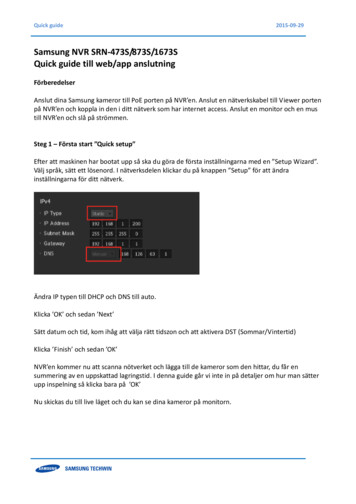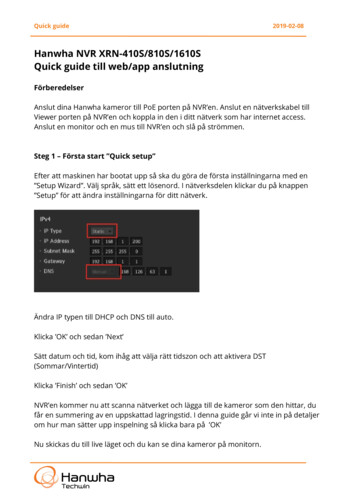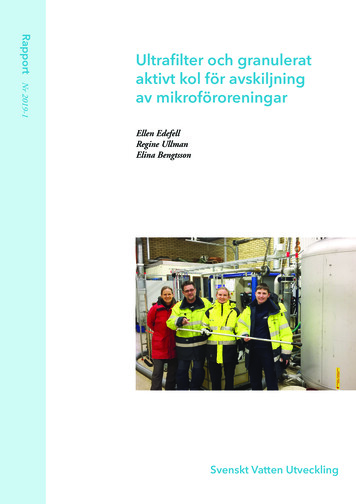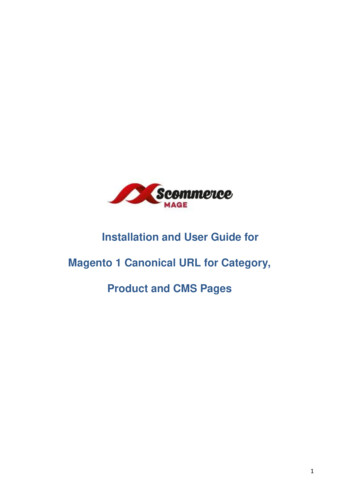
Transcription
Installation and User Guide forMagento 1 Canonical URL for Category,Product and CMS Pages1
Table of Contents1.2.3.Installation .3 Disable Compilation Mode .3 Upload Package .3 Clear Caches.3Configuration Settings for Canonical Tags .3 General Settings .3 Category Canonical Tags.4 Product Canonical Tags .5 CMS Canonical Tags.5 No Index No Follow .5 Category set up for Canonical URL .6 Product set up for Canonical URL .8 CMS set up for Canonical URL .9 Rollback Plan . 10Front-end Site View. 10 Category Canonical Tags. 10 Product Canonical Tags . 11 CMS Canonical Tags. 112
1. Installation Disable Compilation Mode: To check that this is disabled, go to System Tools Compilation. If the compiler status is ‘Disabled’, you are ready to go. If not, simplyclick the ‘Disable’ button on the right hand side of the screen. Upload Package: Upload the content of the module to your root folder. This will notoverwrite the existing Magento folder or files, only the new contents will be added. Clear Caches: This can be done from the admin console by navigating to the cachemanagement page (System Cache Management), selecting all caches, clicking‘refresh’ from the drop-down menu, and submitting the change.2. Configuration Settings for Canonical TagsGo to Admin Stores Configuration Scommerce Configuration Canonical Tags General Settings License Key – Please add the license for the extension which is provided inthe order confirmation email. Please note license keys are site URL specific.If you require license keys for dev/staging sites then please email us atcore@scommerce-mage.comEnter the License key forthe module3
Category Canonical Tags Category Canonical Enable – Set it to yes, if you want canonical tag oncategory pages. Exclude Current Category in Admin – Set it to yes, if you don’t want samecategory to appear in the drop-down selection while choosing canonicalcategory for a category. Append Text with Every Category URL Path – Set it to yes, if you want toappend text with overridden canonical URL as well. This setting is useful whenyou have pagination/filtered navigation/sorting on your site. Append Text with Category URL Path – Enter text to append withcanonical URL. This setting is useful when you have pagination/filterednavigation/sorting on your site. For examplehttp://www.domain.com/category.html?limit allSelect “Yes” to enable theCategory CanonicalSelect “Yes” to ExcludeCurrent Category in AdminSelect “Yes” to AppendText with Every CategoryURL PathPlease add the AppendText with Category URLPath4
Product Canonical Tags Product Canonical Enable – Set it to yes, if you want canonical tag onproduct pages. Include Category Path – Set it to yes, if you want to include category path inthe canonical tag alone with product URL.Select “Yes” to enable theProduct CanonicalSelect “Yes” to IncludeCategory Path CMS Canonical Tags CMS Canonical Enable – Set it to yes, if you want canonical tag on cmspages.Select “Yes” to enable theCMS Canonical No Index No Follow Enable – Set it to yes, if you want to add noindex, nofollow in the head section. Action Names – Add action names here to add noindex, nofollow in the headsection for specific page. New route name needs to be added in next line.Actionnamecanbedeterminedusing this getAction() getFullActionName()5
Route Names – Add route name here to add noindex, nofollow in the headsection for list of pages. New route name needs to be added in next line. Routename can be determined using Mage::app() getFrontController() getRequest() getRouteName()Select “Yes” to enable theNo Index No FollowPlease select the ActionnamesPlease select the RouteNames Category set up for Canonical URLGo to Admin Catalog Categories Manage Categories Choose Category(for which you want to set Canonical URL) Canonical URL – Select the category from the dropdown, this selectedcategory’s URL will be rendered for search engines to pick it up as canonicalURL.6
Override Canonical URL – Enter text here to be used as canonical tag URL.This will be given highest priority if entered.For example /women.html?limit all (without domain name) Robots Setting – Select the robot settings from dropdown, it comes with thefollowing options -:a. No Index, No Followb. No Index, Followc. Index, No Follow7
Product set up for Canonical URLGo to Admin Catalog Manage Product Choose Product (for which youwant to set Canonical URL) Override Canonical URL – Enter text here to be used as canonical tag URL.This will be given highest priority if entered. Canonical Primary Category – Select primary category to be included incanonical URL tag.8
CMS set up for Canonical URLGo to Admin Catalog CMS Pages Choose Page (for which you want toset Canonical URL) Canonical URL – Enter text here to be used as canonical tag URL. Forhomepage you can enter “/” Robots Setting – Select the robot settings from dropdown, it comes with thefollowing options -:a. No Index, No Followb. No Index, Followc. Index, No Follow9
Rollback Plan: Delete the following folders from FTPa. app/code/community/Scommerce Canonicalb. app/etc/modules/Scommerce Canonical.xmlc. app/design/frontend/base/default/layout/scommerce canonical.xmld. e/canonical/view.phtmle. e/canonical/ Run the following sql commands: -a. DELETE FROM core resource WHERECODE ’scommerce canonical setup’;b. DELETE FROM eav attribute WHERE attribute code IN(‘canonical url’,override canonical url;, ‘robots settings’,canonical primary category’);c. ALTER TABLE CMS PAGE DROP COLUMN canonical urld. ALTER TABLE CMS PAGE DROP COLUMN robots settings3. Front-end Site View Category Canonical Tags – You can enable canonical tags on the categorypage from Admin Stores Configuration Scommerce Configuration Canonical Tags Category Canonical Enable – Select – “Yes”10
Product Canonical Tags – To add canonical tag on the product page, go toAdmin Stores Configuration Scommerce Configuration Canonical Tags Product Canonical Enable – Select – “Yes” CMS Canonical Tags – You can add canonical tag on the CMS page fromAdmin Stores Configuration Scommerce Configuration Canonical Tags CMS Canonical Enable – Select – “Yes”11
Please contact core@scommerce-mage.com for any queries.12
4 Category Canonical Tags Category Canonical Enable - Set it to yes, if you want canonical tag on category pages. Exclude Current Category in Admin - Set it to yes, if you don't want same category to appear in the drop-down selection while choosing canonical category for a category. Append Text with Every Category URL Path - Set it to yes, if you want to