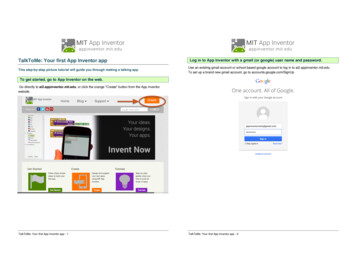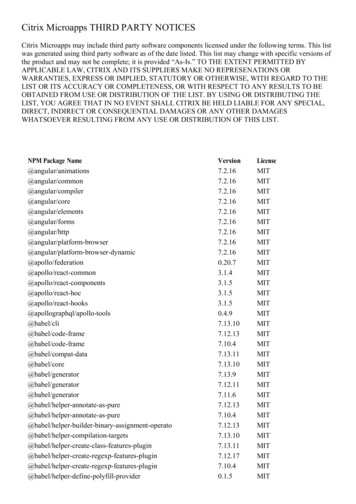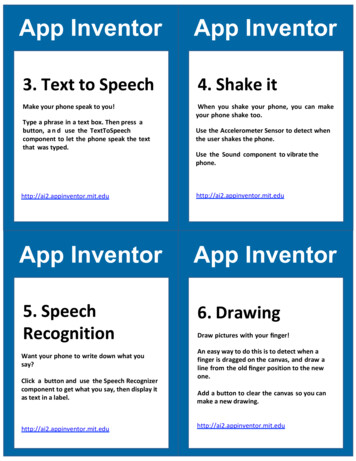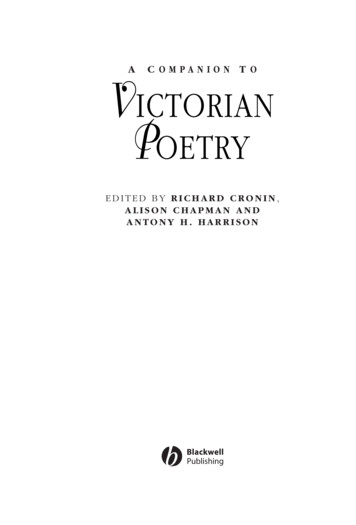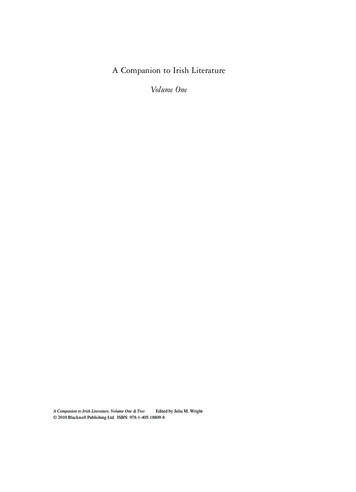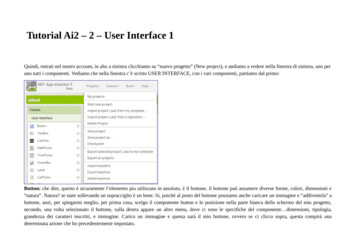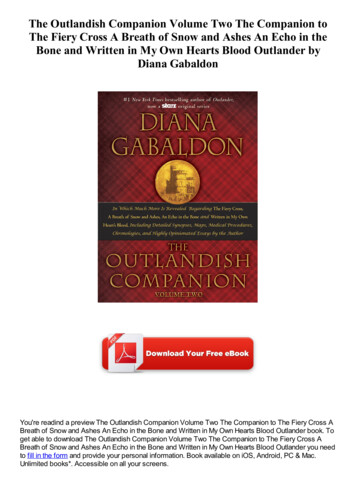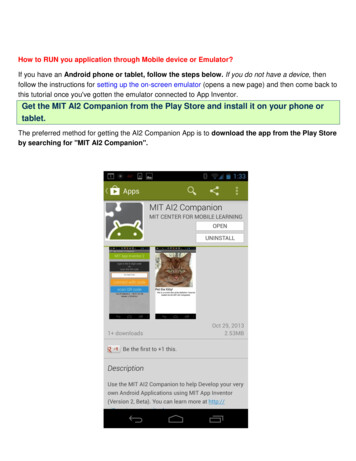
Transcription
How to RUN you application through Mobile device or Emulator?If you have an Android phone or tablet, follow the steps below. If you do not have a device, thenfollow the instructions for setting up the on-screen emulator (opens a new page) and then come back tothis tutorial once you've gotten the emulator connected to App Inventor.Get the MIT AI2 Companion from the Play Store and install it on your phone ortablet.The preferred method for getting the AI2 Companion App is to download the app from the Play Storeby searching for "MIT AI2 Companion".
To download the AI2 Companion App to your device directly (SKIP THIS STEP IFYOU already got the app from Play Store)If for some reason you can not connect to the Google Play store, you can download the AI2 Companionas described here.First, you will need to go into your phone's settings (#1), choose "Security", then scroll down to allow"Unknown Sources", which allows apps that are not from the Play Store to be installed on the phone.Second, do one of the following:A) Scan the QR code above(#2) orB) Click the "Need help finding." link and you'll be taken to the download page. From there you candownload the MITAI2Companion.apk file to your computer and then move it over to your device toinstall it.
Start the AICompanion on your deviceOn your phone or tablet, click the icon for the MIT AI Companion to start the app. NOTE: Your phoneand computer must both be on the same wireless network. Make sure your phone's wifi is on andthat you are connected to the local wireless network. If you can not connect over wifi, go to the SetupInstructions on the App Inventor Website to find out how to connect with a USB cable.
Get the Connection Code from App Inventor and scan or type it into yourCompanion appOn the Connect menu, choose "AI Companion". You can connect by:1 - Scanning the QR code by clicking "Scan QR code" (#1).or1 - Typing the code into the text window and click "Connect with code" (#2).
See your app on the connected deviceYou will know that your connection is successful when you see your app on theconnected device. So far our app only has a button, so that is what you will see. Asyou add more to the project, you will see your app change on your phone.
this tutorial once you've gotten the emulator connected to App Inventor. The preferred method for getting the AI2 Companion App is to download the app from the Play Store by searching for "MIT AI2 Companion". Get the MIT AI2 Companion from the Play Store and install it on your phone or tablet.