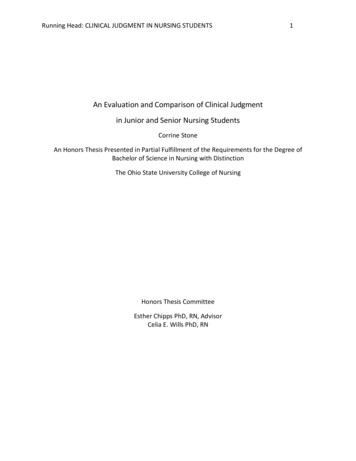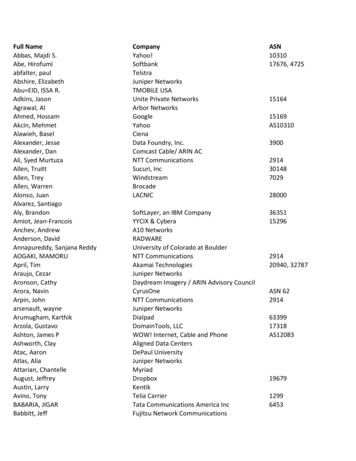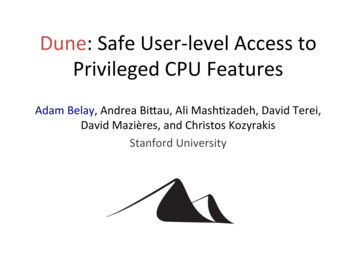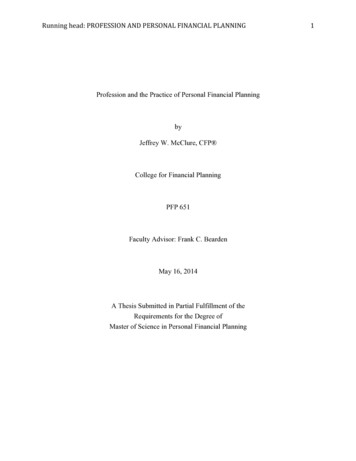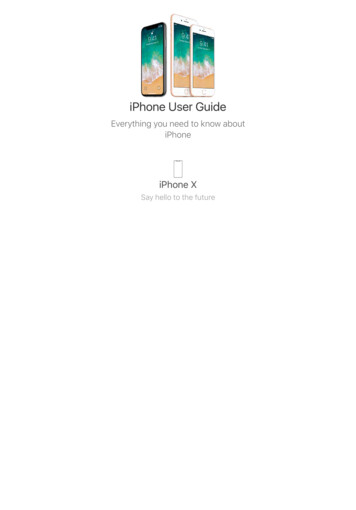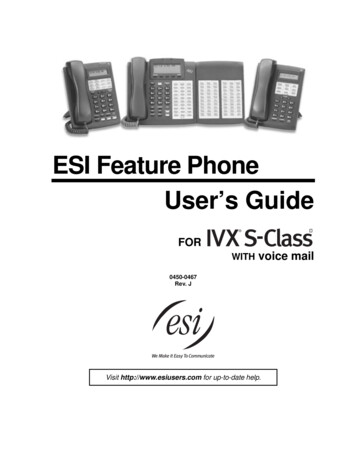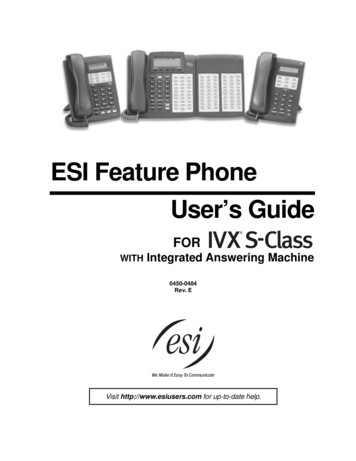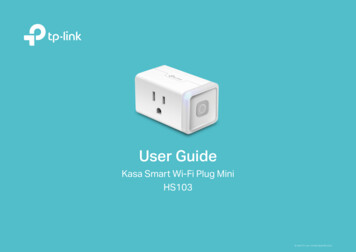
Transcription
User GuideKasa Smart Wi-Fi Plug MiniHS103 2020 TP-Link 1910012836 REV3.0.0
ContentsAbout This �····· �···················· �··················· 3Set Up Your Smart Wi-Fi Plug Mini················· 4Main Device ······················· 5Configure Your Smart Wi-Fi Plug Mini·········· 6Create ·········11Discover ··········12
About This GuideThis guide provides a brief introduction to Kasa Smart Wi-Fi Plug Mini and the Kasa Smart app, as well as regulatory information.Please note that features of Kasa Smart Wi-Fi Plug Mini may vary slightly depending on the model and software version you have, and on your location,language and internet service provider. All images, steps, and descriptions in this guide are only examples and may not reflect your actual experience.ConventionsIn this guide, the following convention is used:ConventionTealUnderlineDescriptionKey information appears in teal, including management page text such as menus, items, buttons and so on.Hyperlinks are in teal and underlined. You can click to redirect to a website.More Info Operating temperature, storage temperature, and other specifications can be found on the product page at https://www.tp-link.com. Our Technical Support and troubleshooting information can be found at https://www.tp-link.com/support/. A TP-Link Community is provided for you to discuss our products at https://community.tp-link.com.1
IntroductionKasa Smart Wi-Fi Plug Mini is a compact home device that turns your typical electrical wall outlet into a controllable, customizable and multi-functionaloutlet, enabling you to easily control your lights and household electronic devices via Kasa Smart app on your iOS or Android devices, no matter whereyou find yourself.Control from AnywhereCompact DesignNo Hub RequiredHome Automation Control from Anywhere- Manages plugged-in electronics from anywhere with the Kasa Smart app. Compact Design- Allows two plugs to be stacked in one wall outlet. No Hub Required- Connects to your home’s Wi-Fi network. No need for a hub or extra equipment. Home Automation- Set multiple schedules, create scenes and groups, and simulate occupancy while away with away mode.Supported Load Types:Heater: 1500 WHumidifier: 260 WIron: 1500 WToaster: 850 WTower Fan: 50 W2
AppearanceSmart Wi-Fi Plug Mini has a control button to turn on/off devices plugged in, and LED to show you the current status. For detailed information, see theexplanation below:*HS103 (US version) is used for demonstration in this guide.Press to turn the socket ON or OFF.Press and hold (for 5 seconds) until the LED flashes amber and blue alternately toinitiate the app configuring process (SoftAP).Press and hold (for 10 seconds) until the LED flashes amber rapidly to factory resetthe Smart Plug Mini.Flashing amber and blue: App configuring process (SoftAP) initiated.Flashing blue rapidly: Connecting to the network.Solid blue: Connected to the network.Flashing amber rapidly: Factory reset.Solid amber: Initializing, rebooting, or no network connection.Off: The Smart Plug Mini is switched OFF.3
Set Up Your Smart Wi-Fi Plug MiniFollow the steps below to set up your smart plug via Kasa Smart app.1. Install Kasa Smart appGet the Kasa Smart app from Google Play orthe Apple App Store, or scan the QR codebelow to download it.2. Log in or sign up with TP-Link IDOpen the Kasa Smart app and log in withyour TP-Link ID. If you don’t have an account,create one first.3. Add DeviceTap thebutton in the Kasa Smart app,select Add a Device Smart Plugs SmartPlug Lite / Mini and then follow step-by-stepapp instructions to complete the setup.4
Main Device ControlsAfter you successfully set up your smart plug, you will see the home page of the Kasa Smart app. Here you can view and manage all devices that you'veadded to Kasa. Tap a smart plug to control and manage it.Home PageDevice Status5
Configure Your Smart Wi-Fi Plug MiniSet ScheduleYou can set schedules for your smart plug to turn on/off automatically to simplify your daily rountine.1. Tapon the Device Status Page.2. Tap the icon and select the time andfrequency for your smart plug to turn on or offautomatically.3. You can also choose to turn your plug on oroff at Sunrise or Sunset, which is based on theyour location.6
Set Away ModeYou can set Away Mode for your smart plug to turn on/off automatically at random intervals while you are away to make the appearance that someoneis at home.1. Tapon the Device Status page.2. Set the time period during which your smartplug will turn on/off automatically and selectthe repeating frequency.7
Set TimerSet the countdown timer and your smart plug will automatically be turned on/off after the time ends.1. Tapon the Device Status page.2. Set the time period after which your smartplug will turn on or off automatically.8
Check UsageYou can view and track energy consumption of your smart plug.1. Tapon the Device Status page.2. Check the runtime of your smart plug.9
Change Device SettingsYou can change the device name and check device information in Device Settings.1. Tapin the Device Status page.2. You can view Device Info and change thename of your smart plug.10
Create ScenesA scene is a preset group of smart devices that can be programmed, customized and activated simultaneously at the touch of a button from yoursmartphone or tablet, allowing you to easily set your mood, activity or fit any special occasion. This page allows you to preset how your smart homedevices should act automatically at special occasions.11
Discover KasaUse the Kasa Smart app to pair your smart Wi-Fi plug with Amazon Alexa, Google Home Assistant, and enjoy a full hands-free experience. Kasa helpsmanage the rest of your smart home too, working with Samsung SmartThings to trigger changes when you arrive home or leave for the day.Launch the Kasa Smart app and go to Add Device WORKS WITH KASA Amazon Alexa / Google Assistant / Samsung SmartThings for detailedinstructions.12
FCC compliance information statementProduct Name: Kasa Smart Wi-Fi Plug MiniModel Number: HS103Responsible party:TP-Link USA Corporation, d/b/a TP-Link North America, Inc.Address: 145 South State College Blvd. Suite 400, Brea, CA 92821Website: http://www.tp-link.com/us/Tel: 1 626 333 0234Fax: 1 909 527 6803E-mail: sales.usa@tp-link.comThis equipment has been tested and found to comply with the limits for a Class B digital device, pursuant to part 15 of the FCC Rules. These limits aredesigned to provide reasonable protection against harmful interference in a residential installation. This equipment generates, uses and can radiateradio frequency energy and, if not installed and used in accordance with the instructions, may cause harmful interference to radio communications.However, there is no guarantee that interference will not occur in a particular installation. If this equipment does cause harmful interference to radioor television reception, which can be determined by turning the equipment off and on, the user is encouraged to try to correct the interference byone or more of the following measures: Reorient or relocate the receiving antenna. Increase the separation between the equipment and receiver. Connect the equipment into an outlet on a circuit different from that to which the receiver is connected. Consult the dealer or an experienced radio/ TV technician for help.This device complies with part 15 of the FCC Rules. Operation is subject to the following two conditions:1. This device may not cause harmful interference.2. This device must accept any interference received, including interference that may cause undesired operation.13
Any changes or modifications not expressly approved by the party responsible for compliance could void the user’s authority to operate theequipment.Note: The manufacturer is not responsible for any radio or TV interference caused by unauthorized modifications to this equipment. Such modificationscould void the user’s authority to operate the equipment.FCC RF Radiation Exposure StatementThis equipment complies with FCC RF radiation exposure limits set forth for an uncontrolled environment. This device and its antenna must not beco-located or operating in conjunction with any other antenna or transmitter.“To comply with FCC RF exposure compliance requirements, this grant is applicable to only Mobile Configurations. The antennas used for thistransmitter must be installed to provide a separation distance of at least 20 cm from all persons and must not be co-located or operating in conjunctionwith any other antenna or transmitter.”We, TP-Link USA Corporation, has determined that the equipment shown as above has been shown to comply with the applicable technical standards,FCC part 15. There is no unauthorized change is made in the equipment and the equipment is properly maintained and operated.Issue Date: 2020-11-1314
Canadian Compliance StatementThis device contains licence-exempt transmitter(s)/receiver(s) that comply with Innovation, Science and Economic Development Canada’s licenceexempt RSS(s). Operation is subject to the following two conditions:(1) This device may not cause interference.(2) This device must accept any interference, including interference that may cause undesired operation of the device.L’émetteur/récepteur exempt de licence contenu dans le présent appareil est conforme aux CNR d’Innovation, Sciences et Développementéconomique Canada applicables aux appareils radio exempts de licence. L’exploitation est autorisée aux deux conditions suivantes :1) L’appareil ne doit pas produire de brouillage;2) L’appareil doit accepter tout brouillage radioélectrique subi, même si le brouillage est susceptible d’en compromettre le fonctionnement.Radiation Exposure Statement:This equipment complies with IC radiation exposure limits set forth for an uncontrolled environment. This equipment should be installed and operatedwith minimum distance 20cm between the radiator & your body.Déclaration d’exposition aux radiations:Cet équipement est conforme aux limites d’exposition aux rayonnements IC établies pour un environnement non contrôlé. Cet équipement doit êtreinstallé et utilisé avec un minimum de 20 cm de distance entre la source de rayonnement et votre corps.Industry Canada StatementCAN ICES-3 (B)/NMB-3(B)Korea Warning Statements당해 무선설비는 운용중 전파혼신 가능성이 있음.15
NCC Notice注意!依據 �功率射頻器材技術規範 波輻射性電機設備之干擾。BSMI Notice安全諮詢及注意事項 �品。 �� �本產品上。 ��蓋開口。 ��位置中。 �有故障請與原廠或代理商聯繫。16
�:Kasa Smart Wi-Fi Plug MiniEquipment 3Type designation Restricted substances and its chemical r �苯醚Polybrominateddiphenyl ethers(PBDE)PCB 外殼 電源供應板 其他及其配件 備考 1.〝超出 0.1 wt %〞及〝超出 0.01 wt ��比含量基準值。Note 1:“Exceeding 0.1 wt %” and “exceeding 0.01 wt %” indicate that the percentage content of the restricted substance exceedsthe reference percentage value of presence condition.備考 2. " " �百分比含量基準值。Note 2:“ ” indicates that the percentage content of the restricted substance does not exceed the percentage of reference valueof presence.備考 3. " — " 系指該項限用物質為排除項目。Note 3:The “ ” indicates that the restricted substance corresponds to the exemption.Safety Information The automatic operation feature is Type 1.B action according to UL 60730-1.The product is Pollution Degree 2, which is intended to be used in a household environment or similar.Keep the device away from water, fire, humidity or hot environments.Do not attempt to disassemble, repair, or modify the device.Do not use the device where wireless devices are not allowed.The socket-outlet shall be installed near the equipment and shall be easily accessible.17
For passthrough devices, plug the power strips into the integrated electrical sockets of the devices, but devices of the same or another type notbe stacked in normal use. Please read and follow the above safety information when operating the device. We cannot guarantee that no accidents or damage will occur dueto improper use of the device. Please use this product with care and operate at your own risk.Operating Temperature: 0 ºC 40 ºC (32 F 104 F )Storage Temperature: -40 ºC 70 ºC (-40 F 158 F )Operating Humidity: 10% 90%RH, Non-condensingExplanation of the symbols on the product labelAC voltageμIndoor use onlySwitch of micro-gap / micro-disconnection constructionRECYCLINGThis product bears the selective sorting symbol for Waste electrical and electronic equipment (WEEE). This means that this product mustbe handled pursuant to European directive 2012/19/EU in order to be recycled or dismantled to minimize its impact on the environment.User has the choice to give his product to a competent recycling organization or to the retailer when he buys a new electrical or electronicequipment.18
User Guide Kasa Smart Wi-Fi Plug Mini HS103 . This guide provides a brief introduction to Kasa Smart Wi-Fi Plug Mini and the Kasa Smart app, as well as regulatory information. . Control from Anywhere Compact Design No Hub Required Home Automation Control from Anywhere- Manages plugged-in electronics from anywhere with the Kasa Smart app.