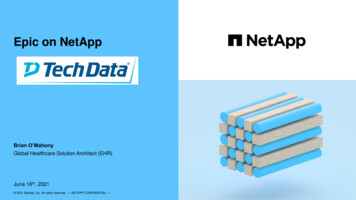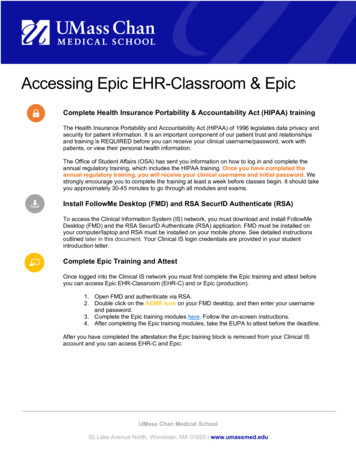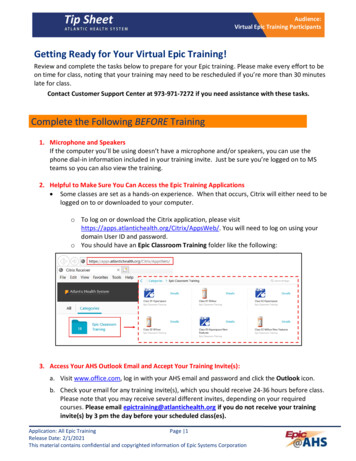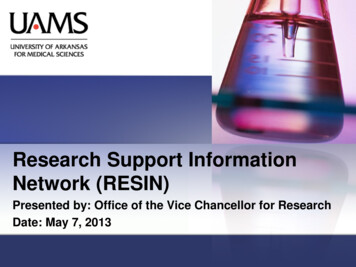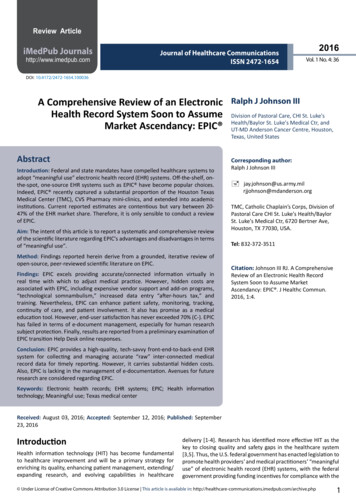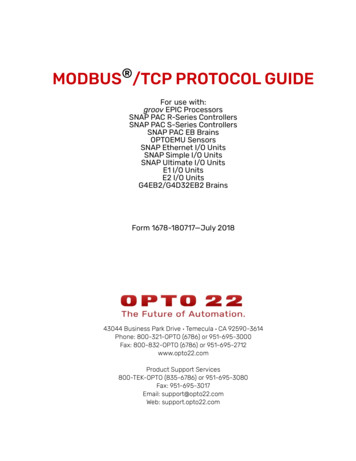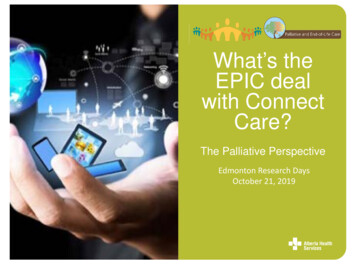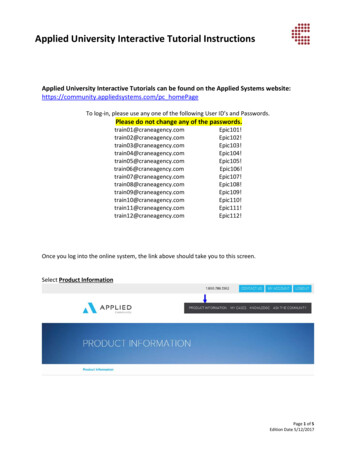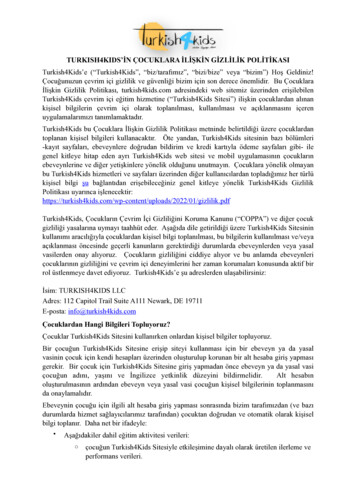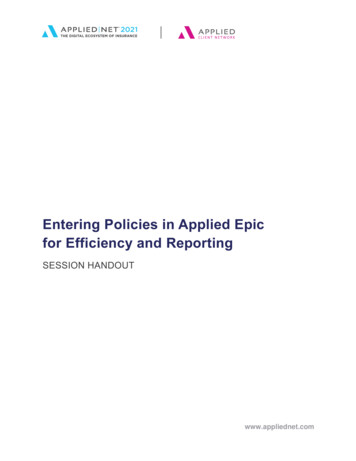
Transcription
Entering Policies in Applied Epicfor Efficiency and ReportingSESSION HANDOUTwww.appliednet.com
SESSION HANDOUTEntering Policies in Epic forEfficiency and ReportingPrepared for Applied Client Network and AppliedSystemsApplied Client Network330 N. Wabash Ave., Suite 2000Chicago, IL 60611Phone: 312-321-6833Fax: 312-673-6645Applied Systems, Inc.200 Applied ParkwayUniversity Park, IL 60484Phone: 708-534-5575Fax: 708-534-8016Copyright by Applied Client Network, Inc., 330 N. Wabash Ave., Suite 2000 Chicago, IL 60611. . Protection claimed in all formsand matters of copyrightable material and information now allowed by law or hereafter granted including both electronic andconventional distribution of herein products. Reproduction or transmission unless authorized by Applied Client Network in writing. Allrights reserved. Specific product information regarding Applied TAM, Applied Vision , Applied Epic and related products andservices, including any related manuals, documentation, and/or materials prepared by Applied Systems for purposes of Applied Net2018 or otherwise are the exclusive property of Applied Systems, Inc. Applied Systems retains all right, title, and interest therein,including copyright interests and other intellectual property rights. Information relating to products and services owned or licensed bythird parties (ex: Microsoft, Excel, etc.) and all interests therein are the property of the respective owners, and no endorsement orownership of third party products or services should be implied by their mention and use. All workflows are suggested and commonworkflows. Users of this material agree that neither Applied Client Network nor Applied Systems can be held liable for any omissionsor errors within the guide.Entering Policies in Epic for Efficiency and Reporting // PAGE 2www.appliednet.com
SESSION HANDOUTEntering Policies in Epic forEfficiency and ReportingOriginal Author:Brenda C. Nevil, AAI, AIS, ITPProgram Manager - ITAlliant Insurance Services, Inc.Updated By:Name:Organization Affiliation:Date Updated:Target ionsClaimsSalesCustomer ServiceUnderwritingHuman ResourcesALLITXOther: (Trainer)LegalEntering Policies in Epic for Efficiency and Reporting // PAGE 3www.appliednet.com
SESSION HANDOUTEntering Policies in Epic forEfficiency and ReportingTable of ContentsPrepared for Applied Client Network and Applied Systems . 2Original Author: . 3Updated By: . 3Target Audience:. 3Discussion Before Adding a Policy . 6Policy Effective and Expiration Dates . 6Policy List View – Selecting Columns . 6Sorting Policies by Column Headers . 6Configuring User Options . 7Where do I do this set-up? . 7Adding a Monoline Policy . 11Policy Detail Section . 12Structure . 14Policy Estimated Premium/Commission . 14Policy Detail versus Line of Business . 15Lines of Business Section . 16Line Commission . 17Line Estimated Premium / Commission . 18Add an Activity – Adding a Policy . 19Pr/Br Commission Tab – did you make it required?. 19Servicing/Billing Details . 20Line Tab. 22Line Information Section .23Line Commission Section .23Premium Section.24Commission Section .24Billing Tab .25Servicing Tab .26Pr/Br Commissions Tab .27Categories/History Tab .30Adding a Package Policy . 34Renewing a Policy . 38Entering Policies in Epic for Efficiency and Reporting // PAGE 4www.appliednet.com
SESSION HANDOUTEntering Policies in Epic forEfficiency and ReportingPolicy Related Reporting . 39Multi-Carrier Schedule . 40Multi-Commissions . 43Prefill Configuration . 45Commission/Premium Calculation Tool . 47Company Commission Agreements . 48How do staff use the Company Commission Agreements on policies? . 50Configuration Tip: .51Producer Commission Agreements . 52How do staff use the Company Commission Agreements on policies? . 54Broker Commission Agreements . 56How do staff use the Broker Commission Agreements on policies? . 59Entering Policies in Epic for Efficiency and Reporting // PAGE 5www.appliednet.com
SESSION HANDOUTEntering Policies in Epic forEfficiency and ReportingDiscussion Before Adding a PolicyPolicy Effective and Expiration DatesThings to consider:1. After entering an effective date and hitting tab the expiration date can default based onconfiguration for a line of business (e.g. many may default to 1 year). This date can beovertyped with any required date (e.g. 6-month policy; 3-year policy; special policy term).2. Applied Epic does not currently have a “continuous until cancelled” policy expirationoption. Your agency needs to determine what you will use. An artificial date (e.g.12/31/2111) may be a consideration.Policy List View – Selecting ColumnsIt’s important to remember that most screens in Applied Epic give users an opportunity to bothselect additional columns to show in a particular List View and to put the columns in an orderthat makes it easier to service accounts.On the policy List View staff should consider adding Columns like those listed below:1. Show that a policy Taxable box has been marked (e.g. beneficial if you write directly withnon-admitted markets skipping the wholesaler).2. Mark boxes to show Structure (Agency, Branch, Department & Profit Center). This isextremely helpful for accounts that are shared by more than one production group and/oroffice.Reminder: You will want to configure your columns for each view. Doing it once on theCurrent/Renewed view does NOT configure columns for Expired/History or AllExcept Marketed.Sorting Policies by Column HeadersLike other screens in Applied Epic the Policy List can be sorted by column headers. Click on aheader once to sort it 0-9 or A-Z; click on it a second time to sort it 9-0 or Z-A. The SearchWhere filter is also beneficial.The column sorting and Search Where functionality is available in all policy List Views (e.g. AllExcept Marketed, Current/Renewed, Expired History, etc.).Entering Policies in Epic for Efficiency and Reporting // PAGE 6www.appliednet.com
SESSION HANDOUTEntering Policies in Epic forEfficiency and ReportingConfiguring User OptionsDo you work for a dedicated producer?Is most of your business direct-bill?Did you know that you can set user defaults to automatically populate?Where do I do this set-up?1.2.3.4.From the Home Base click on Configuration in the Navigation panel.Click on User OptionsLeft click on the Field Defaults optionEpic presents a list of areas where user defined defaults can be entereda. The Defaults Defined column will show a Yes if user defined defaults have beensetb. Your agency may choose to set defaults for users when their Epic IDs arecreatedEntering Policies in Epic for Efficiency and Reporting // PAGE 7www.appliednet.com
SESSION HANDOUTEntering Policies in Epic forEfficiency and Reporting5. For our document we are focusing on the Policy Add Workflow – double-click to select.6. The Policy Add Workflow pop-up appears with three tabs:a. Policyb. Line Detailc. Categories7. Policies Tab – Policy Detaila. When a policy is added do you want it to default as Prospective or Contracted?Select the appropriate radio buttonb. If Type is selected it would prefill with a specific line of business when a newpolicy is added (not common)c. Source can also be set as a default (not common)d. Structure – if an individual works in a specific structure selecting the structurehere will auto-populate this information in a new policy saving time andkeystrokes. Even if this is the primary structure (e.g. commercial lines) and theuser sometimes writes business with another structure (e.g. construction) youcan still choose to set a default and the user can change the department whenadding the policyEntering Policies in Epic for Efficiency and Reporting // PAGE 8www.appliednet.com
SESSION HANDOUTEntering Policies in Epic forEfficiency and Reporting8. Policies Tab – Line of Businessa. The Line of business can be set as a default (not common)b. The Policy Status can be set as a default (e.g. NEW business)c. If the majority of a book of business is Direct-bill this can be set as a default.When users are adding a policy if the default for Direct-bill populates but thepolicy is Agency-bill user simply selects the Agency-bill radio button in the policyscreen.d. Profit Center – this final piece of Structure can be set as a default (see item 7.dabove)e. Do you write business for a project with a specific carrier/payee? If so, you canset this as a default (not common)9. Line Detail Tab – Billing and Send Invoice Toa. Users can select a Billing plan from the dropdown if this plan applies to allpoliciesb. Users can mark the Financed box if all new business is Financedc. Under Send Invoice To user can choose to have an invoice show either theAccount Name (more common) or the Primary Contact nameEntering Policies in Epic for Efficiency and Reporting // PAGE 9www.appliednet.com
SESSION HANDOUTEntering Policies in Epic forEfficiency and Reporting10. Line Detail Tab – Pr/Br Commissionsa. Do you work for a single producer? If so, you can select the producer inconfiguration to have their information default on the Pr/Br Commission tabb. Word of caution – this set-up allows you to enter all information except thepercentage which dictates how much of the house commission your producer willreceive. Users will need to remember to double-click on a policy Pr/Br PPAYline every time a new policy is added to enter the percentage information. Theinformation automatically “copies” when you renew a policy.11. Categories Taba. Do you have an Agency Defined Category that applies to all work you write (e.g.a specific revenue threshold; non-recurring fee based revenue)? If so, you canconfigure that Agency Defined Category to have it automatically append to newpolicies that are added.12. Click Finish when edits are complete.Entering Policies in Epic for Efficiency and Reporting // PAGE 10www.appliednet.com
SESSION HANDOUTEntering Policies in Epic forEfficiency and ReportingAdding a Monoline Policy(Not using the Marketing List View)The steps below will include discussion regarding Configuration and Agency Procedures thatcan impact how the Policy page is used.The steps outlined below will be useful to: Surety Bonds Policies taken over by Broker of Record Those not using the Marketing Module in Applied Epic to market new or renewalcoverages Anyone who needs a review of the policy header fields1. Locate Account2. Click on Policies in the Navigation Panelc3. Look at the policy list to ensure that the policy was not previously entered – default ListView is Policies – Current/Renewed.Entering Policies in Epic for Efficiency and Reporting // PAGE 11www.appliednet.com
SESSION HANDOUTEntering Policies in Epic forEfficiency and Reporting4. Click on the Add icon on the left side of the screen5. The Add a Policy detail screen appears. Some information will default (pre-fill) basedon individual user sign-on set-up. Other required fields have a red box around them.Your agency can also configure other boxes to be “required” (red) or “recommended”(yellow).Policy Detail Section6. Your agency determines if the default radio button at the top of the screen will showProspective or Contracted. If your agency takes advantage of the Applied EpicMarketing Module functionality defaulting to Contracted would be a good practice.Entering Policies in Epic for Efficiency and Reporting // PAGE 12www.appliednet.com
SESSION HANDOUTEntering Policies in Epic forEfficiency and Reporting7. Enter the Line of Business code Type by either manually typing it in or selecting thecoverage from the drop down list.a. By default the line codes in Applied Epic are all alphabetic. Your agency canconfigure the codes to be something else, if desired. In our example the codesstart with numbers that represent work groups (e.g. commercial versus personallines).8. The coverage Description will default to wording shown in configuration for the line ofbusiness (e.g. Business Auto). This information can be amended or added to, ifnecessary. This description will appear in the policy list.9. Effective and Expiration Dates. Manually enter the policy effective date and tab to theexpiration field. The expiration date for most lines of coverage defaults to one year fromthe effective date (based on your system’s configuration) and can manually be overtypedif the policy expiration date needs to be changed.a. Users can manually type in the policy datesb. Dates can be selected from the calendar dropdownc. If users want to amend the calender dates they can click on the calendar Monthor Year to quickly edit the information.10. Source defaults showing sources of client leads (e.g. yellow pages). Your agency canconfigure this information to show other information which is reportable.Entering Policies in Epic for Efficiency and Reporting // PAGE 13www.appliednet.com
SESSION HANDOUTEntering Policies in Epic forEfficiency and ReportingStructureIf an individual’s Applied Epic user ID has been configured to be associated with a specificstructure information should automatically populate in the Agency, Branch and Departmentfields. If users have access to multiple structures they will need to click on the dropdown tomake an appropriate selection.The Agency and Branch need to be associated with the client under Account Detail for them toappear in the dropdown at the policy level.Policy Estimated Premium/CommissionEntering the Estimated Annual Premium, excluding taxes and fees, in this box will populate thepremium when creating an agency-bill invoice. This information is also reportable. If youacquire business by Broker of Record where no invoicing will occur until renewal this fieldbecomes important when accessing the size of a book of business.Did you know .your agency can turn on configuration that automatically populates thecommission as a dollar value if the premium and commission fields are populated?(Configure / Policy / Commission/Premium Calculations)See back of handout for information regarding: Multi-Carrier ScheduleMulti-CommissionsCommission/Premium Calculator ToolEntering Policies in Epic for Efficiency and Reporting // PAGE 14www.appliednet.com
SESSION HANDOUTEntering Policies in Epic forEfficiency and ReportingPolicy Detail versus Line of BusinessWhen you create a monoline policy by entering the Type of policy in the Policy Detail sectionthe line of business code automatically appears in the Line field in the Lines of Businesssection.Examples: If the type of policy is a Monoline Work Comp the type of coverage will automaticallypopulate as Work Comp. If the type of policy is a Commercial Package the Line of Business field will be blankwaiting for you to enter the first type of coverage that is included in the Package policy(separate instructions in this handout show how to add a Package Policy).When the policies appear in the Policy list the monoline policy shows as a single bolded linetelling us that the type of policy is a monoline (e.g. Work Comp).The Package policy line will appear bolded and indented underneath it users will see theindividual lines of coverage that were associated with the Package Policy (e.g. Property, Liabilityand Auto).The screen shot below shows a monoline Motor Truck Cargo policy and a Commercial Packagepolicy with Property, Liability and Auto coverages.cEntering Policies in Epic for Efficiency and Reporting // PAGE 15www.appliednet.com
SESSION HANDOUTEntering Policies in Epic forEfficiency and ReportingLines of Business Sectiona. For a Monoline policy the Line of Business automatically pre-fills with the policyType previously entered.b. Your agency will configure Policy Status codes to reflect the type of businessyou are writing. This information is reportable and accuracy is important (e.g.You may have a code for non-recurring revenue that shouldn’t be included inBudgeting at year-end)Did you know Applied Epic can be configured to automatically update a Policy Statuswhen a policy is properly renewed? For example: BRN (Broker of Record New) becomes NEW (New business) NEW (New Business) becomes REN (Renewal business)c. Issuing location presents any applicable state-specific Acord forms and canbe used to automatically populate Surplus Lines Taxes and Fees if configuredfor business you place directly with a non-admitted carriers (a pop-up screenappears when invoicing). This also impacts IVANS downloads.d. Agency-bill or Direct-bill indicates how premium will be billed for this policye. Profit Center populates with the fourth piece of Structure. Again, if a user hasone structure assigned to them this information will automaticallypopulate,otherwise, they must make a selection from the dropdown.f. Issuing Company (ICO) and Premium Payable (PPE). Your agency makeschoices when configuring Applied Epic. You may create issuing insurance companies that appear on policydeclarations as an Issuing Company only (ICO). You may create the billing company/payee as a payee only (PPE). You may configure an issuing company to be associated with a payee (this isrequired if you do coverage downloads through IVANS Exchange). It’simportant to understand this. Staff may think Applied Epic is beinginconsistent – sometimes the payee automatically populates and other timesthey must make a selection. If your agency downloads Homeowners with aHartford company the payee will automatically populate with your configuredHartford payee code. If coverage is placed with Scottsdale staff may need toEntering Policies in Epic for Efficiency and Reporting // PAGE 16www.appliednet.com
SESSION HANDOUTEntering Policies in Epic forEfficiency and Reportingchoose the wholesaler they used to access coverage for the policy they areentering.g. Payable contract – even though this box does not have a red (required) boxaround it when entering a policy this box is “required” when creating an Agencybill invoice. Your agency will need to configure a response for staff to select (e.g.something generic like Company Statement and another for Account Currentcarriers).h. Prefill – your agency may choose to create basic prefill applications for certaincoverages (e.g. if you have a program covering vacant land where everyonereceives the same base rates you can create a Commercial General Liability prefill application with the limits and basis of premium and staff enter the number ofacres).See back of handout for information regarding: Prefill ConfigurationLine Commission1. Has your agency configured Carrier Commission Agreements by carrier and line ofbusiness? If so, you can select the Default commission agreement box to have thecommission associated with a line of business default.2. The Type defaults to percentage (%).3. The dropdown allows staff to show that they are receiving a Flat Fee for a policyrepresented by a dollar sign ( ). When this option is selected the Percent field is grayedout and the Amount field is activated.cEntering Policies in Epic for Efficiency and Reporting // PAGE 17www.appliednet.com
SESSION HANDOUTEntering Policies in Epic forEfficiency and ReportingLine Estimated Premium / Commission1. If staff enter the estimated annual premium in the Premium field in the Policy EstimatedPremium/Commission field an agency can run reports.2. Entering information in the Line Estimated Premium / Commission field may becomemore important with package policies where you want to be able to run reports showinghow much premium and commission you have by “coverage”, not just by “policy”.c3. Click Detail to Continuea. For those transitioning from a system like Applied TAM where you have a billingscreen with minimal information Applied Epic will be an adjustment. The systemallows you to capture additional reportable fields of information.Entering Policies in Epic for Efficiency and Reporting // PAGE 18www.appliednet.com
SESSION HANDOUTEntering Policies in Epic forEfficiency and ReportingAdd an Activity – Adding a Policy1. Applied Epic is very activity driven. By default an add policy system-generated eventactivity is presented.2. Your agency may choose to configure this activity to allow you to show that you areadding either a New policy OR taking a policy over by Broker of Record. If this is thecase a code will not default and staff will need to make an appropriate choice.3. Make appropriate edits to the activity (e.g.edit the description, change the follow-up date,add a Note, Close the activity, etc. before clicking Finish.cPr/Br Commission Tab – did you make it required?If your agency has made the Pr/Br Commission tab required when staff close the Activity thefollowing pop-up appears.When staff click OK the screen changes taking them directly to the Pr/Br Commission tab toenter the required information.If you have not made entry required staff see the screen change and under Servicing/Billingthey are on the Line option in the Navigation Panel and the Line Tab.Entering Policies in Epic for Efficiency and Reporting // PAGE 19www.appliednet.com
SESSION HANDOUTEntering Policies in Epic forEfficiency and ReportingServicing/Billing Detailsc1. The Navigation panel expands showing Servicing/Billing with two sub areasa. Policy and Line. This is your policy header details (effective/expiration date, lineof business, carrier/payee, estimated premium/commission, etc.).2. Clicking on Policy user seeing the following information:a. Line of Business Typeb. Policy Descriptionc. Policy numberd. Policy Effective and Expiration Datese. Source (may be configured by your agency for a specific purpose)f. Turn off policy download (if you have downloads for a carrier/line of business butdon’t want “this” policy to be downloaded user can mark this box)g. Three of four parts of Structureh. Estimated Policy Premium and Commission as a dollar valueEntering Policies in Epic for Efficiency and Reporting // PAGE 20www.appliednet.com
SESSION HANDOUTEntering Policies in Epic forEfficiency and Reporting3. Clicking on Line in the Navigation panel at the top of the screen user will see the Line ofBusiness for the new policy and in the middle of the screen five tabs which will bereviewed one at a time below:a. Lineb. Billingc. Servicingd. Pr/Br Commissione. Categories/History Line of business you entered appears at the top of the screenEntering Policies in Epic for Efficiency and Reporting // PAGE 21www.appliednet.com
SESSION HANDOUTEntering Policies in Epic forEfficiency and ReportingLine Tab1. Line of Business Sectiona. Line of coverage (for a monoline policy the type of “policy” and the “line” ofbusiness will be the same)b. Policy Status – your agency will create codes to represent things like: New policy for a new client New policy for an existing client (rounding out the business) Renewal policy New by Broker of Record One-time non-recurring revenue, etc.c. Issuing Location By default this will show the state associated with the Account Detail mailingaddress The state should be modified if the risk is at another location (e.g. the Insuredis in California but their summer home is in Maine)i.This impacts downloads – it should reflect location of the riskii.This dictates any state-specific Acord application that will be shown(e.g. Acord 127 Business Auto application for Texas)iii.This can also impact configuration your agency may have put intoplace to auto-populate Surplus Lines Taxes and/or Fees for anybusiness you place directly with a non-admitted carrier.d. Agency bill versus Direct Bill If the bulk of business serviced by a user is direct-bill this can be configuredas a default from the home basee. Profit Centera. This is the fourth and final part of structure and can be important for reportingpurposes.f. Issuing Company is where we see the carrier who writes the insurance contract.g. Premium Payableb. The box to the left of the PPE will be configured with a code by your agency.We use CA representing “carrier”. You may have worked with Applied toshow a “Broker” here.Entering Policies in Epic for Efficiency and Reporting // PAGE 22www.appliednet.com
SESSION HANDOUTEntering Policies in Epic forEfficiency and Reportingc. Enter the code for the Payee. This can be done by either entering the code,searching by code number (first 3 letters of payee first word or doing a namesearch from the dropdown) or by named. Payable Contract is required information. If you don’t populate it whenadding a policy you will be required to enter information when you create anAgency-bill invoice.Line Information Section1. In the Line ID field, enter an identifying number (such as a group ID number) ifapplicable2. Optionally enter number of Risks Insured and Total eligible risks and a description foreach value (Note: Risks insured and total eligible values may differ. For example, only20 tractor trailer risks might be insured out of a fleet of 30).Line Commission Section1. If your agency uses default Carrier Commission Agreements to populate a negotiatedcommission percentage mark the box2. The type defaults as percentage (%). If the underwriter quoted commission as apercentage enter the percentage as a whole number in the box – the field is alreadyconfigured as a percentage.a. If you enter ten percent commission as .10 your agency will retail part of 1% ofcommission.b. If your agency is retaining a Flat Fee in lieu of commission you can change theType from the % default to . The Percent field will gray out and the Amount willbe be opened allowing user to enter the appropriate dollar figure.Entering Policies in Epic for Efficiency and Reporting // PAGE 23www.appliednet.com
SESSION HANDOUTEntering Policies in Epic forEfficiency and ReportingPremium Section1. Enter the Premium, excluding taxes and fees in the Premium section under Estimated2. In configuration your agency can limit who has access to both the Billed and Annualizedfields.a. Applied Epic does a good job of populating the agency-billed premium in the“Billed” field an
Specific product information regarding Applied TAM, Applied Vision , Applied Epic and related products and services, including any related manuals, documentation, and/or materials prepared by Applied Systems for purposes of Applied Net 2018 or otherwise are the exclusive property of Applied Systems, Inc. Applied Systems retains all right .