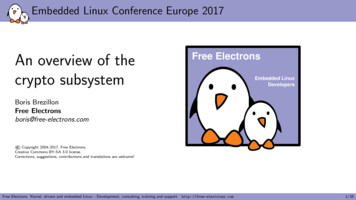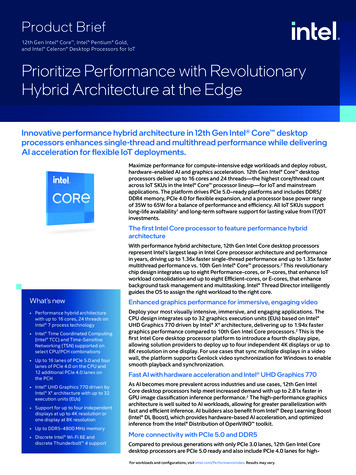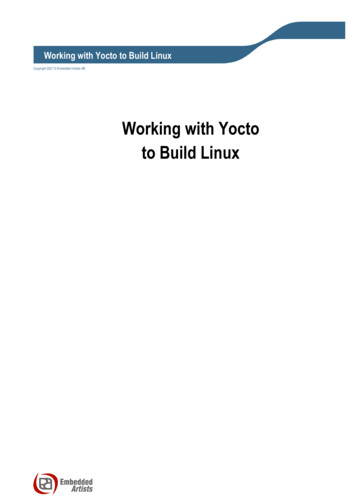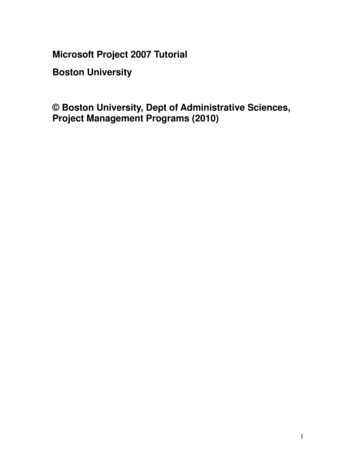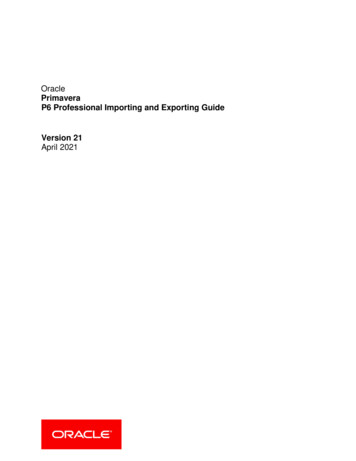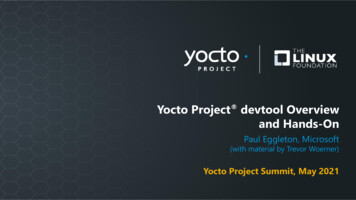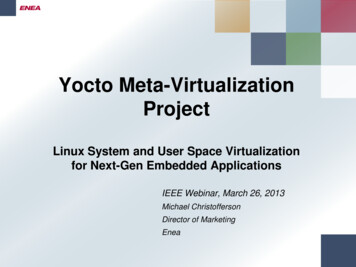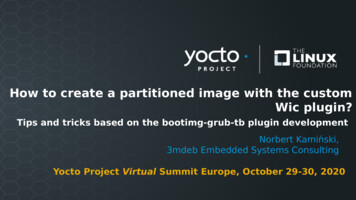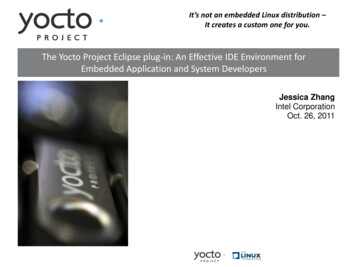Transcription
Yocto Project and OpenEmbedded TrainingLab BookFree Electronshttp://free-electrons.comApril 30, 2015
Free ElectronsYocto Project and OpenEmbedded TrainingAbout this documentUpdates to this document can be found on http://free-electrons.com/doc/training/yocto/.This document was generated from LaTeX sources found on ore details about our training sessions can be found on http://free-electrons.com/training.Copying this document 2004-2015, Free Electrons, http://free-electrons.com.This document is released under the terms of the Creative Commons CC BY-SA3.0 license . This means that you are free to download, distribute and even modifyit, under certain conditions.Corrections, suggestions, contributions and translations are welcome!2 2004-2015 Free Electrons, CC BY-SA license
Free ElectronsYocto Project and OpenEmbedded TrainingTraining setupDownload files and directories used in practical labsInstall lab dataFor the different labs in this course, your instructor has prepared a set of data (kernel images,kernel configurations, root filesystems and more). Download and extract its tarball from aterminal:cdwget -labs.tar.xzsudo tar Jvxf yocto-labs.tar.xzsudo chown -R user . user yocto-labsNote that root permissions are required to extract the character and block device files contained in this lab archive. This is an exception. For all the other archives that you will handleduring the practical labs, you will never need root permissions to extract them. If there isanother exception, we will let you know.Lab data are now available in an yocto-labs directory in your home directory. For each labthere is a directory containing various data. This directory will also be used as working spacefor each lab, so that the files that you produce during each lab are kept separate.You are now ready to start the real practical labs!Install extra packagesUbuntu comes with a very limited version of the vi editor. Install vim, a improved version ofthis editor.sudo apt-get install vimMore guidelinesCan be useful throughout any of the labs Read instructions and tips carefully. Lots of people make mistakes or waste time becausethey missed an explanation or a guideline. Always read error messages carefully, in particular the first one which is issued. Somepeople stumble on very simple errors just because they specified a wrong file path anddidn’t pay enough attention to the corresponding error message. Never stay stuck with a strange problem more than 5 minutes. Show your problem toyour colleagues or to the instructor. You should only use the root user for operations that require super-user privileges, suchas: mounting a file system, loading a kernel module, changing file ownership, configur 2004-2015 Free Electrons, CC BY-SA license3
Free ElectronsYocto Project and OpenEmbedded Traininging the network. Most regular tasks (such as downloading, extracting sources, compiling.) can be done as a regular user. If you ran commands from a root shell by mistake, your regular user may no longerbe able to handle the corresponding generated files. In this case, use the chown -Rcommand to give the new files back to your regular user.Example: chown -R myuser.myuser linux-3.44 2004-2015 Free Electrons, CC BY-SA license
Free ElectronsYocto Project and OpenEmbedded TrainingFirst Yocto Project buildYour first dive into Yocto Project and its build mechanismDuring this lab, you will: Set up an OpenEmbedded environment Configure the project and choose a target Build your first Poky imageSetupBefore starting this lab, make sure your home directory is not encrypted. OpenEmbeddedcannot be used on top of an eCryptFS file system due to limitations in file name lengths.Go to the HOME/yocto-labs/ directory.Install the required packages:sudo apt-get install bc build-essential chrpath diffstat gawk git texinfo wgetDownload YoctoDownload the latest stable release of the Yocto Project and extract it:wget octo-1.5.1/\poky-dora-10.0.1.tar.bz2tar xf poky-dora-10.0.1.tar.bz2Go to the Poky root directory: cd HOME/yocto-labs/poky-dora-10.0.1/Then download the OpenEmbedded TI layer:git clone git://git.yoctoproject.org/meta-ti.gitcd HOME/yocto-labs/poky-dora-10.0.1/meta-ti/git checkout doraTo improve BeagleBone support, you need to apply a patch:git am /yocto-labs/0001-beaglebone-use-the-am335x boneblack-u-boot-configura.patchSet up the build environmentCheck you’re using Bash. This is the default shell when using Ubuntu.Export all needed variables and set up the build directory:cd HOME/yocto-labs/poky-dora-10.0.1/source oe-init-build-envIn order to choose the target and to configure the generic build settings, edit the local configuration file ( BUILDDIR/conf/local.conf). Set the target machine to beaglebone and 2004-2015 Free Electrons, CC BY-SA license5
Free ElectronsYocto Project and OpenEmbedded Trainingupdate the parallelization variables (BB NUMBER THREADS and PARALLEL MAKE) accordingto your computer capabilities.Also, if you need to save disk space on your computer you can add INHERIT "rm work"in the previous configuration file. This will remove the package work directory once a packageis built.Don’t forget to make the configuration aware of the TI layer. Edit the layer configuration file( BUILDDIR/conf/bblayers.conf) and append the full path to the meta-ti directory tothe BBLAYERS variable.Finally, you must specify which machine is your target. By default it is quemu. We need tobuild an image for a beaglebone. Update the MACHINE configuration variable accordingly.Be careful, beaglebone is different from the beagleboard machine!Build your first imageNow that you’re ready to start the compilation, simply run:bitbake core-image-minimalOnce the build finished, you will find the output images under BUILDDIR/tmp/deploy/images/beaglebone.Set up the SD cardIn this first lab we will use an SD card to store the bootloader, kernel and root filesystem files.Before copying the images on it, we first need to set up the partition layout. You will find abash script to do so, under HOME/yocto-labs/script/.Execute it:umount /dev/mmcblk0*sudo ./format sdcard.sh /dev/mmcblk0Once this is finished, remove the SD card, then insert it again, it should automatically bemounted.You can now copy the two U-Boot stages, the Linux kernel image and the compiled device treein the boot partition.cp img,zImage} \/media/ USER/bootcp x-boneblack.dtb \/media/ USER/boot/dtbNow uncompress the generated rootfs in the second partition with the following tar command:sudo tar xpf minimal-beaglebone.tar.gz -C /media/ USER/rootfssyncSetting up serial communication with the boardThe Beaglebone serial connector is exported on the 6 pins close to one of the 48 pins headers.Using your special USB to Serial adapter provided by your instructor, connect the ground wire6 2004-2015 Free Electrons, CC BY-SA license
Free ElectronsYocto Project and OpenEmbedded Training(blue) to the pin closest to the power supply connector (let’s call it pin 1), and the TX (red) andRX (green) wires to the pins 4 (board RX) and 5 (board TX). 1You always should make sure that you connect the TX pin of the cable to the RX pin of theboard, and vice-versa, whatever the board and cables that you use.Once the USB to Serial connector is plugged in, a new serial port should appear: /dev/ttyUSB0. You can also see this device appear by looking at the output of dmesg.To communicate with the board through the serial port, install a serial communication program, such as picocom:sudo apt-get install picocomIf you run ls -l /dev/ttyUSB0, you can also see that only root and users belonging to thedialout group have read and write access to this file. Therefore, you need to add your userto the dialout group:sudo adduser USER dialoutYou now need to log out and log in again to make the new group visible everywhere.Now, you can run picocom -b 115200 /dev/ttyUSB0, to start serial communication on/dev/ttyUSB0, with a baudrate of 115200. If you wish to exit picocom, press [Ctrl][a]followed by [Ctrl][x].There should be nothing on the serial line so far, as the board is not powered up yet.Configure the U-Boot environment and bootInsert the SD card in the dedicated slot on the BeagleBone Black. Press the S2 push button(located just above the previous slot), plug in the USB cable and release the push button. Youshould see boot messages on the console.Stop the boot process when you see Hit any key to stop autoboot to access the U-Bootcommand line.In order to boot properly, you need to set up some configuration variables to tell the bootloaderhow to load the Linux kernel. In the U-Boot command-line, set the following variables:setenv bootcmd 'mmc rescan; fatload mmc 0 0x80200000 zImage; fatload mmc 00x82000000 dtb; bootz 0x80200000 - 0x82000000'1 es/USB-Serial-Cable/USB-SerialCable-F/ for details about the USB to Serial adapter that we are using. 2004-2015 Free Electrons, CC BY-SA license7
Free ElectronsYocto Project and OpenEmbedded Trainingsetenv bootargs 'console ttyO0 earlyprintk root /dev/mmcblk0p2 rw'saveenvFinally you can start the kernel using the U-Boot command boot. Wait until the login prompt,then enter root as user. Congratulations! The board has booted and you now have a shell.8 2004-2015 Free Electrons, CC BY-SA license
Free ElectronsYocto Project and OpenEmbedded TrainingAdvanced Yocto configurationConfigure the build, customize the output images and use NFSDuring this lab, you will: Customize the package selection Configure the build system Use the rootfs over NFSSet up the Ethernet communicationLater on, we will mount our root filesystem through the network using NFS. This works on topof an Ethernet connection.With a network cable, connect the Ethernet port of your board to the one of your computer.If your computer already has a wired connection to the network, your instructor will provideyou with a USB Ethernet adapter. A new network interface, probably eth1 or eth2, shouldappear on your Linux system.To configure this network interface on the workstation side, click on the Network Managertasklet on your desktop, and select Edit Connections.Select the new wired network connection: 2004-2015 Free Electrons, CC BY-SA license9
Free ElectronsYocto Project and OpenEmbedded TrainingIn the IPv4 Settings tab, press the Add button and make the interface use a static IP address, like 192.168.0.1 (of course, make sure that this address belongs to a separate networksegment from the one of the main company network).You can use 255.255.255.0 as Netmask, and leave the Gateway field untouched (if youclick on the Gateway box, you will have to type a valid IP address, otherwise you won’t beapply to click on the Apply button).Now, configure the network on the board in U-Boot by setting the ipaddr and serveripenvironment variables:setenv ipaddr 192.168.0.100setenv serverip 192.168.0.1The first time you use your board, you also need to send the MAC address in U-boot:10 2004-2015 Free Electrons, CC BY-SA license
Free ElectronsYocto Project and OpenEmbedded Trainingsetenv ethaddr 12:34:56:ab:cd:efIn case the board was previously configured in a different way, we also turn off automaticbooting after commands that can be used to copy a kernel to RAM:setenv autostart noTo make these settings permanent, save the environment:saveenvNow switch your board off and on again2 .Set up the NFS serverFirst install the NFS server on the training computer and create the root NFS directory:sudo apt-get install nfs-kernel-serversudo mkdir -m 777 /nfsThen make sure this directory is used and exported by the NFS server by adding /nfs *(rw,sync,no root squash,subtree check) to the /etc/exports file.Finally restart the service:sudo service nfs-kernel-server restartTell the kernel to use the rootfs over NFSThen set the kernel boot arguments U-Boot will pass to the Linux kernel at boot time:setenv bootargs 'console ttyO0 root /dev/nfs rw nfsroot 192.168.0.1:/nfsip 192.168.0.100'saveenvIf you later want to make changes to this setting, you can use:editenv bootargsAdd a package to the rootfs imageYou can add packages to be built by editing the local configuration file BUILDDIR/conf/local.conf. The IMAGE INSTALL variable controls the packages included into the outputimage.To illustrate this, add the Dropbear SSH server to the list of enabled packages.Tip: do not override the default enabled package list, but append the Dropbear package instead.Choose a package variantDependencies of a given package are explicitly defined in its recipe. Some packages may needa specific library or piece of software but others only depend on a functionality. As an example,the kernel dependency is described by virtual/kernel.2 Power cycling your board is needed to make your ethaddr permanent, for obscure reasons. If you don’t, U-bootwill complain that ethaddr is not set. 2004-2015 Free Electrons, CC BY-SA license11
Free ElectronsYocto Project and OpenEmbedded TrainingTo see which kernel is used, dry-run BitBake:bitbake -vn virtual/kernelIn our case, we can see the linux-ti-staging provides the virtual/kernel functionality:NOTE: selecting linux-ti-staging to satisfy virtual/kernel due to PREFERRED PROVIDERSWe can force Yocto to select another kernel by explicitly defining which one to use in our localconfiguration. Try switching from linux-ti-staging to linux-dummy only using the localconfiguration.Then check the previous step worked by dry-running again BitBake.bitbake -vn virtual/kernelYou can now rebuild the whole Yocto project, with bitbake core-image-minimalTip: you need to define the more specific information here to be sure it is the one used. TheMACHINE variable can help here.As this was only to show how to select a preferred provider for a given package, you can nowuse linux-ti-staging again.Boot with the updated rootfsFirst we need to put the rootfs under the NFS root directory so that it is accessible by NFSclients. Simply uncompress the archived output image in the previously created /nfs directory:tar xpf minimal-beaglebone.tar.gz -C /nfsThen boot the board.The Dropbear SSH server was enabled a few steps before, and should now be running as aservice on the BeagleBone Black. You can test it by accessing the board through SSH:ssh root@192.168.0.100You should see the BeagleBone Black command line!Going further: BitBake tipsBitBake is a powerful tool which can be used to execute specific commands. Here is a list ofsome useful ones, used with the virtual/kernel package. The Yocto recipes are divided into numerous tasks, you can print them by using: bitbake-c listtasks virtual/kernel. BitBake allows to call a specific task only (and its dependencies) with: bitbake -c task virtual/kernel. ( task can be menuconfig here). You can force to rebuild a package by calling: bitbake -f virtual/kernel world is a special keyword for all packages. bitbake -c fetchall world willdownload all packages sources (and their dependencies). You can get a list of locally available packages and their current version with:bitbake -s12 2004-2015 Free Electrons, CC BY-SA license
Free ElectronsYocto Project and OpenEmbedded Training You can also find detailed information on available packages, their current version, dependencies or the contact information of the maintainer by visiting:http://packages.yoctoproject.org/For detailed information, please run bitbake -h 2004-2015 Free Electrons, CC BY-SA license13
Free ElectronsYocto Project and OpenEmbedded TrainingAdd a custom applicationAdd a new recipe to support a required custom applicationDuring this lab, you will: Write a recipe for a custom application Integrate this application into the buildThis is the first step of adding an application to Yocto. The remaining part is covered in thenext lab, ”Create a Yocto layer”.Setup and organizationIn this lab we will add a recipe handling the nInvaders application. Before starting the recipeitself, find the recipes-extended directory and add a subdirectory for your application.A recipe for an application is usually divided into a version specific bb file and a common one.Try to follow this logic and separate the configuration variables accordingly.Tip: it is possible to include a file into a recipe with the keyword require.First hands on nInvadersThe nInvaders application is a terminal based game following the space invaders family. Inorder to deal with the text based user interface, nInvaders uses the ncurses library.First try to find the project homepage, download the sources and have a first look: license,Makefile, requirements. . .Write the common recipeCreate an appropriate common file, ending in .incIn this file add the common configuration variables: source URI, package description. . .Write the version specific recipeCreate a file that respects the Yocto nomenclature: {PN} {PV}.bbAdd the required common configuration variables: archive checksum, license file checksum,package revision. . .Testing and troubleshootingYou can check the whole packaging process is working fine by explicitly running the build taskon the nInvaders recipe:bitbake ninvaders14 2004-2015 Free Electrons, CC BY-SA license
Free ElectronsYocto Project and OpenEmbedded TrainingTry to make the recipe on your own. Also eliminate the warnings related to your package:some configuration variables are not mandatory but it is a very good practice to define themall.If you hang on a problem, check the following points: The common recipe is included in the version specific one The checksum and the URI are valid The dependencies are explicitly defined The internal state has changed, clean the working directory:bitbake -c cleanall ninvadersTip: BitBake has command line flags to increase its verbosity and activate debug outputs.Update the rootfs and testNow that you’ve compiled the nInvaders package, generate a new rootfs image with bitbakecore-image-minimal. Then update the NFS root directory. You can confirm the nInvadersprogram is present by running:find /nfs -iname ninvadersAccess the board command line through SSH. You should be able to launch the nInvadersprogram. It’s time to play! 2004-2015 Free Electrons, CC BY-SA license15
Free ElectronsYocto Project and OpenEmbedded TrainingCreate a Yocto layerAdd a custom layer to the Yocto project for your project needsDuring this lab, you will: Create a new Yocto layer Interface this custom layer to the existing Yocto project Use applications from custom layersThis lab extends the previous one, in order to fully understand how to interface a customproject to the basic Yocto project.ToolsYou can access the configuration and state of layers with the bitbake-layers command.This command can also be used to retrieve useful information about available recipes. Try thefollowing commands:bitbake-layers show-layersbitbake-layers show-recipes linux-ti-stagingbitbake-layers show-overlayedAnother helpful exported script is yocto-layer. You can read its dedicated help page byusing the help argument. Also read the help page related to the create argument.Create a new layerWith the above commands, create a new Yocto layer named meta-felabs with a priority of7.Before using the new layer, we need to configure its generated configuration files. You can startwith the README file which is not used in the build process but contains information related tolayer maintenance. You can then check, and adapt if needed, the global layer configuration filelocated in the conf directory of your custom layer.Tips: the yocto-layer command creates a layer in the current directory unless otherwisestated. Also be careful, the meta- keyword is mandatory.Integrate a layer to the buildTo be fair, we already used and integrated a layer in our build configuration during the firstlab, with meta-ti. This layer was responsible for BeagleBone Black support in Yocto. Wehave to do the same for our meta-felabs now.There is a file which contains all the paths of the layers we use. Try to find it without lookingback to the first lab. Then add the full path to our newly created layer to the list of removablelayers (i.e. those which aren’t part of the true Yocto core).Validate the integration of the meta-felabs layer with:16 2004-2015 Free Electrons, CC BY-SA license
Free ElectronsYocto Project and OpenEmbedded Trainingbitbake-layers show-layersAdd a recipe to the layerIn the previous lab we introduced a recipe for the nInvaders game. We included it to theexisting meta layer. While this approach give a working result, the Yocto logic is not respected.You should instead always use a custom layer to add recipes or to customize the existing ones.To illustrate this we will move our previously created nInvaders recipe into the meta-felabslayer.You can check the nInvaders recipe is part of the meta layer first:bitbake-layers show-recipes ninvadersThen move the nInvaders recipe to the layer created below. You can check that the nInvadersrecipe is now part of the meta-felabs layer with the bitbake-layers command. 2004-2015 Free Electrons, CC BY-SA license17
Free ElectronsYocto Project and OpenEmbedded TrainingExtend a recipeAdd your features to an existing recipeDuring this lab, you will: Apply patches to an existing recipe Use a custom configuration file for an existing recipe Extend a recipe to fit your needsCreate a basic appended recipeTo avoid rewriting recipes when a modification is needed on an already existing package, BitBake allows to extend recipes and to overwrite, append or prepend configuration variablesvalues through the so-called BitBake append files.We will first create a basic BitBake append file, without any change made to the original recipe,to see how it is integrated into the build. We will then extend some configuration variables ofthe original recipe.Try to create an appended recipe with the help of the online Yocto Project development documentation. You can find it at dev-manual.html. We here aim to extend the linux-ti-staging kernel recipe.You can see available bbappend files and the recipe they apply to by using the bitbakelayers tool (again!):bitbake-layers show-appendsIf the BitBake append file you just created is recognized by your Yocto environment, you shouldsee:linux-ti-staging 3.12.bb: ging 3.12.bbappendAdd patches to apply in the recipeWe want our extended linux-ti-staging kernel to support the Nunchuk as a joystick input. We can add this by applying a patch during the do configure task. The needed patchesare provided with this lab. You can find them under /yocto-labs/nunchuck/linux. Formore details about how to write the driver handling the Nunchuk, have a look on our embedded Linux kernel and driver development training course at g a patch is a common task in the daily Yocto process. Many recipes, appended or not,apply a specific patch on top of a mainline project. It’s why patches do not have to be explicitlyapplied, if the recipe inherits from the patch class (directly or not), but only have to be presentin the source files list.Try adding the patches included in this lab to your BitBake append file. Do not forget to alsoadd the defconfig file provided alongside the patches.18 2004-2015 Free Electrons, CC BY-SA license
Free ElectronsYocto Project and OpenEmbedded TrainingYou can now rebuild the linux-ti-staging kernel to take the new patches into account:bitbake virtual/kernelThis method is the common one when surcharging recipes.Connect the nunchukTake the nunchuk device provided by your instructor.We will connect it to the second I2C port of the CPU (i2c1), with pins available on the P9connector.Identify the 4 pins of the nunchuk connector:CLKPWRGNDDATANunchuk i2c pinout(UEXT connector from Olimex)Connect the nunchuk pins: The GND pin to P9 pins 1 or 2 (GND) The PWR pin to P9 pins 3 or 4 (DC 3.3V) The CLK pin to P9 pin 17 (I2C1 SCL) The DATA pin to P9 pin 18 (I2C1 SDA) 2004-2015 Free Electrons, CC BY-SA license19
Free ElectronsYocto Project and OpenEmbedded TrainingSerialWii NunchukGNDPWRDATACLKTest the NunchukCopy the newly generated kernel and device tree images into the first SD card partition. Thenboot the board and wait until you have access to the busybox command line.You can then make sure that the Nunchuk is recognized and is working by checking the presence of the js0 device file:ls /dev/input/js0Now display the raw events generated by the Nunchuk:cat /dev/input/js0You should see random characters appearing while playing with the Nunchuk. Be aware thatthe driver we integrated also handles accelerometer events. Therefore, moving the device willproduce many events!Patch nInvadersThe nInvaders game uses keyboard events for its controls. We first need to apply a patch introducing joystick support. The patch is located at /yocto-labs/nunchuck/ninvaders/.Add the patch to the nInvaders SRC URI and do not forget you need to specify where it islocated.Then build a full core-image-minimal and update the NFS root directory.Play nInvaders!After booting the board you should be able to play nInvaders with the keyboard. . . and theNunchuk! The C button is used to confirm and to fire, and Z to pause the game.Access the board command line througth SSH, and launch the game:20 2004-2015 Free Electrons, CC BY-SA license
Free ElectronsYocto Project and OpenEmbedded Training ninvandersGoing further: use the Yocto Kernel metadataWhen dealing with some kernel recipes, it can be possible to use a more advanced way to addpatches and to manage the configuration. This can be achieved with linux-yocto packages.These packages can be found under meta/recipes-kernel/linux/ and provide the official generic Yocto kernel. They can be useful as a starting point to create a custom kernelwithout doing everything from scratch. You can also create a very modular recipe by doing so.Read the Yocto Project’s kernel documentation at v/kernel-dev.html and find how to append a custom feature to anexisting kernel recipe for an explicit architecture. Then write a BitBake append file extendingthe linux-yocto 3.10 recipe. 2004-2015 Free Electrons, CC BY-SA license21
Free ElectronsYocto Project and OpenEmbedded TrainingCreate a custom machine configurationLet Poky know about your hardware!During this lab, you will: Create a custom machine configuration Understand how the target architecture is dynamically chosenCreate a custom machineThe machine file configures various hardware related settings. As early as in lab1, we chosethe beaglebone one. While it is not necessary to make our custom machine image here, we’llcreate a new one to demonstrate the process.Add a new felabs machine to the previously created layer. In order to properly boot onthe BeagleBone Black board. Since the meta-felabs layer is already created, do not use theyocto-bsp tool.This machine describes a board using the cortexa8thf-neon tune and is a part of the ti33xSoC family. Add the following lines to your machine configuration file:SOC FAMILY "ti33x"require conf/machine/include/soc-family.incDEFAULTTUNE ? "cortexa8thf-neon"require conf/machine/include/tune-cortexa8.incUBOOT ARCH "arm"UBOOT MACHINE "am335x evm config"UBOOT ENTRYPOINT "0x80008000"UBOOT LOADADDRESS "0x80008000"Populate the machine configurationThis felabs machine needs: To select linux-ti-staging as the preferred provider for the kernel. To use am335x-boneblack.dtb device tree. To select u-boot-ti-staging as the preferred provider for the bootloader. To use a zImage kernel image type. To configure the serial console to 115200 ttyO0 And to support some features:– kernel2622 2004-2015 Free Electrons, CC BY-SA license
Free ElectronsYocto Project and OpenEmbedded Training– apm– usbgadget– usbhost– vfat– ext2– ethernetBuild an image with the new machineYou can now update the MACHINE variable value in the local configuration and start a freshbuild.Have a look on the generated filesOnce the generated images supporting the new felabs machine are generated, you can checkall the needed images were generated correctly.Have a look in the output directory, in BUILDDIR/tmp/deploy/images/felabs/. Is theresomething missing?Update the rootfsYou can now update your root filesystem, to use the newly generated image supporting ourfelabs machine! 2004-2015 Free Electrons, CC BY-SA license23
Free ElectronsYocto Project and OpenEmbedded TrainingCreate a custom imageThe highest level of customization in PokyDuring this lab, you will: Write a full customized image recipe Choose the exact packages you want on your boardAdd a basic image recipeA build is configured by two top level recipes: the machine recipe and the image one. Theimage recipe is the top configuration file for the generated rootfs and the packages it includes.Our aim is this lab is to define a custom image from scratch to allow a precise selection ofpackages on the BeagleBone Black. To show how to deal with real world configuration andhow the Yocto Project can be used in the industry we will, in addition to the production imagerecipe you will use in the final product, create a development one including debug tools andshow how to link the two of them to avoid configuration duplication.First add a custom image recipe in the meta-felabs layer. We will name it felabs-imageminimal. You can find information on how to create a custom image on t
Free Electrons Yocto Project and OpenEmbedded Training Training setup Download files and directories used in practical labs Install lab data For the different labs in this course, your instructor has prepared a set of data (kernel images,