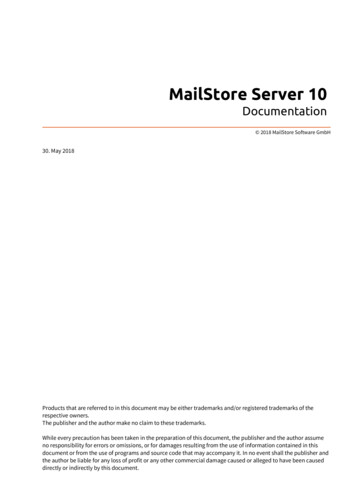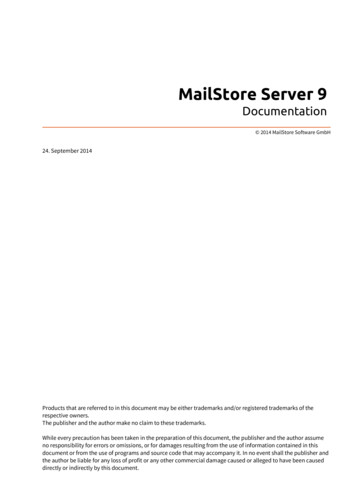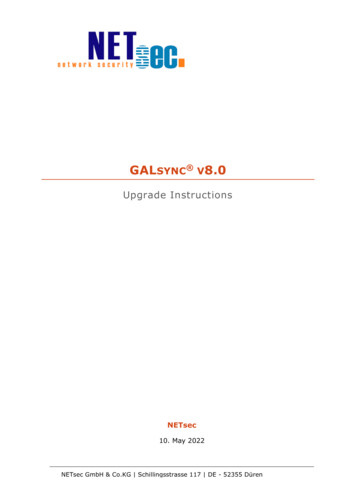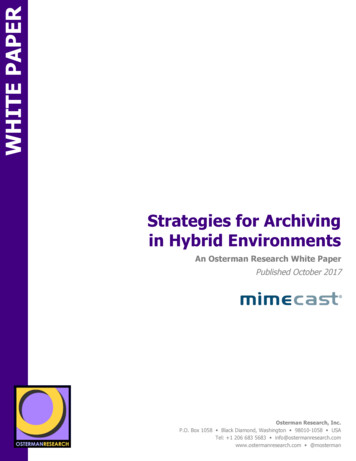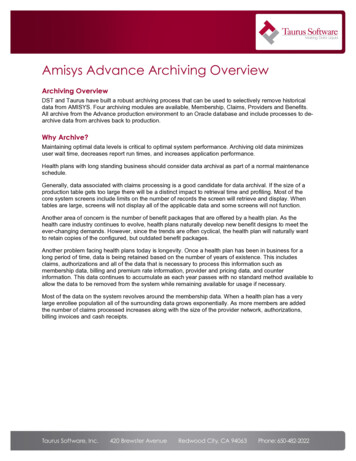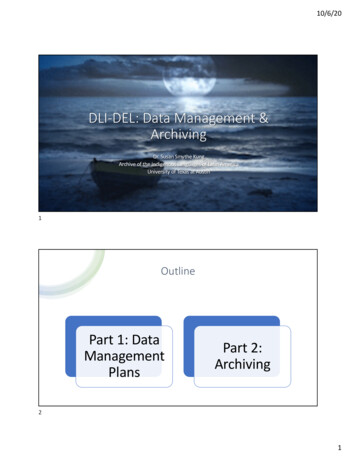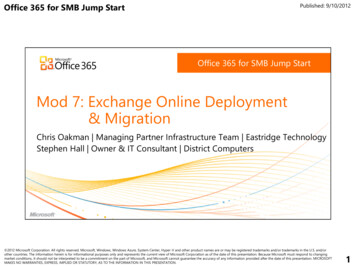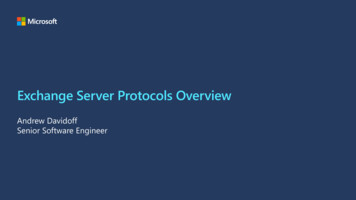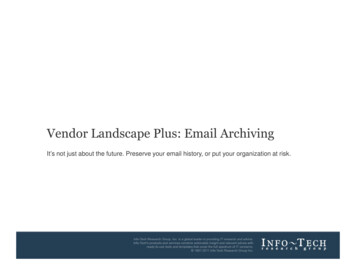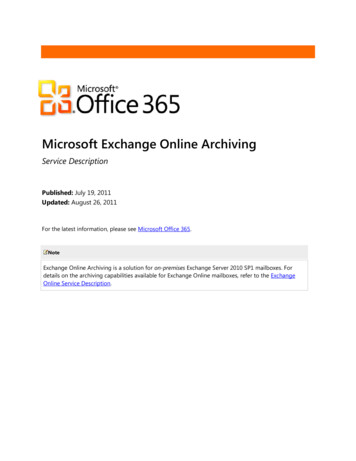
Transcription
Microsoft Exchange Online ArchivingService DescriptionPublished: July 19, 2011Updated: August 26, 2011For the latest information, please see Microsoft Office 365.NoteExchange Online Archiving is a solution for on-premises Exchange Server 2010 SP1 mailboxes. Fordetails on the archiving capabilities available for Exchange Online mailboxes, refer to the ExchangeOnline Service Description.
This document contains sensitive confidential and proprietary information and intellectual property of Microsoft. Review, use, and reproduction is onlypermitted by you solely as necessary for the purposes for which it was given to you, and solely subject to the terms of your non-disclosure agreementwith Microsoft. No further distribution to third parties is permitted.The information contained in this document represents the current view of Microsoft Corporation on the issues discussed as of the date of publicationand is subject to change at any time without notice to you. This document and its contents are provided AS IS without warranty of any kind, and shouldnot be interpreted as an offer or commitment on the part of Microsoft, and Microsoft cannot guarantee the accuracy of any information presented.MICROSOFT MAKES NO WARRANTIES, EXPRESS OR IMPLIED, IN THIS DOCUMENT.The descriptions of other companies’ products in this document, if any, are provided only as a convenience to you. Any such references should not beconsidered an endorsement or support by Microsoft. Microsoft cannot guarantee their accuracy, and the products may change over time. Also, thedescriptions are intended as brief highlights to aid understanding, rather than as thorough coverage. For authoritative descriptions of these products,please consult their respective manufacturers.All trademarks are the property of their respective companies. 2011 Microsoft Corporation. All rights reserved.Microsoft, Active Directory, ActiveSync, Entourage, Excel, Forefront, Internet Explorer, Lync, Outlook, PowerPoint, PowerShell, SharePoint, WindowsAzure, Windows Mobile, Windows Server, Windows Vista, and Windows are either registered trademarks or trademarks of Microsoft Corporation in theUnited States and/or other countries.The names of actual companies and products mentioned herein may be the trademarks of their respective owners.Microsoft Exchange Online Archiving Service Description June 20112
ContentsIntroduction . 5Features of Microsoft Office 365 . 6Office Desktop Setup . 6Federated Identity and Single Sign-On . 7Operating System and Software Requirements . 7International Availability . 8Data Center Locations . 9Localization. 9Service Details .10User Subscriptions . 10Archive Size Limits . 10Deleted Item Recovery . 10Deleted Mailbox Recovery. 11Mailbox Backup . 11Service Continuity Management . 11Access to Exchange Online Archiving . 12Microsoft Outlook . 12Outlook Web App . 13Microsoft Outlook for Mac 2011 . 13Microsoft Office Entourage 2008 Web Services Edition . 13IMAP and POP . 13Exchange ActiveSync (Mobile Devices) . 13Personal Archive . 13Moving Messages to Exchange Online Archiving . 14Size of the Personal Archive . 14Importing Data to the Personal Archive . 14Compliance. 15Retention Policies . 15Legal Hold. 15Rolling Legal Hold (Single Item Recovery) . 15Multi-Mailbox Search . 16Archive Delegate Access . 16Security . 16Encryption Between On-Premises Servers and Exchange Online Archiving . 16Encryption Between Clients and Exchange Online Archiving . 17Encryption: S/MIME and PGP. 17Information Rights Management . 17Language Support . 17Client Languages . 17Microsoft Exchange Online Archiving Service Description June 20113
Administration Languages. 18Administration. 18Remote PowerShell. 18Role-Based Access Control (RBAC) . 18Auditing . 18Exchange Web Services . 19Instant Messaging Archiving . 19Directory Synchronization . 19Enabling Exchange Online Archiving . 19Tools for Migrating to Exchange Online Archiving . 20Appendix A: Exchange Online Archiving and Exchange Hosted Archive Comparison .21Microsoft Exchange Online Archiving Service Description June 20114
IntroductionMicrosoft Exchange Online Archiving is a cloud-based, enterprise-class archiving solution fororganizations that have deployed Microsoft Exchange Server 2010 on-premises. Exchange OnlineArchiving assists these organizations with their archiving, compliance, regulatory, and e-discoverychallenges while simplifying their on-premises infrastructure, thereby saving costs and easing theinformation technology (IT) burden.This document gives IT professionals an overview of the capabilities of the Exchange Online Archivingservice.NoteExchange Online Archiving is a solution for on-premises Exchange Server 2010 SP1 mailboxes. Fordetails on the archiving capabilities available for Exchange Online mailboxes, refer to the ExchangeOnline Service Description.Microsoft Exchange Online Archiving Service Description June 20115
Features of Microsoft Office 365Exchange Online Archiving is one of several cloud services offered by Microsoft Office 365 for enterprises.These Internet-based services are designed to help meet the need for robust security, 24/7 reliability, anduser productivity.Each service is designed for reliability, availability, and performance with a financially backed service levelagreement (SLA) for a guaranteed 99.9-percent scheduled uptime. Microsoft deploys patches, securityupdates, and back-end upgrades, helping to eliminate the time and effort organizations spend managingtheir servers.Subscribers to Exchange Online Archiving benefit from a set of features that are common to all of theMicrosoft business-class cloud services: Secure access: Each offering from Microsoft Office 365 is accessed through 128-bit SecureSockets Layer (SSL) or Transport Layer Security (TLS) encryption. Anyone who intercepts acommunication sees only encrypted text.Intrusion monitoring: Microsoft continuously monitors the Office 365 systems for any unusualor suspicious activity. If Microsoft detects such activity, it investigates and responds appropriately.In the unlikely event that a significant incident occurs, the customer is notified.Security audits: Microsoft regularly assesses the Office 365 infrastructure to ensure that thelatest antivirus signatures and required security updates are installed, and that high-levelconfiguration settings are in compliance with Microsoft security policies.High availability: Microsoft Office 365 services have a 99.9-percent scheduled uptime. If acustomer’s service is affected, Office 365 offers financial remedies subject to the terms andconditions of the SLA. For details, refer to the Service Level Agreement for Microsoft OnlineServices.Service continuity: Redundant network architecture is hosted at geographically dispersedMicrosoft data centers to handle unscheduled service outages. Data centers act as backups foreach other: If one fails, the affected customers are transferred to another data center with limitedinterruption of service.Microsoft Online Services Portal: This easy-to-use website is the center for activities related toMicrosoft Office 365. The portal provides services based on each organization’s specific needs.Prospective subscribers can use the portal to sign up for a free trial. End users accessing theportal can find online help, open Microsoft SharePoint site collections, and launch Microsoft Outlook Web App. Administrators can manage users, administer services, download tools, andlearn about service administration from online help. Directory Synchronization tool: For subscribers with Active Directory directory servicesdeployed on-premises, this tool helps keep the on-premises Active Directory and the MicrosoftOffice 365 directory synchronized.Remote administration: With Microsoft Windows PowerShell , administrators can performmany tasks using a script or automated process. For example, tasks such as creating users,resetting passwords, assigning licenses, and obtaining service-use data can be fully automated.Office Desktop SetupFor the best experience with Office 365, a set of required components and updates must be applied toeach workstation. To simplify the installation and maintenance of these components and updates,Microsoft provides an installable piece of software—called Office desktop setup—at no charge. Theseupdates are required for all workstations that use rich clients (such as Microsoft Office 2010) and connectto Microsoft Office 365.Microsoft Exchange Online Archiving Service Description June 20116
Office desktop setup provides multiple benefits, including: Automatically detecting necessary updates.Installing updates and components upon approval or silently from a command line.Automatically configuring Outlook and Microsoft Lync for use with Microsoft Office 365.Uninstalling itself from the client computer after running.A list of these update requirements are available for companies that want to use an alternative method ofdeploying the updates. See the help topic Manually update and configure desktops for Office 365 fordetails.NoteOffice desktop setup is not an authentication or sign-in service and should not be confused with singlesign-on.Federated Identity and Single Sign-OnWith on-premises Active Directory, administrators can use a single sign-on approach to Office 365authentication. To achieve this, administrators can configure on-premises Active Directory Federation Services—a Microsoft Windows Server 2008 service—to federate with the Microsoft Federation Gateway.After Active Directory Federation Services is configured, all Office 365 users whose identities are based onthe federated domain can use their existing corporate logon to automatically authenticate to Office 365.Operating System and Software RequirementsTable 1 shows the operating system and browser combinations that are required to access MicrosoftOffice 365 services.Table 1: Operating systems and browser combinations supported by Microsoft Office 365Operating systemSupported browersWindows 7 (32-bit) Windows Internet Explorer 8 and later versionsFirefox 3 and later versionsChrome 6 and later versionsWindows 7 (64-bit) Internet Explorer 8 and later versionsFirefox 3 and later versionsChrome 6 and later versionsWindows Vista with Service Pack 2 (32-bit) Internet Explorer 7 and later versionsFirefox 3 and later versionsChrome 6 and later versionsWindows Vista with Service Pack 2 (64-bit) Internet Explorer 8Internet Explorer 7Firefox 5Windows XP with Service Pack 3 (32-bit) Internet Explorer 7 and later versionsFirefox 3 and later versionsChrome 6 and later versionsWindows XP with Service Pack 2 (64-bit) Internet Explorer 8Internet Explorer 7Firefox 5Microsoft Exchange Online Archiving Service Description June 20117
Operating systemSupported browersWindows Server 2008 and Windows Server 2008 R2 Internet Explorer 8 and later versionsFirefox 3 and later versionsChrome 6 and later versionsMac OS X 10.5 or Mac OS X 10.6 Firefox 3 and later versionsSafari 4 and later versionsTable 2 identifies other software required for using Office 365 services.Table 2: Software supported by Microsoft Office 365SoftwareSupported VersionSystem software Microsoft .NET Framework 3.0 (for Windows XP)Java client 1.4.2 (for Macintosh OS X)*Office clients Microsoft Office 2010 or Office 2007 Service Pack 2 Office 2008 for Mac and Microsoft Entourage 2008 Web Services EditionOffice 2011 for Mac and Outlook 2011 for MacMicrosoft Lync 2010 client.NET Framework 2.0 or laterClient applicationsOffice desktop set upBrowser software forMicrosoft Online ServicesPortal Internet Explorer 7 or laterMozilla Firefox 3.xApple Safari 3.xBrowser software forOutlook Web App Internet Explorer 7 or laterFirefox 3 or laterSafari 3 or later on Macintosh OS X 10.5Chrome 3 and later versionsOutlook Web App also has a "light" version that supports a reduced set of featuresacross almost any browserNoteUser mailboxes must reside on Exchange Server 2010 SP1 to use Exchange Online Archiving.International AvailabilityOffice 365 is available in Austria, Belgium, Canada, Colombia, Costa Rica, Cyprus, Czech Republic,Denmark, Finland, France, Germany, Greece, Hong Kong, Hungary, India, Ireland, Israel, Italy, Japan,Luxembourg, Malaysia, Mexico, Netherlands, New Zealand, Norway, Peru, Poland, Portugal, Puerto Rico,Romania, Singapore, Spain, Sweden, Switzerland, Trinidad and Tobago, United Kingdom, and UnitedStates.Multinational customers that purchase services in an approved country may enable use by their end usersthat reside anywhere in the world, except for Argentina and countries currently embargoed by the U.S.government. Features availability may vary by location. See the help topic License restrictions for Office365 for details.Microsoft Exchange Online Archiving Service Description June 20118
Data Center LocationsMicrosoft Office 365 maintains primary and backup data centers distributed around the world. When acompany signs up for a Microsoft Office 365 service, its hosted environment is automatically provisionedin the appropriate data center based on the company’s address. All users for the company are hostedfrom the same data center.LocalizationTable 3 summarizes the languages supported the Microsoft Office 365 platform and related components.Table 3: Supported languages for components related to Microsoft Office 365ComponentSupported languagesMicrosoft Online Services PortalBrazilian Portuguese, Chinese Traditional, Czech, Danish, Dutch,1English, Finnish, French, German, Greek, Hungarian, Italian , Japanese,Norwegian (Bokmal), Polish, Romanian, Spanish, SwedishHelp content—for end users and ITprofessionalsBrazilian Portuguese, Chinese Traditional, Czech, Danish, Dutch,English, Finnish, French, German, Greek, Hungarian, Italian, Japanese,Norwegian (Bokmal), Polish, Romanian, Spanish, SwedishDirectory Synchronization ToolBrazilian Portuguese, Chinese Traditional, Czech, Danish, Dutch,English, Finnish, French, German, Greek, Hungarian, Italian, Japanese,Norwegian (Bokmal), Polish, Romanian, Spanish, SwedishTechnical SupportThe Microsoft Office 365 technical support team provides supports services to people with administratorpermissions for their company’s Office 365 services. Those with administrator permissions provide supportservices to their company’s Office 365 end users. For contact information, see Online Help in the servicesAdministration Center.Microsoft Exchange Online Archiving Service Description June 20119
Service DetailsThis section describes service details and general information about Exchange Online Archiving.User SubscriptionsEach user who accesses the Exchange Online Archiving service must have an Exchange Online Archivingsubscription. Each email archive subscription can be used only for storage of one user’s messaging data.Archive Size LimitsA Exchange Online Archiving user receives unlimited storage in the personal archive. A quota is set on thepersonal archive for Exchange Online Archiving users that is large enough to accommodate and enforcereasonable use, including the import of one user’s historical email.NoteThe default storage quota for the personal archive is 100 GB for Exchange Online (Plan 2) users.In the unlikely event that a user reaches this quota, a call to support is required. Administrators cannotadjust this quota upward or downward.Deleted Item RecoveryExchange Online Archiving enables users to restore items they have deleted from any email folder in theirarchive. When an item is deleted, it is kept in a archive’s Deleted Items folder. It remains there until it ismanually removed by the user, or automatically removed by retention policies.After an item has been removed from the archive’s Deleted Items folder, the item is kept in a RecoverableItems folder for an additional 14 days before being permanently removed. Users can recover these itemsusing the Recover Deleted Items feature in Outlook Web App or Outlook.If a user has manually purged an item from the Recoverable Items folder, an administrator can recover theitem within the same 14 day window, through a feature called Single Item Recovery. This feature allowsadministrators to conduct a multi-mailbox search to find purged items and then use the search-mailboxPowerShell commandlet to move the items from the discovery mailbox to users’ mailboxes.NoteThe Single Item Recovery period is 14 days by default, but it can be customized in some circumstances.Refer to the Rolling Legal Hold (Single Item Recovery) section of this document for details.If an administrator has placed a user’s mailbox on legal hold, purged items are retained indefinitely andthe 14-day window does not apply.Microsoft Exchange Online Archiving Service Description June 201110
NoteMicrosoft recommends having the same Single Item Recovery setting for the on-premises mailbox andthe archive in Exchange Online Archiving.To change the Single Item Recovery period in Exchange Online Archiving, a call to Microsoft support isrequired. The maximum period that can be requested is 30 days for all plans except Exchange Plan 2.Deleted Mailbox RecoveryWhen administrators delete users from the on-premises Exchange Server, the users’ archives are alsodeleted. If the deleted archive mailboxes need to be recovered, the Office 365 support team can performthis recovery. A recovered archive will contain all of the mail stored in it at the time it was deleted.Administrators have 30 days from the time a user’s mailbox is deleted to request an archive mailboxrecovery. After 30 days, the archive mailbox is not recoverable.Mailbox BackupArchive mailboxes in Exchange Online Archiving are replicated to multiple database copies, ingeographically dispersed Microsoft data centers, to provide data restoration capability in the event of amessaging infrastructure failure. For large-scale failures, business continuity management is initiated.Service Continuity ManagementExchange Online Archiving is hosted in Microsoft-managed data centers that are designed to operatehighly available online services. Exchange Online Archiving provides a financially-backed Service LevelAgreement (SLA) with a 99.9 percent uptime guarantee.Hardware failures, natural disasters, and human error all have the potential to affect service availability. Toaddress this, Exchange Online Archiving offers service continuity management, a process for managingrisks to ensure that the Exchange Online Archiving infrastructure is capable of continuing service ifunexpected events occur. Service continuity management for Exchange Online Archiving includesprovisions to quickly recover from these events.Two metrics commonly used in service continuity management to evaluate disaster recovery solutions area recovery time objective (RTO), which measures the time between a system disaster and the time whenthe system is again operational, and a recovery point objective (RPO), which is a time representation of thepossible data loss that occurred as a result of the recovery from the unexpected event .Exchange Online Archiving has set an RPO and RTO for client messaging services in the event of adisaster: Nearly instantaneous RPO: Microsoft protects your Exchange Online data and makes a nearlyinstantaneous copy of your data.1 hour RTO: Organizations will be able to resume service within 60 minutes after servicedisruption if a disaster incapacitates a hosting data center.The following conditions apply to service continuity management: See the Office 365 Identity Service Description for recovery times and other details related tosign-in and provisioning of new users and new tenants.Microsoft Exchange Online Archiving Service Description June 201111
Client access after recovery from a service disruption typically does not require reconfiguration onthe part of Exchange Online Archiving subscribers.To achieve the stated recovery times, customer networking infrastructure must honor the DNSrecord Time to Live (TTL) of 5 minutes. Customers that have customized their DNS infrastructuresettings and set a longer TTL may experience longer recovery times.After RPO and RTO objectives are met, there is a period of time before full data centerredundancy is restored for the service. For example, data center 1 fails but services are restored byresources in data center 2 there may be a period of time until services in data center 2 haveservice continuity support either by restored resources in data center 1 or new resources in datacenter 3. Service Level agreements apply during this time.You can obtain the most current information related to a service interrupting event by logging into theService Health Dashboard at https://portal.microsoftline.com.Access to Exchange Online ArchivingExchange Online Archiving allows users to connect to their archive mailboxes from a variety of devicesand platforms. All network connectivity to the user’s archive occurs over the Internet, and virtual privatenetwork (VPN) connections are not required. Organizations can publish an on-premises Client Accessserver to allow users to access their primary mailbox using Outlook Anywhere, without requiring a VPNconnection. If VPN access is required to access the user’s primary mailbox located on an on-premisesserver, this requirement does not change.NoteMicrosoft reserves the right to block or throttle connections from any client software that negativelyimpacts the health of the Exchange Online Archiving service.Microsoft OutlookMicrosoft Outlook is a rich email program that includes support for calendaring, contacts, and tasks.Exchange Online Archiving supports Outlook 2010 and Office Outlook 2007, including key features suchas the following: Outlook Anywhere: Outlook Anywhere lets Outlook users connect to Exchange Server andExchange Online Archiving over the Internet with no need for a VPN connection. Communicationbetween Outlook and Exchange Online Archiving occurs via an SSL-secured tunnel, using theRPC-over-HTTP Windows networking component.Exchange Autodiscover Service: The Exchange Autodiscover service automatically configuresOutlook to work with Exchange Online Archiving. Autodiscover enables Outlook users to receivetheir required profile settings directly from Exchange the first time (and at fixed intervalsthereafter) that they sign in with their email address and password.NoteOrganizations are responsible for procuring, deploying, managing, and supporting Outlook. Outlook isnot provided as part of the Exchange Online subscription price, although Microsoft Office Pro Plus isincluded in some Office 365 plans and can be purchased as a separate subscription.Microsoft Exchange Online Archiving Service Description June 201112
Outlook 2010Outlook 2010 supports the latest feature
Microsoft Exchange Online Archiving Service Description Published: July 19, 2011 Updated: August 26, 2011 For the latest information, please see Microsoft Office 365. Note Exchange Online Archiving is a solution for on-premises Exchange Server 2010 SP1 mailboxes.For