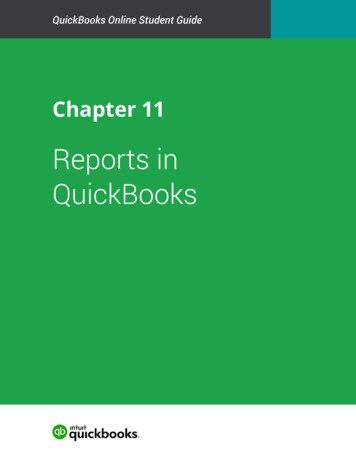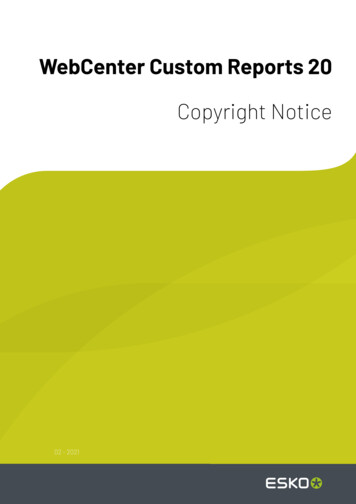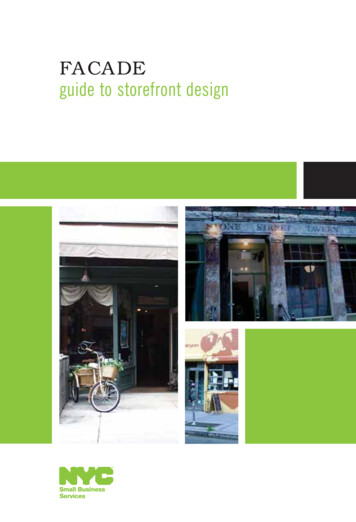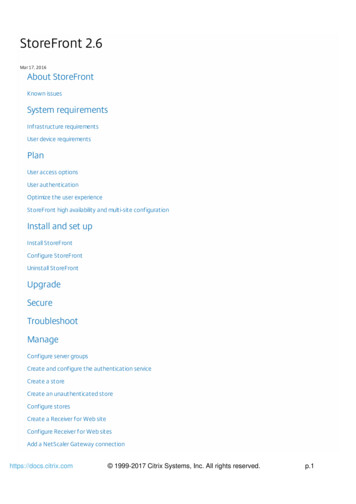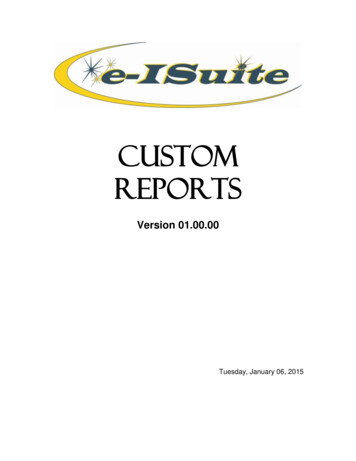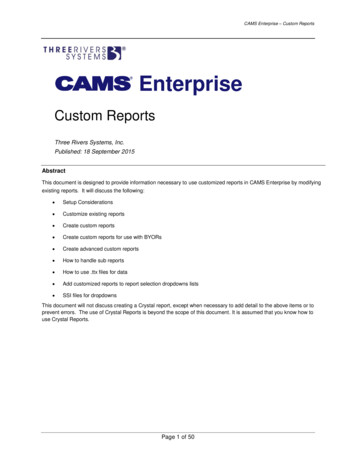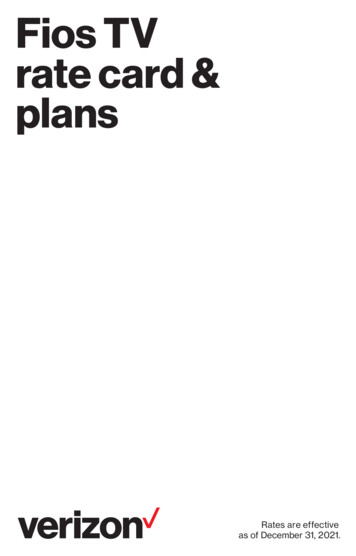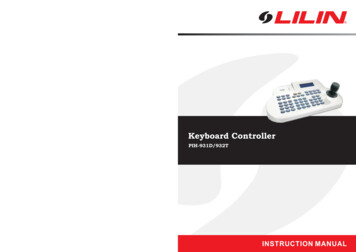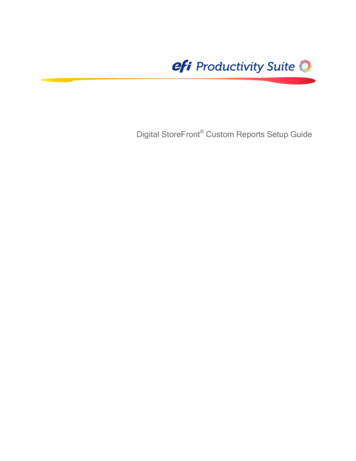
Transcription
Digital StoreFront Custom Reports Setup Guide
2 EFI Productivity Suite Digital StoreFront Custom Reports Setup GuideCopyright 2004 - 2017 by Electronics for Imaging, Inc. All Rights Reserved.EFI Productivity Suite Digital StoreFront Custom Reports Setup GuideJanuary 2017 / Document v. 2.3This publication is protected by copyright, and all rights are reserved. No part of it may be reproduced or transmittedin any form or by any means for any purpose without express prior written consent from Electronics for Imaging, Inc.Information in this document is subject to change without notice and does not represent a commitment on the part ofElectronics for Imaging, Inc.PatentsThis product may be covered by one or more of the following U.S. Patents: 4,716,978, 4,828,056, 4,917,488,4,941,038, 5,109,241, 5,170,182, 5,212,546, 5,260,878, 5,276,490, 5,278,599, 5,335,040, 5,343,311, 5,398,107,5,424,754, 5,442,429, 5,459,560, 5,467,446, 5,506,946, 5,517,334, 5,537,516, 5,543,940, 5,553,200, 5,563,689,5,565,960, 5,583,623, 5,596,416, 5,615,314, 5,619,624, 5,625,712, 5,640,228, 5,666,436, 5,745,657, 5,760,913,5,799,232, 5,818,645, 5,835,788, 5,859,711, 5,867,179, 5,940,186, 5,959,867, 5,970,174, 5,982,937, 5,995,724,6,002,795, 6,025,922, 6,035,103, 6,041,200, 6,065,041, 6,112,665, 6,116,707, 6,122,407, 6,134,018, 6,141,120,6,166,821, 6,173,286, 6,185,335, 6,201,614, 6,215,562, 6,219,155, 6,219,659, 6,222,641, 6,224,048, 6,225,974,6,226,419, 6,238,105, 6,239,895, 6,256,108, 6,269,190, 6,271,937, 6,278,901, 6,279,009, 6,289,122, 6,292,270,6,299,063, 6,310,697, 6,321,133, 6,327,047, 6,327,050, 6,327,052, 6,330,071, 6,330,363, 6,331,899, 6,340,975,6,341,017, 6,341,018, 6,341,307, 6,347,256, 6,348,978, 6,356,359, 6,366,918, 6,369,895, 6,381,036, 6,400,443,6,429,949, 6,449,393, 6,476,927, 6,490,696, 6,501,565, 6,519,053, 6,539,323, 6,543,871, 6,546,364, 6,549,294,6,549,300, 6,550,991, 6,552,815, 6,559,958, 6,572,293, 6,590,676, 6,606,165, 6,633,396, 6,636,326, 6,643,317,6,647,149, 6,657,741, 6,662,199, 6,678,068, 6,707,563, 6,741,262, 6,748,471, 6,753,845, 6,757,436, 6,757,440,6,778,700, 6,781,596, 6,816,276, 6,825,943, 6,832,865, 6,836,342, RE33,973, RE36,947, D341,131, D406,117,D416,550, D417,864, D419,185, D426,206, D439,851, D444,793.TrademarksThe APPS logo, AutoCal, Auto-Count, Balance, Best, the Best logo, BESTColor, BioVu, BioWare, ColorPASS,Colorproof, ColorWise, Command WorkStation, CopyNet, Cretachrom, Cretaprint, the Cretaprint logo, Cretaprinter,Cretaroller, DockNet, Digital StoreFront, DirectSmile, DocBuilder, DocBuilder Pro, DocStream, DSFdesign Studio,Dynamic Wedge, EDOX, EFI, the EFI logo, Electronics For Imaging, Entrac, EPCount, EPPhoto, EPRegister,EPStatus, Estimate, ExpressPay, Fabrivu, Fast-4, Fiery, the Fiery logo, Fiery Driven, the Fiery Driven logo, FieryJobFlow, Fiery JobMaster, Fiery Link, Fiery Prints, the Fiery Prints logo, Fiery Spark, FreeForm, Hagen, Inktensity,Inkware, Jetrion, the Jetrion logo, LapNet, Logic, MiniNet, Monarch, MicroPress, OneFlow, Pace, PhotoXposure,PressVu, Printcafe, PrinterSite, PrintFlow, PrintMe, the PrintMe logo, PrintSmith, PrintSmith Site, Printstream, Print toWin, Prograph, PSI, PSI Flexo, Radius, Rastek, the Rastek logo, Remoteproof, RIPChips, RIP-While-Print,Screenproof, SendMe, Sincrolor, Splash, Spot-On, TrackNet, UltraPress, UltraTex, UltraVu, UV Series 50, VisualCal,VUTEk, the VUTEk logo, and WebTools are trademarks of Electronics For Imaging, Inc. and/or its wholly ownedsubsidiaries in the U.S. and/or certain other countries.All other terms and product names may be trademarks or registered trademarks of their respective owners, and arehereby acknowledged.
Table of Contents 3Table of ContentsIntroduction . 7Contact Information . 7Scope . 8Workflow . 8Crystal Reports . 10Digital StoreFront . 10XML file . 10Sample of XML file for the “Transaction Report” . 11View Definitions. 13Current User . 13rptCurrentUser . 13Branding Subsystem . 14rptBranding . 14rptBannerImages . 14rptStaticBannerData . 14User Subsystem. 14rptUsers . 14rptGroups . 15rptGroupUsers . 15rptCompanies . 15rptUserContacts . 15rptCompanyAddresses. 16rptUserProfiles . 17rptBillingAddresses . 17rptDeliveryAddresses . 18rptFacilityContacts . 18rptSiteContact . 19Facilities Subsystem . 19rptFacilities . 19rptOutputDevices . 20Features Subsystem . 20rptFeatures . 20Media Subsystem . 20rptMediaCatalog . 20rptMediaCategoryMembers . 21rptMediaCategories . 21Ticketing Subsystem . 22rptTickets . 22Printed Product Ticket Tree Subsystem . 22rptPrintedProductTicketTrees . 22rptPrintedProductTicketTreeParts . 22Document Subsystem . 24rptDocumentFiles . 24rptDocuments . 24
4 EFI Productivity Suite Digital StoreFront Custom Reports Setup GuiderptFiles. 24Order Subsystem . 25rptOrders . 25rptOrderLineItems . 25rptOrderTaxes . 26rptOrderAuditLog . 26rptOrderQuotes . 27rptOrderQuoteBuffers. 27Payment Subsystem . 27rptOrderPaymentTransactions . 27rptOrderProjectCodeTransactionDetails . 28rptCreditCardVerisignTransactions . 28rptFreeformAccountTransactions . 28rptBillingEntities . 29rptProjectCodeFields. 29Catalog Subsystem . 30rptCatalogCategories . 30rptCatalogCategoryDBImages . 30rptCatalogCategoryImageDetails . 30rptCatalogCategoryImagesFullSize . 31rptCatalogItems . 31rptCatalogItemDBImages . 32rptCatalogPrintedProducts . 32rptCompanyPrintedProducts . 32rptFaciltyPrintedProducts . 32rptCatalogPrintedProductTicketTrees . 32rptCatalogTicketResources . 33rptCatalogTicketResourcesImageSets . 33rptCatalogNonPrintedProducts . 33rptCatalogNonPrintedProductImageDetails . 34rptCatalogNonPrintedProductImagesFullSize . 34rptCatalogPrintedProductTicketTreeParts . 34rptCatalogPrintedProductTicketTreePartTickets . 35rptCatalogDocuments . 35rptVariableDataTemplates . 35Pricing Subsystem . 35rptPriceSheets . 35rptPriceFeatures . 36rptPriceMediaEntries . 36rptPriceMediaCharacteristicRules . 36rptPriceMediaCharacteristics . 37rptPriceRangeSets . 37rptPriceGroups . 37Taxation Subsystem . 38rptTaxAuthorities . 38Approval Subsystem . 38rptApprovers . 38
Table of Contents 5rptCompanyApprovers . 38rptFacilityApprovers . 39rptOrderApprovers . 39rptOrderApprovalNotices. 39Status Lookup . 39rptOrderStatus . 39rptOrderDocumentStatus . 40rptOrderLineItemStatus . 40rptOrderDocumentStatusFromOrderStatus . 40rptOrderStatusFromOrderDocumentStatus . 40rptEnumerations . 40rptEnumerationValues. 40Financial, Production and Business Reports . 41rptOriginals . 41rptProduct . 41rptShipping . 41vw OutputUtilization . 42vw RevenueByAccount . 42vw RevenueByProduct . 43vw RevenueByUser . 44vw SnapShotByAccount . 45vw SnapShotByLocation . 45
6 EFI Productivity Suite Digital StoreFront Custom Reports Setup Guide
Digital StoreFront Custom Report Setup Guide 7IntroductionDigital StoreFront is EFI’s award winning web-to-print platform. Digital StoreFront offers the industry’s leadingprint buyer experience and onramp to a digital workflow, plus a best-of-class toolset for configuring andmanaging this printing e-commerce platform.As we continue to evolve the product, the most important input comes from our existing customer base. Wevalue your feedback. Submit feature requests to dsf.support@efi.com. Submit documentation requests todsfdocumentation@efi.com.Contact InformationEFI SupportWeb Site:https://support.efi.com/dsfUS Phone:1.855.EFI.4HLP / 1 412-690-4321UK Phone: 44 (0) 800.783.2737EU Phone: 49.2102.745.4500APAC Phone: 61 7 3625 9200SouthAmericaPhone: 1 412-690-4321E-Mail:Notedsf.support@efi.comFor problems involving infrastructure (i.e., computers, networks, operating systems, backup software,printers, third-party software, etc.), contact the appropriate vendor. EFI cannot support these types ofissues.EFI Professional ServicesUS Phone:651.365.5321US Fax:651.365.5334E-Mail: ProfessionalServicesOperations@efi.comEFI Professional Services can help you perform EFI software installations, upgrades, and updates. This groupcan also help you implement, customize, and optimize your EFI software, plus offers a range of training options.
8 EFI Productivity Suite Digital StoreFront Custom Reports Setup GuideScopeThis document describes how report designers can add new reports to Digital StoreFront without the interventionof Digital StoreFront engineers.WorkflowThe typical workflow for creating and adding new reports to Digital StoreFront is as follows:1.Follow the steps below to correctly set the datasource in a Crystal report for a self-hosted Digital StoreFrontinstallation: Start Crystal Reports and invoke the Database Expert. Select the "OLE DB (ADO)" datasource type. Select Microsoft OLE DB Provider for SQL Server: Click Next and enter Connection Information as shown below:
Digital StoreFront Custom Reports Setup Guide 9 Click Finish and you will be connected to your DSFDB. You can now add Views to the report:2.Create the report (RPT) file using Crystal Reports for .NET or version 11.0 or earlier.3.Test the report against the database.NoteIf there is a problem, revise the report file you created in step 2 above.4.Create the XML file. See the sample XML file on page 11.5.Place the report (RPT) file and the XML file in the following folder, which was created during theinstallation process: C:\Inetpub\wwwroot\Digital StoreFront\WebSite\Reports\ReportFiles.6.Verify that the new report appears in the drop-down lists on the Reports page.NoteIf the report does not appear in the reports list, revise the XML file you created in step 4 aboveand verify that both the report and XML files are in the folder specified in step 5 above.
10 EFI Productivity Suite Digital StoreFront Custom Reports Setup Guide7.Verify that the filters for the report appear on the Reports page. To do this, select the report and ensurethat the filters appear.Note8.If the report filters do not appear on the “Reports” page, revise the XML file you created in step3 above and verify that both the report and XML files are in the folder specified in step 4above.Execute the report and test it to ensure that it yields the intended data.Crystal ReportsUsing your Digital StoreFront database, a Crystal Reports (CR) designer can access all the views defined inView Definitions” starting on page 13. By selecting one or more views and linking them together, the designerhas plenty of freedom to create a variety of reports.Often a report will need the value for a specific item (e.g., the order number for an invoice). This can be handledthe usual way using CR parameters and then applying those parameters in the Selection Expert.If an existing report has to be copied to a new language, the only thing a designer will have is to do is to localizethe strings typed within the report itself.NoteDigital StoreFront uses the Crystal Reports for .NET engine. All custom reports in Digital StoreFrontmust be developed in Crystal Reports for .NET or Crystal Reports version 12.0 or earlier.Digital StoreFrontXML fileThe XML file contains information about the CR parameters and the data that can be used for them. The XML filecan contain multiple ReportFilter elements, one for each parameter. A ReportFilter element has thefollowing contents: ParameterName . The name of the parameter in Crystal Reports. Using the name, Digital StoreFrontcan retrieve information about the parameter such as: Prompt text for filter. The CR value type (Boolean, Currency, Date, DateTime, Number, String, Time).
Digital StoreFront Custom Reports Setup Guide 11 Allow multiple values yes/no and PromptingType (Discreet, Range, Discreet Range). This willallow Digital StoreFront to determine what to ask from the user (e.g., an entry All should only beincluded if multiple values are allowed). DisplayParameterName . This parameter should receive the values suitable for display in the report.For example, if a "2,3" selection on CompanyId was made, the parameter denoted by ParameterNamewill receive the 2 and 3, while the parameter denoted by DisplayParameterName will receive "CopyShop" and "Joe’s Printing".A special All value for DisplayParameterName indicates that the user has selected all allowed values.This can be used in each localized report to display the correct localized string. Either a FilterField , FilterCommand , or FilterDate element (see below).The various filtering methods are as follows: FilterField . For simple filtering purposes. A FilterField element has the following contents: ViewName . Name of view to select column from. TextField . Name of column containing data to show in listbox. ValueField . Name of column containing data to use as value for the parameter. FilterCommand . For more complicated filtering purposes. Contains a SELECT query that usesthe views defined in Section 0. A FilterCommand element has the following contents: Query . The query itself. TextField . Name of column in SELECT query containing data to show in listbox. ValueField . Name of column in SELECT query containing data to use as value for theparameter. FilterDate . If the parameter represents a date. In this case there is no need to retrieve valuesfrom the database, displaying a calendar should be fine. A FilterDate element has no contents,just a single attribute: singleDate. Possible values: true or false; default is false. The idea is that most selections willconcern a start date and end date, so that this attribute only needs to be specified when asingle date must be picked.Sample of XML file for the “Transaction Report”The following is the actual XML file for the “Transaction Report” that ships with Digital StoreFront.
12 EFI Productivity Suite Digital StoreFront Custom Reports Setup Guide
Digital StoreFront Custom Reports Setup Guide 13View DefinitionsThis section lists the new views that are required. The idea behind the following view definitions is that CRdesigners generally want to have as much freedom as possible to combine data into reports.For each view the tables involved are mentioned as well as the fields that will be returned by the view.For some tables multiple views are defined to ease making selections and to keep performance high. One suchexample is the Contacts table for which multiple views exist.Current rimary keyAccountStatusNumber1 active, 0 disabledEmailStringEmail for this userUserProfileIdNumberPK from rptUserProfilesBillingEntityIdPK from rptBillingEntitiesPriceGroupIdNumberPK from rptPriceGroupsPriceGroupNameStringName of price group (Localized)CompanyIdNumberPK from rptComaniesCompanyNameStringName of companyFacilityIdNumberPK from rptFacilitiesFacilityNameStringName of facilityLDAPNameStringName used for LDAP authenticationContactIdNumberPartial Primary key; PK of s2StringCityStringState Province RegionStringZip entsStringIsSysAdminBitIs the user a System Administrator?IsOperatorBitIs the user an Operator?
14 EFI Productivity Suite Digital StoreFront Custom Reports Setup GuideBranding umberPrimary StringDescription of Branding ial primary key,PositionNumberPartial primary ataNameTypeDescriptionBrandingIdNumberPrimary key, PK from rptBrandingsTextStringUp to 3999 charactersNameTypeDescriptionUserIdNumberPrimary keyAccountStatusNumber1 active, 0 disabledEmailStringEmail for this userUserProfileIdNumberPK from rptUserProfilesUser SubsystemrptUsersBillingEntityIdPK from rptBillingEntitiesPriceGroupIdNumberPK from rptPriceGroupsPriceGroupNameStringName of price group (Localized)CompanyIdNumberPK from rptCompaniesCompanyNameStringName of companyFacilityIdNumberPK from rptFacilitiesFacilityNameStringName of facilityLDAPNameStringName used for LDAP authentication
Digital StoreFront Custom Reports Setup Guide umberPK from rptGroupsUserIdNumberPK from rptUsersNameTypeDescriptionCompanyIdNumberPrimary keyNameStringName of CompanyBrandingIdNumberPK from rptBrandingsBrandingNameStringName of branding (Localized)DefaultPriceGroupIdNumberPK from rptPriceGroupsDefaultPriceGroupNameStringName of default price group (Localized)DefaultGroupIdNumberPK from rptGroupsDefaultGroupNameStringName of default group(Localized)AddressIdNumberPK from ription of cost center (Localized)AccountCodeDescriptionStringDescription of accounting center (Localized)AccountCo
Note Digital StoreFront uses the Crystal Reports for .NET engine. All custom reports in Digital StoreFront must be developed in Crystal Reports for .NET or Crystal Reports version 12.0 or earlier. Digital StoreFront XML file The XML file contains information about the CR parameters and the data that can be used for them. The XML file