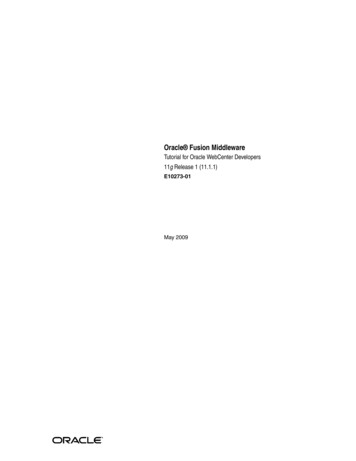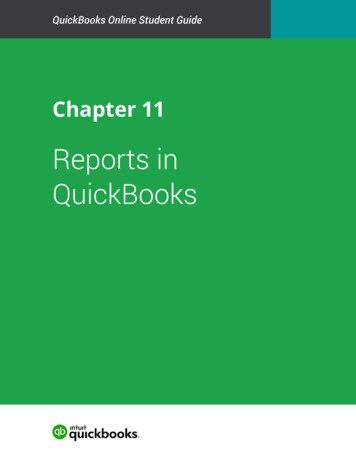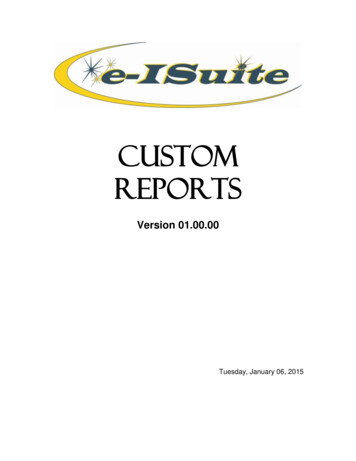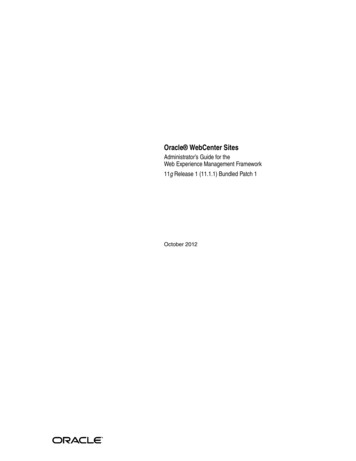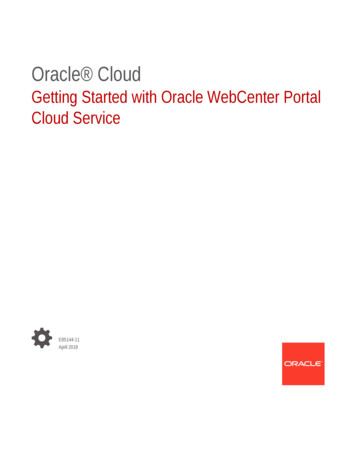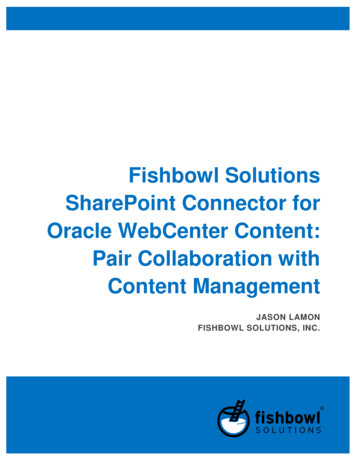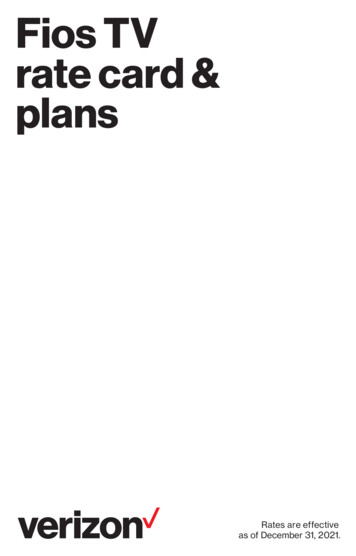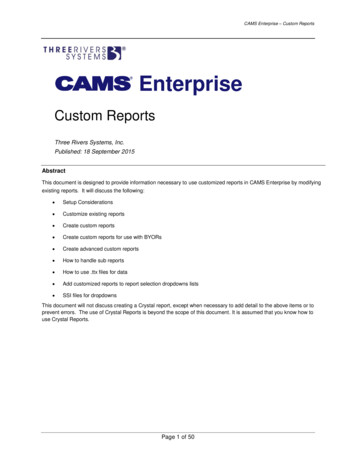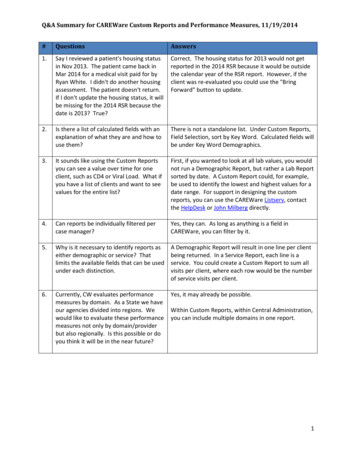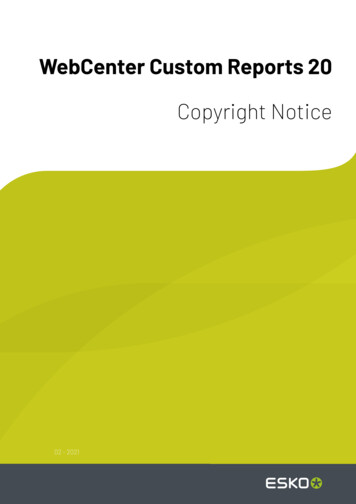
Transcription
WebCenter Custom Reports 20Copyright Notice02 - 2021
WebCenter Custom ReportsContents1. Copyright Notice.52. Introduction to Custom Reports. 72.1. What's new in 20. 72.2. What's New in 18.1.72.3. What's new in 18.72.4. What's New in 16.1. 82.5. What's New in 16. 82.6. What's New in 14.1. 82.7. What's New in 14. 82.8. What's New in 12.1.83. Report Creation Process. 94. Developing Custom Report using iReport. 104.1. Install iReport. 104.1.1. Java 1.6. 104.1.2. iReport designer for JasperReports. 104.1.3. iReport Documentation. 114.2. iReport Configuration. 114.2.1. Collect needed files.114.2.2. Classpath Settings. 124.2.3. Add JDBC Driver. 124.2.4. Connect to the WebCenter database.144.2.5. Jasper Reports Properties.174.3. iReport Basics. 174.3.1. User Interface. 174.3.2. Report Data Source.194.3.3. Report Bands. 194.3.4. Report Elements. 204.4. Create your first Custom Report. 215. Developing Custom Report using Jaspersoft Studio.255.1. Install.255.2. Configuration. 255.3. User Interface.295.4. New Features (Not Available in iReport). 305.5. Create your custom report using Jaspersoft Studio. 316. Basic SQL queries.326.1. Reporting views.32ii
Contents6.2. Simple SELECT query. 336.2.1. WHERE clause.336.2.2. ORDER BY clause.336.3. Aggregate operators.346.4. Interesting to know.347. Report fields, Parameters and Variables. 357.1. Report fields. 357.1.1. Usage. 357.2. Parameters.357.2.1. Usage.367.2.2. Built In System Parameters. 367.2.3. Custom Report parameters. 367.2.4. Example Parameters.377.3. Variables.397.3.1. Usage.397.3.2. Built-In Variables.397.3.3. Custom Variables. 397.3.4. Examples for Variables. 408. Custom Reports and WebCenter. 428.1. Report Template Files. 428.1.1. JRXML. 428.1.2. ZIP.428.2. Report Parameters. 438.2.1. WebCenter Report Parameters. 438.2.2. Parameter Types. 448.2.3. Additional Report Parameter Properties. 448.2.4. Example: Linking Customer Parameter.469. Create your Own Custom Report Template. 489.1. Blank Template.489.2. Using the WebCenter Report Template. 489.3. Modifying Default Reports. 4910. Fine-tuning your Report.5110.1. Date Formatting.5110.2. Determine What to Display if no date is found. 5210.3. Field Properties.5310.4. Custom JR Data Source. 5411. Advanced Topics.5811.1. Dataset. 5811.2. Using Tables. 6011.3. Using Images. 6111.4. Report Styles. 63iii
WebCenter Custom Reports11.5. Sub Reports. 6411.6. Expressions.6511.7. How to fill a text field with RTF Content.6611.7.1. Reading BLOB's from the database.6611.7.2. Markup text field property.6711.7.3. Reading WebCenter RTF Attributes.6712. Localization Support. 6812.1. Report Parameters labels in WebCenter UI. 6812.2. Localization Support for the generated Reports. 6813. Exporting Custom Fonts.6914. Tips and Tricks.7115. WebCenter Database Interface.7316. Scriptlets. 8416.1. Project Scriptlet.8516.2. Database Scriptlet.8516.3. ImageGenerator Scriptlet. 8817. Chart Customizer. 8918. Custom JR Data Source Providers.90iv
WebCenter Custom Reports1. Copyright Notice Copyright 2020 Esko Software BV, Gent, BelgiumAll rights reserved. This material, information and instructions for use contained herein are theproperty of Esko Software BV. The material, information and instructions are provided on an AS ISbasis without warranty of any kind. There are no warranties granted or extended by this document.Furthermore Esko Software BV does not warrant, guarantee or make any representations regardingthe use, or the results of the use of the software or the information contained herein. Esko SoftwareBV shall not be liable for any direct, indirect, consequential or incidental damages arising out of the useor inability to use the software or the information contained herein.The information contained herein is subject to change without notice. Revisions may be issued fromtime to time to advise of such changes and/or additions.No part of this document may be reproduced, stored in a data base or retrieval system, or published, inany form or in any way, electronically, mechanically, by print, photoprint, microfilm or any other meanswithout prior written permission from Esko Software BV.This document supersedes all previous dated versions. PANTONE Colors displayed in the software application or in the user documentation may not matchPANTONE-identifiedstandards. Consult current PANTONE Color Publications for accurate color. PANTONE and other Pantone trademarks are the property of Pantone LLC. Pantone LLC, 2015Pantone is the copyright owner of color data and/or software which are licensed to Esko to distributefor use only in combination with Studio Visualizer. PANTONE Color Data and/or Software shall not becopied onto another disk or into memory unless as part of the execution of Studio Visualizer.This software is based in part on the work of the Independent JPEG Group.Portions of this software are copyright 1996-2002 The FreeType Project (www.freetype.org). Allrights reserved.Portions of this software are copyright 2006 Feeling Software, copyright 2005-2006 Autodesk MediaEntertainment.Portions of this software are copyright 1998-2003 Daniel Veillard. All rights reserved.Portions of this software are copyright 1999-2006 The Botan Project. All rights reserved.Part of the software embedded in this product is gSOAP software. Portions created by gSOAP areCopyright 2001-2004 Robert A. van Engelen, Genivia inc. All rights reserved.Portions of this software are copyright 1998-2008 The OpenSSL Project and 1995-1998 Eric Young(eay@cryptsoft.com). All rights reserved.This product includes software developed by the Apache Software Foundation (http://www.apache.org/).Adobe, the Adobe logo, Acrobat, the Acrobat logo, Adobe Creative Suite, Illustrator, InDesign, PDF,Photoshop, PostScript, XMP and the Powered by XMP logo are either registered trademarks ortrademarks of Adobe Systems Incorporated in the United States and/or other countries.Microsoft and the Microsoft logo are registered trademarks of Microsoft Corporation in the UnitedStates and other countries.SolidWorks is a registered trademark of SolidWorks Corporation.Portions of this software are owned by Spatial Corp. 1986 2003. All Rights Reserved.51
1WebCenter Custom ReportsJDF and the JDF logo are trademarks of the CIP4 Organisation. Copyright 2001 The InternationalCooperation for the Integration of Processes in Prepress, Press and Postpress (CIP4). All rightsreserved.The Esko software contains the RSA Data Security, Inc. MD5 Message-Digest Algorithm.Java and all Java-based trademarks and logos are trademarks or registered trademarks of SunMicrosystems in the U.S. and other countries.Part of this software uses technology by Best Color Technology (EFI). EFI and Bestcolor are registeredtrademarks of Electronics For Imaging GmbH in the U.S. Patent and Trademark O ce.Contains PowerNest library Copyrighted and Licensed by Alma, 2005 – 2007.Part of this software uses technology by Global Vision. ArtProof and ScanProof are registeredtrademarks of Global Vision Inc.Part of this software uses technology by Qoppa Software. Copyright 2002-Present. All RightsReserved.All other product names are trademarks or registered trademarks of their respective owners.Correspondence regarding this publication should be forwarded to:Esko Software BVKortr ksesteenweg 1095B – 9051 Gentinfo.eur@esko.com6
2WebCenter Custom Reports2. Introduction to Custom ReportsBuilding Custom reports has been made easy from WebCenter 12 onwards, as it is integrated withJasper Reports, an open source reporting engine. WebCenter ships with two built-in reports: Approval Statistic reportTask Management reportSample Attribute Category ExcelSample Attribute Category PDFNote: If you are a WebCenter SaaS customer, you cannot generate your own custom reports. You canuse Esko Reporting service to get your reports.2.1. What's new in 20 Reporting views extensions.2.2. What's New in 18.1 DOCUMENTVER New report parameter type linked to the WebCenter entity. With this parameter, itis possible to select from all visible documents in a project. More output types supported: PDF, XML, XLS, XLSX, CSV, TXT, RTF, HTML, DOC. Run Report workflow node Introduced. RunWcReport.jsp SDK call extended to allow specifying values for the report parameters. Reporting views extensions WebCenter Database Interface.2.3. What's new in 18Changes introduced in WebCenter 18 Jasper report library 6.4.1 New JR Custom Data Source: This will help to generate reports for which data source is a customdata source. New report parameter type linked to the WebCenter entity – “DOCUMENT”:. With this parameter itis possible to select from all visible documents in a project. Reporting views extensions WebCenter Database Interface on page 73. WebCenter built-in reports updated to use ‘Roboto’ as a default font (this font is part of theWebCenter installation).7
2WebCenter Custom Reports New built-in reports: Sample Attribute Category Excel, Sample Attribute Category PDF.2.4. What's New in 16.1 Localization files update: the same set of languages is supported as for the WebCenterapplication. Fixed logic to calculate ApprovalInfo Duration Days: Column value in the‘WcReports DocApprovalQ’ reporting view (used in built-in approval reports).2.5. What's New in 16 Jasper report teplates can be now built also using Jaspersoft Studio2.6. What's New in 14.1 Basic HTML output format no longer supported (due to an inconsistent output). Built-in custom reports bug-fixes.2.7. What's New in 14 Reporting views extension More details at WebCenter Database Interface on page 73 Built-in custom reports improvements2.8. What's New in 12.1 Jasper report library 5.0 New 'built in' report parameters Reporting views extensions WebCenter Database Interface on page 73 Project scriptlet extensions Scriptlets on page 84Some more examples to describe the new features: 8Add info about the user who ran the reportDisplay project thumbnailDisplay document thumbnailHow to fill a text field with RTF contentWhat query to use to get the documents included in the project bill of material (BOM)?
WebCenter Custom Reports3. Report Creation ProcessThe process to create custom reports consists of the following:1. Identify the reporting needs. You need no prior knowledge of Jasper reporting to completethis step. However, you need to understand the data organization of WebCenter from a user’sperspective.a. What needs to appear in the report, and where is this information sitting in WebCenter. A classicproblem is the expectation to show information which is not entered in WebCenter or onlyentered in a non-structural way.b. When will the report be run and what parameters will you need to provide for this. This includesunderstanding time effects.c. How the data in the report will be presented. This includes lay-out, terminology, translations2. Create a Report Definition using either iReport or Jaspersoft studio tool. The report definition fileis either a jrxml file or a zip file with a jrxml file and other files (images, fonts, )3. Upload this report definition to WebCenter to define it as a custom report. You can now start usingthis report.This document largely describes creating a report definition and further steps on uploading and usingthe reports are explained in the WebCenter Administrator Guide in detail.Note: To use iReport or Jaspersoft Studio tool, you need to install and connect it to a WebCenterdatabase.93
4WebCenter Custom Reports4. Developing Custom Report using iReportNote: iReport/Jaspersoft Studio Support Announcement: As of version 5.5.0, Jaspersoft Studio willbe the o cial design client for Jasper Reports. iReport was a supported product in maintenance-onlymode until December 31, 2015.4.1. Install iReportJasper Reports is pre-installed in WebCenter. It knows what to put in a report by getting a descriptionfor this. This description is a.jrxml file. This .jrxml file can be created by hand (in a text editor) anduploaded to WebCenter but this may be prone to errors and cumbersome.Therefore it is advised to use free report designers like iReport and Jaspersoft Studio available. As areport creator, you must install either of these tools on your computer.Note: This document assumes you are using iReport or Jaspersoft Studio on a Windows computer.4.1.1. Java 1.6iReport is a Java program and therefore needs Java 1.6 or later. In case your computer does not haveJava 1.6 or later, you must download this first from the Oracle/Sun website.If you can use WebCenter’s viewer successfully, then you can use iReport.4.1.2. iReport designer for JasperReportsJasper reports library 5.0 is used as of WebCenter 12.1. So for developing custom reports forWebCenter 12.1, you can use iReport 5.0.4.You can download it from the following ��les/iReport/iReport-5.0.4/Download the software and install the same.If you encounter problems starting iReport, complaining about wrong Java version, you can manuallyconfigure iReport to use a specific version or installation of Java. This can be done by editingthe ireportpro.conf file that can be found in the iReport installation directory (C:\Program Files(x86)\Jaspersoft\iReport-4.0.1\etc).Add or modify the following line: jdkhome "c:/Program Files (x86)/Java/jre7"10
WebCenter Custom ReportsNote: Jasper report library 4.0.1 is used in WebCenter 12.0. So for developing custom reports forWebCenter 12.0 you have to download iReport version 4.0.1. You can download it from the followinglocation port/iReport-4.0.1/4.1.3. iReport DocumentationTo know more about i Report or Jasper Reports these are some resources available t-designer-tutorials-helpYou can download iReport Ultimate Guide for free from http://community.jaspersoft.com/documentation upon registration.4.2. iReport ConfigurationYou will now configure iReport to use a WebCenter database. This can either be a WebCenter databaseon your own computer (if you have WebCenter installed on it) or you can connect to the database of aremote WebCenter. Make sure to connect to a test server, not to a running production server.The following configuration needs to be done in iReport Set the class pathAdd a JDBCDriverConnect to the database4.2.1. Collect needed filesDuring the configuration steps, you must browse through several files.To access the required files, the best way is as follows:1. Go to http://help.esko.com/products/WebCenter2. Download WebCenter Reports Files.3. Unzip the zip to a location like C:\Jasper or any location of your choice.In case you are unable to access to help.esko.com, you may try the below option:These files are also delivered with the WebCenter installation (see the below table). Make sure to nottake them away from WebCenter, they are also used by WebCenter nServer\Jboss\server Oracle JDBC boss\server MS SQLServer JDBC icationServer\DatabaseSchema\CustomReports\Custom report template114
4WebCenter Custom ApplicationServer\Jboss\server Scriptlets\default\deploy\Chart customizerwcr-ear.ear\lib\4.2.2. Classpath SettingsiReport needs a driver to connect to the WebCenter database. This driver is one of the abovementioned files (sqljdbc4.jar for MS SQL and ojdbc6.jar for Oracle).Start with adding the driver JAR libraries to the classpath of iReport. This is done with followingsteps:1. Click on Tools/Options. This opens a dialog. Make sure iReport is selected at the top and click onthe Classpath tab to show the classpath. (on a Mac, go to iReport/Preferences).2. Click on Add JAR and browse to the sqljdbc4.jar (if you connect to a MS SQL database) or toojdbc6.jar (if you connect to an Oracle database). This should show the dialog as below (withtypically only 1 of the 2 new lines).Ensure you point to the scriptlets jar file too here.3. Click again Add JAR and browse to wcr-ireport-20.0.jar4.2.3. Add JDBC DriverTo install the driver1. Click on Window Services. Expand the Databases node. (the window might already be open, forexample bottom left of your screen).2. Right-click the Drivers node and choose New Driver.12
WebCenter Custom Reports.3. In the dialog box, click Add and browse to either sqljdbc4.jar (if you connect to a MS SQL database)or to ojdbc6.jar (if you connect to an Oracle database). The other fields will be filled in automatically.Click OK.This will result in following (only 1 of the 2 needed).134
4WebCenter Custom Reports4.2.4. Connect to the WebCenter databaseTo setup a new database connection in iReport, do the following steps:1. Click on the Report Data Sources icon from the toolbar.2. In the popup window, select New.3. It opens another popup window, select Database JDBC Connection and click Next to enter theDatabase connection details.a. For MS-SQLa. JDBC Driver: MS SQLServer (2005) (com.microsoft.sqlserver.jdbc.SQLServerDriver).b. JDBC URL: (this must really be correct!!!!)jdbc:sqlserver://rdvmwc10;instanceName WEBCENTER; databaseName WebCenter4 0. 14Replace rdvmwc10 with the name of the computer on which the database resides(remember this might be another computer than the app server).Mostly the instance name is WEBCENTER but it is possible that people have used anotherone or the unnamed instance.databaseName is always WebCenter4 0.
WebCenter Custom Reportsc. Username: webcenterd. Password: webcenter user database passworde. Click Test button and Save.b. For Oraclea.b.c.d.e.f.g.h.JDBC Driver:Server address: the name of the computer having the database, for example rdvmwc10.Database: WebCenter 4.Then click wizard. This will update the JDBC URL.Username: WebCenter.Password: webcenter user database passwordClick the Test buttonClick Save.154
4WebCenter Custom ReportsTroubleshooting:If the test fails, try following in sequence: 16Double check the URL for typing errors. Ensure every character is present.Retype the password (check the caps lock key).In case of MS-SQL, connect to the database from your computer using MS SQL Server ManagementStudio with the same credentials and double check the name of the instance.
WebCenter Custom Reports The file ds.xml contains largely the sameinformation.4.2.5. Jasper Reports PropertiesiReport designer has a section called JasperReports Properties at Tools Options iReport JasperReport Properties.Keep these properties defaulted, and do not change any of the properties. These options/propertiesare not relevant for processing reports in WebCenter (WebCenter uses the default
WebCenter Custom Reports 2. Introduction to Custom Reports Building Custom reports has been made easy from WebCenter 12 onwards, as it is integrated with Jasper Reports, an open source reporting engine. WebCenter ships with two built-in reports: Approval Statistic report Task Management report Sample Attribute Category Excel