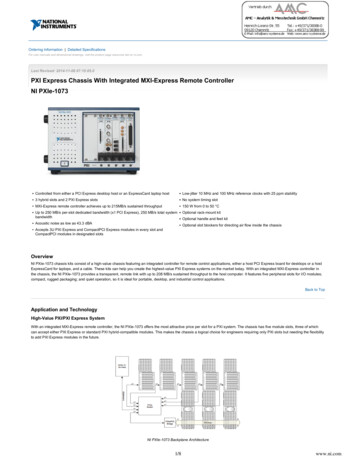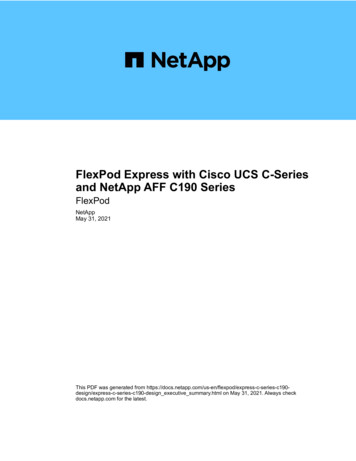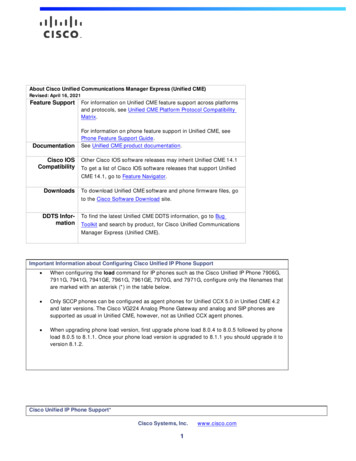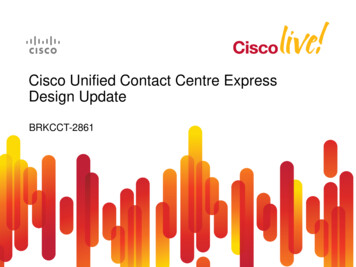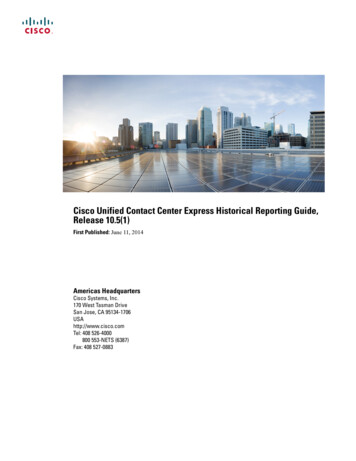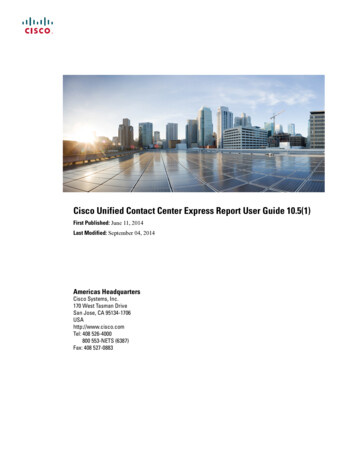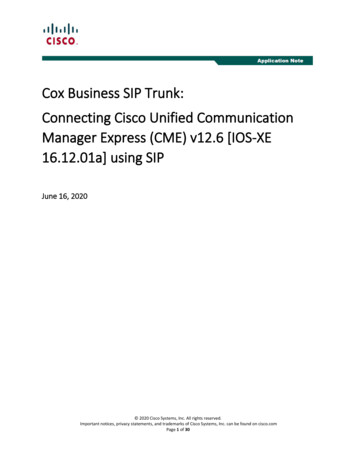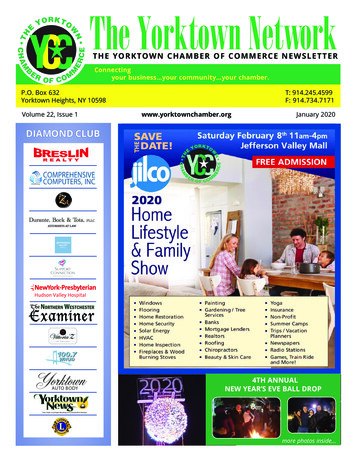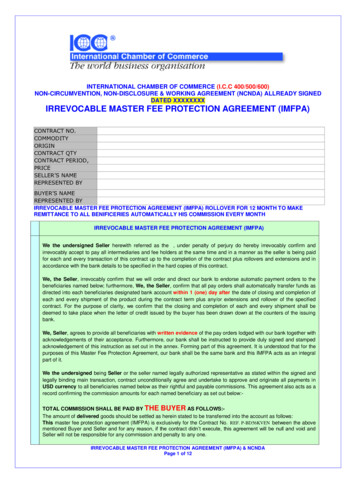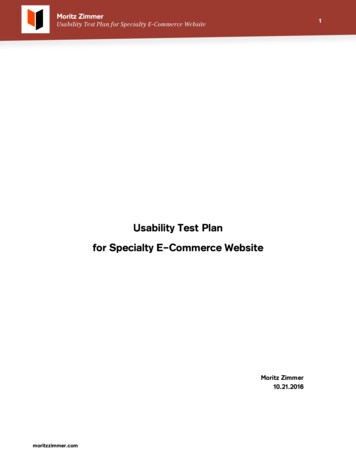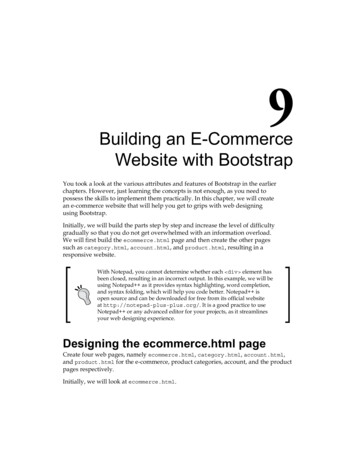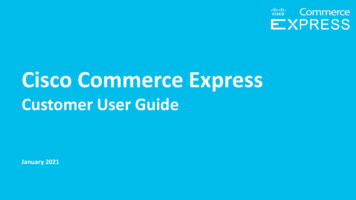
Transcription
Cisco Commerce ExpressCustomer User GuideJanuary 2021 2017 Cisco and/or its affiliates. All rights reserved. Cisco Confidential
Contents1.About Cisco Commerce Express (CCE)10.View, Download, and Print Invoices18.2.CCE basics11.19.Cancel a Subscription3.Tax ExemptionView and Manage Subscriptions fromDashboardManaging Auto Renewal forSubscriptionsManage quotes from Dashboard12.Download your signed contract20.Create a Dispute4.Manage a Quote and Place an Order13.Credit Card Payment21.Managing Invoice5.Create New Business Contact14.One-Time Payment22.Support6.Add Secondary Billing Contact15.Autopayment & Auto Reflect Payments 23. Resources7.Manage PO Order #16.View and Manage All Notifications8.Create a Cisco.com Account17.Modify subscription9. 2017 Cisco and/or its affiliates. All rights reserved. Cisco Confidential
About Cisco Commerce Express (CCE) 2017 Cisco and/or its affiliates. All rights reserved. Cisco Confidential
Cisco Commerce Express (CCE)In order to meet customer needs and to provide an improved and faster experience forcustomers, Cisco designed and developed a Cisco Commerce Express (CCE) platform thatallows for Cisco and customers to collaborate while reviewing and purchasing some offersfrom Cisco Collaboration portfolio.The platform offers customers easy access to Cisco created Webex and Webex Teams quotes,gives possibility to review the quotes and submit orders directly to Cisco Systems, Inc.It also allows customers to manage quotes and orders, review and print invoices, as well asview and manage subscriptions.This document is to guide Cisco customers through the Cisco Commerce Express platform,and show its benefits on how to use it. 2017 Cisco and/or its affiliates. All rights reserved. Cisco Confidential
CCE Basics 2017 Cisco and/or its affiliates. All rights reserved. Cisco Confidential
CCE BasicsOverview:Customers can now use the Cisco Commerce Express platform to manage quotes and place orders.1. To Login to the Cisco Commerce Express homepage, click hereNote: To log to the tool you need to use your Cisco.com Account (CCO ID) and password.If you do not have Cisco user CCO ID yet, along with “Shared Quote” email, you received a “register for a new account” email. Please follow the stepsdescribed in that email to register your CCO ID account. The Primary billing contact can also add secondary and support contacts. Once added, follow theActivate email to set up the CCO ID.1 2017 Cisco and/or its affiliates. All rights reserved. Cisco Confidential
CCE Basics2In the Cisco Commerce Express homepage, configure your profile by clicking the arrow tothe right of your name then click My Account and Preferences.1.On your profile on the right side ofthe screen select my accountpreferences2.Select change language to see alist of16 supported languages toview subscriptions, quotes, orders,and invoices.3.You can add Bill To or Service Toaddresses. The Bill To address willsave the preferred currency. This isset by Sales.4.Select toggle to set quote andorder notification5.Add (ach/check/wire transfer orcredit card) payment methods,preferred payments, or changemethods.1 2017 Cisco and/or its affiliates. All rights reserved. Cisco Confidential345
CCE Basics11. There are four tabs in the header:Subscriptions, Quotes, Orders, &Invoices. Click on a tab to connectto the associated dashboard.2. Click on the links in the toolbar toview contacts, site map, terms &conditions, privacy statement,cookie policy, and trademarks ofCisco, view contacts, submitfeedback and receive help.3. Click the to view related tools orto contact Cisco.23 2017 Cisco and/or its affiliates. All rights reserved. Cisco Confidential
CCE BasicsNote: Click theChat Assistant.minimize button to minimize theAfter 10 minutes of inactivity, your session will expire and CCE willautomatically log you out. Click thebutton to re-login to CCE. 2017 Cisco and/or its affiliates. All rights reserved. Cisco Confidential
Reviewing Quote in CCE DashboardSales will share withcustomers a quote in CCE.BADiagram AIf a user is a New user on CCE,they must register for aCisco.com Account.Return to Quote email andclick to View Quote. Enteryour Cisco.com Accountinformation.**Please Save this informationas it will be used onDiagram BFor returning users, pleaseclick to View Quote. Nowenter your Cisco.com Accountinformation. 2017 Cisco and/or its affiliates. All rights reserved. Cisco ConfidentialNewReturning
Tax Exemption (US) 2017 Cisco and/or its affiliates. All rights reserved. Cisco Confidential
Tax ExemptionOverview: The products & services purchased are subject to applicable sales taxes in the ship-toand service-to location(s). Effective September 13, 2020, if a bill-to customer company does not have taxexemption certificates on file for the Cisco Systems Inc. and/or Broadsoft AdaptionLLC in the taxable location(s), Cisco will apply all required taxes to their invoices. If you are eligible for tax exemption and you do not want Cisco to apply taxes to yourinvoices, please send us your resale certificate/s or other tax exemption certificate/sbefore you place your first order through Cisco Commerce Express platform. This is one-off requirement. Tax exemptions certificates are valid for the specifiedstate(s) until expired or revoked. 2017 Cisco and/or its affiliates. All rights reserved. Cisco Confidential
Tax ExemptionEffective September 13, 2020, in order to receive accurate tax exemption status, you will need to provide Cisco with two packetsof certificates, one each for: Cisco Systems, Inc. (CSI), Broadsoft Adaption LLCYour Tax exemption certificates must be sent to your Cisco Sales Representative or the Cisco Collections Team with the sameCustomer ID (CID) number included on each submission. The certificates will be forwarded internally to Cisco’s Sales Tax Teamfor validation.If you do not know you Customer ID number, please contact your Cisco Sales Team and they will be happy to find your CustomerID number for you.More information can be found on Cisco’s Sales Tax Customer Support page -information/united-states-sales-tax.html ), including references to State-by-State Tax Exemption forms. 2017 Cisco and/or its affiliates. All rights reserved. Cisco Confidential
Manage Quotes from Dashboard 2017 Cisco and/or its affiliates. All rights reserved. Cisco Confidential
Manage Quotes from DashboardOverview:Customers may now manage quotes created by Cisco directly in Cisco Commerce Express platform. After a quote has been sharedwith you it is visible in Cisco Commerce Express Quotes Dashboard. You can now sort, filter, search, and view all your quotes. You1have access only to quotes2that have been shared with you.1. In the Cisco Commerce Express homepage, clickQuotes to view all quotes with high-level details.2. To filter by status, click the drop down and allapplicable quote statuses in the Status section.3. Use the drop to review Shared Quotes within thelast 30, 60, or 90 days34. You may sort by date including when a quote isShared on, Valid Until or Billing Amount.4 2017 Cisco and/or its affiliates. All rights reserved. Cisco Confidential
Manage a Quote and Place an Order 2017 Cisco and/or its affiliates. All rights reserved. Cisco Confidential
Manage a Quote and Place an OrderOverview:Customers can now manage quotes and place orders from their Dashboard in Cisco Commerce Express (CCE).11. From the Cisco CommerceExpress homepage, click Quotesto view the Quote dashboard.2. For new quotes pendingacceptance, you will see“Pending Acceptance” in theStatus field.3. To decline the quote, clickDecline.3244. To checkout, click Checkout.5. To view the quote details,click View Details. 2017 Cisco and/or its affiliates. All rights reserved. Cisco Confidential5Note: If a promotion is applied onthe quote, it will be shown here.
Manage a Quote and Place an Order6. Once clicking View Details from theDashboard, the Items page will show thedetails on the quote.797. If a promotion has been applied on thequote, a message will show at the top withthe name and duration of the promotion.8. In addition, the Promotional CreditSubtotal will show at the bottom of thequote to inform users of the discountsthey are receiving.9. To see more details on the priced itemsof the quote, click Financial Summary.8 2017 Cisco and/or its affiliates. All rights reserved. Cisco Confidential
Manage a Quote and Place an Order10. The Financial Summary pop up willshow providing the detail breakdown ofthe promotion for each item. Users will beable to see the name of the promotionapplied and the duration of the promotion.Each item with the applied promotion willshow in the Financial Summary table.Users can see the discount and billingamount during the promotion period aswell as the discount, unit net price, andbilling amount after the promotion hasexpired. Note: all priced items in the quoteregardless if a promotion is applied to theitem will show in the Financial Summarytable. Note: For Annual Billing, it will displaythe annual billing total.11. Click Checkout to proceed withordering the quote. 2017 Cisco and/or its affiliates. All rights reserved. Cisco Confidential1011
Manage a Quote and Place an Order12. In the checkout page, click Add Service Address, if applicable.13. Click Add New Address.1213 2017 Cisco and/or its affiliates. All rights reserved. Cisco Confidential
Manage a Quote and Place an Order14. Complete all fields in the Add Service Address box. In the Checkout page, click Add Service Address, ifapplicable.1415. Click Assign This Address As Billing to Address,if applicable.16. Click Add Address.17. Click Recommended Match.1518. Click Add Address.161718 2017 Cisco and/or its affiliates. All rights reserved. Cisco Confidential
Manage a Quote and Place an Order19. Click Add Billing Address.1920. Click Add New Address.2021. Complete all fields in the Add BillingAddress box.2122. Click Assign This Address As Service toAddress, if applicable.23. Click Add Address. 2017 Cisco and/or its affiliates. All rights reserved. Cisco Confidential2223
Manage a Quote and Place an Order24. Click Recommended Match.25. Click Add Address.242526. To delete an existing Primary Business or Primary Billing contact,click Delete.26 2017 Cisco and/or its affiliates. All rights reserved. Cisco Confidential26
Manage a Quote and Place an Order27. To add a Primary Business Contact or Primary Billing Contact, click Add Primary Business Contact or Add Primary Billing Contact.Note: Both primary business and primary billing contacts are mandatory.2728. Select your Contact from the Search by CCO or Email ID field.Note: To add a new business contact, proceed to step 24. 2017 Cisco and/or its affiliates. All rights reserved. Cisco Confidential2728
Manage a Quote and Place an Order29. Select all applicable contact types30. Click Add Contact.Note: You cannot edit contacts once added. Tomake changes, delete the contact and addagain. Add again293031. To create a new business contact, enter“Create New Business Contact” in the Search ByCisco.com Account (CCO ID) or Email ID field32. Click Create New Business Contact31If your billing admin contact is no longer with the company, and the contactmust be updated, please submit a ticket here:Link: https://www.cisco.com/go/csPortal Path: Quote New Quote Cisco Commerce Express 2017 Cisco and/or its affiliates. All rights reserved. Cisco Confidential32
Cisco.com Account (CCO ID)Activate Email & View InvoiceNote: If the contact is new, the new userwill receive one email which includes an“Activate” CCO ID Account message inthe email, along with the currentinvoice.Click here to activate new CCO IDaccountClick View Details to View invoice 2017 Cisco and/or its affiliates. All rights reserved. Cisco Confidential
Create a Cisco.com Account (CCO ID)How do I set up a Cisco ID (CCO ID)?1. Go to the Register 1.0/enrollment-ui?ui locale en US2. Fill out all required fields.3. Click Register.PLEASE NOTE:To be mapped to your companies account, order, orinvoice, here are a few ways to be added: Sales should ‘share order’ or invoice with you andadd you as a contact to the account. Your internal business contact can add you as abilling, secondary, or support contact to the accountdirectly in CCE. You can create a ticket to request to be addedwww.cisco.com/go/cs 2017 Cisco and/or its affiliates. All rights reserved. Cisco Confidential
Manage a Quote and Place an Order33. Complete “Add New Contact” details34. Select all applicable contact types35. Click Add Contact33343536. To see additional contacts,click Show Additional Contacts36 2017 Cisco and/or its affiliates. All rights reserved. Cisco Confidential
Manage a Quote and Place an Order37. To add additional contacts, click Click ToAdditional Contacts.3738. Click the applicable taxability selection in the Tax Information box.38 2017 Cisco and/or its affiliates. All rights reserved. Cisco Confidential
Add a Secondary Billing contact1.To add a secondary contactSelect Quote2.Go to Check Out3.Show Additional Contacts4.Click to Ad AdditionalContacts5.Search to assign user or clickto Create New User Contact.Select secondary billing orsupport role6.Review Secondary contacthas been added142536 2017 Cisco and/or its affiliates. All rights reserved. Cisco Confidential
Manage a Quote and Place an Order39. To change the provisioning contact email, clickthe pencil icon.40. To change the requested start date, click thepencil icon41. If a promotion was applied on the quote, amessage will show stating the name and duration ofthe promotion.42. To view the Financial Summary of the priced itemson the quote, click Financial Summary.43. To place your order, check the box to agree toCisco’s privacy notice and conditions of use.44. Click Pl
To Login to the Cisco Commerce Express homepage, click here Note: To log to the tool you need to use your Cisco.com Account (CCO ID) and password. If you do not have isco user O ID yet, along with Shared Quote email, you received a register for a new account _ email.Please follow the steps