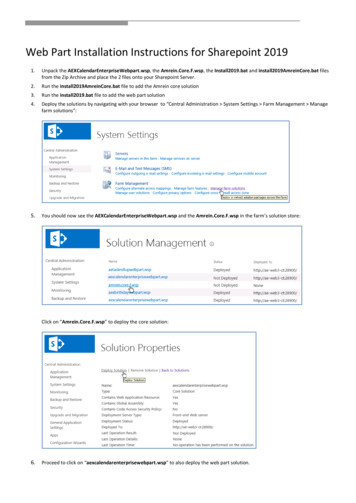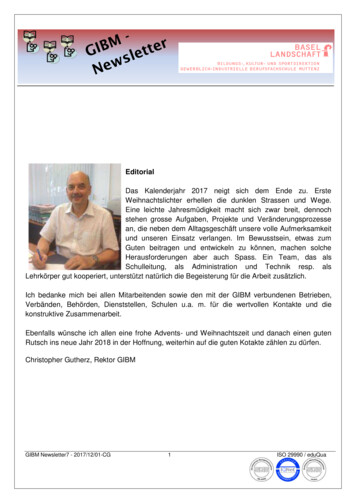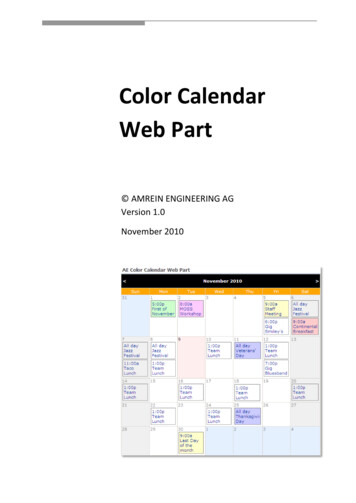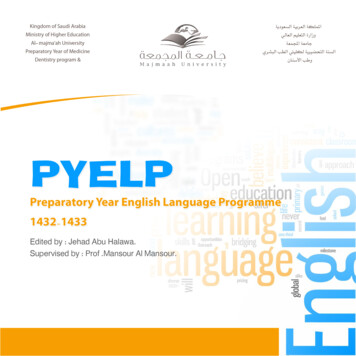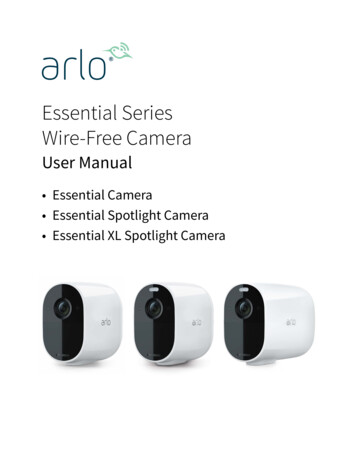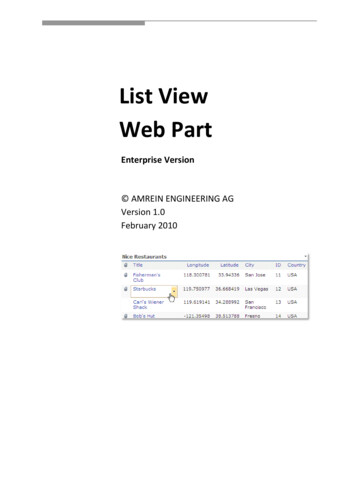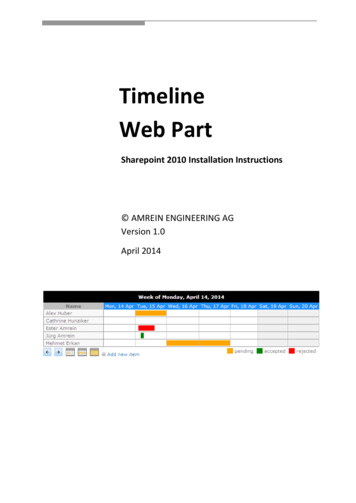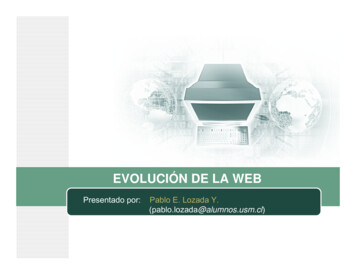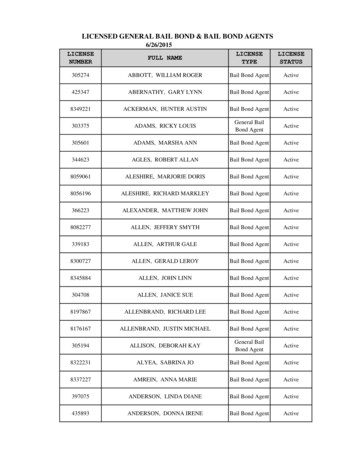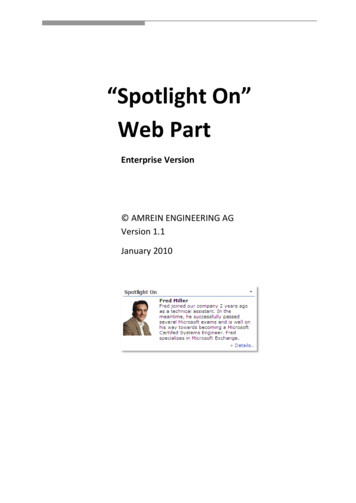
Transcription
“Spotlight On”Web PartEnterprise Version AMREIN ENGINEERING AGVersion 1.1January 2010
DescriptionThe "Spotlight On." Web Part selects a random entry from the specified Sharepoint Library and displays apicture, a title and an abstract of the selected person or item.The following parameters can be configured:the Sharepoint Librarythe List fields corresponding to the picture, title, abstract and detail linkenable or suppress the "Details." URL.show a new entry every day or on every page refreshThis allows you to display random data contained in any Sharepoint List by specifying the desired Sharepoint Listname and the desired list column names.PrerequisitesBefore you attempt to install the solutions you need to make sure that you have the following installed on yourserver(s):Windows SharePoint Services 3.0, Microsoft Office SharePoint Server 2007 or Sharepoint 2010InstallationManual Installation1.download and unpack the AESpotlightWebpart.zip file.The ZIP archive contains the SpotlightWebpart.dll and the AESpotlight.webpart files.2.drop the SpotlightWebpart.dll either into the SPS web application bin directory or into the GAC of your Sharepointserver (c:\windows\assembly).3.add the following line to the " SafeControls " section of your Web.Config file.Please make sure that the line is added as one single line (no line breaks): SafeControl Assembly "SpotLightWebpart, Version 1.0.0.0, Culture neutral,PublicKeyToken 77e307535c618b04" Namespace "SpotLightWebpart" TypeName "*" Safe "True" / 4.from the top site go to "Site Actions/Site Settings/Modify All Site Settings/Galleries/Web Parts"5.use the "Upload" menu option to upload the AESpotlight.webpart file.Automatic Installation1.Unpack the AESpotlightWebpart.wsp and Install.bat files from the Zip Archive and place the 2 files onto yourSharepoint Server.2.Add the Solution by either running Install.bat (WSS 3.0 or MOSS 2007) or Install2010.bat (Sharepoint 2010) or bymanually entering:stsadm -o addsolution -filename AESpotlightWebpart.wsp
3.Deploy the solution by navigating with your browser to “Central Administration- Operations- Solution Management”:4.You should now see the AESpotlightWebpart.wsp in the farm’s solution store:Click on “AESpotlightWebpart.wsp” to deploy the solution:
5.Proceed to activate the feature by navigating to the “Site Actions/Site Settings” page in your top-level site:Choose “Site collection features” to navigate to the Site Collection Features page:Activate the “AE Spotlight Web Part” featureAdding the Web Part to a PageNavigate to a page where you would like to place the web part and choose "Site Actions/Edit Page"Add the web part to the appropriate zone. The web part is listed in the "Amrein Engineering" gallery section :
License ActivationYou have the following 3 options to enter your License Key:1.Enter the License Key into the corresponding “License Key” field in the web part configuration pane (see Descriptionabove).2.WSP Solution Deployment:Add the License.txt file (as supplied by AMREIN ENGINEERING after having purchased a license) to the Solution at thefollowing location:c:\Program Files\Common Files\Microsoft Shared\Web ebpart3.Manual Deployment:Add the License Key to your web.config (typically found at c:\inetpub\wwwroot\wss\virtualdirectories\80) appSettings section as follows: appSettings add key "AESO" value "AESO-x-xxxxx-xxxxx-xx-xx" / /appSettings Replace the “x” characters with your actual key values.Please note that this method requires you to manually add the key to each Sharepoint application.
the Sharepoint Library the List fields corresponding to the picture, title, abstract and detail link enable or suppress the "Details." URL. show a new entry every day or on every page refresh This allows you to display random data contained in any Sharepoint List by specifying the desired Sharepoint List name and the desired list column names.