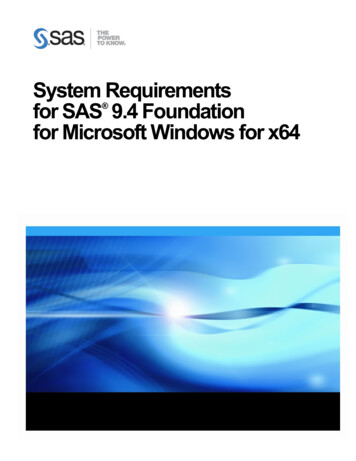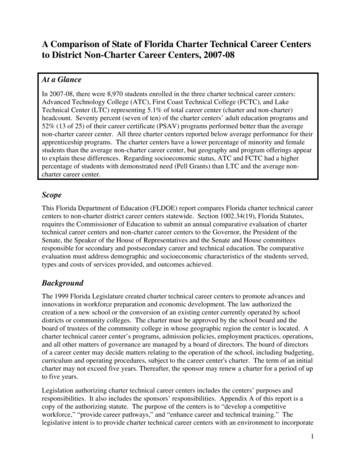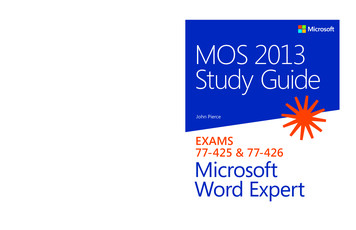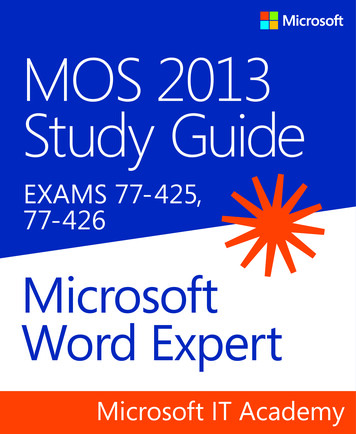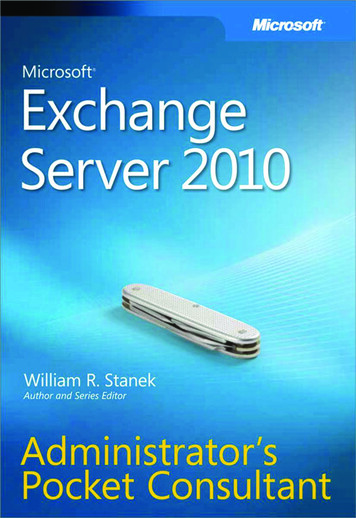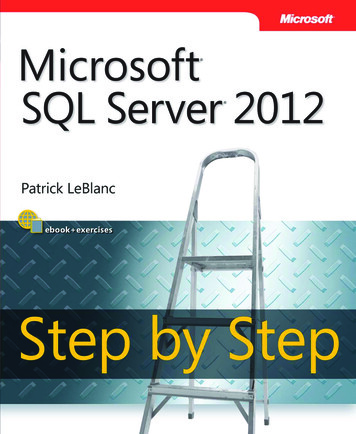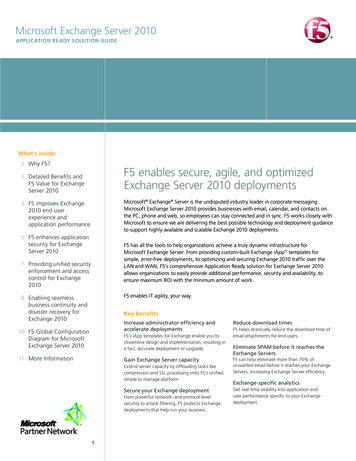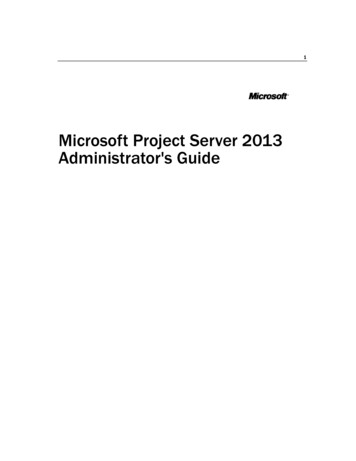
Transcription
1Microsoft Project Server 2013Administrator's Guide
CopyrightThis document is provided “as-is”. Information and views expressed in this document, includingURL and other Internet Web site references, may change without notice.This document does not provide you with any legal rights to any intellectual property in anyMicrosoft product. You may copy and use this document for your internal, reference purposes. 2013 Microsoft Corporation. All rights reserved.Microsoft, Active Directory, Excel, Internet Explorer, Outlook, SharePoint, SQL Server, andWindows are trademarks of the Microsoft group of companies. All other trademarks are propertyof their respective owners.
Table of ContentsTable of ContentsTable of Contents3Introduction1What Will You Learn from this Book? . 1Who Should Read this Book? . 1Changes in Project Server 2013 that affect administration . 2How is this Book Structured? . 3Part I5Project Web App Settings in Project Server 2013517Personal Settings7My Queued Jobs . 8Manage Delegates . 8Act as a Delegate .10212Enterprise Data: Project Web App Settings12Enterprise Custom Fields and Lookup Tables . 13Enterprise Custom Fields . 13Creating Enterprise Custom Fields . 14Creating Enterprise Custom Lookup Tables . 26Departments .31Configuring departments . 35Resource Breakdown Structure (RBS) .37Enterprise Calendars . 39Create a new calendar. 40Copy an existing calendar . 41
Edit an existing calendar . 42Delete a calendar. 43Modify Working and Nonworking Times . 43Resource Center. 54Create a new resource. 54Edit an existing resource . 60363Queue and Database Administration: Project Web App Settings 63Manage Queue Jobs . 64Use the Manage Queue Jobs settings . 64Jobs Grid . 71Understanding Jobs . 73Delete Enterprise Objects . 77Delete projects . 77Delete resources and users . 79Delete status report responses. 80Delete timesheets . 81Delete user delegates. 81Force Check-in Enterprise Objects . 82Check-in Enterprise Projects . 83Check-in Enterprise Resources . 84Check-in Enterprise Custom Fields . 84Check-in Enterprise Calendars . 85Check-in Lookup Tables for Enterprise Custom Fields . 86Check-in Resource Plans . 87488Look and Feel: Project Web App Settings88Manage Views . 89Create a New View . 93Modify a View . 97Copy a View . 98Delete a View . 99Grouping Formats. 99Gantt Chart Formats . 101Quick Launch . 102Change Quick Launch Behavior . 103
Table of ContentsAdd a New Link .104Modify an Existing Link .106Reorder Quick Launch Items .107Delete a Link .1085109Time and Task Management: Project Web App Settings109Fiscal Periods . 110Define Fiscal Periods .110Delete Fiscal Periods .113Time Reporting Periods . 114Create Bulk Time Reporting Periods .114Insert or Delete Time Reporting Periods.116Line Classifications . 117Timesheet Settings and Defaults . 119Administrative Time . 122Task Settings and Display . 123Manage Timesheets .124Timesheet Managers . 1256127Operational Policies: Project Web App Settings127Additional Server Settings . 128Enterprise Settings .128Currency Settings .129Resource Capacity Settings.132Resource Plan Work Day .133Task Mode Settings .134Active Directory Resource Pool Synchronization . 135Changes in Active Directory Resource Pool synchronization for Project Server 2013.136User Synchronization scenarios .136Requirements for Enterprise Resource Pool synchronization .138Configure Enterprise Resource Pool Synchronization .138Schedule Enterprise Resource Pool Synchronization .139
Supported Active Directory topologies for Project Server 2013Enterprise Resource Pool synchronization . 142Single Domain topology . 142Single Forest Parent-Child Trust topology . 143Single Forest Tree-Root Trust topology .144Forest Trust topology . 145External Trust topology . 146Unsupported Topologies . 147Best practices to configure Active Directory groups for EnterpriseResource Pool synchronization in Project Server 2013 .147Active Directory group configuration for ERP and security group synchronization148Manage connected SharePoint sites in Project Server 2013149Create Site settings . 150Edit Site Address settings . 151Synchronize settings . 152Delete site settings . 155Go to Project Site Settings . 1557157Workflow and Project Detail Pages: Project Web App Settings 157Enterprise Project Types. 158Workflow Phases .161Workflow Stages. 162Change or Restart Workflows . 164Project Detail Pages . 1668169Security: PWA Settings169Permission modes.170SharePoint permission mode . 171Adding users. 172Project Server permission mode.172Permissions .173Manage Users . 174Add or Edit a User . 175Deactivate a user account . 185
Table of ContentsReactivate a user account .186Manage security groups .187Create or modify a security group .188Delete a security group .193Security group synchronization with Active Directory .193Manage categories .199Create or modify a category .201Delete a category .207Manage security templates . 208Create or modify a security template .209Delete a security template .212Manage Project Web App permissions .213Manage Delegates . 214Enable the Delegation feature .214Set up which users and groups can act as delegates .215Set up which users and groups can have delegates .216To create a delegation .217Part II219SharePoint Central Administration Project Web App Settings2199221Queue and Database Administration OLAP Database Management:SharePoint Central Administration PWA Settings221Manage Queue Jobs . 222Use the Manage Queue Jobs settings .222Jobs Grid .229Understanding Jobs .231OLAP Database Management . 235Create an OLAP cube .236Configure an OLAP cube .240Copy an OLAP cube .244Delete an OLAP cube .245Build an OLAP cube .246
10247Operational Policies: SharePoint Central Administration PWA Settings247Alerts and Reminders . 248Notification Email Settings . 248Additional Server Settings. 250Project Professional Versions . 250Enterprise Settings . 252Currency Settings . 253Resource Capacity Settings. 255Resource Plan Work Day . 256Exchange Server Details . 257Task Mode Settings . 258Server Side Event Handlers . 259Project Site Provisioning Settings . 261Site URL . 262Default Site Properties . 262Site Creation Settings . 263Bulk Update Project Sites . 264Update Site Paths . 264Update Content Types . 26511267Workflow and Project Detail Pages: SharePoint Central AdministrationPWA Settings26712269Manage Queue Settings269Requirements . 270Configure Queue Settings . 270Maximum Degree of Concurrency. 271Retry Interval . 272Retry Limit . 272SQL Timeout . 273Cleanup Age Limit for Successful Jobs .273Cleanup Age Limit for Non-Successful Jobs . 274
Table of ContentsBookkeeping Interval .275Queue Timeout .276Appendices277A278Project Server 2013 Category Permissions278B288Project Server 2013 Global Permissions288C304Project Server 2010 Default Security Groups304Default global permissions . 305D311Project Server 2013 Default Categories311Categories associated to default security groups . 311Category permissions .312E316SharePoint Permissions Mode default permissions for Project Server2013 SharePoint groups316Permissions for SharePoint groups in Project Server 2013 317Global permissions for SharePoint groups in SharePoint Permission Mode .317Category permissions for SharePoint groups in SharePoint Permission Mode .323F326Description of Project Server 2013 Windows PowerShell Cmdlets326
1IntroductionThe Microsoft Project Server 2013 Administrator’s Guide helps your organizationunderstand the tasks involved with administering Microsoft Project Server 2013.Send us your feedback (projdocs@microsoft.com). Please let us know what youthink about the quality of this content. If this text does not meet your needs, let us knowhow we can improve it. If this text was helpful to you, let us know how it helped.What Will You Learn from this Book?There are several important tasks that an administrator must manage in MicrosoftProject Server 2013 for Project Web App users to access and interact effectively withproject data, including: Managing users, groups, and categories. Customizing Project Web App to fit the specific needs of your organization. Managing workflows. Managing enterprise data (custom fields, calendars, views, etc.). Managing queue settings for your specific environment. Managing time and task tracking. Configuring Active Directory synchronization to security groups and resources.Who Should Read this Book?This book is designed to produce maximum benefits for the following professionals:Project Server administratorsThose individuals who will have administrative privileges for Project Server and willperform the duties required to configure and maintain Project Server.SharePoint Server farm administratorsThose individuals responsible for administering the SharePoint Server CentralAdministration web site and ensuring that Project Server and Microsoft SharePoint
2Project Server 2013 Administrator's GuideServer are always properly synchronized and that SharePoint Server features andfunctionality are available.Project Management Office (PMO)Those individuals who help to define and maintain project management standardsand practices throughout the organization.Project site administratorsThose individuals who will have administrative privileges for Project Server and willperform the duties required to configure Project Server to meet organizationalportfolio and project management needs.Active Directory administratorsThose individuals responsible for setting up individual e-mail accounts and securitygroups in the Active Directory directory service that will be mapped to the ProjectServer Enterprise Resource Pool and Project Server security groups.Any member of your organization’s Project Server deployment planning teamThose individuals within your organization who will plan the deployment of ProjectServer 2013 and who may need a better understanding of the day-to-day ProjectServer administrative tasks that are available in Project Web App.Changes in Project Server 2013 that affect administrationThere are several key changes in Project Server 2013 that differ from the wayadministration was done in previous versions. This includes: Some server settings moved to SharePoint Central Administration: A fewProject Web App Server Settings that have previously been located in ProjectWeb App in Project Server 2010 have been moved to SharePoint CentralAdministration in Project Server 2013. The reason for this change was thatthese settings were tasks that were more typically done by a farm administrator,instead of a PMO manager or Project Server administrator. SharePoint Permissions Mode: By default, Project Server 2013 security willbe in SharePoint Permissions Mode. This mode uses “Project Server 2013”SharePoint Security groups as containers in which Project Server 2013 userscan be added as members. Project Server 2013 permissions are assigned tothese group, and they are not editable. If you require more control, you canchange to the traditional Project Server Permissions Mode. It is important tounderstand security modes when you are viewing the “Security” chapter. Project Online: Project Online is a hosted version of Project Server 2013 inwhich the service is hosted in the cloud. Administration will differ between
IntroductionProject Online and Project Server 2013, since many administrative tasks aredone for you and are not accessible to users. The tasks documented in thisguide are intended for Project Server 2013 users, and not for Project Onlineusers.How is this Book Structured?This book is divided into two sections (plus several appendices), since Project Serveradministrative settings are now located in Project Web App and in SharePoint CentralAdministration. The Project Web App section contains eight chapters and is targeted tothe Project Server Administrator or PMO. The SharePoint Central Administrationsection contains four chapters and contains information that is of more interest to yourfarm administrator. Both sections are organized in the same manner in this book as theyare organized in Project Web App and in SharePoint Central Administration. Appendixdata is primarily reference data and lists: IntroductionProject Web App Settings in Project Server 2013oChapter 1, “Personal Settings”oChapter 2, “Enterprise Data”oChapter 3, “Queue and Database Administration”oChapter 4, “Look and Feel”oChapter 5, “Time and Task Management”oChapter 6, “Operational Policies”oChapter 7, “Workflow and Project Detail Pages”oChapter 8, “Security”
4Project Server 2013 Administrator's GuideProject Web App Settings in SharePoint Central AdministrationoChapter 9, “Queue and Database Administration”oChapter 10, “Operational Policies”oChapter 11, “Workflow and Project Detail Pages”oChapter 12, “Manage Queue Settings”AppendicesoAppendix A, “Project Server 2013 Category Permissions”oAppendix B, “Project Server 2013 Global Permissions”oAppendix C, “Project Server 2013 Default Security Groups”oAppendix D, “Project Server 2013 Default Categories”oAppendix E, “SharePoint Permission Mode default permissions for Project Server2013 SharePoint groups”oAppendix F, “Project Server 2013 Windows PowerShell cmdlets”
5Part IProject Web App Settings in ProjectServer 2013Part I of this book includes all Project Web App settings that are available in ProjectServer 2013. These are different from the Project Web App settings that are available inSharePoint Central Administration since these settings are more for Project ServerAdministrators and PMO managers (versus farm administrators). The Project Web Appsettings available in Project Server 2013 are described in the following chapters: Chapter 1, “Personal Settings” Chapter 2, “Enterprise Data”
6Project Server 2013 Administrator's Guide Chapter 3, “Queue and Database Administration” Chapter 4, “Look and Feel” Chapter 5, “Time and Task Management” Chapter 6, “Operational Policies” Chapter 7, “Workflow and Project Detail Pages” Chapter 8, “Security”Use the following procedure access the Project Web App Settings in Project Server 2013: To access the PWA Settings in Project Server 20131. In Project Web App, click the Settings icon to display the menu, and then click PWASettings.
Personal Settings71Personal SettingsPersonal Settings in the Project Web App settings pageThe Personal Settings are located in the Project Web App Server Settings page and allow you tomanage the following server settings: My Queued Jobs Manage Delegates Act as a Delegate
8Project Server 2013 Administrator's GuideMy Queued JobsThe My Queued Jobs section of the Personal Settings page allows you to view the status of jobsthat you have submitted to the queue.Job displayed in My Queued JobsThrough the View menu, you are able to view all of your jobs by job state.View menuFor example, you can filter by “In Progress and Failed Jobs in the Past Week” to see all of yourjobs that had not completed successfully in the last week.The My Queued Jobs page differs from the Manage Queue Jobs page because the ManageQueue Jobs page will provide data about all jobs that are submitted to the queue. The MyQueued Jobs page will only display data about your own jobs.Manage DelegatesYou can use the Manage Delegates page in the Personal Settings section to create a newdelegation. This enables on user to work on behalf of another user, such as submitting a seconduser’s timesheet.In order to create a new delegation, the user delegation feature must be enabled in Project Server2013 and you must have the required permissions. For more information about user delegation,see the Manage Delegates section of Chapter 8: Security. To create a delegation1. In Project Web App, click the Settings icon, and then click PWA Settings.2.In the Security section, click Manage Delegates.
9Personal Settings3.On the Manage Delegates page, click New.New button4.In the Set Delegation Period section, select the date range for the period inwhich the delegate will be able to manage work.Set Delegate Period5.In the Set Delegation section, select the delegate that you want to manage workduring the specific period.New Custom Field page6.In the Working on Behalf of section, select the user who requires a substitute.Working on Behalf of7.Click Save to save the permissions on the server.
10 Project Server 2013 Administrator's GuideAct as a DelegateThe Act as a Delegate page allows you to start or stop working on behalf of a user for which youare acting as a delegate.Act as a Delegate page To start a delegation session1. In Project Web App, click the Settings icon, and then click PWA Settings.2.In the Personal Settings section, click Act as a Delegate.3. On the Act as a Delegate page, in the Acting For column, select the user forwhich you want to start the delegation session. Note that only users for whichyou are assigned as a delegate will be listed.4. In the ribbon, click Start Delegation Session. A message box will displaystating that you are currently acting as a delegate for the specific user.Currently Acting as a Delegate message To stop a delegation session1. In Project Web App, click the Settings icon, and then click PWA Settings.2.In the Personal Settings section, click Act as a Delegate.
11Personal Settings3.On the Act as a Delegate page, in the ribbon, click Stop Delegate Session. Themessage box that states that you are acting as a delegate will no longer display.A message will appear under the Acting For list stating that you are notcurrently acting as a delegate.Stop a Delegate Session button
12 Project Server 2013 Administrator's Guide2Enterprise Data: Project Web AppSettingsThe Enterprise Data settings in the Project Web App settings pageThe Enterprise Data section of the Project Web App settings page allows you to manage the wayenterprise data (custom fields, lookup tables, and calendars) are used in your environment. Thetopics described in this chapter include: Enterprise Custom Fields and Lookup TablesCalendarsDepartmentsThe Resource Breakdown Structure (RBS)
Enterprise Data: Project Web App Settings13.Enterprise Custom Fields and Lookup TablesIn Project Web App, you can use Enterprise Custom Fields to help establish consistencyacross all the organization’s projects. That way that you can ensure that fields andassociated lookup tables are us
SharePoint Permissions Mode: By default, Project Server 2013 security will be in SharePoint Permissions Mode. This mode uses “Project Server 2013” SharePoint Security groups as containers in which Project Server 2013 users can be added as members. Project Server 2013 permission