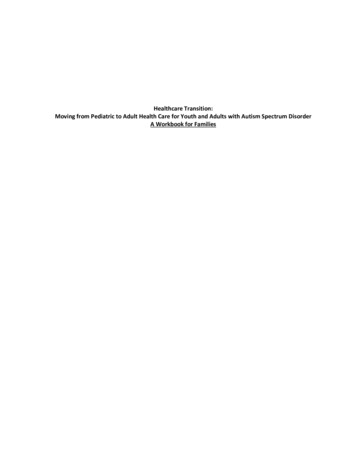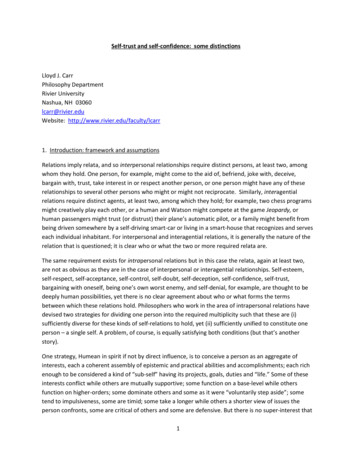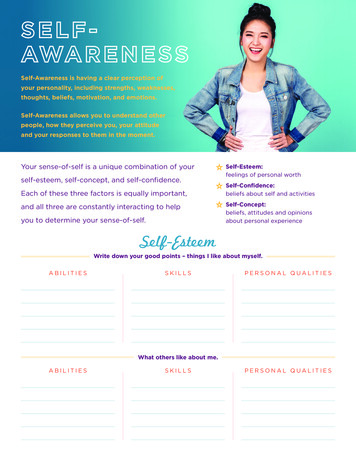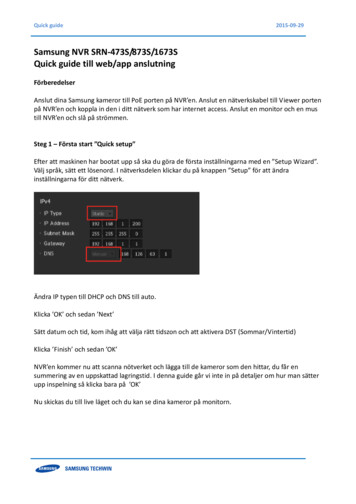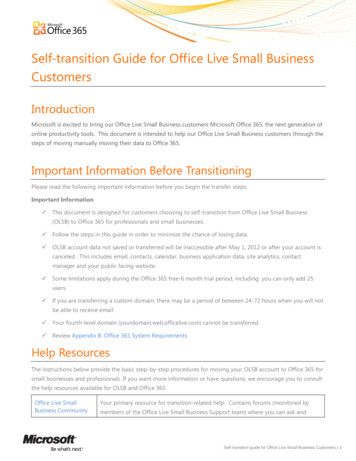
Transcription
Self-transition Guide for Office Live Small BusinessCustomersIntroductionMicrosoft is excited to bring our Office Live Small Business customers Microsoft Office 365, the next generation ofonline productivity tools. This document is intended to help our Office Live Small Business customers through thesteps of moving manually moving their data to Office 365.Important Information Before TransitioningPlease read the following important information before you begin the transfer steps:Important Information This document is designed for customers choosing to self-transition from Office Live Small Business(OLSB) to Office 365 for professionals and small businesses. Follow the steps in this guide in order to minimize the chance of losing data. OLSB account data not saved or transferred will be inaccessible after May 1, 2012 or after your account iscanceled. This includes email, contacts, calendar, business application data, site analytics, contactmanager and your public facing website. Some limitations apply during the Office 365 free-6 month trial period, including: you can only add 25users. If you are transferring a custom domain, there may be a period of between 24-72 hours when you will notbe able to receive email. Your fourth-level domain (yourdomain.web.officelive.com) cannot be transferred. Review Appendix B: Office 365 System RequirementsHelp ResourcesThe instructions below provide the basic step-by-step procedures for moving your OLSB account to Office 365 forsmall businesses and professionals. If you want more information or have questions, we encourage you to consultthe help resources available for OLSB and Office 365.Office Live SmallBusiness CommunityYour primary resource for transition-related help. Contains forums (monitored bymembers of the Office Live Small Business Support team) where you can ask andSelf-transition guide for Office Live Small Business Customers 1
receive answers to your questions and read the latest Office Live Small Businessinformation.Office 365 HelpHelp and how-to information for Office 365.Office 365 Quick StartGuideGet started with mail, contacts, calendar, instant messaging, and document sharing.Introduction for Office365 AdministratorsGet started with service administration and user management tasks.Office 365 CommunityContains forums (monitored by members of the Office 365 Support team) where youcan ask and receive answers to your questions, report service issues, bugs, makesuggestions, and read the Office 365 blog and wiki.Office 365MarketplaceSearch, find and hire a partner that can help with the transition to Office 365.What you will need As a part of the exclusive offer for OLSB customers – you are provided a copy of Office Professional Pluswhich provides you the latest Office 2010 desktop applications during the 6 month trial period. If youchoose not to accept the promotional offer, each person on your account will need a copy of MicrosoftOffice Outlook 2007 or Outlook 2010 if they want to move their email, contacts and calendars.(Alternatively, you can archive your email, contact, and calendar data in the free Windows Live Mailsoftware.) Most of the transition steps can be performed by anyone with Administrator privileges, but certain stepscan only be performed by the OLSB account owner. Anyone who uses the OLSB account and wants to move their personal email, contacts, calendar anddocuments will need to perform some tasks. The transition steps may take between 2-6 hours per user. The actual amount of time required will varydepending on the number of users and the amount of data being transitioned. The process will involvemanually re-building your public-facing website. We recommend that you build a mini-project plan to ensure that all of the tasks are completed by theApril 30, 2012 deadline date.If you don’t want to use Office 365, you have other optionsSelf-transition guide for Office Live Small Business Customers 2
OLSB appealed to a lot of different people, especially because of the free website. Office 365 is targeted atmeeting the needs of small business owners and professionals. Many OLSB customers won’t see Office 365 as agood fit, especially since Office 365 isn’t free.If you: Are a small business owner or professional, then you may want to evaluate Office 365, especially sinceOLSB customers get a 6-month free trial. No longer use your website, you can let it be deleted on April 30, 2012. Check the section below foradvice on saving your data (like documents and photos), so that you don’t lose something important. Use a custom domain (like contoso.com or fourthcoffee.com) for your email and website, then you needto move that domain off of OLSB and onto a new provider. You can choose Office 365 or any otherprovider you want. Want a free way to share information with people, then there are other services that might work betterfor you than Office 365.If you want to Possible services to considerShare photos and videos with family and friendsWindows Live SkyDrive lets you sharephotos and control who can see themPhoto Gallery lets you store, share, and editphotos and videosYou can also search the Web for “photosharing sites” to evaluate the options and decidewhat is right for you.Publish text information, like descriptions of travel,hobbies, opinions, and what is happening in yourlifeConsider creating a blog.Windows Live Writer is a free tool thatmakes it easy to write and publish your blog, nomatter where your blog is hosted.You can also search the Web for “free blog”to evaluate the options and decide what is right foryou.Share files with people you knowWindows Live SkyDrive lets you sharedocuments and control who can see themCollaborate and share Office documents onlineOffice Web Apps let you access, edit, andshare Word, Excel, PowerPoint, and OneNotedocuments on the webDon’t lose your email, website, documents, and photos!No matter which option you choose, please save your data. You won’t be able to get it back after OLSB is shutdown.Your email If your email address ends with @live.com, @hotmail.com, or @msn.com, it will not be deleted. Youwill still be able to use Windows Live to access, send, and receive email. If you have an email address based on a custom domain (such as joe@fourthcoffee.com orsusan@contoso.com), then you must move your domain from OLSB to Melbourne IT or another domainregistrar. If you don’t move your domain, you will lose access to all of your email at that address. Your websiteSelf-transition guide for Office Live Small Business Customers 3
If your website uses a custom domain (such as www.fourthcoffee.com or www.contoso.com), then youmust move your domain from OLSB to Melbourne IT or another domain registrar. If you don’t moveyour domain, no one will be able to access your website.You can save your website pages to your computer. There are a variety of third party tools that canhelp save the content on your OLSB website, such as Inspyder’s Web2disk, Website downloader, orHTTrack. These are third party services that are unaffiliated with Microsoft. You will need to investigatewhether their services will meet your particular needs. Microsoft is not responsible for these thirdparty services.You can save your website statistics to your computer. At the top of the page in OLSB, click More Reports Download reports, and then follow the instructions.If you don’t need your website anymore, you don’t have to do anything. It will be deleted on April 30,2012.If you purchased a domain through OLSB and don’t need it anymore, you can let it lapse. WhenMelbourne IT asks if you want to renew your domain, you can say no.Your documents and photos If you want to save your photos, go to Design Site Image Gallery, right-click each image, and selectSave Picture As to save it to your computer. If you want to save your documents, go to Design Site Document Gallery, open each document,and then save it to your computer. There are a variety of third party tools that can help save the photos and documents on your OLSBwebsite, such as Inspyder’s Web2disk, Website downloader, or HTTrack. These are third party servicesthat are unaffiliated with Microsoft. You will need to investigate whether their services will meet yourparticular needs. Microsoft is not responsible for these third party services If you don’t need your documents and photos anymore, you don’t have to do anything. They will bedeleted on April 30, 2012.Your domain If your website uses a custom domain (such as www.fourthcoffee.com or www.contoso.com), then youmust move your domain from OLSB to Melbourne IT or another domain registrar. If you don’t move yourdomain, no one will be able to access your website. If you have an email address based on a custom domain (such as joe@fourthcoffee.com orsusan@contoso.com), then you must move your domain from OLSB to Melbourne IT or another domainregistrar. If you don’t move your domain, you will lose access to all of your email at that address.Overview of the transition stepsTo help ensure that you transfer your Office Live Small Business account without losing data, it’s important thatyou complete the following steps in order:1.Create your Office 365 account2.Move all email, contacts, and calendars3.Move your website to Office 365 and save your business applications4.Move your custom domain (if you have one) and create users in Office 365Self-transition guide for Office Live Small Business Customers 4
Step 1: Create your Office 365 accountTo retrieve your one-time use promotional code to create your Office 365 account, sign in to your OLSB accountwith the owner account Windows Live ID and click on the promotional code link. This link will open a new browserwindow on Office 365 to a unique sign up form that includes Office 365 for professionals and small business andOffice Professional Plus. Follow the instructions to complete sign up for the 6-month free trial promotional offer.Only the account owner needs to sign up. For now, the owner will also be the account administrator, and will addthe rest of the organization’s people and data.If you choose to close the promotional offer page, you can get access to the promotional offer until April 30, 2012by signing in to OLSB.I signed in to OLSB, but I don’t see the linkYou might have signed in with a different account. The migration notice and free trial link only show up for theowner’s account. If you aren’t the owner, find the owner and ask them to sign in. If you are the owner, check if you used a different Windows Live ID than you did when you setup your account. If you can’t remember your original Windows Live ID, contact Support.Consider hiring someone to move your data for youIt will take time and work to move your email and website to Office 365. The process includes a lot of steps andmany technical terms that you might not be familiar with.Many people prefer hire an approved Microsoft partner to transition their accounts to Office 365 instead of doingit themselves. You can evaluate potential partners on the Office 365 Marketplace. If you do hire someone, you canwork with them to move your email and website, instead of following the instructions in this document.These instructions apply only to organizations that create accounts for Office 365 for professionals and smallbusiness. If you have more than 25 people or require technical phone support, you may want to consider Office365 for enterprises.Step 2: Move all email, contacts, and calendarsAs part of the exclusive free trial for OLSB customers, you get Office Professional Plus, which includes Outlook2010. One reason this is included is because Outlook is the easiest way to get your mail, contacts, and calendaritems from OLSB into Office 365.Notes: Although most of the steps in this guide are only done by one person for the whole company, eachperson at your company will need to save and move their email, contacts, and calendar items. If you don’t want to use Outlook, you can also use Windows Live Mail to save your mail and other items toyour computer. Then you can copy the items to your Office 365 account.Self-transition guide for Office Live Small Business Customers 5
Warning: Every person in your organization must follow this step and move their email, contacts, and calendars,or this data will be lost in Step 4: Move your custom domain, below.1.Open Outlook.2.If the Microsoft Outlook Startup wizard displays automatically, follow the instructions to set up an e-mailaccount.If the Microsoft Outlook Startup wizard doesn't display, on the Outlook toolbar, click the File tab. Then,just above the Account Settings button, click Add Account.3.On the Auto Account Setup page of the wizard, when you click Next, Outlook will perform an onlinesearch to find your e-mail server settings. You'll be asked to enter your user name and password duringthis search. Make sure that you enter your full e-mail address (for example, tony@contoso.com) as youruser name. If Outlook is able to set up your account, you'll see the following text: Your e-mail account issuccessfully configured. Click Finish. Tip: If Outlook isn't able to set up your account, see Set Up E-Mail inOutlook 2010 at In Outlook, in the Mail section of the left navigation pane, locate your Office 365 mailbox.5.In Outlook, in the Mail section of the left navigation pane open your Office Live Small Business mailboxthat you just added. Open one of the folders, for example the Inbox folder.6.Select all of the email messages in that folder, copy them, and then paste them into the correspondingfolder in your Office 365 mailbox. (If you don’t have a corresponding folder in your Office 365 mailbox,you may have to create one.) Now this email has been added to Office 365. Repeat this for every folder inyour Office Live Small Business email account.7.Repeat these steps for the Contacts folder and the Calendars folder. If you can’t select all items in a folder,you can copy them individually.For other questions, see FAQs: E-Mail Programs at http://help.outlook.com/en-us/140/cc875919.aspx.If Outlook isn't able to set up your account, see Set Up E-Mail in Outlook 2010 at tinue to use Windows Live (Hotmail) for your emailIf your email address ends with @live.com, @hotmail.com, or @msn.com, it will not be deleted. You will stillbe able to use Windows Live (Hotmail) to access, send, and receive email.If you have an email address based on a custom domain (such as joe@fourthcoffee.com orsusan@contoso.com), but you don’t need your domain for a website, you can use Windows Live Admin Center tomanage email accounts at your domain.Self-transition guide for Office Live Small Business Customers 6
To do this:1.Save your email to your computer and have each person in your company save theirs.a)Install Windows Live Mail from Windows Live Essentials. It’s free.b)Follow the directions in Windows Live Mail to add your existing email account.c)Windows Live Mail will save copies of all your mail, contacts to your computer.d)Later, after you’ve moved your domain, you can continue to use Windows Live Mail, or usewww.windowslive.com (Hotmail) like you are used to.More info about: Windows Live Mail Importing and exporting email, contacts, and calendars2.Contact OLSB Support. Say:I’ve already backed up my email and documents. Now I need my domain to be released from OfficeLive Small business.3. My domain is: My primary email address at that domain is: An alternate email address that you can use to contact me is:A Support agent will notify you when your domain has been removed from OLSB. This usually takes 24business hours. If it takes longer, please contact OLSB Support to ask for status on the request.4.Go to Windows Live Admin Center.5.Under Custom Domains, click Get started.6.Enter your domain name, select Set up Windows Live Hotmail for my domain, and then click Continue.7.Sign in with a Windows Live ID or create a new one. An email message will be sent to this address so thatyou can verify that it is yours.8.Follow the directions to finish setting up your account.9.After you have set up your account, go to the Domain settings page. Follow the directions to prove thatyou own the domain. (You can’t use Windows Live Admin Center to manage a domain unless you own it.)10. When the domain has been verified, the status on the Domain settings page will change from “Pending”to “Approved”.11. At this point, you can manage your email accounts in Windows Live Admin Center, and can usewww.windowslive.com (Hotmail) to read your email. More information:Self-transition guide for Office Live Small Business Customers 7
To create more accounts, see: Manage your e-mail accounts and users For other questions, see: About Windows Live Admin Center12. Copy the email that you saved to your computer into your new Hotmail account. For more information,see Export from Windows Live Mail.Step 3: Move your website to Office 365 or another website hosterTo transfer your OLSB website to Office 365, you need to manually move your content. For text, this is just amatter of copying from one site and pasting into the other, but for some images or for your site’s header,additional steps are required.These instructions offer a brief overview of how to transfer your website, but for more detailed explanations ofhow to use the Office 365 web-design tool, see the help topics contained in Design a public-facing website ine-small-business-help/CL102040066.aspx.On April 30, 2012, all of your documents and data on OLSB will be deleted. If you don’t want to lose this data, saveit before the deadline.Your website You can save your website pages to your computer. There are a variety of third party tools that canhelp save the content on your OLSB website, such as Inspyder’s Web2disk, Website downloader, orHTTrack. These are third party services that are unaffiliated with Microsoft. You will need to investigatewhether their services will meet your particular needs. Microsoft is not responsible for these third partyservices. You can save your website statistics to your computer. At the top of the page in OLSB, click More Reports Download reports, and then follow the instructions.Your documents and photos If you want to save your photos, go to Design Site Image Gallery, right-click each image, and selectSave Picture As to save it to your computer. If you want to save your documents, go to Design Site Document Gallery, open each document,and then save it to your computer. If you don’t need your documents and photos anymore, you don’t have to do anything.Your business applications (like lists, calendars, and surveys)1.On the Office Live Small Business Home page, at the top, click More, and then click BusinessApplications.2.On the actions bar, click Actions, click Export to Spreadsheet, and then click Open. A spreadsheet opens.3.Under File, click Save As. Under Save as type, select CSV (MS-DOS).Self-transition guide for Office Live Small Business Customers 8
Your contacts in Contact Manager1.On the Office Live Small Business Home page, at the top, click More, and then click Contact Manager.2.On the left navigation bar, click Business Contacts, Companies, Opportunities, or Products.3.On the actions bar, click Actions, and then click Export to Spreadsheet, or click Open with Access, andthen select Export a copy of the data. You may be prompted to sign in with your Windows Live ID.4.The list opens in a workbook or table. Save it to your computer.Note: Office 365 doesn’t have all of the same website features that OLSB did. These features are not available:Blog, Event Calendar, Form Designer, List Publisher, Subscribe to Newsletter, and website reports.Open the old web-design tool and the new web-design tool side-by-sideThe easiest way to transfer your website content is to open the OLSB web-design tool and the Office 365 webdesign tool side-by-side so that you can see them both at the same time.Open the OLSB web-design tool:1.On the OLSB Home page, at the top, click Web Site. Page Manager appears.2.In the list of Web pages, find the name of the page that you want to copy content from and click Edit. Thepage opens in the web-design tool.Open the Office 365 web-design tool:1.On the top-navigation in the Office 365 Home page, click Team Site.2.On the navigation bar, click Website.3.In the list of web pages, click the name of the page that corresponds to the page you are copying contentfrom. For example, if you’re copying the Home page from your OLSB website, click Home. Now you’reseeing the Web page in edit mode.4.If you don’t see the kind of page that you need in the list of web pages, on the Pages tab, click NewPage, select the type of page that you need, provide the necessary properties, and then click Finish. Thepage is now open in edit mode.Now that you have opened the two web-design tools, resize the two browser windows so that you can see themboth at the same time, one on the left and one on the right. You’re ready to begin moving your website.Move content from your old site to your new siteFollow the instructions above in Open the old web-design tool and the new web-design tool side-by-side. Tomove text or images from your old page to your new page, simply copy and paste it.Self-transition guide for Office Live Small Business Customers 9
If an image fails to paste properly, you may have to add it using the Insert function:1.In the Office 365 web-design tool, click the Insert tab.2.Click Image.3.Select the location from which you want to add the image, click the image, and then click Insert image.Move your website headerFollow the instructions above in Open the old web-design tool and the new web-design tool side-by-side.After you have opened the two web-design tools, click anywhere in the header of your two web pages, and theCustomize your header dialog opens.To transfer text, just copy and paste. To transfer logo images, you must first save them to your computer and thenupload them to your new site. To learn more about making changes to your header, see Customize a header for apublic-facing website ew14.aspx?AssetId HA101836349&lcid 1033&products SPOLite&pid CL102040077&CTT 4.Add a moduleUnfortunately, you can’t copy modules—or “Gadgets,” as they’re now called—from your old site to your new site.You need to create a new version of that gadget on your new site. To do so, place your cursor at the locationwhere you want to insert the gadget. On the Insert tab, in the Gadgets section, click the gadget that you want toinsert, and then follow the instructions.Note: The following gadgets are unfortunately not available in Office 365 at this time: Blog, Event Calendar, FormDesigner, List Publisher, and Subscribe to Newsletter. Website analytics are also not available at this time.Step 4: Move your custom domainMoving your custom domain name involves several steps. First, you remove your custom domain name fromOLSB. Next, add your domain to Office 365 or another website hosting provider and verify that you own thedomain. Finally, update the records at your domain registrar to direct network traffic for your domain to Office365 or the other website hosting provider. Watch a video that shows how to remove a domain and add it to Office365: http://youtu.be/GBWTwOQ2F5o.Remove your domain name from your OLSB accountSelf-transition guide for Office Live Small Business Customers 10
In order to free up your domain name for use with Office 365 (or another provider,) you must remove it fromOLSB. If you bought your custom domain through OLSB, we provide you with a way to move your domain.Caution: Before you move your domain, we recommend updating your administrator email address toan address not associated with your Office Live Small Business account. This will ensure that yourDomain Registration Key (DRK) is sent to an active email address. (For example, you can use a freeHotmail account).To update your administrator email address:1.On the OLSB Home page, at the top, click More, and then click Domain Manager.2.On the Domain Manager page, next to the domain name that you want to view, click Properties.3.On the Domain Properties page, you can make changes to your email address. Click Edit properties in theRegistration Contact Information section and update your email address.To move your domain:1.On the OLSB Home page, at the top, click More, and then click Domain Manager.2.In the domains table, find your purchased domain and in the options column click Move domain.3.On the subsequent page, enter an email address to receive your domain registration key. If you don’tenter a valid email address, you won’t get the instructions you need in the next step.4.You’ll receive an email with full instruction with how to access your domain at Melbourne IT.Once you’ve clicked through the link in the email and completed the steps to access your domain atMelbourne IT follow the steps below to activate DNS. These steps are necesarry to enable you toperform the steps for adding your domain to Office 365 discussed in the next section.5.Sign in to your Melbourne IT account. If you have problems, use the phone number in the message tocontact Melbourne IT. You will receive a bill from Melbourne IT every year that they host your domain.Activate DNS with Melbourne IT1.Create a new account on Melbourne IT or Sign in if you already have one2.In the Manage Domain Names section, Click Manage Domain Names.3.Click the domain name you moved to Melbourne IT.4.In the DNS section, next to DNS Status, click Activate DNS.5.Select the checkbox to indicate that you agree to Melbourne IT’s terms and conditions and click EnableDNS.6.Click Manage Domain Names.7.Click your domain name again.Self-transition guide for Office Live Small Business Customers 11
8.In the DNS section, click Manage DNS.9.Click on Redelegate Now.10. You are now ready to perform the steps for adding your domain and users to Office 365.Note that at this point your email will no longer be going to Hotmail, so you should complete the steps for addingyour domain to Office 365 quickly.Once you’ve completed these steps, Office Live will continue to host your site pages and you can still access yourOLSB email. You will now have access to your domain at Melbourne IT and will be able to complete the stepsnecessary to add and verify your domain in Office 365. If you bought your custom domain through another domain name registrar, you do not need to removeyour domain from your account. You have access to this domain at your domain hoster and will be able tocomplete the steps necessary to add and verify your domain in Office 365.Add your custom domain to Office 365 (for United States customers only)Note: If you are not located in the United States, follow the steps in the section “Add your custom domain toOffice 365 (for customers outside of the United States)”To add your domain to Office 365, you step through the Add a domain wizard. The wizard verifies that you ownthe domain, and then prompts you to update your records at your domain registrar to direct network traffic foryour domain to Office 365.1.In Office 365, on the Admin Overview page, in the left pane, under Management, click Domains, and thenclick Add a domain.2.On the first page of the wizard, type your domain.3.On the second page, when asked “Do people in your company already have domain.com email addresses?”answer yes or no.4.Also on the second page, when asked “Do you have a domain.com website?” answer No. You mustanswer no even though you have a website on OLSB.5.Follow the steps in the wizard to do these four important tasks: Confirm that you own your domain (also called domain verification) Update email addresses for people at your organization Add user accounts to Office 365Self-transition guide for Office Live Small Business Customers 12
Complete the process so that email sent to your domain will be delivered to your accounts atOffice 365Note: Typically it takes about 15 minutes for your changes to take effect. But it can take up to 72 hours for theDNS record that you created to propagate through the DNS system. If you need to view these record settingsagain, on the Domains page, click the domain, and then, on the Domain properties page, click the DNS managertab. To check the status of configuring your domain in Office 365, on the Domains page, click the domain,and then, on the Domain properties page, click Troubleshoot domain.Add your custom domain to Office 365 (for customers outside of the United States)Note: If you are located in the United States, follow the steps in the section “Add your custom domain to Office 365 (UnitedStates customers only)”OLSB made it easy to get a domain, but OLSB isn’t actually a domain registrar. Behind the scenes, your domainregistrar was really Melbourne IT.1.On the OLSB Home page, at the top, click More, and then click Domain Manager.2.In the domains table, find your purchased domain and in the options column click Move domain.3.On the next page, enter a current email address to receive your domain registration key. If you don’t entera valid email address, you won’t get the instructions you need in the next step.4.You’ll receive an email with full instructions on how to access your domain at Melbourne IT.5.Open the email message from Melbourne IT.6.Click the link and follow the instructions to create your account with Melbourne IT. If you have problems, use the phone number in the message to contact Melbourne IT. You will receive a bill from Melbourne IT every year that they host your domain. Unfortunately, Melbourne IT doesn’t support all kinds of domains. If your domain ends in .fr, .jp,or .de, please call Melbourne IT for your authorization code. With this you can transfer yourdomain to another domain r
Microsoft is excited to bring our Office Live Small Business customers Microsoft Office 365, the next generation of . Office 365 is targeted at meeting the needs of small business owners and professionals. Many OLSB customers won't see Office 365 as a good fit, especially since Office 365 isn't free.