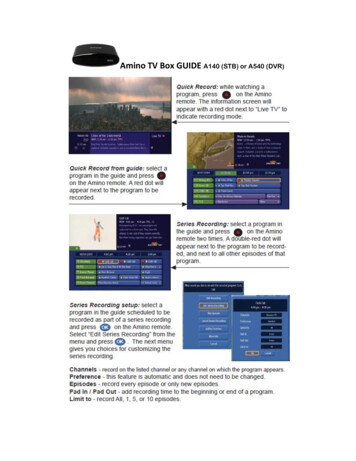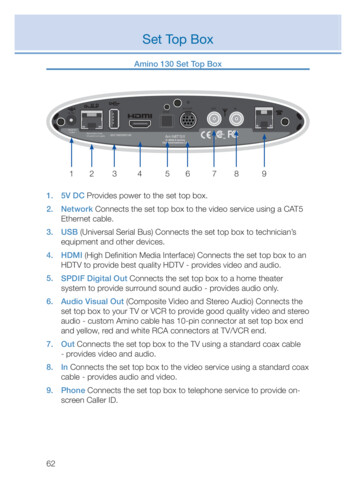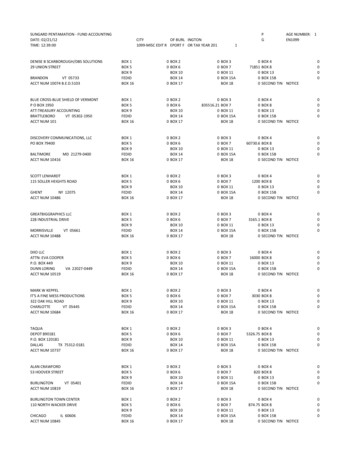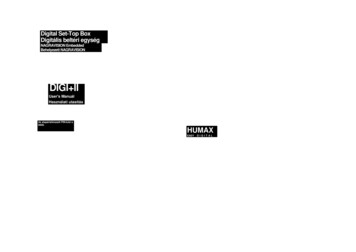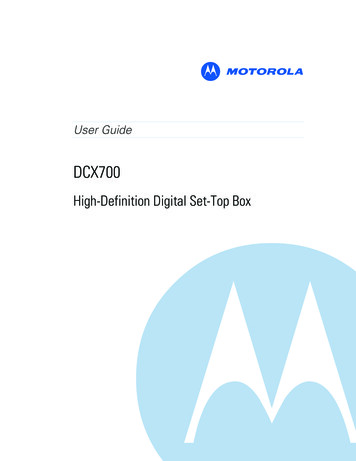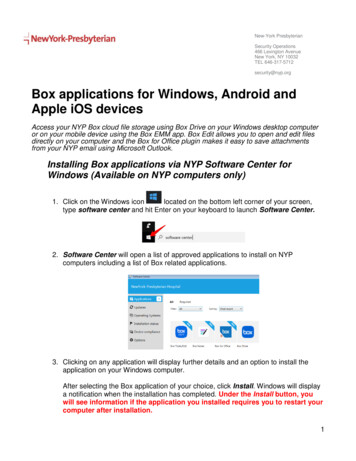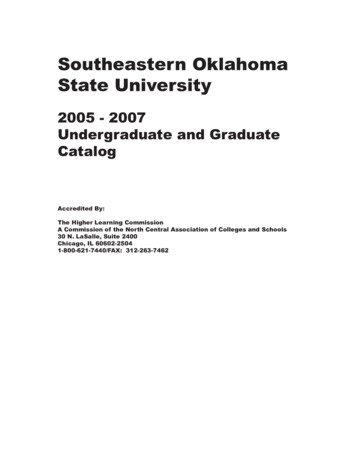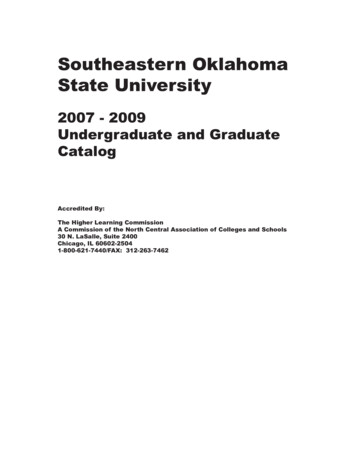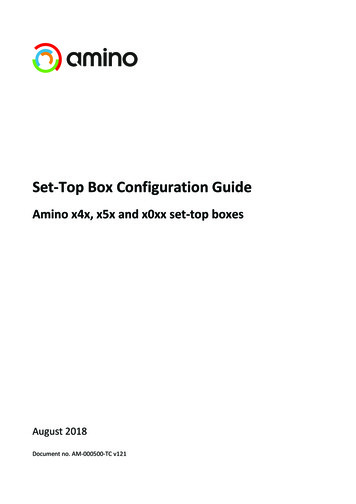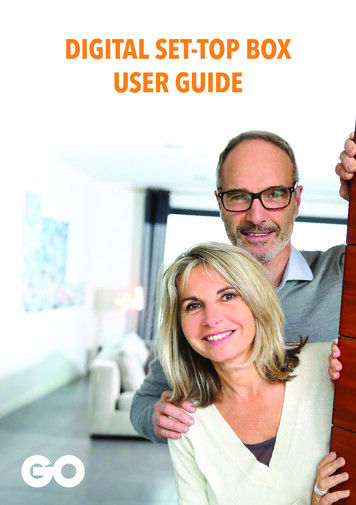
Transcription
DIGITAL SET-TOP BOXUSER GUIDE
T50CX Set-Top Box
Your remote controlPOWER Turn device on or offMUTE Switch audio on or offNUMBER PAD Enter a channel numberTV/RADIO Switch between TV & Radio(radio currently not available)LIST Displays the Channel line-upTEXT TeletextSUBT Select Subtitle language(currently not available)AUDIO Can switch between onelanguage to another (available onselected channels)INFO Displays programme informationARROW KEYS Scroll Up, Down,Left or RightOK Select your preferenceBACK GO back to the previous Menu orback to the last tuned channel in Live TVMENU Displays the menu functionsEPG Displays the Electronic ProgrammeGuideEXIT Close any screens and returnsto live TVVOL Adjust the volume up and downPAGE Moves pages up and downon the menuPR Move up and down by channelDISPLAY Switches TV aspect ratiobetween 4:3 and 16:9MAIL Displays mail from provider(currently not available)F1,F2, F3 (currently not available)
1. Connecting your T50CX DigitalSet-Top Box (STB) to your TV set1.1 Connect the coaxial antenna cable in the RF/Antenna input port.1.2 Connect the digital set-top box using one of these options:a. Connect SCART cable found on the back of the Digital receiver to the SCART port on your TVORb. Connect the Video OUT/Audio OUT RCA cables from the back of the digital set-top box to theVideo Input / Audio Input on the TV.1.3 Connect the power supply.RF/AntennaInputAudio VideoOutput OutputPowerSupplyScartFig 1.12. Inserting the TV network accesscard in your digital set-top box2.1 A GO TV network access card will be provided with each digital set-top box.2.2 Prepare the GO TV network access card with the magnetic chip faced upwards.2.3 Insert the GO TV network access card in the card slot.
Fig 2.1Fig 2.2Note: Kindly note that the GO TV network access card is paired with your new digital set-topbox and will not work if inserted in any other digital set-top box or CAM.3. Quick Installation3.1 Once you connect and switch on the digital set-top box, you will be prompted to selectthe language.3.2 Press either3.3 Pressorto select your preferred language i.e English or Maltese.3.4 Select Quick Installation & Press.3.5 Select the TV aspect ratio.3.6 Pressagain.3.7 You will then be routed to the Installation page whereby you will need to search forthe channels.
4. Automatic Channel Selection4.1 Press.4.2 From the Installation screen select Channel Search.Fig 4.14.3 Select Scan Mode to Network.Fig 4.24.4 Pressto start searching for the channels.4.5 Select Yes to save changes.Fig 4.34.6 Presstwice to go back to the main tv screen and start viewing the channels.
5. Understanding the ElectronicProgramme Guide (EPG)Displays the currentdate and timePicture in PictureEPG is available withhourly intervals andprovides info onwhat’s onDisplaysProgrammeInformationLists thechannelsPress the red buttonon your remote to checkwhat was on yesterdayPress the blue buttonon your remote to checkwhat‘s on tomorrowFig 5.15.1 Press.5.2 Scroll through the EPG to find a particular channel by using either the Arrow keys or bypressingor.5.3 To be able to view what is showing on a particular channel, once you have selected thechannel, pressand the Picture in Picture display will change to the programme airing onthe particular channel.5.4Pressonce again to tune in to the channel.
6. Understanding the Info BarDisplays channel nameand current timeChannelNumberDisplays Programme lengthand Programme titleDisplays the progressof the programmeFig 6.16.1 Once you are tuned in on a programme, press the Info button on your remote.6.2 Press the Info button again to view the programme synopsis.6.3 Press the Info button again or the Exit button to return to Live TV.7. Changing the language settingsThe language settings are enabled on certain channels only. To change language simply:7.1 Press.7.2 Scroll using7.3 Pressorto select the language.8. How to view the channel line-up8.1 Press.8.2 Scroll using the arrow keys.8.3 Pressto tune in to the channel you have selected.
Fig 8.19. Factory reset9.1 Pressor keep on holding.9.2 From the installation page, use9.3 Pressorand select Factory Reset.9.4 Enter password (1234) and press.9.5 Press Yes to confirm selection or No to cancel Factory Reset.Fig 9.19.6 Press.9.7 The STB display will show the word BOOT meaning that the STB has been restored to default.9.8 Perform a quick installation.
Further HelpGETTING STARTED is really easy and the following guide will answer anyquestions you may have about it.1. I have connected my TV however I am getting a no signal error message.What could the problem be?Given that the GO TV network access card is paired to work only with the digitalset-top box provided you must ensure that you check the following:- Coaxial antenna cable is plugged into the correct RF/Antenna input. Refer to’Connecting your T50CX Digital Set-Top Box (STB) to your TV set’ sectionin this user guide.- Check that the Antenna and wiring system are all correctly installed2. Why is the device telling me that I have no access?You may have inserted an incorrect GO TV network access card. Please ensurethat you have inserted the correct GO TV network access card which is paired withthe specific digital set-top box.3. I connected the digital set-top box. Whilst I could see the picture on screen,no sound is available. What could the problem be?- If you connected the STB using the SCART cable ensure that you haveinserted the SCART cable correctly.- If you connected the STB using the RCA cables, ensure that you haveconnected the RCA cables correctly.4. Why is the device telling me that I have an incorrect card?This could be that you may have inserted the GO TV network access cardincorrectly. Check that the magnetic chip is faced upwards in the TV card slot.Do you still have any further questions? If so, feel free to give our 24/7 CustomerCare Centre a call on 8007 2121, and our team will be able to guide you further.
go.com.mt
1.onnecting your T50CX Digital C Top Box (STB) to your TV setSet-1.1onnect the coaxial antenna cable in the RF/Antenna input port. C 1.2onnect the digital set-top box using one of these options: C onnect SCART cable found on the back of the Digital receiver to the SCART port on your TV a. C OR.onnect the Video OUT/Audio OUT RCA cables from the .