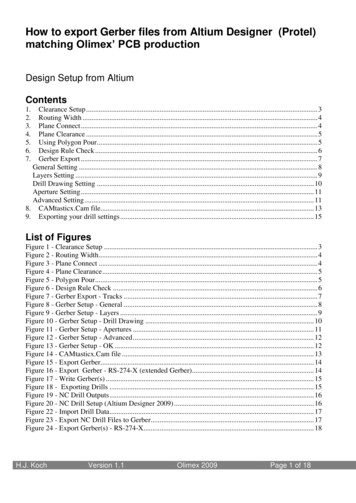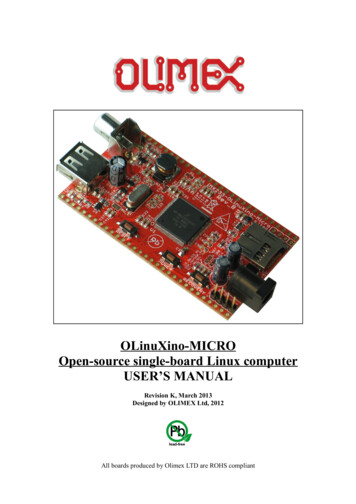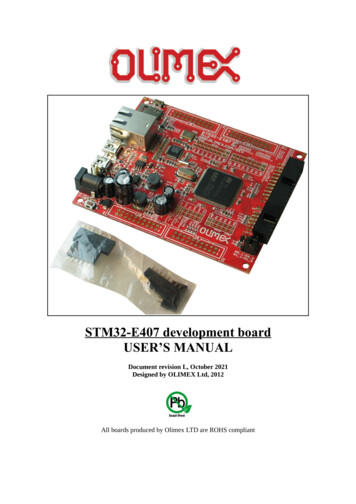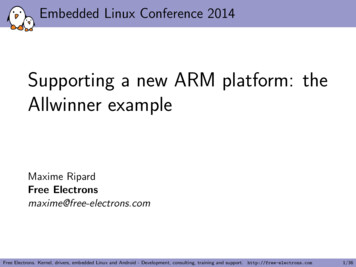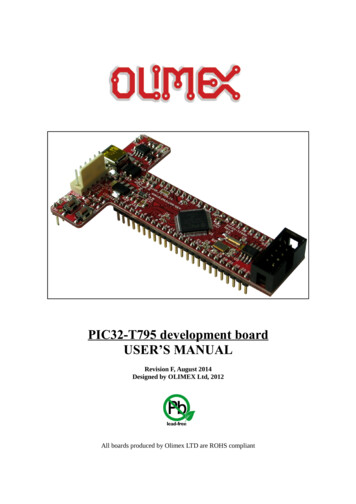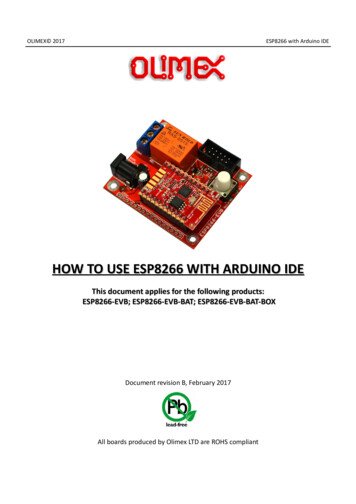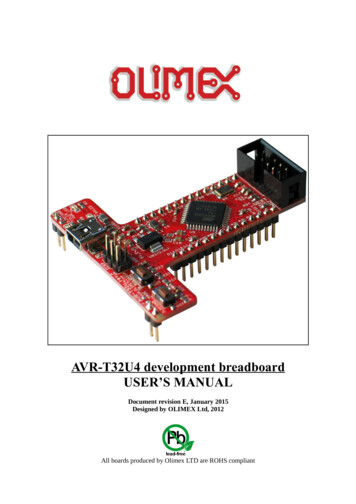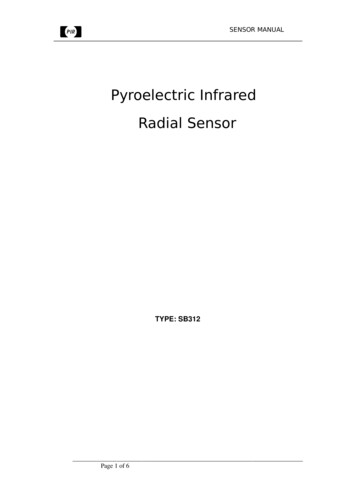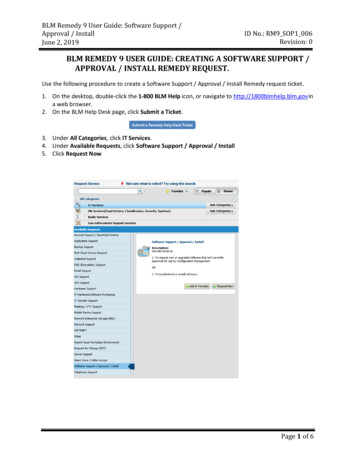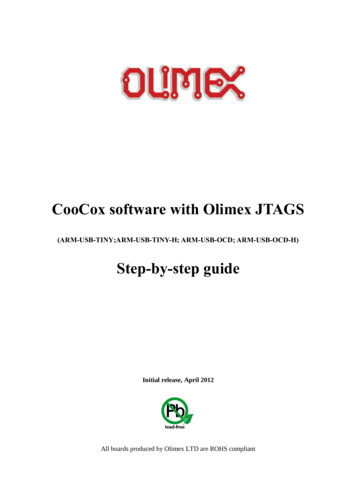
Transcription
CooCox software with Olimex JTAGS(ARM-USB-TINY;ARM-USB-TINY-H; ARM-USB-OCD; ARM-USB-OCD-H)Step-by-step guideInitial release, April 2012All boards produced by Olimex LTD are ROHS compliant
OLIMEX 2012How to run CooCox with Olimex JTAGS1. Introduction to CooCoxWhat is CooCox?CooCox is a company that provides free software that can match the software of the giantsin the business. The software is split into modules and two of the major ones are:CooCox CoIDE is a new, free and highly-integrated software development environment forARM based microcontrollers, which includes all the tools necessary to develop high-qualitysoftware solutions in a timely and cost effective manner. It has a built-in debugger.What is the good about CooCox CoIDE?- Free to use- Full functional IDE- Component-oriented development platform- Internet-based, efficient integration of network resources- Integrates CoOS- Peripheral registers- Growing community and supportCooCox CoFlash is a stand-alone Cortex M3 & Cortex M0 Flash Programming softwarefor PCs running Microsoft Windows. CoFlash has an intuitive user interface with a traditionalWindows graphical user interface (GUI), and a command line mode as well. CoFlash requires aCoLink. It is able to work with most common Cortex-M3 MCUs. Users can define his ownalgorithm to support more flash devices, regardless of internal or external flash.What is the good about CooCox CoFlash?- Free- Most common Cortex-M3 MCUs supported- Nuvoton Cortex-M0 MCUs supported- User-defined flash program algorithm supported- Intuitive user interface with GUI and Command line mode- Image file (currently .bin or .elf ) supported- Keep user's last configurationPage 2 of 9
OLIMEX 2012How to run CooCox with Olimex JTAGS2. Requirements and preparations2.1 CooCox SoftwareThe best way to get CooCox modules is via a master control module called CoCenter. Go to thewww.coocox.org and navigate to the downloads section (http://www.coocox.org/Downloads.htm).Click on CoIDE and at the bottom of the page there would be option Download through CoCenterwhich will download CoCenter executable automatically. Remember the download path we will useit in the next chapter.2.2 GCC ToolchainLatest version (at the time of writing - 1.41) of CooCox CoIDE doesn't integrate GCC toolchain init. The suggested toolchain is the ARM GCC, and has to be downloaded separately from thefollowing link (available at the time of 6/2011-q4-majorChoose appropriate one according to your operating system. The common user should stick withInstaller packages (available both for Linux and Windows).Install it and remember the install folder.Additional info on the compiler: http://www.coocox.org/CoIDE/Compiler Settings.html.2.3 Compatible Olimex ARM JTAG (ARM-USB-OCD; ARM-USB-OCD-H; ARMUSB-TINY; ARM-USB-TINY-H)You will need one of those.2.4 OlimexFTDI driverWhen getting the drivers for the Olimex debugger be sure to download the FTDI drivers, and NOTthe libUSB/OpenOCD ones. CooCox CoIDE and CooCox CoFlash doesn't work withlibUSB/OpenOCD drivers. Double-check that. When you download them extract them in a folderand remember the path to its contents.The link for the drivers is: https://www.olimex.com/Products/ARM/JTAG/ resources/driverftd2xx.zipPage 3 of 9
OLIMEX 2012How to run CooCox with Olimex JTAGS2.5 Recommended additional hardware/softwareIt is recommended to have a Cortex M3 board for testing. I used OLIMEX STM32-H107 for theexample below.3. Setting up the things together and example program/debugI used Windows 7 x64; ARM-USB-TINY-H; CoIDE 1.41;3.1 First connect your Olimex debugger to your PC via the USB-A - USB-B cable.3.2 Open Device Manager and check if you have the following devices:-In Ports (COM & LPT) section : USB Serial Port (COMxx), where XX is a different COM portdepending on your devices-In Universal Serial Bus controllers: USB Composite Device; USB Serial Converter A; USB SerialConverter BIf you have the above mentioned devices with the same names you can skip the uninstall olddrivers/install FTDI drivers section, if not continue to the next:3.3 Uninstall Old Drivers/Install FTDI driversIf you plug your OLIMEX ARM debugger for the first time your computer should show thefollowing devices:In case you see other devices when you plug theOlimex debugger you have to unistall the softwareassociated with them from the device manager.Page 4 of 9
OLIMEX 2012How to run CooCox with Olimex JTAGSFor instance if you have installed the libUSB/OpenOCD drivers you right-click over them in thecorresponding tab and choose uninstall driver, remember to also mark the check box so that the filesare also deleted from the computer:Repeat the uninstall procedure for every other device in device manager that shows up when youplug the Olimex debugger. For example, the other two I have to uninstall are located in UniversalSerial Bus controllers tab - USB Serial Converter B and just in case USB Composite Device:After all is uninstalled replug the debugger (skip automatic search for drivers) and your DeviceManager should look like the screens in the beginning of chapter 3.3. Right-click over each deviceand point manually (do not use the automatic search for drivers) to the folder you extracted thearchive with the FTDI drivers. If the installer pops a warning about software being untrustedsoftware click “Install anyway”. This warning shows up upon installing software by companiesunwilling or unable to pay the yearly fee for this feature to Microsoft.Repeat the right-click-point-to-FTDI-drivers procedure for every unrecognized device until therePage 5 of 9
OLIMEX 2012How to run CooCox with Olimex JTAGSare no icons with yellow triangle. I had to repeat it 3 times. After the installation you will have thedevices mentioned in 3.2.3.4 Installing the CooCox products is very easy if you have already downloaded andinstalled CoCenterRun CoCenter, then click Download and then click Install. Be sure that there isn't firewall blockingthe access of CoCenter to the world wide web.The one required for the featured guide is CooCox CoIDE and the recommended one is the CooCoxCoFlash. The other downloads/installs are not mandatory.3.5 Run CooCox CoIDE either from the CoCenter or from a desktop shortcut and setthe path to the toolchain you downloaded and installed earlier. This is done fromProject - Select Toolchain Path. In my case it is: F:\Program Files (x86)\arm-noneeabi-gcc-4 6\bin but in your case it will probably differ.For detailed instructions check here too: http://www.coocox.org/CoIDE/Compiler Settings.htmlFOR NEXT CHAPTERS 3.6 AND 3.7 THERE IS A GOOD VIDEO AVAILABLE JUSTREMEMBER THAT YOU HAVE TO CHANGE THE PORT FOR DEBUGGING TO 2009http://www.youtube.com/watch?v cb kAUdt01w3.6 You need to create new project to be able to set the debug settings. For the board Ihave at hand STM32-H107 it is really simple to modify one of the examples CooCoxPage 6 of 9
OLIMEX 2012How to run CooCox with Olimex JTAGSprovides. I click Project - New Project and name it over9000 then a screen namedStep 1 appears. I click ST and find the processor my board has. I mark GPIO librarywhich will also auto mark. In the Components windows click on Gpio:Then add the GPIO Blink from GPIO Examples Window and agree to be added to the project.Double-click on the added GPIO Blink.c file and edit the pin/port number according to thehardware you have while referring to the schematic of your device (or the pinout table). In my casewith STM32-H107 the two GPIO LEDs are on ports PC6 and PC7:Page 7 of 9
OLIMEX 2012How to run CooCox with Olimex JTAGSAfter that from Project - Rebuild All to compile and build the project.3.7 Click Debug - Debug Configuration and set the settings in the following order:Adapter: Olimex-Open OCD, Port: JTAG, Max Clock – 500K Hz, Startup – check Run to main,Reset Mode: SYSRESETREQ; Disable the Semi-hosting since it isn't stable yet; Enable caching forfaster debugging; the host address for the GDB is local host e.g. 127.0.0.1 and the port is 2009 (!).Page 8 of 9
OLIMEX 2012How to run CooCox with Olimex JTAGSVoila! Now you should be able to both download to flash and debug with CooCox and Olimex ArmDebuggers.For more information visit the CooCox web site: http://www.coocox.org; for questions regardingthe CooCox software visit their forums: http://www.coocox.org/forum/forum.php?id 1For Olimex products visit: http://olimex.com/Page 9 of 9
3. Setting up the things together and example program/debug I used Windows 7 x64; ARM-USB-TINY-H; CoIDE 1.41; 3.1 First connect your Olimex debugger to your PC via the USB-A - USB-B cable. 3.2 Open Device Manager and check if you have the following devices:-In Ports (COM & LPT) section : USB Serial Port (COMxx), where XX is a different COM port