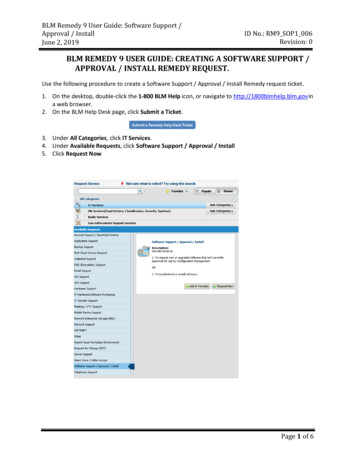
Transcription
BLM Remedy 9 User Guide: Software Support /Approval / InstallJune 2, 2019ID No.: RM9 SOP1 006Revision: 0BLM REMEDY 9 USER GUIDE: CREATING A SOFTWARE SUPPORT /APPROVAL / INSTALL REMEDY REQUEST.Use the following procedure to create a Software Support / Approval / Install Remedy request ticket.1. On the desktop, double‐click the 1‐800 BLM Help icon, or navigate to http://1800blmhelp.blm.gov ina web browser.2. On the BLM Help Desk page, click Submit a Ticket.3. Under All Categories, click IT Services.4. Under Available Requests, click Software Support / Approval / Install5. Click Request NowPage 1 of 6
BLM Remedy 9 User Guide: Software Support /Approval / InstallJune 2, 20196. In the Software / Support / Install page, enter the necessary data.ID No.: RM9 SOP1 006Revision: 0a. If submitting the ticket for another person, click Edit to change the name in the Requested Forfield and make any other necessary changes to the contact information.b. Under Can you be reached at the above contact number? click the appropriate value. If answer is No, enter the phone number you would like to be reached at.c. Under Acknowledge you have checked the Software Baseline before proceeding? Click YesNOTE: Make sure to read and open the National Baseline from the link above the question. If the softwareis already approved, select Software Install or Support under What are you needing help with?7. In the Computer hostname or BLM property number field, enter the name of your computer or thenumbers on the property tag.8. Under What are you needing help with, select the appropriate optionContentsSoftware Approval .3Software Install or Support .4Software Purchase.5Check Status of Request .6Page 2 of 6
BLM Remedy 9 User Guide: Software Support /Approval / InstallJune 2, 2019ID No.: RM9 SOP1 006Revision: 0Software Approval1. Under What are you needing help with, select Software Approval2. In the Software Approval page, enter the necessary data.a. In the Software Manufacturer field, enter the name of the software manufacturer.b. In the Software Name field, enter the name of the software.c. If applicable, in the Software Version field, enter the version of the software.d. If applicable, in the Software Product URL field, enter the web address of where the softwareproduct can be acquired.e. If applicable, in the Software Purchase Price field, enter the price of the software.f. In the Software Location field, enter the location of the software.g. Under Request Type, click New Software or Upgrade (as appropriate).h. Under Is the software ‘cloud’ based, select the appropriate optioni. Under Will 1 or more servers be impacted by the request, select the appropriate optionj. Under Will Network Storage by impacted, select the appropriate optionk. In the Additional Information field, enter any additional comments or instructionsl. The When the request is submitted it will require approval, the request goes to the OC-CM teamm. Click SubmitYou have successfully created a Software Approval request ticket via the Remedy system.Page 3 of 6
BLM Remedy 9 User Guide: Software Support /Approval / InstallJune 2, 2019ID No.: RM9 SOP1 006Revision: 0Software Install or Support1. Under What are you needing help with, select Software Install or Support option2. Under Software, select the approved Software to install or need support3. In the Additional Notes field, enter any additional comments or instructionsYou have successfully created a Software Install or Support request ticket via the Remedy system.Page 4 of 6
BLM Remedy 9 User Guide: Software Support /Approval / InstallJune 2, 2019ID No.: RM9 SOP1 006Revision: 0Software Purchase1. DO NOT submit a Software Approval request if you already got approval and need it installed.2. To request to use to purchase Software is IT Hardware\Software Purchasing, Click HerePage 5 of 6
BLM Remedy 9 User Guide: Software Support /Approval / InstallJune 2, 2019ID No.: RM9 SOP1 006Revision: 0Check Status of Request1. If desired, check the status of the request.2. Under My Requests, locate the Software Support / Approval / Install request.3. Click Details.a. On the Details tab, in the Activity Log pane, review the notes.Page 6 of 6
Software Approval . 1. Under What are you needing help with, select Software Approval . 2. In the Software Approval page, enter the necessary data. a. In the Software Manufacturer field, enter the name of the software manufacturer. b. In the Software Name field, enter the name of the software. c. If applicable, in the Software Version field, enter the version of thesoftware.

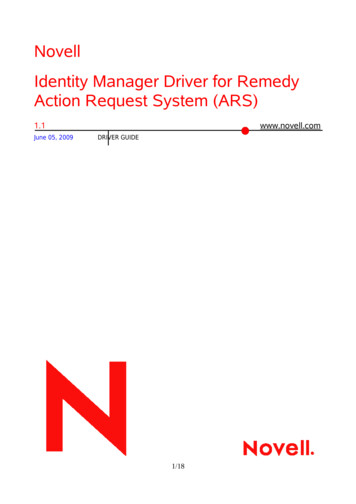
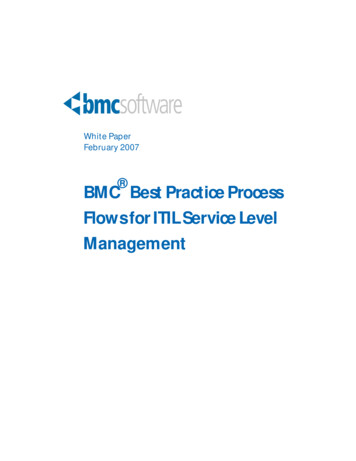
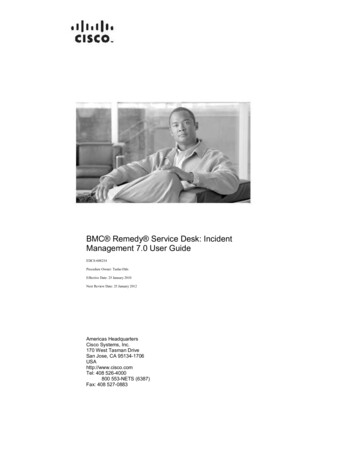
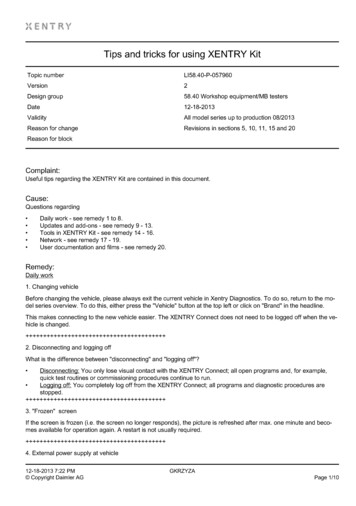
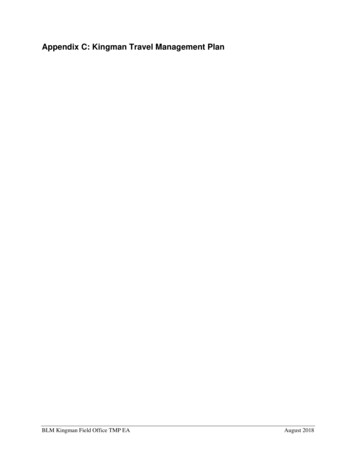
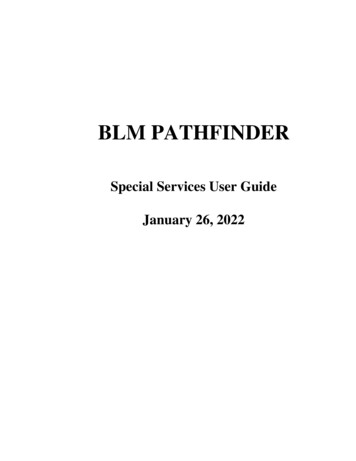

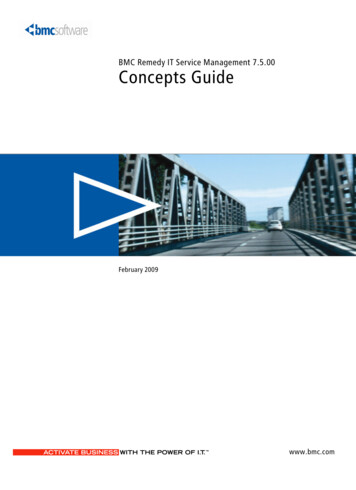
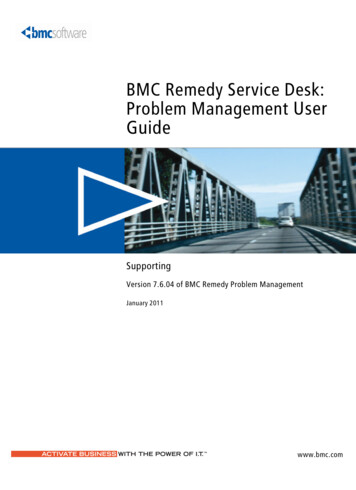
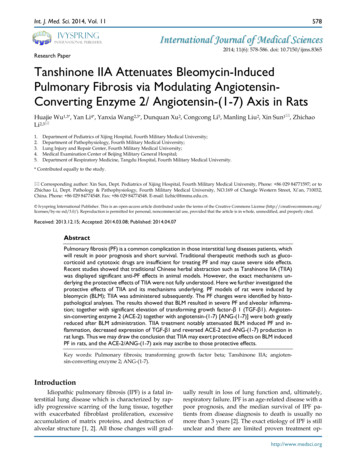
![State Protocol Agreement Between the Colorado State Director [Sd] of .](/img/43/co-20protocol.jpg)