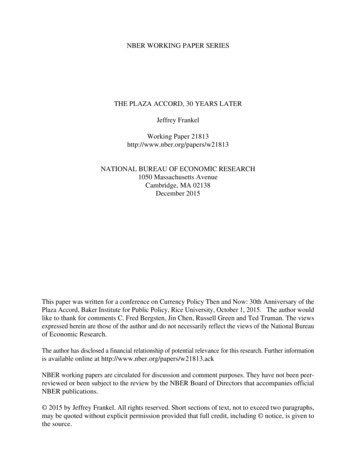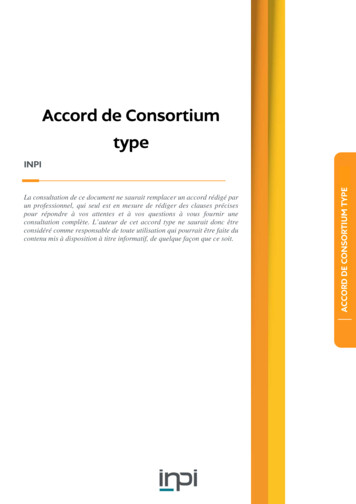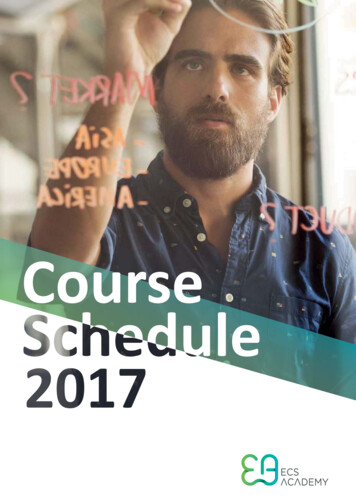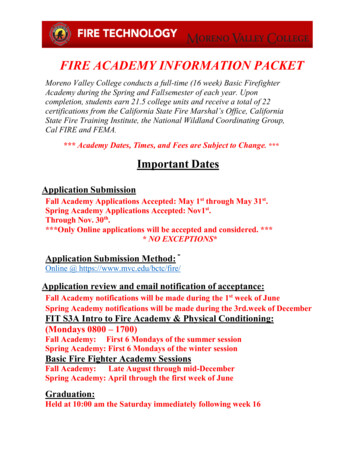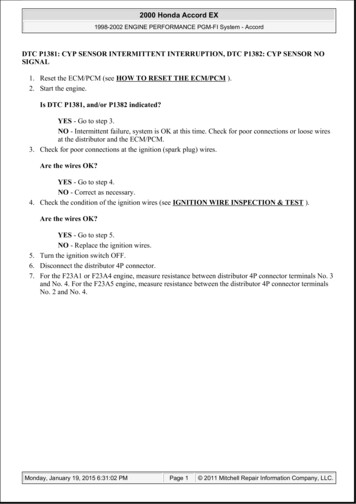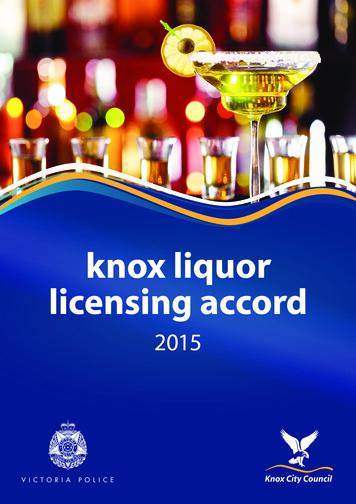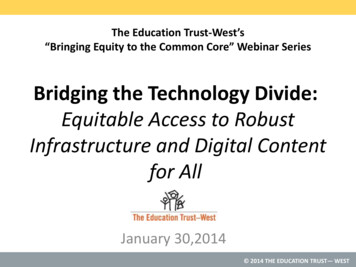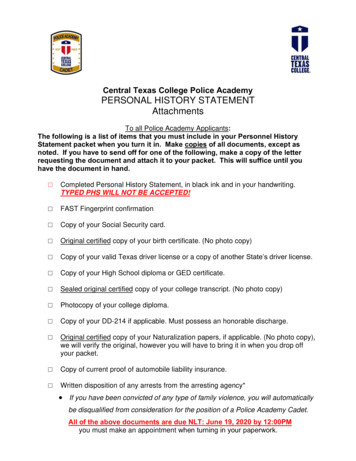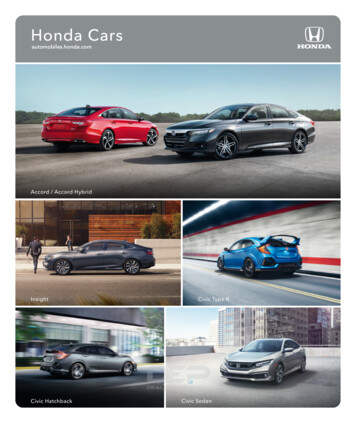Transcription
Accord AcademyTraining ResourceAccord Academy LearningManagement SystemTraining Manager Help Guide
Accord AcademyTraining ResourceContentsYour Partner of ChoiceIntroduction5Registration and access codes6Team training dashboard6Exam activity8Course results9Manage users10Manage departments10Set training10Setting a training schedule11Viewing progress11
Accord AcademyTraining ResourceLMS flow diagramAccordPSUKDisp 1Disp 2Disp 3Disp 4Disp 5IntroductionPSUK have partnered with Accord to develop a Learning Management System(LMS). This new feature within the Accord Academy allows you to implementcourses and monitor progress, adding structure to learning and developmentwithin the dispensary and the progression of your staff.Within the Accord Academy, you will be a Team Leader. This provides access to the Team Training' section.Accord Academy user roles: main differencesDisp 6Branch 1Branch 2AccessTeam leaders (TL)StudentsExam resultsCan only view their departmentresultsCan only view own personalresultsCourse completion emailsReceive emails of theirdepartment activityReceive personal emailsAdd users and departmentsYesNoAny user can be in more than one department. If you are set up as a TL and you need access to other departmentsin your company, please contact Accord.
Accord AcademyTraining ResourceIntroductionTeam training dashboardSimply register yourself and your staffusing your unique access code to createyour own training department withinthe Accord Academy.An at-a-glance view of your users’ activity within theAccord Academy.Registration to the Accord Academy is free; howeveraccess codes ensure that as a PSUK member, only youwill be able to utilise the PSUK LMS.This main page provides a data dashboard summaryof your users’ progress through the Academy.As a Team Leader, you will be required to enteryour PHOENIX account number followed by TLwhen you register i.e. 123456TL, this is your AccessCode. If you have already registered, you can updateyour Access Code details in ‘edit profile’.Users (staff ) within your practice will also needto register or update their profile with an AccessCode.They will not need to follow the PHOENIXaccount number with TL i.e. 123456 as this is themaster Access Code for all staff within your Academyaccount and is just for the relevant Team Leader/Practice Manager overseeing staff training.If you work within a branch practice then please usethe branch PHOENIX account number followedby TL. If you would like access to multiple branches,please contact: accord@wellards.co.ukTo access the LMS areas as a team leader, log onto www.accordacademy.co.uk and click the ‘Teamtraining’ link in the main menu.It offers a great starting point for seeing how yourusers are learning.Exams taken by departmentFind out which departments are most active. Adjustthe date range if you wish to narrow or broaden thetime period. Click ‘view departments’ to explore thestats further. (See Manage departments).Exams taken by courseFind out which courses are the most popular.Adjust the date range if you wish to narrow orbroaden the time period. Click ‘view course results’to explore the stats further.Team training progressAre your departments up to date with theprogrammes they have been set? If you are settingtraining schedules for your staff, this quick, visual piechart will show if they are on track.Last five exam resultsA snapshot of the most recently taken exams onAccord Academy. Click ‘view’ to explore the statsfurther. (See Exam activity.)Exams taken by userFind out which staff are most active. Adjust the daterange if you wish to narrow or broaden the timeperiod. Click ‘view users’ to explore the stats further.Next five team training targetsUpcoming training programmes targets. (See Settraining).
Accord AcademyTraining ResourceDo you know?Filtering informationThroughout the training area you will find ‘Exceldownload’ buttons, located at the top and bottomof any screen that contains a report. Data can bedownloaded as Excel or CSV files.This allows team leaders to focus on the information that they need (eg, you can search for everyonewho has not started a course of your choice).Sort arrows also exist on many screens — clickthese to re-order your data alphabetically andnumerically.Several reports allow filtering of data.Exam activity page: filters on user, course name and course summary. (See Exam activity.)Team training progress: filters on user, course name, course summary and progress. (See Set training.)Once in the training area, to navigate through thesection select the ‘team training’ link in the topleft-hand corner of each screen. This will presentthe available sections in a drop-down menu.Exam activityLists all the exams taken by your usersThis section contains a complete list of exams takenby your users. The table of results is set to load fromthe start of the calendar year; however you can alsoview other date ranges of activity by clicking therelevant buttons at the top of the screen. You can,for example, view and download a particular day ora whole year’s activity.Full information on each exam is provided, includingexam result, time taken to complete the exam, andhow it affects the overall course summary. TheExam activity screen provides a complete overviewof how your users are progressing through AccordAcademy.Tick the ‘only show passed exams’ checkbox todisregard failed attempts. If you wish to email oneof your staff, click their name in the ‘user’ column.Course resultsShows all the courses your staff have access toThis section lists all the courses and associated exams your users have access to.For your chosen course, click the ‘candidate records’ button to see how your staff are progressing. If a staffmember has not finished an exam, you are able to remind them by clicking their tickbox in the ‘email?’ column.Select which email you wish to send from top of the screen, clicking ‘go’ to send.What is the wording of the exam reminder emails?Send availability notification emailSubject: Accord Academy: You have been enrolled on a courseMessage: Your training manager has enrolled you on the [Name and link of training] course.To access the course, please click on the link above.Send reminder emailSubject: Accord Academy: Course not takenMessage: Your training manager has enrolled you on the [Name and link of training] course, but ourrecords indicate that you have not completed it.Please click on the link above and complete any outstanding exam/s.The ‘graduates record’ button provides details on all those users who have passed (graduated) the course ofyour choice.The ‘list exams’ button takes you to a page that lists which exams are in a course (eg, some courses maycontain several exams).Click the ‘dept scores’ button to compare departments’ exam performances — you can compare average scores,percentages and times. To view individual results, click the ‘user attempts’ button.
Accord AcademyTraining ResourceManage usersManage departmentsThis area lists all your users who have access toAccord Academy. You can email them by clickingtheir names or usernames.This screen lists all the department/s you haveaccess to.Add staff and amend detailsThe ‘status’ column shows if an account is activeor if it has been disabled. Other columns providedepartment and registration date information.Click the ‘results’ button to get a full breakdownonwhat Actavis exams your staff have taken.Click ‘edit user’ to amend any personal details (eg,name and email address).The final function on the Manage users screen allowstrainers to add staff to Accord Academy — click the‘add user’ button at the top of the screen and add therequired information. Ensure you select if your staffrequires dispensing doctor or pharmacist content.How can I add a new user?Fill in the required fields of the form to addyour user. We recommend that the emailaddress of the user should form the username.Alternatively, it can be the full name of theperson, in lower case and without anycharacter spaces (eg, johnsmith). Passwordsshould contain at least five characters (andbe a combination of words and numbers).Add departments and amend detailsThe ‘users’ button can be clicked to view andmanage the staff in any department.To see a list of exams that a department’s staffhave taken, click the ‘activity’ button.Set trainingCreate training programmes for your usersThis section allows trainers to set a trainingprogrammefor users. This can be done by individual user ordepartment.Setting a training scheduleTo set training by individual simply click ‘edittraining’. You will be presented with a list of all thecourses on Accord Academy. Simply select a coursethen choose your deadline for completion of thetraining and click ‘submit’.You may use the last column to select more thanone staff at a time.The system automatically sends an email to youruser/s one hour after your last change. This preventsseveral emails being sent to users as their trainingprogramme is being built up.To set training by department simply click ‘edittraining’. You will be presented with a list of all thecourses on Accord Academy. Simply select a coursethen choose your deadline for completion of thetraining and click ‘submit’.The system automatically sends an email to youruser/s one hour after your last change. This preventsseveral emails being sent to users as their trainingprogramme is being built up.How do users see their progress?As well as the email they receive when atraining programme has been set, the loggedin homepage contains a widget called MyTraining. This shows the courses selected,target date and colour progress key.Viewing progressOnce you have selected your user or department,click ‘view progress’. A simple colour key illustrateswho has missed a target (red), who is on track(amber) and who has completed (green).Clicking ‘edit’ allows you to amend any target dates.
Accord AcademyTraining ResourceAccord UK LtdWhiddon Valley, Barnstaple, Devon EX32 8NST: 44 (0)1271 311 200E: st updated September 2017
LMS ow diagram Any user can be in more than one department. If you are set up as a TL and you need access to other departments in your company, please contact Accord. Accord Academy user roles: main di erences PSUK Accord Disp 1 Disp 2 Disp 3 Disp 4 Disp 5 Disp 6 Branch 1 Branch 2 Accord Academy Training Resource