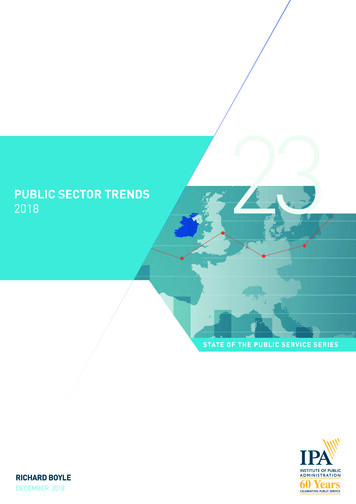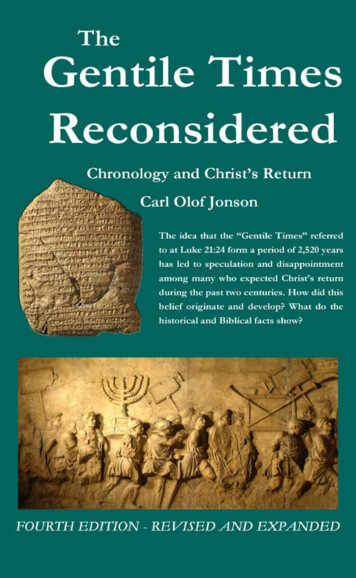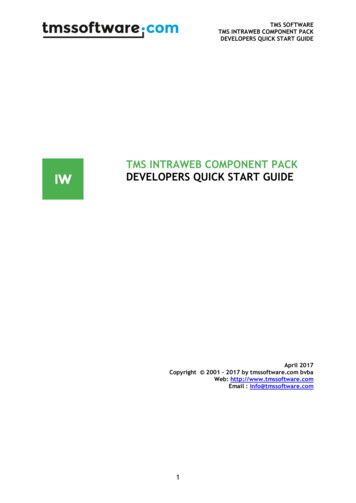Transcription
FLOW CALCULATION SOFTWAREVersion 4 User’s ManualP/N SH00000001 - JULY 2014
Flow Calculation Software Manual – Safety Hi-Tech Version 4TABLE OF CONTENTSOverview . 1Software Features. 2Getting Started . 3New Project Agent/Hardware Settings . 3New Project Preferences . 4Options . 5Distributor Information . 6Inputs . 7Agent/Hardware Settings . 7Setup . 8Customer and Project Information . 9Designer Notes . 10Enclosure Selection. 11Enclosure Information . 12Nozzle Table . 14Adjust Agent Required . 15Cylinder Selection. 17Cylinder Information . 18Isometric Drawing . 19About the Isometric Drawing. 19Isometric Toolbar . 20Segment Information Window . 24Manifolds . 25Building a Manifold . 25Save This Manifold . 30Load a Manifold. 31Building the System Pipe . 32Isometric Views . 33Edit Commands . 34Cut Pipe Heading AWAY from Starting Cylinder . 34Copy Pipe Heading AWAY from Starting Cylinder . 35Copy Pipe Heading TOWARDS First Cylinder . 36Paste Pipe Section . 37Delete Pipe Heading AWAY from First Cylinder . 38Delete All The Piping . 39Open Pipe Section and Paste It On . 40Save Pipe Heading AWAY from First Cylinder. 41Save Pipe Heading TOWARDS First Cylinder . 42Load Pipe Network from Saved Project . 43Pipe Network Table . 44P/N SH00000001 - JULY 2014i
Flow Calculation Software Manual – Safety Hi-Tech Version 4About the Pipe Network Table . 44Pipe Locking . 46Pipe Elevation Adjustment . 47Default Options . 48Duplicate Options . 49Show/Hide Rows . 50Show/Hide Columns . 51Combine Rows . 52Calculate . 53About Calculate . 53Results. 55Error Messages . 56Reports . 58About Reports . 58Multiple Reports . 59Tables . 60About Tables . 60Windows . 61About Windows . 61Resources . 62Web Support . 62Shortcuts . 63Index . 64P/N SH00000001 - JULY 2014ii
Flow Calculation Software Manual – Safety Hi-Tech Version 4Software FeaturesVersion 4.00 of this program represents a major upgrade to Version 3. Here is a list of the keyfeatures: The user interface now uses Microsoft's .NET technology. This insures compatibility withMicrosoft operating systems in the years to come. The manifold can be entered in branch by branch to provide more detail than ever before. A new Segment Information window has been added to the Isometric Drawing that displaysinformation about the pipe type, pipe diameter, length, and elevation change of thehighlighted segment. This allows users easy access to information that could previouslyonly be found in the Pipe Network Table. The Segment Information windows can be usedto make on-the-fly changes from within the Isometric Drawing.P/N SH00000001 - JULY 20142
Flow Calculation Software Manual – Safety Hi-Tech Version 4Getting StartedNew Project Agent/Hardware Settings(located under the File option of the main toolbar)This screen allows you to set the defaults for new projects only. If you need to change the settingsfor the current project, see Agent/Hardware Settings.From this screen you can select the hardware you wish to be available when designing new systems.Separate hardware group settings are available for each agent/hardware combination.For each agent/hardware combination, you can specify your preferences from the following tabs: Cylinder Pipes Nozzles Other ObjectsTo activate or deactivate a particular hardware group, click the left-hand check box in the NewProjects column. If the check box is active, the hardware will be available for selection in theappropriate drop down menus. If not, the hardware will be removed.The Required, UL Listed and FM Approved columns are provided for reference only. You cannotchange these settings. If Required is set to Yes for a particular hardware group, then this groupcannot be deactivated in the New Projects check box.It is recommended you only keep hardware groups active for those groups that you intend touse on a regular basis. Hardware groups can be reactivated on a per project basis in theAgent/Hardware Settings screen.P/N SH00000001 - JULY 20143
Flow Calculation Software Manual – Safety Hi-Tech Version 4New Project Preferences(located under the File option of the main toolbar)This screen allows you to set the defaults for new projects only. If you need to change the settingsfor the current project, see Setup.With the exception of the Designer Name, the defaults are system specific. To find or change thedefault values for a particular system, simply select the appropriate system from the 'Agent/SystemType' drop down menu.Designer NameChanges in this field will be reflected on all printed and screen reports for all future projects.Unit of MeasureChoose what unit of measure you would like to use when designing your system. Regardless of theunit of measure chosen, you can create reports in either set of units. For example, you can create aproject using English units and print reports in metric units.Default System Pipe TypeThe Default System Pipe Type will be used for the section of the pipe network located after the Endof Manifold node. The selection made here is used when the Default Pipe Type or Default Type &Diameters options are selected in the Pipe Network Table screen.The alpha-numeric code of the selected type will be displayed in the Pipe Network Table. Thesecodes are also shown as a prefix to the pipe type descriptions in the pull-down menu.Default Manifold Pipe TypeThe Default Manifold Pipe Type will be used for the section of the pipe network located before theEnd of Manifold node. The same rules will be followed as with the Default System Pipe Typedescribed above.Default Nozzle TypeThe Default Nozzle Type is used as the default in the Isometric Drawing and Pipe Network Table.You can change the default in the Isometric Drawing by double-clicking the nozzle and changingthe selection. You can also change the nozzle type in the Pipe Network Table by clicking in the celland change the value from the pull-down menu.Default Adjusted Design ConcentrationThe Default Adjusted Design Concentration is used to set the initial Adjusted Design Concentrationin the Enclosure screen when a new enclosure is added.Default Minimum Design ConcentrationThe Default Minimum Design Concentration is used to set the initial Minimum DesignConcentration in the Enclosure screen when a new enclosure is added.P/N SH00000001 - JULY 20144
Flow Calculation Software Manual – Safety Hi-Tech Version 4Options(located under the File option of the main toolbar)These options will set the general preferences for the program.General TabThe General Tab provides miscellaneous options for the software program.Ask for Project Name When Starting a New Project / Wait Until Saving to Ask for theNew File's NameMost programs ask for the name of the new project prior to saving it for the first time (default). Ifyou want, you can change this behavior to require the project name at the start of every new project.To select between the two options, click on the appropriate radio button.Ask to Save the Project Prior to Performing Calculations (Recommended)When selected, this option will prompt the user to save the project prior to running a calculation.Minimize Main Calc DOS windowIf you would rather not see the calculations program run, select this option and the DOS windowwill be minimized (i.e. run in background).Locations TabDefault Project DirectorySpecify the location where the software will save and open project files.Default Pipe Section DirectorySpecify the location where the software will save and open pipe sections. (Portions of a pipenetwork can be saved for use on current or new projects.)Default Manifold DirectorySpecify the location where the software will save and open default/saved manifold.Default Export DirectoryThe reporting system allows you to export the reports as PDF or RTF files. This is directory is thedefault location used for these exports.Reports TabInitial Report Zoom (doesn't affect printing or exporting)Specify the initial zoom at which reports will be viewed on your monitor screen.Report PropertiesSpecify the default paper size of the reports. When changing the paper size, the change must bemade before generating a report.P/N SH00000001 - JULY 20145
Flow Calculation Software Manual – Safety Hi-Tech Version 4Distributor Information(located under the Help option of the main toolbar)Optional information about the distributor including name, address and phone number can beentered in the Distributor Information screen. This information will be included in the header of allreports generated.P/N SH00000001 - JULY 20146
Flow Calculation Software Manual – Safety Hi-Tech Version 4InputsAgent/Hardware SettingsThe Agent/Hardware Settings screen serves two purposes. The first is to select the Agent Type andHardware Group combination for the system you will be designing. Please note that not all versionsof the flow calculation software will have multiple options in the Agent Type and Hardware Groupdrop down box.With the Agent Type and Hardware Group selected, you can select the hardware you wish to beavailable in the current project. Separate hardware group settings are available for each Agent Typeand Hardware Group combination. To change the defaults for future projects, see the NewAgent/Hardware Settings screen.For each Agent Type and Hardware Group combination, you can specify your preferences from thefollowing tabs: Cylinder Pipes Nozzles Other Objects (flex hoses, check valves, etc.)To activate or deactivate a particular hardware group, click the left-hand check box in the Usecolumn. If the check box is active, the hardware will be available for selection in the appropriatedrop down menus. If not, the hardware will be removed.The Required, UL Listed and FM Approved columns are provided for reference only. You cannotchange these settings. If Required is set to 'Yes' for a particular hardware group, then this groupcannot be deactivated in the Use check box.Once you begin designing the system, you will not be able to change the Agent Type andHardware Group combination that you have selected. However, you can return to the screen tomodify the hardware groups that are available.P/N SH00000001 - JULY 20147
Flow Calculation Software Manual – Safety Hi-Tech Version 4SetupThis screen allows you to select certain parameters for the current project only. To change thedefaults for future projects, see the New Project Preferences screen.Designer NameChanges in this field will be reflected on all printed and screen reports for all future projects.Unit of MeasureChoose what unit of measure you would like to use when designing your system. Regardless of theunit of measure chosen, you can create reports in either set of units. For example, you can create aproject using English units and print reports in metric units.Once you begin designing the system, you will not be able to change the unit of measure.Default System Pipe TypeThe Default System Pipe Type will be used for the section of the pipe network located after the Endof Manifold node. The selection made here is used when the Default Pipe Type or Default Type &Diameters options are selected in the Pipe Network Table screen.The alpha-numeric code of the selected type will be displayed in the Pipe Network Table. Thesecodes are also shown as a prefix to the pipe type descriptions in the pull-down menu.Default Manifold Pipe TypeThe Default Manifold Pipe Type will be used for the section of the pipe network located before theEnd of Manifold node. The same rules will be followed as with the Default System Pipe Typedescribed above.Default Nozzle TypeThe Default Nozzle Type is used as the default in the Isometric Drawing and Pipe Network Table.You can change the default in the Isometric Drawing using the Segment Information Window. Youcan also change the nozzle type in the Pipe Network Table by clicking in the cell and change thevalue from the pull-down menu.P/N SH00000001 - JULY 20148
Flow Calculation Software Manual – Safety Hi-Tech Version 4Customer and Project InformationThe information entered in the Customer and Project Information screen is optional and does notaffect any of the calculations. The information entered can be printed as a report and helps you keeptrack of jobs and customers.If a default Designer Name is present in the New Project Preferences screen, it is automaticallyentered when a new project is created. To change the default Designer Name for this project only,you can overwrite it here.To change the default for all future projects, use the New Project Preferences screen.P/N SH00000001 - JULY 20149
Flow Calculation Software Manual – Safety Hi-Tech Version 4Designer NotesThe Designer Notes screen allows you to enter miscellaneous information about your project.Comments, notes and a history of the project are examples of the types of information that can bestored in this field. Since entries in this field are not printed on the Project Report, it can be used forinformation that you may not wish your customer to see. Information entered here can be printed asa separate report under the Reports menu.The Description field on the Customer and Project Information screen can be used for informationthat you do want the customer to see.P/N SH00000001 - JULY 201410
Flow Calculation Software Manual – Safety Hi-Tech Version 4Enclosure SelectionThe Enclosures Selection screen is used to add, edit, and delete enclosures for this project. It is alsoused to enter the Elevation Above Sea Level which, in turn, sets the Atmospheric Correction Factorfor this project.Once an enclosure screen has been completed, the Elevation Above Sea Level field will bedisabled. If you wish to edit the Elevation Above Sea Level, you can do so in the Adjust AgentRequired screen.AddAdds an enclosure to the project.EditModifies the highlighted enclosure.DeleteDeletes the highlighted enclosure.P/N SH00000001 - JULY 201411
Flow Calculation Software Manual – Safety Hi-Tech Version 4Enclosure InformationEnclosure Information screens are used to calculate the amount of agent required to protect eachenclosure and to set the distribution amount between the nozzles in the enclosure (if more than onenozzle is present).Each enclosure will require at least one nozzle to provide agent. The quantity of agent required willbe determined by the information entered in the Enclosure Information screen, using the calculationmethod outlined in NFPA 2001, "Standard on Clean Agent Fire Extinguishing Systems".Each time any of the inputs on the Enclosure Information screen are changed, the displayed amountof agent required in the given enclosure and total amount of agent for all enclosures will be updated.Enclosure Number/NameEach enclosure will be numbered sequentially. The Name field allows you to enter a briefdescription of the enclosure to make identification easier.Enclosure TemperatureThe temperatures entered for the enclosure should be the lowest and highest temperatures expectedfor the enclosure. This information is used along with the enclosure dimensions and AdjustedDesign Concentration to calculate the amount of agent to be delivered to the enclosure (i.e. theAdjusted Agent Required).The Minimum Concentration displayed in the Enclosure Temperature section is based on theAdjusted Agent Required and the Maximum Enclosure Temperature. Please note that the MinimumEnclosure Temperature is used to calculated the Adjusted Agent Required so you will notice thatchanging the Minimum Enclosure Temperature will also have an effect on the calculated MinimumConcentration.Design ConcentrationsThe Minimum Design Concentration is the concentration used by the program as a check to insurethat the proper concentration has been delivered to an enclosure. If the Minimum DesignConcentration is not met, an error message will be displayed in the System Acceptance Report. TheMinimum Agent Required is calculated automatically based on the Minimum Design Concentration.The Adjusted Design Concentration is used to calculate the target value for the amount of agentdelivered to the enclosure. This target value or Adjusted Agent Required is shown in the lower righthand side of the screen. The software will use the Adjusted Agent Required to determine theamount of agent required for the entire system (i.e. the amount of agent in the cylinders).When comparing the two concentrations, the Minimum Design Concentration should be viewed as alimit. If the limit is not met, then the system is not acceptable. The Adjusted Design Concentrationis a target. The Adjusted Design Concentration must be greater than or equal to the MinimumDesign Concentration.Depending on the degree of system imbalance, it may be necessary to use a higher Adjusted DesignConcentration for some multi-enclosure systems. The increased amount of agent will allow someenclosures to receive a bit more agent than the Adjusted Agent Required and some to receive a bitless. However since the Adjusted Design Concentration is higher than the Minimum DesignP/N SH00000001 - JULY 201412
Flow Calculation Software Manual – Safety Hi-Tech Version 4Concentration, this strategy should ensure that all enclosures still meet the Minimum DesignConcentrations.Number of NozzlesThe number of nozzles required in the room (the default is "1"). Each enclosure will require at leastone nozzle to provide agent. You must determine the number of nozzles required, based on the areaand layout of the enclosure.By default, the agent required in the enclosure is split equally among all of the nozzles. The NozzleTable can be used to manually adjust the splits. The redistribution of agent can also be performedlater in the Adjust Agent Required screen.Enclosure DimensionsThese fields allow you to input the width, height, and length of the enclosure. Using these values,the software automatically calculates the volume. You can also directly input the volume, ignoringthe specification of individual dimensions. The non-permeable volume in the enclosure can also beentered (the default is zero). This will be subtracted from the total enclosure volume for thecalculation of the amount of agent required.P/N SH00000001 - JULY 201413
Flow Calculation Software Manual – Safety Hi-Tech Version 4Nozzle TableThe Nozzle Table allows you to adjust the amount of agent required to be distributed to two or morenozzles. The Auto button will distribute the agent evenly between the nozzles. This can beoverridden by manually entering the quantity desired for each nozzle. The redistribution of agentcan also be performed later in the Adjust Agent Required screen.Each nozzle is given a unique code. The code consists of the enclosure number and the nozzlenumber within that enclosure. For example, the code 'E1-N2' refers to the second nozzle (N2) in thefirst enclosure (E1).P/N SH00000001 - JULY 201414
Flow Calculation Software Manual – Safety Hi-Tech Version 4Adjust Agent RequiredThis screen allows you to adjust agent quantities and/or concentrations for all enclosures. Values canbe adjusted in the Enclosure Information table, Nozzle Information table or New Agent Amountfield.Enclosure Information TableThis table can be used to edit the Agent Required and Adjusted Design Concentration for eachenclosure. If either value is adjusted, the Agent Required for each nozzle associated with thatenclosure and the total amount of agent required will automatically be recalculated. Theadjustments to the nozzle agent amounts will be applied proportionally based on the original values.The individual enclosure method is useful for systems with multiple enclosures where the initialpredictions result in an insufficient concentration in one enclosure. If you added agent to the totalquantity, the default would be to distribute this agent between all enclosures. The result is that youadd agent to enclosures that don't need it. The more efficient use of the additional gas is to add itdirectly to the problem enclosure by increasing the requirements for that enclosure.Nozzle Information TableThe Nozzle Information Table can be used to redistribute the amount of Agent Required for eachnozzle. Or, additional agent can be added to problem nozzles (i.e. nozzles where the predictionsshow that the needed amount of agent is not being delivered). If additional agent is added or if agentis removed, the Agent Required and Adjusted Design Concentration for the appropriate enclosureand the total amount of agent required will automatically be updated.The values in the Nozzle Information Table are used by the calculation to pick pipe diametersand nozzle orifice areas.New Agent AmountThe New Agent Amount field can be used to adjust the total amount of agent required in thesystem. If the total agent quantity is adjusted, the software disperses the increase or decreaseproportionally across the enclosures and the nozzles.Because cylinders are required to be filled to the nearest whole pound (or half kilogram for metricunits), the cylinder fill amount must be in increments of whole pounds (or halfkilograms). Similarly, when designing systems with more than one cylinder, the agent amountdivided by the number of cylinders must also be a whole number (or half for metric unit). If this ruleis not followed, the system will not calculate. The New Agent Amount field can be used to makethe necessary adjustments to the total agent required.Set to NewWill reset the Original Agent Amount to reflect any change to the New Agent Amount field.P/N SH00000001 - JULY 201415
Flow Calculation Software Manual – Safety Hi-Tech Version 4Show NozzlesChanges how the Nozzle Information section is displayed. You may switch between viewing onlythe nozzles defined for the highlighted enclosure, or all nozzles defined for the project.ElevationThe elevation above (or below) sea level is used to look up the Atmospheric Correction Factor.Atmospheric Correction FactorThe correction factor adjusts the amount of agent required based on the elevation. By default, thisvalue is automatically calculated using the Elevation. A Manual Override is provided if you wish toenter your own value for the Atmospheric Correction Factor.ResetReturns all data on this screen to its original settings.P/N SH00000001 - JULY 201416
Flow Calculation Software Manual – Safety Hi-Tech Version 4Cylinder SelectionCylinder NameThe first time the Cylinder Selection screen is entered, the software will automatically select thesmallest cylinder for the
Flow Calculation Software Manual - Safety Hi-Tech Version 4 P/N SH00000001 - JULY 2014 2 Software Features Version 4.00 of this program represents a major upgrade to Version 3. Here is a list of the key features: The user interface now uses Microsoft's .NET technology. This insures compatibility with