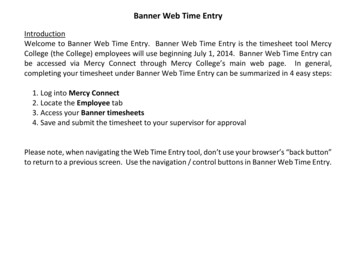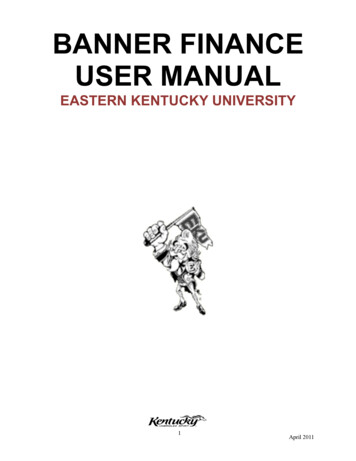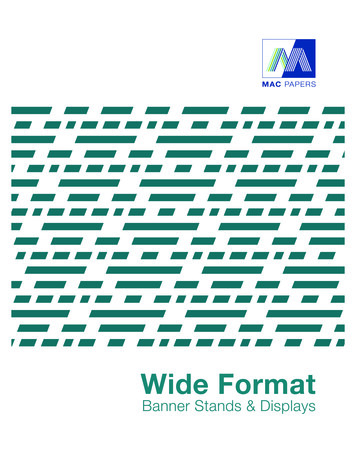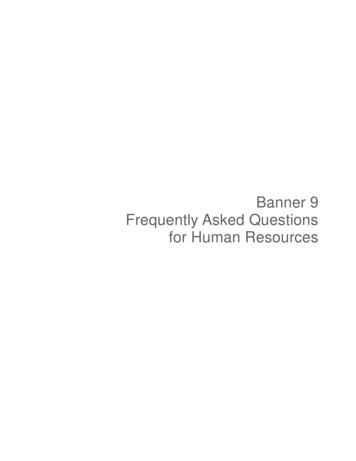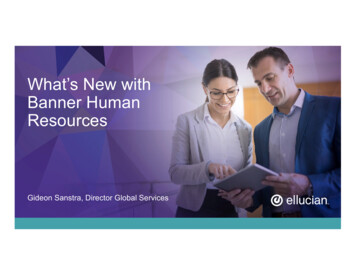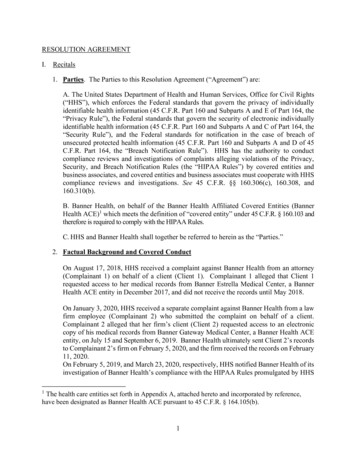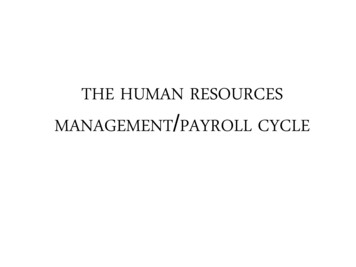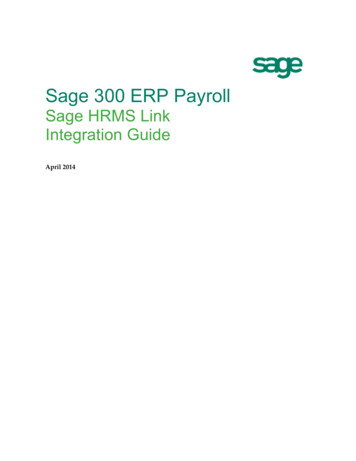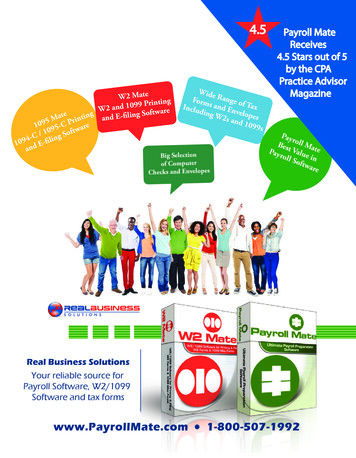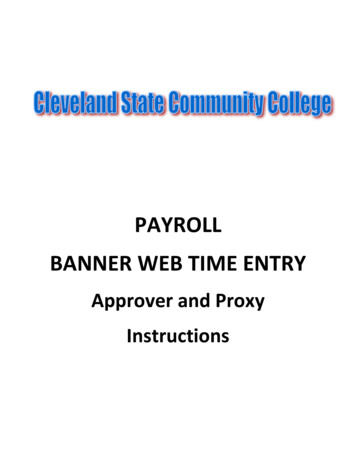
Transcription
PAYROLLBANNER WEB TIME ENTRYApprover and ProxyInstructions
Overview of Web Time Entry (WTE) The WTE process allows PT Temporary hourly employees to enter their time worked on a webbased time sheet and allows supervisors to monitor hours and approve their work time throughBanner Self Service. This is available 24/7 for entry and viewing by the employee and approverthroughout the reporting period. This eliminates paper time sheets! The employee’s WTE time sheet will be available on the first workday of each pay period (16th) orlater if first work day (employment date) is after the 16th. If your employee does not have a WTEtime sheet, contact the payroll office ASAP (ext. 3296) Hours are entered in 15 minute intervals in the 99:99 format. For example: 10:00, 10:15, 10:30or 10:45.Ø AM 12:00 midnight to 11:59 noon.Ø PM 12:00 noon to 11:59 midnight. WTE time sheets will always be associated with one of the following transaction statuses:Not Started – Time sheet has not been opened by employee.In Progress – Employee has opened time sheet and may or may not have entered hours.Pending – Time sheet has been submitted for approval.Return for Correction – Time sheet has been returned for correction by the approver to theemployee.Ø Approved – Time sheet has been approved by the approver and is ready for payrollprocessing.Ø Completed – Timesheet has been processed by payroll.ØØØØ
APPROVER’S RESPONSIBILITY Approvers must appoint appropriate proxies to fulfill the approver’s duties when necessary. AProxy can perform the same duties as an approver. Approvers must insure their employees understand how to use the WTE system. Approvers must review the “Not Started” list to verify working employees are entering time andperiodically “check in” on the timesheets to insure working employees are logging hours andaddress those employees who are not logging hours. Approvers must insure their employees enter time worked throughout the month. Entriesshould be made once a week at a minimum or more frequently per your requirement. It will bethe approver’s responsibility to insure their employees develop good time keeping habits. Donot allow employees to wait until the end of the reporting period to input hours worked. Theycould be out unexpectedly during the final week of the reporting period and there could be norecord of hours worked for the month and they may not get paid on that pay date. Once submitted for approval, the approver/proxy reviews the timesheet for accuracy andapproves if correct and ready for payroll to process. If the hours are not correct, the approvermay send the timesheet back to the employee for correction or correct the time sheet withcomments. The preferred method is for the employee to make corrections. The employee mustbe notified when a timesheet is returned for correction. There is no automatic notificationprocess when a timesheet is returned. Approvers need to maintain proper internal controls for tracking hours worked in order to insurehours submitted on the WTE time sheet are recorded correctly. Approvers must inform their department employees of their deadline to submit timesheets forapproval to allow adequate time for reviewing and approving. Keep in mind you may have leavereports to review also from your department. Approvers must have all timesheets approved two working days after the 15th to allow payrolltime to review and process records for payment.
Accessing Banner WTE Time Sheets for Approval or Review Login to CourgarNetClick on SSBClick on EmployeeClick on Time Sheet Reporting under Employee MenuSelect Approve or Acknowledge Time if Approver. If Proxy, use dropdown by Act as Proxy andselect person for which you are proxy. Then click Select .Approvers: Select“Approve or AcknowledgeTime” and hit select Proxies: Select “Approve or AcknowledgeTime”, Use dropdown to select person toProxy for and hit select Approvers must set up Proxy. Click “ProxySet Up”. You must set up 2 Proxies (onewhom you report to (Your Supervisor) andone within your department)
DEPARTMENT SUMMARYCleveland State Community CollegeReview status oftimesheets throughoutthe pay period to insureemployees arecompleting time worked.Not Started should be foremployees who are notworking.Click on the employee’sname to view timesheet.Timesheets may only beapproved when inPending Status but maybe viewed at In Progressstatus.
Review the time submitted for the entire payperiod. Use the slide bar at bottom to slideframe from right to left to view entireperiod. Use slide bar on right to slide frameup and down to view entire frame. If time iscorrect select Approve to approve andsubmit to payroll for processing.Click the days you want hours copied to or use thecheck box if entire pay period is the same hours worked.Click on Timesheet button to return to timesheet afterentry.
If you have any questions or problems contact the payroll office at (423) 473-2396.
Overview of Web Time Entry (WTE) The WTE process allows PT Temporary hourly employees to enter their time worked on a web based time sheet and allows supervisors to monitor hours and approve their work time through Banner Self Service. This is available 24/7 for entry and viewing by the employee and approver throughout the reporting period.