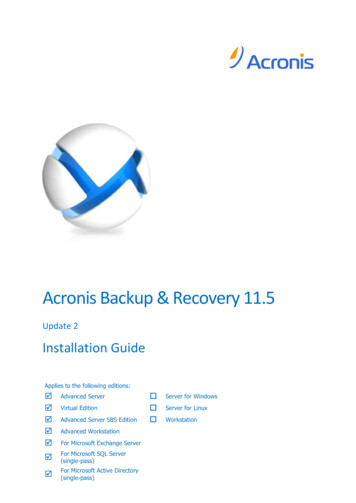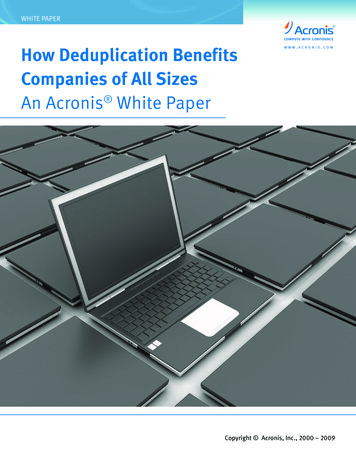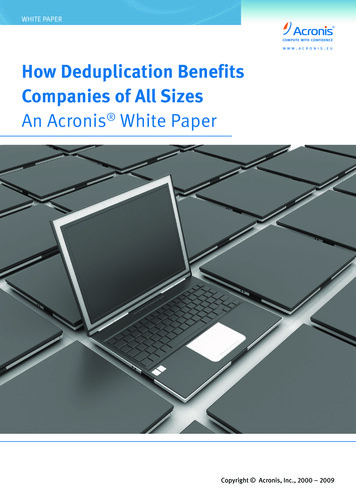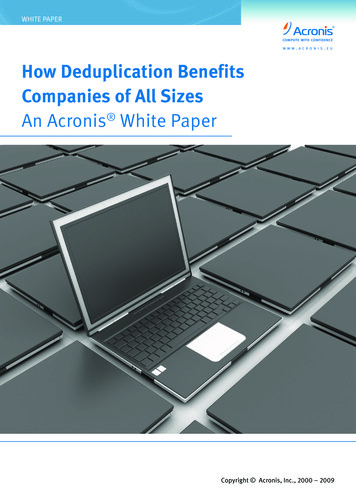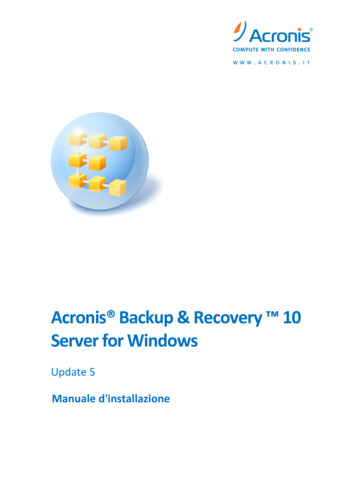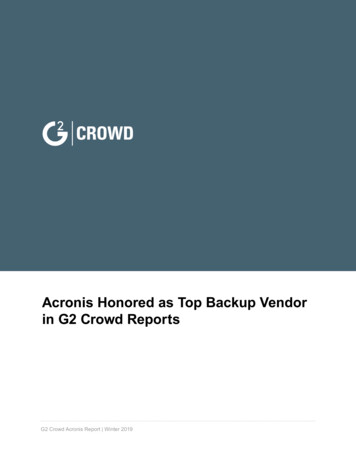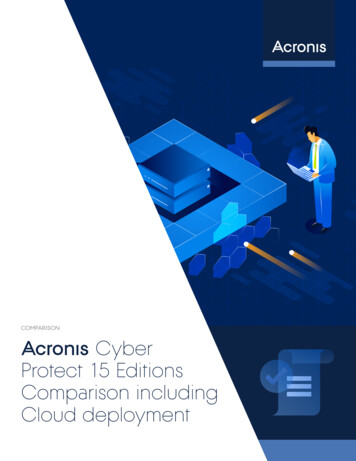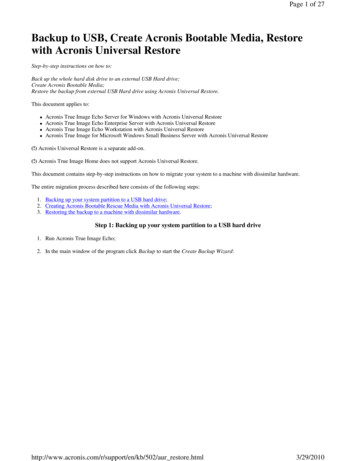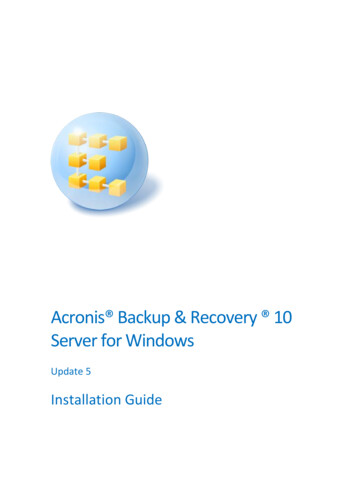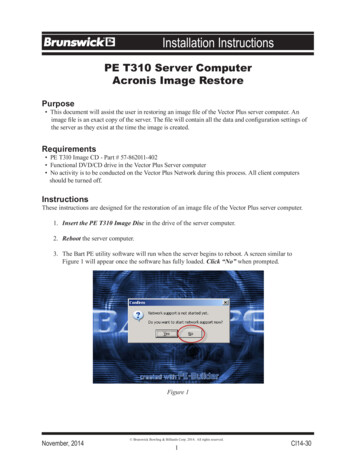
Transcription
PE T310 Server ComputerAcronis Image RestorePurpose This document will assist the user in restoring an image file of the Vector Plus server computer. Animage file is an exact copy of the server. The file will contain all the data and configuration settings ofthe server as they exist at the time the image is created.Requirements PE T310 Image CD - Part # 57-862011-402 Functional DVD/CD drive in the Vector Plus Server computer No activity is to be conducted on the Vector Plus Network during this process. All client computersshould be turned off.InstructionsThese instructions are designed for the restoration of an image file of the Vector Plus server computer.1. Insert the PE T310 Image Disc in the drive of the server computer.2. Reboot the server computer.3. The Bart PE utility software will run when the server begins to reboot. A screen similar toFigure 1 will appear once the software has fully loaded. Click “No” when prompted.Figure 1November, 2014 Brunswick Bowling & Billiards Corp. 2014. All rights reserved.1CI14-30
4. The lower left corner of the monitor has the word “GO” displayed. Click “GO.”Refer to Figure 2.Figure 25. A menu will display. Navigate to “System” “Storage” “Acronis True Image”Refer to Figure 3.This will start the Acronis software application. Wait until the software fully loads.Figure 32
6. A screen similar to Figure 4 will display. Click “My Disks” in the “Recover” SectionFigure 47. Click “Browse.” Refer to Figure 5.Figure 53
8. Navigate to the location of the image file that is to be restored. In this example, the file is locatedat F:\Images\Image Files\Server 03 14 12.tib - click on the filename to highlight the file.Click “OK.” Refer to Figure 6.Figure 69. Click “Next.” Refer to Figure 7.Figure 74
10. Click “Next.” Refer to Figure 8.Figure 811. Enable the NTFS C: drive by clicking in the box so that a check mark is visible. Do not enableany other check boxes. Click “Next.” Refer to Figure 9.Figure 95
12. Click “Next.” Refer to Figure 10.Figure 1013. Click “Proceed.” Refer to Figure 11.Figure 11A progress window will display an estimated time for the restoration process to complete.6
14. When the process completes, acknowledge any dialog windows that may display, close theprogram by clicking the red X in the upper right of the Acronis application window. Removethe CD from the server CD tray and store the CD with the other Vector Plus software discs.Refer to Figure 12.Figure 1215. Restart the server by selecting GO Shut Down Restart. Refer to Figure 13.Figure 137
These instructions are designed for the restoration of an image file of the Vector Plus server computer. 1. Insert the PE T310 Image Disc in the drive of the server computer. 2. Reboot the server computer. 3. The Bart PE utility software will run when the server begins to reboot. A screen similar to Figure 1 will appear once the software has .