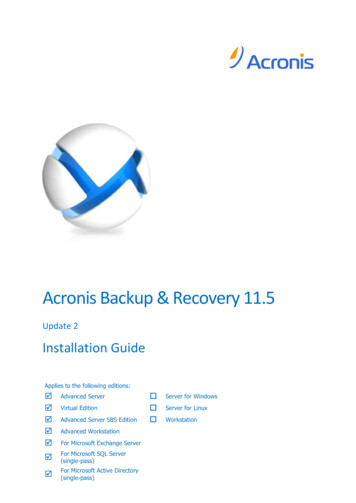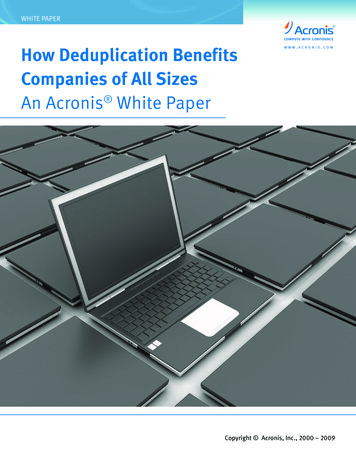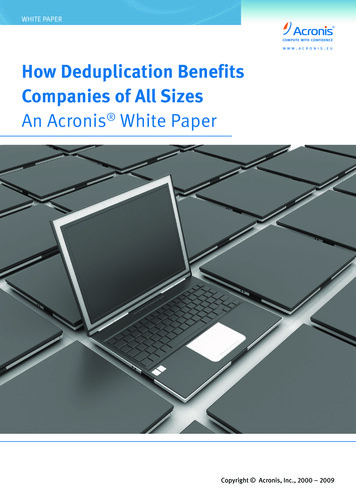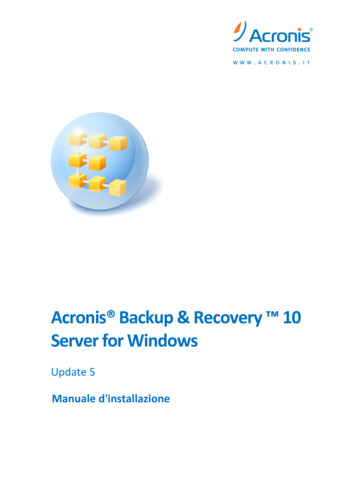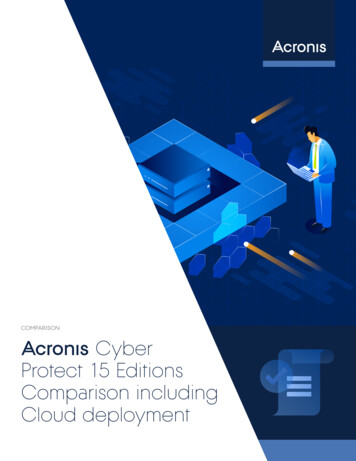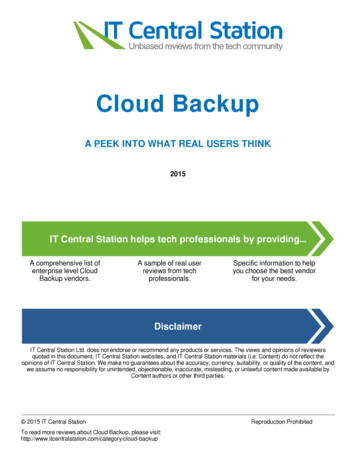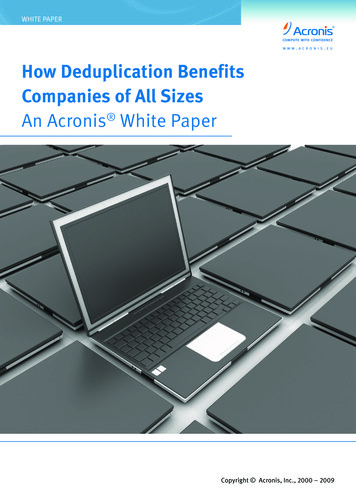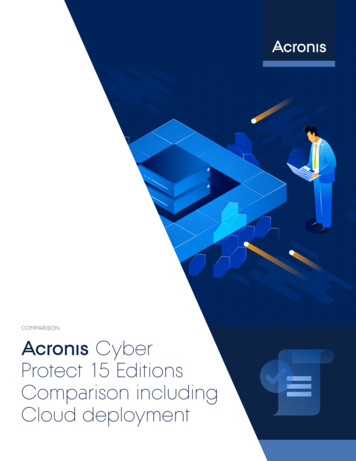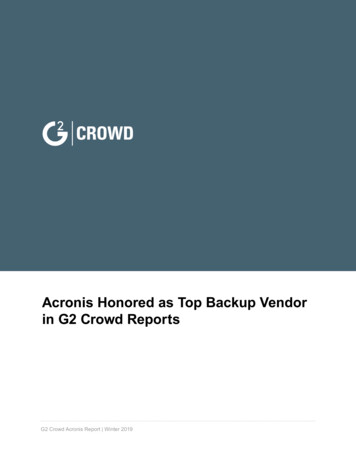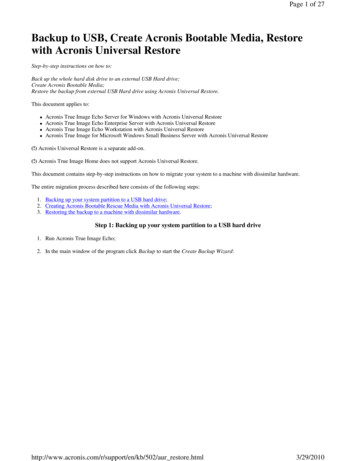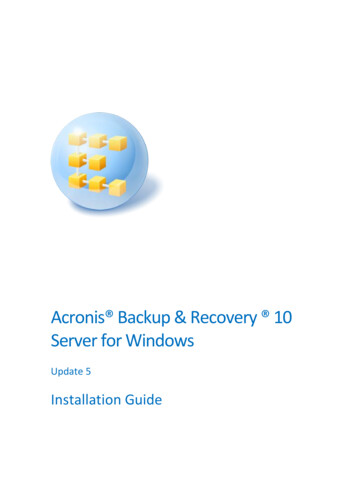Transcription
Acronis Cyber Backup ManualIntroduction . 2Update your backup plan . 3Acronis Cyber Backup Account Activation . 3How to register your server with Acronis Cyber Backup . 3Location where your data will be stored . 3How to install Acronis Cyber Backup Agent on a Linux Server . 4How to install Acronis Cyber Backup Agent on a Windows Server . 4How to get the agents for all supported systems . 5How to verify if my server has been registered correctly . 6How to perform a backup . 7How to perform a file restore . 9How to perform a bare-metal restore . 11How to start the Acronis Bare-Metal Restore . 11How to use the Acronis Bare-Metal Restore system . 12How to open the backup vault . 12How to initiate a restore . 17How to restart my server? . 21velia.net Internetdienste GmbHAddress velia.net:velia.net Internetdienste GmbHHansestr. 1151149 KölnGermanyContact:Telephone (Billing): 49 69 5880453 03Telephone (Sales): 49 69 5880453 02https://www.velia.netManagement:Arek AkilliTim MontagCommercial register:Hanau HRB 7588, GermanyVAT No (USt-IdNr):DE 229787817
Acronis Cyber Backup ManualIntroductionData is one of the most important assets that a hosting provider should safe-keep. Not onlyimportant HTML and media files, but also the data the customer entrusted you with. In theage of cloud computing most people look at data backups only as an afterthought. Who canblame them? Have you ever thought of backing up your Facebook account? Probably not.Your clients may expect the same kind of data safety from you as from any other big hostingcompany. You, as a hosting provider, cannot afford to lose any of your client’s data. On theother hand, you also want to recover quickly from a major data loss. This can happen due tofaulty hardware or perhaps somebody accidentally deleting files. These things havehappened to many hosting companies, large and small.With Acronis Cyber Backup, we are not only offering a safe and reliable backup solution, butalso a service that allows you to perform a bare-metal restore. In the event of a completeloss of your data the recovery time is limited by the time it takes to write all the data back toyour server. This is a lot better and less stressful than having to re-install a naked OS andrestore everything manually.velia.net Internetdienste GmbHAddress velia.net:velia.net Internetdienste GmbHHansestr. 1151149 KölnGermanyContact:Telephone (Billing): 49 69 5880453 03Telephone (Sales): 49 69 5880453 02https://www.velia.netManagement:Arek AkilliTim MontagJonathan WongCommercial register:Hanau HRB 7588, GermanyVAT No (USt-IdNr):DE 229787817
Acronis Cyber Backup ManualUpdate your backup planIf you need more storage space for your backup, open a ticket in the velianet-backup areaand tell us how much additional space you need.Acronis Cyber Backup Account ActivationAfter you placed an order for Acronis Cyber Backup you will receive an activation emailwithin 24 hours.This is to activate your Acronis Backup and to set your password.Please note that this account is different from your velia.net login.You will be redirected to an Acronis Cyber Backup Management Console for our EU or USterritories.How to register your server with Acronis Cyber BackupBefore you can perform any backups, your server or servers need to install the Acronis CyberBackup Agent and need to be registered with the Acronis Management Console. The serverwill automatically register with the Acronis Cyber Backup Management Console as soon as itis installed.Location where your data will be storedEMEA – FrankfurtUS – Phoenixvelia.net Internetdienste GmbHAddress velia.net:velia.net Internetdienste GmbHHansestr. 1151149 KölnGermanyContact:Telephone (Billing): 49 69 5880453 03Telephone (Sales): 49 69 5880453 02https://www.velia.netManagement:Arek AkilliTim MontagJonathan WongCommercial register:Hanau HRB 7588, GermanyVAT No (USt-IdNr):DE 229787817
Acronis Cyber Backup ManualHow to install Acronis Cyber Backup Agent on a Linux ServerAfter you activated the Acronis account, you will be presented with a couple of download options.For Debian and Ubuntu, you can download the installer directly to your computer at home or theoffice and transfer it to your server. In this tutorial, we are downloading the software directly fromAcronis to your server. You have to download the Acronis Cyber Backup agent from the AcronisManagement Interface to your computer first, or simply run the command:wget -4 rProtect AgentForLinux x86 64.binThis application will work on Debian, Ubuntu, CentOS and Cloud Linux OS. Before to run theinstallation, please make sure that you’ve installed the current kernel headers. Example for Ubuntuand Debian you can find here: ubuntu-anddebian/)To run the installation, you have to execute the following commands:chmod x Cyber Protection Agent for Linux x86 64.bin./Cyber Protection Agent for Linux x86 64.binThis script will first install a few packages that are necessary for Acronis Cyber Backup Agentto function. After this has finished you will be asked to provide your Acronis logincredentials.Please note, they are not the same as your velia.net login.After the installation has finished nothing else needs to be done on the server itself. Yourbackups are now controlled by the Acronis Cyber Backup Management Console.How to install Acronis Cyber Backup Agent on a Windows Servervelia.net Internetdienste GmbHAddress velia.net:velia.net Internetdienste GmbHHansestr. 1151149 KölnGermanyContact:Telephone (Billing): 49 69 5880453 03Telephone (Sales): 49 69 5880453 02https://www.velia.netManagement:Arek AkilliTim MontagJonathan WongCommercial register:Hanau HRB 7588, GermanyVAT No (USt-IdNr):DE 229787817
Acronis Cyber Backup ManualAfter you have activated your Acronis Cyber Backup account you will be presented with acouple of download options. For Windows, you can download the installer directly to yourcomputer at home or the office and transfer it to your server. In this tutorial, we aredownloading the software directly from Acronis to your server. It is not necessary todownload it from the Acronis Management Interface to your computer first.Connect via Remoted Desktop (RDP) to your server and access the Acronis ManagementConsole at https://eu.backup.velia.net or https://us.backup.velia.netSelect Add on the upper right and download the Windows installer to your server.Once the download is complete simply run the installer and follow the instructions. Uponstarting the installer, you will be asked to authenticate. You need to use the Acronis CyberBackup login credentials to register your server.How to get the agents for all supported systemsYou can find the links to all agents in the upper right corner as Link under your profile.velia.net Internetdienste GmbHAddress velia.net:velia.net Internetdienste GmbHHansestr. 1151149 KölnGermanyContact:Telephone (Billing): 49 69 5880453 03Telephone (Sales): 49 69 5880453 02https://www.velia.netManagement:Arek AkilliTim MontagJonathan WongCommercial register:Hanau HRB 7588, GermanyVAT No (USt-IdNr):DE 229787817
Acronis Cyber Backup ManualHow to verify if my server has been registered correctlyAfter installing the Acronis Cyber Backup Agent log on to the Acronis Cyber BackupManagement p.velia.netYour server should now be listed under Devices.Please note, it may take a few minutes before your server appears in the list.velia.net Internetdienste GmbHAddress velia.net:velia.net Internetdienste GmbHHansestr. 1151149 KölnGermanyContact:Telephone (Billing): 49 69 5880453 03Telephone (Sales): 49 69 5880453 02https://www.velia.netManagement:Arek AkilliTim MontagJonathan WongCommercial register:Hanau HRB 7588, GermanyVAT No (USt-IdNr):DE 229787817
Acronis Cyber Backup ManualHow to perform a backupOn the Acronis Cyber Backup Management Console select your server and Backup from theleft-hand menu that will open.When you first create a backup, you will be asked to define a backup plan. You can defineone for each server, or one for all your servers.You will be given the option to name your backup plan and decide on its parametersWhat to back up: Choose from Entire Machine, Disk/volumes or Files/folders.Where to back up: Normally you would want to select Cloud Storage. This is the securestorage you received from us. Alternatively, you can provide your own storage. This is notcovered in this document, however.Schedule: By default, the backup is run only 5 days a week. We recommend performing thebackups daily instead.How long to keep: Acronis Cyber Backup performs incremental backups, i.e. after the initialbackup only the changes are backed up. Depending on the amount of changes and storagespace you have available, you might want to tweak the retention time to better suit yourneeds.Encryption: Encryption is off by default, but we highly recommend enabling it.These are our recommended settings that should be ok for most scenarios.Please note: If you lose your password, your data cannot be recovered!velia.net Internetdienste GmbHAddress velia.net:velia.net Internetdienste GmbHHansestr. 1151149 KölnGermanyContact:Telephone (Billing): 49 69 5880453 03Telephone (Sales): 49 69 5880453 02https://www.velia.netManagement:Arek AkilliTim MontagJonathan WongCommercial register:Hanau HRB 7588, GermanyVAT No (USt-IdNr):DE 229787817
Acronis Cyber Backup ManualAfter applying the changes select Run Now and the backup will start immediately.Your backups will now be performed according to the schedule you defined.velia.net Internetdienste GmbHAddress velia.net:velia.net Internetdienste GmbHHansestr. 1151149 KölnGermanyContact:Telephone (Billing): 49 69 5880453 03Telephone (Sales): 49 69 5880453 02https://www.velia.netManagement:Arek AkilliTim MontagJonathan WongCommercial register:Hanau HRB 7588, GermanyVAT No (USt-IdNr):DE 229787817
Acronis Cyber Backup ManualHow to perform a file restoreRegardless whether you perform a backup of the entire machine, volumes or files, you willalways be able to retrieve a file from your existing backups.To restore a file or multiple files, or download them to your computer, log on to the AcronisCyber Backup Management Console and select the server you want to retrieve files for.Then click the Recovery option in the right-hand menu that has opened.velia.net Internetdienste GmbHAddress velia.net:velia.net Internetdienste GmbHHansestr. 1151149 KölnGermanyContact:Telephone (Billing): 49 69 5880453 03Telephone (Sales): 49 69 5880453 02https://www.velia.netManagement:Arek AkilliTim MontagJonathan WongCommercial register:Hanau HRB 7588, GermanyVAT No (USt-IdNr):DE 229787817
Acronis Cyber Backup ManualSelect RECOVER and Files/foldersIf you have chosen to encrypt your backup, you will be asked to enter the password first.Next you can browse through your file system and select the files you want to restore ordownload to your computervelia.net Internetdienste GmbHAddress velia.net:velia.net Internetdienste GmbHHansestr. 1151149 KölnGermanyContact:Telephone (Billing): 49 69 5880453 03Telephone (Sales): 49 69 5880453 02https://www.velia.netManagement:Arek AkilliTim MontagJonathan WongCommercial register:Hanau HRB 7588, GermanyVAT No (USt-IdNr):DE 229787817
Acronis Cyber Backup ManualHow to perform a bare-metal restoreA bare-metal restore is necessary after a failure of the server hard drive disk(s). In this event,they are replaced with new ones, but your server is in fact still offline for your users. WithAcronis Cyber Backup, you can restore your entire server from a backup and all data up untilthe backup was performed will be restored. Your server will be fully functional again afterthe restore.Please note, it is possible to restore a backup from one server to a different one. Butadditional steps not covered in this manual are necessary to change, for instance, thenetwork configuration to the new IP address and network.How to start the Acronis Bare-Metal RestoreYou can use the ISO located at our SMB server to mount it via your IPMI/iLO.IPMIShare host:85.195.124.157 - Frankfurt SXB162.211.121.2 - Los Angeles192.155.106.2 - Miami207.38.90.6 - STL103.66.180.12 - HongkongPath to image:\iso\tools\acronis baremetal restore.isoHP iLOFrankfurt SXB: http://85.195.124.157/tools/acronis baremetal restore.isoLos Angeles: http://162.211.121.2/tools/acronis baremetal restore.isoMiami: http://192.155.106.2/tools/acronis baremetal restore.isoSTL: http://207.38.90.6/tools/acronis baremetal restore.isoHongkong: http://103.66.180.12/tools/acronis baremetal restore.isoYou need to open the remote console and restart your server, by press F11 you get to the"Boot Menu" where you can start the ISO you just mounted.Please note, that your server has not been restored yet! You still need to perform theactual data transfer explained below.velia.net Internetdienste GmbHAddress velia.net:velia.net Internetdienste GmbHHansestr. 1151149 KölnGermanyContact:Telephone (Billing): 49 69 5880453 03Telephone (Sales): 49 69 5880453 02https://www.velia.netManagement:Arek AkilliTim MontagJonathan WongCommercial register:Hanau HRB 7588, GermanyVAT No (USt-IdNr):DE 229787817
Acronis Cyber Backup ManualHow to use the Acronis Bare-Metal Restore systemHow to open the backup vaultOnce booted up the system, you will be greeted by the Bootable Backup Agent.Select Manage this machine locally.On the screen that follows select Recover.Next you have to configure the network interfaceSelect your external interface and configure your IP address.velia.net Internetdienste GmbHAddress velia.net:velia.net Internetdienste GmbHHansestr. 1151149 KölnGermanyContact:Telephone (Billing): 49 69 5880453 03Telephone (Sales): 49 69 5880453 02https://www.velia.netManagement:Arek AkilliTim MontagJonathan WongCommercial register:Hanau HRB 7588, GermanyVAT No (USt-IdNr):DE 229787817
Acronis Cyber Backup ManualNext, we start the recovery by clicking on "Manage this machine locallyPlease note, for all Linux restores we highly recommend changing the volumerepresentation to Linux-like. This is also a requirement to restore Linux md RAID 1’s.From the Tools menu, select Change volume representation as shown below.After the Acronis Bare-Metal Restore has been started or restarted click the Recover icon.velia.net Internetdienste GmbHAddress velia.net:velia.net Internetdienste GmbHHansestr. 1151149 KölnGermanyContact:Telephone (Billing): 49 69 5880453 03Telephone (Sales): 49 69 5880453 02https://www.velia.netManagement:Arek AkilliTim MontagJonathan WongCommercial register:Hanau HRB 7588, GermanyVAT No (USt-IdNr):DE 229787817
Acronis Cyber Backup ManualBefore you can restore your server, you need to select Required under What to recoverSelect Browse from the next screenvelia.net Internetdienste GmbHAddress velia.net:velia.net Internetdienste GmbHHansestr. 1151149 KölnGermanyContact:Telephone (Billing): 49 69 5880453 03Telephone (Sales): 49 69 5880453 02https://www.velia.netManagement:Arek AkilliTim MontagJonathan WongCommercial register:Hanau HRB 7588, GermanyVAT No (USt-IdNr):DE 229787817
Acronis Cyber Backup ManualNext you need to log in to the Cloud StorageEnter the account details of the Acronis account from which you want to restore a backup.The booted media will then connect to the Acronis server of the relevant location.Please note, this is not your velia.net login.And confirmvelia.net Internetdienste GmbHAddress velia.net:velia.net Internetdienste GmbHHansestr. 1151149 KölnGermanyContact:Telephone (Billing): 49 69 5880453 03Telephone (Sales): 49 69 5880453 02https://www.velia.netManagement:Arek AkilliTim MontagJonathan WongCommercial register:Hanau HRB 7588, GermanyVAT No (USt-IdNr):DE 229787817
Acronis Cyber Backup ManualIf your backup is encrypted, that is if you have selected Encryption when setting up yourbackups, you will be asked for the encryption password to unlock it. It is not possible toaccess an encrypted backup without your secret password.Please note: If you lose your password, even Acronis can’t recover your data!Finally, you will be asked to select the backup that you want to restore. If you have multipleserver backups, all of them will be listed herevelia.net Internetdienste GmbHAddress velia.net:velia.net Internetdienste GmbHHansestr. 1151149 KölnGermanyContact:Telephone (Billing): 49 69 5880453 03Telephone (Sales): 49 69 5880453 02https://www.velia.netManagement:Arek AkilliTim MontagJonathan WongCommercial register:Hanau HRB 7588, GermanyVAT No (USt-IdNr):DE 229787817
Acronis Cyber Backup ManualHow to initiate a restoreBecause this is a bare-metal restore you need to not only restore all your data but also theMaster Boot Record. The MBR is necessary for the server to boot the operating system. Youcan either create a new one or restore the one from the backup itself. In this example, weare restoring the MBR from the backup data.Furthermore, the procedures for restoring an OS with a single drive or software RAID areslightly different.At the bottom of the screen is a window that allows you to scroll through all the restoretargets. Select MBR and Basic. All your drives will be included automatically. You do have theoption however to deselect them.Please note for installations with software RAID. In addition, you also need to selectDynamic. These are the md0, md1, etc. virtual volumes that need to be restored as well.Confirm the selection by clicking the Ok button.Next, we need to tell the Acronis Restore where to restore the data too. All lines that showRequired must be answered. Go through of these and assign the stored data to the availabledisks.velia.net Internetdienste GmbHAddress velia.net:velia.net Internetdienste GmbHHansestr. 1151149 KölnGermanyContact:Telephone (Billing): 49 69 5880453 03Telephone (Sales): 49 69 5880453 02https://www.velia.netManagement:Arek AkilliTim MontagJonathan WongCommercial register:Hanau HRB 7588, GermanyVAT No (USt-IdNr):DE 229787817
Acronis Cyber Backup ManualMBR Disk 1 should be written on Disk 1 and MBR Disk 2 to Disk 2Please note, when restoring a software RAID. Additionally, you need to create your virtualvolumes first, by selecting Apply RAID/LVMvelia.net Internetdienste GmbHAddress velia.net:velia.net Internetdienste GmbHHansestr. 1151149 KölnGermanyContact:Telephone (Billing): 49 69 5880453 03Telephone (Sales): 49 69 5880453 02https://www.velia.netManagement:Arek AkilliTim MontagJonathan WongCommercial register:Hanau HRB 7588, GermanyVAT No (USt-IdNr):DE 229787817
Acronis Cyber Backup ManualAll drives or partitions beginning with sda need to be assigned to Disk 1. All partitions on sdbneed to go to Disk 2.After this is done, no Required labels should be present any more.velia.net Internetdienste GmbHAddress velia.net:velia.net Internetdienste GmbHHansestr. 1151149 KölnGermanyContact:Telephone (Billing): 49 69 5880453 03Telephone (Sales): 49 69 5880453 02https://www.velia.netManagement:Arek AkilliTim MontagJonathan WongCommercial register:Hanau HRB 7588, GermanyVAT No (USt-IdNr):DE 229787817
Acronis Cyber Backup ManualFinally select Ok, and the restore will beginvelia.net Internetdienste GmbHAddress velia.net:velia.net Internetdienste GmbHHansestr. 1151149 KölnGermanyContact:Telephone (Billing): 49 69 5880453 03Telephone (Sales): 49 69 5880453 02https://www.velia.netManagement:Arek AkilliTim MontagJonathan WongCommercial register:Hanau HRB 7588, GermanyVAT No (USt-IdNr):DE 229787817
Acronis Cyber Backup ManualHow to restart my server?After the Restore has finished the Acronis Bare-Metal Restore needs to be cancelled. To dothis, please unmount the ISO which has been mounted before and restart the server.velia.net Internetdienste GmbHAddress velia.net:velia.net Internetdienste GmbHHansestr. 1151149 KölnGermanyContact:Telephone (Billing): 49 69 5880453 03Telephone (Sales): 49 69 5880453 02https://www.velia.netManagement:Arek AkilliTim MontagJonathan WongCommercial register:Hanau HRB 7588, GermanyVAT No (USt-IdNr):DE 229787817
After you placed an order for Acronis Cyber Backup you will receive an activation email within 24 hours. This is to activate your Acronis Backup and to set your password. Please note that this account is different from your velia.net login. You will be redirected to an Acronis Cyber Backup Management Console for our EU or US territories.