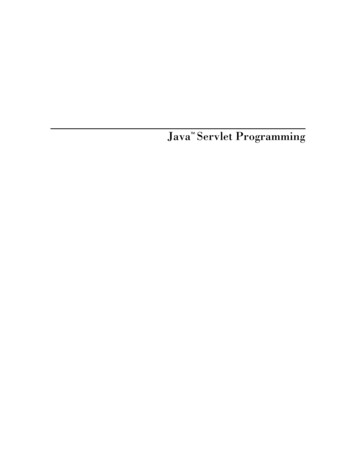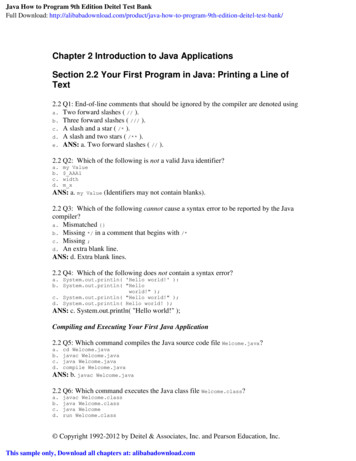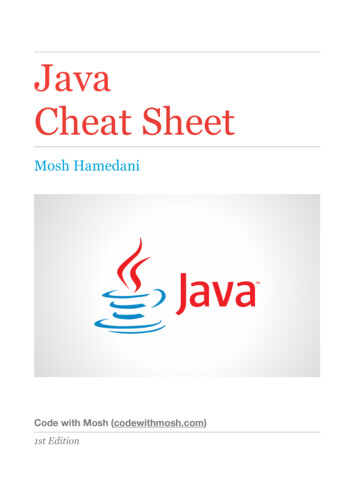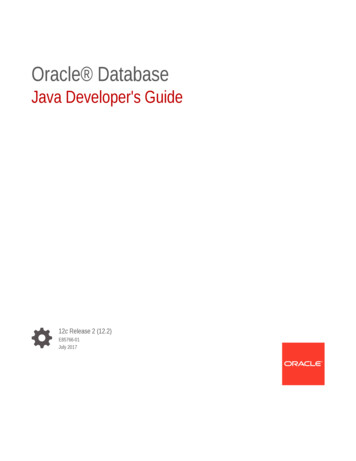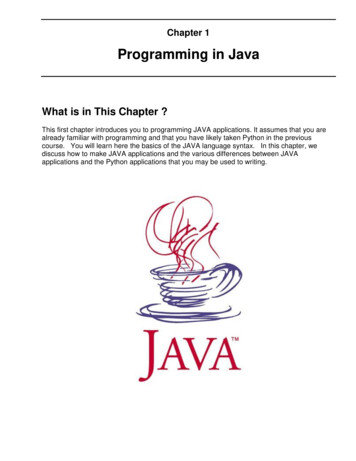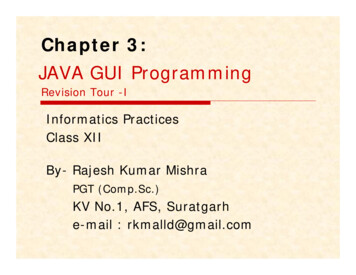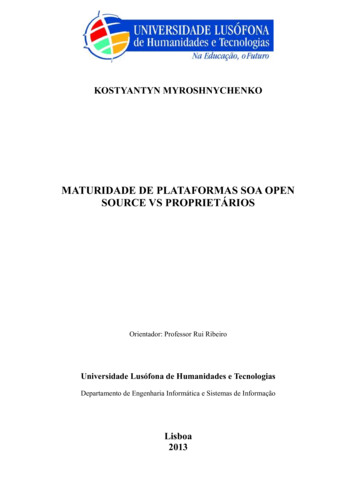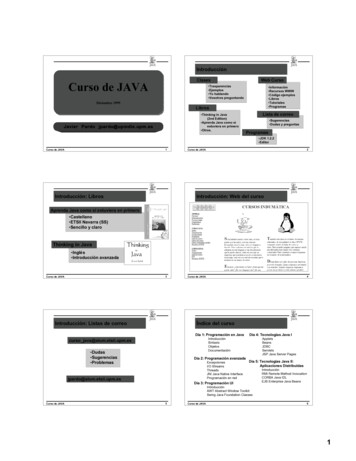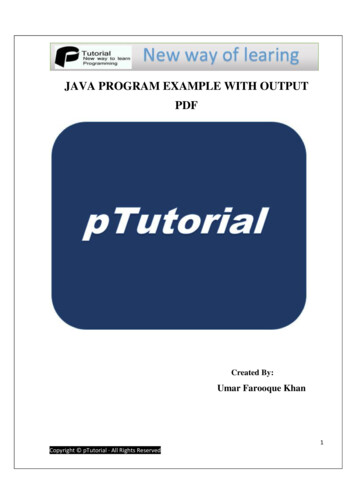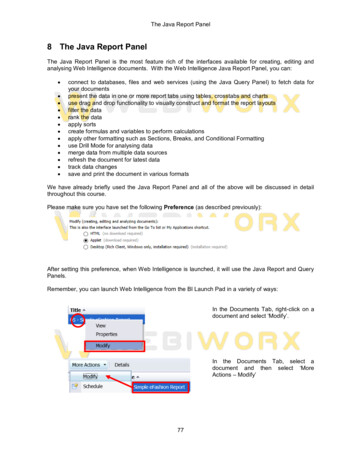
Transcription
The Java Report Panel8 The Java Report PanelThe Java Report Panel is the most feature rich of the interfaces available for creating, editing andanalysing Web Intelligence documents. With the Web Intelligence Java Report Panel, you can: connect to databases, files and web services (using the Java Query Panel) to fetch data foryour documentspresent the data in one or more report tabs using tables, crosstabs and chartsuse drag and drop functionality to visually construct and format the report layoutsfilter the datarank the dataapply sortscreate formulas and variables to perform calculationsapply other formatting such as Sections, Breaks, and Conditional Formattinguse Drill Mode for analysing datamerge data from multiple data sourcesrefresh the document for latest datatrack data changessave and print the document in various formatsWe have already briefly used the Java Report Panel and all of the above will be discussed in detailthroughout this course.Please make sure you have set the following Preference (as described previously):After setting this preference, when Web Intelligence is launched, it will use the Java Report and QueryPanels.Remember, you can launch Web Intelligence from the BI Launch Pad in a variety of ways:In the Documents Tab, right-click on adocument and select ‘Modify’.In the Documents Tab, select adocument and then select ‘MoreActions – Modify’77
The Java Report PanelSelect Web Intelligence Application from ‘Applications’menu.Or click on ‘Web Intelligence Application’ icon on theHome Tab.8.1Layout of the Java Report PanelThe general layout of the Java Report Interface is as follows:ToolbarUser Document TabDocument Mode ButtonsToolboxesFormula BarFilter BarOutline Bar(s)Tools / Help / CloseLeft PaneSelection ButtonsLeft PaneReport Tab SelectorWorkspace PanelReport TabsStatus Bar78
The Java Report PanelWe will cover all the various panels, toolboxes, tabs, etc. throughout the course and there are lots ofbuttons to describe, so here we will give a brief introduction the Java Report Panel functionality (interms of layout).8.1.1User Document TabWeb Intelligence documents are displayed in tabs, so you can have multiple documents open forediting/analysing purposes.NOTE – If you have selected the following Preference (as previously described):Then your documents will be opened in multiple windows rather than tabs.8.1.2ToolboxesThere are seven Toolboxes are similar to using Ribbons in Microsoft Office applications.Using the analogy of Toolboxes, most of the Toolboxes are broken into smaller ‘trays’ or‘compartments’, for example the ‘Report Element’ toolbox contains trays for Table, Cell, Section, Chart,etc. (as shown below):The trays are context sensitive (i.e. auto enable/disable depending on what you have selected in theWorkspace Panel), for example the ‘Report Element’ toolbox will show only the trays that containbuttons for working with the table, cell, chart, etc. that you are working with in the Workspace Panel (theReport Element Toolbox shown below contains fewer trays).We will be using the various Toolboxes in detail throughout the course, so here we will describe the useof each Toolbox and its trays.79
The Java Report Panel8.1.2.1File ToolboxMost of the buttons on this toolbox are similar to other applications you will typically use.The purpose of this toolbox is to enable you to perform actions such as:Create new documentsOpen existing documentsSave documents in various formatsPrint documentsFind/Search values on current document (i.e. can search displayed data)View details of historical scheduled instances of documentsSend the document to BusinessObjects Inbox, email, or FTPButton: ‘Find’Use this button to find text and values on the current page.When you click the Find thenthe Find panel appears here.Type the text you wishto search for and WebIntelligence will start tofind values instantlymatching your inputstring.80
The Java Report PanelHighlights all occurrences ofyour input string.If you want to use case matchingthen use the drop down menuand select Match case.Finds the next orprevious occurrence ofyour input string.When finished using this feature, click again on the ‘Find’button to close the ‘Find panel’or click on the ‘Close the Find panel’button (on the right hand side of the panel).8.1.2.2Properties ToolboxThis toolbox enables you to work with properties relating to the document and the Java Report Panelitself.You can switch parts of the Java Report Panel on or off using the ‘View’ menu.Filter Bar is used to interactively filter the data ina report tab.Outline Bars are used to expand rows/columnsof data when using totals/sub-totals.Formula Bar can be used to view or createcalculations and expressions.Left Pane can be minimized to make more spaceavailable when working.Report Tabs toggles the Report Tab selector(shown on bottom left corner) when activated.Status bar toggles the Status Bar (shown onbottom right corner when activated).81
The Java Report Panel 81 Finds the next previous your input string. When finished using this feature, click again on the 'Find' button to close the 'Find panel' or click on the 'Close the Find panel' button (on the right hand side of the panel). 8.1.2.2 Properties Toolbox