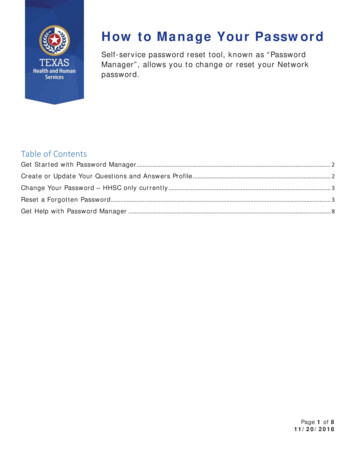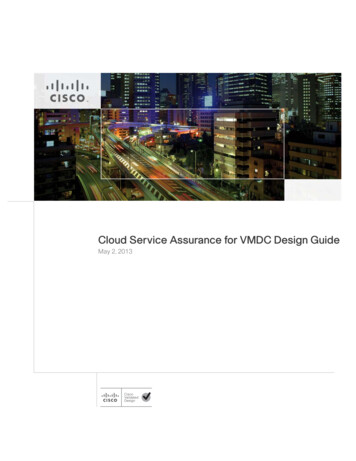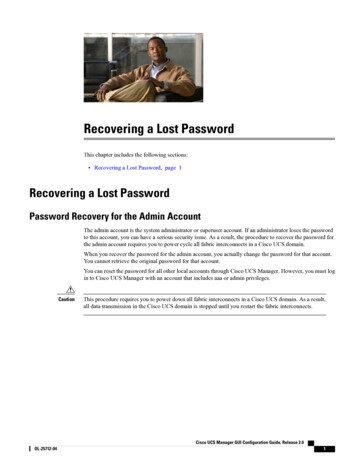
Transcription
Recovering a Lost PasswordThis chapter includes the following sections: Recovering a Lost Password, page 1Recovering a Lost PasswordPassword Recovery for the Admin AccountThe admin account is the system administrator or superuser account. If an administrator loses the passwordto this account, you can have a serious security issue. As a result, the procedure to recover the password forthe admin account requires you to power cycle all fabric interconnects in a Cisco UCS domain.When you recover the password for the admin account, you actually change the password for that account.You cannot retrieve the original password for that account.You can reset the password for all other local accounts through Cisco UCS Manager. However, you must login to Cisco UCS Manager with an account that includes aaa or admin privileges.CautionThis procedure requires you to power down all fabric interconnects in a Cisco UCS domain. As a result,all data transmission in the Cisco UCS domain is stopped until you restart the fabric interconnects.Cisco UCS Manager GUI Configuration Guide, Release 2.0OL-25712-041
Recovering a Lost PasswordDetermining the Leadership Role of a Fabric InterconnectDetermining the Leadership Role of a Fabric InterconnectProcedureStep 1In the Navigation pane, click the Equipment tab.Step 2Step 3Step 4In the Equipment tab, expand Equipment Fabric Interconnects.Click the fabric interconnect for which you want to identify the role.In the Work pane, click the General tab.Step 5Step 6In the General tab, click the down arrows on the High Availability Details bar to expand that area.View the Leadership field to determine whether the fabric interconnect is the primary or subordinate.Verifying the Firmware Versions on a Fabric InterconnectYou can use the following procedure to verify the firmware versions on all fabric interconnects in a CiscoUCS domain. You can verify the firmware for a single fabric interconnect through the Installed Firmwaretab for that fabric interconnect.ProcedureStep 1In the Navigation pane, click the Equipment tab.Step 2Step 3In the Equipment tab, click the Equipment node.In the Work pane, click the Firmware Management tab.Step 4In the Installed Firmware tab, verify that the following firmware versions for each fabric interconnect matchthe version to which you updated the firmware: Kernel version System versionRecovering the Admin Account Password in a Standalone ConfigurationThis procedure will help you to recover the password that you set for the admin account when you performedan initial system setup on the fabric interconnect. The admin account is the system administrator or superuseraccount.Before You Begin1 Physically connect the console port on the fabric interconnect to a computer terminal or console server2 Determine the running versions of the following firmware:Cisco UCS Manager GUI Configuration Guide, Release 2.02OL-25712-04
Recovering a Lost PasswordRecovering the Admin Account Password in a Standalone Configuration The firmware kernel version on the fabric interconnect The firmware system versionTipTo find this information, you can log in with any user account on the Cisco UCS domain.ProcedureStep 1Step 2Connect to the console port.Power cycle the fabric interconnect:a) Turn off the power to the fabric interconnect.b) Turn on the power to the fabric interconnect.Step 3In the console, press one of the following key combinations as it boots to get the loader prompt: Ctrl l Ctrl Shift rYou may need to press the selected key combination multiple times before your screen displays the loaderprompt.Step 4Boot the kernel firmware version on the fabric interconnect.loader boot /installables/switch/kernel firmware versionExample:loader Step 5boot 2.1.0.11.gbinEnter config terminal mode.Fabric(boot)#config terminalStep 6Reset the admin rdChoose a strong password that includes at least one capital letter and one number. The password cannot beblank.The new password displays in clear text mode.Step 7Step 8Exit config terminal mode and return to the boot prompt.Boot the system firmware version on the fabric interconnect.Fabric(boot)#load /installables/switch/Cisco UCS Manager GUI Configuration Guide, Release 2.0OL-25712-043
Recovering a Lost PasswordRecovering the Admin Account Password in a Cluster Configurationsystem firmware versionExample:Fabric(boot)#Step 9load .0.211.binAfter the system image loads, log in to Cisco UCS Manager.Recovering the Admin Account Password in a Cluster ConfigurationThis procedure will help you to recover the password that you set for the admin account when you performedan initial system setup on the fabric interconnects. The admin account is the system administrator or superuseraccount.Before You Begin1 Physically connect a console port on one of the fabric interconnects to a computer terminal or consoleserver2 Obtain the following information: The firmware kernel version on the fabric interconnect The firmware system version Which fabric interconnect has the primary leadership role and which is the subordinateTipTo find this information, you can log in with any user account on the Cisco UCS domain.ProcedureStep 1Step 2Connect to the console port.For the subordinate fabric interconnect:a) Turn off the power to the fabric interconnect.b) Turn on the power to the fabric interconnect.c) In the console, press one of the following key combinations as it boots to get the loader prompt: Ctrl l Ctrl Shift rYou may need to press the selected key combination multiple times before your screen displays the loaderprompt.Step 3Power cycle the primary fabric interconnect:a) Turn off the power to the fabric interconnect.Cisco UCS Manager GUI Configuration Guide, Release 2.04OL-25712-04
Recovering a Lost PasswordRecovering the Admin Account Password in a Cluster Configurationb) Turn on the power to the fabric interconnect.Step 4In the console, press one of the following key combinations as it boots to get the loader prompt: Ctrl l Ctrl Shift rYou may need to press the selected key combination multiple times before your screen displays the loaderprompt.Step 5Boot the kernel firmware version on the primary fabric interconnect.loader boot /installables/switch/kernel firmware versionExample:loader boot 2.1.0.11.gbinStep 6Enter config terminal mode.Fabric(boot)# config terminalStep 7Reset the admin password.Fabric(boot)(config)# admin-password passwordChoose a strong password that includes at least one capital letter and one number. The password cannot beblank.The new password displays in clear text mode.Step 8Step 9Exit config terminal mode and return to the boot prompt.Boot the system firmware version on the primary fabric interconnect.Fabric(boot)# load /installables/switch/system firmware versionExample:Fabric(boot)# load .0.211.binStep 10 After the system image loads, log in to Cisco UCS Manager.Step 11 In the console for the subordinate fabric interconnect, do the following to bring it up:a) Boot the kernel firmware version on the subordinate fabric interconnect.loader boot /installables/switch/kernel firmware versionb) Boot the system firmware version on the subordinate fabric interconnect.Fabric(boot)# load /installables/switch/system firmware versionCisco UCS Manager GUI Configuration Guide, Release 2.0OL-25712-045
Recovering a Lost PasswordRecovering the Admin Account Password in a Cluster ConfigurationCisco UCS Manager GUI Configuration Guide, Release 2.06OL-25712-04
Recovering the Admin Account Password in a Cluster Configuration. Cisco UCS Manager GUI Configuration Guide, Release 2.0 6 OL-25712-04 Recovering a Lost Password Recovering the Admin Account Password in a Cluster Configuration. Author: Unknown Created Date: