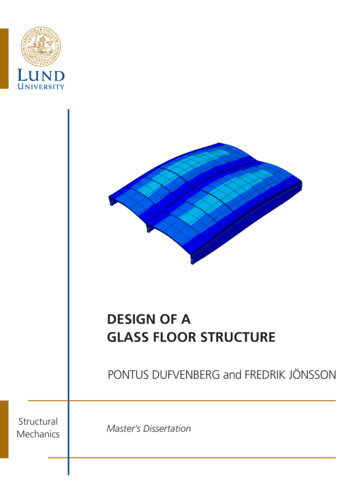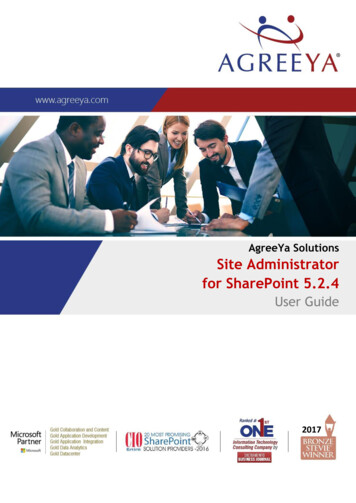
Transcription
AgreeYa SolutionsSite Administratorfor SharePoint 5.2.4User Guide2017
2017 AgreeYa Solutions Inc. All rights reserved.This product is protected by U.S. and international copyright and intellectual property laws. AgreeYaSolutions and the AgreeYa Solutions logo are trademarks of AgreeYa Solutions Inc. in the United Statesand/or other jurisdictions. All other marks and names mentioned herein may be trademarks of theirrespective companies.LegendCAUTION: A CAUTION icon indicates potential damage to hardware or loss of data if instructionsare not followed.WARNING: A WARNING icon indicates a potential for property damage, personal injury, or death.IMPORTANT, NOTE, TIP, MOBILE, or VIDEO:An information icon indicates supporting information.Site Administrator for SharePoint User GuideUpdated - October 2015Software Version - 5.2.4
ContentsGeneral Information9About Site Administrator for SharePoint9Key Features9Discovery and Reporting10Prepare Before You Migrate10Comprehensive Security Control10Operational Auditing10Growth Forecasting and Management10Deploying Site Administrator for SharePoint11System Requirements11Port Requirements12Required Permissions12Adding Farms14Setting Required Permissions15Setting Permissions on SQL Databases15Granting SharePoint Permissions18Granting Local Administrator Right18Installation Procedure19Installing Site Administrator for SharePoint19Configuring Web Application Port20Installing Site Administrator for SharePoint - Security Explorer20Uninstalling Site Administrator for SharePoint21Uninstalling Management Console21Upgrading Site Administrator21Working with Site Administrator for SharePoint23Getting Started23Adding SharePoint Farms23Adding SharePoint Server with Configured SQL Aliases24Information Portal Levels of Access25Sign In Under Different User Account26Search26SharePoint Online26Sign in26Build-in Domain Accounts26Federated Domain Accounts27Site Administrator for SharePoint 5.2.4 User Guide3
Reporting27Dashboards28Viewing Dashboards28Dashboard Descriptions28Reports34Viewing Reports34Report Descriptions34IT Infrastructure Reports35Content Management Reports42Security Reports49Activity Reports52Exporting Reports57Scheduling Report Export to CSV/SQL59Managing SharePoint62Managing Security62Managing User Permissions62Applying Security Settingss64Restructuring SharePoint Content64Copying Sites65Copying Lists65Configuring Version Settings for Document Libraries65Policies67How it works:67Site Administrator Settings67Access Settings67Report Settings68Action and Policy Settings68File Filter Settings68License68How It Works68Agent and Broker Web Services68Information Portal Front-End69Collecting and Showing Report Data69Collecting Grid Report Data69Site Administrator for SharePoint – Security Explorer71Managing Objects71Managing Your SharePoint72Working with SharePoint Web Service72Modifying SharePoint Authentication73Site Administrator for SharePoint 5.2.4 User Guide4
Managing SharePoint Groups73Modifying SharePoint Properties73Previewing SharePoint Objects73Managing SharePoint Permissions74Viewing SharePoint Permissions74Granting Permissions75Cloning Permissions77Modifying Permissions78Modifying SharePoint Permissions Levels79Deleting Permissions80Backing Up Permissions80Using the Backup Scheduler81Restoring Permissions81Exporting Permissions81Managing Favorites82Adding Favorites While Browsing82Adding Favorites83Removing Favorites83Managing Enterprise Scope84Creating an Enterprise Scope While Browsing84Creating an Enterprise Scope84Editing an Enterprise Scope85Removing an Enterprise Scope85Searching For Permissions85Adding a Search Scope While Browsing85Adding a Search Scope86Searching for SharePoint Objects87Setting Permission Search Criteria87Setting SharePoint Search Criteria88Starting the Search88Saving Search Results89Saving Search Criteria89Customizing Security Explorer89Setting General Options89Setting Advanced Options90Setting SharePoint Options91Site Administrator for SharePoint REST93ReAgreeYa and Response Format93REST Resources and URL Structure93Site Administrator for SharePoint 5.2.4 User Guide5
REST Resources93GET /farms96PUT /farms98GET /farms/actual on98GET /servers99PUT /servers101GET /servers/actual on101GET /sitecollections102PUT /sitecollections102GET /sitecollections/actual on103GET /sites103PUT /sites104GET /sites/actual on105GET /site/common info105PUT /site/common info107GET /site/common info/actual on107GET /content/site info108PUT /content/site info109GET /content/site info/actual on109GET /content/lists110PUT /content/lists111GET /content/lists/actual on111GET /content/doclibs112PUT /content/doclibs114GET /content/doclibs/actual on114GET /storage growth115PUT /storage growth116GET /storage growth/actual on116GET /space distribution117PUT /space distribution118GET /space distribution/actual on118GET /alerts119PUT /alerts122GET /alerts/actual on123GET /security/counters/unique perms123PUT /security/counters/unique perms124GET /security/counters/unique perms/actual on124GET /security/counters/ad objs125PUT /security/counters/ad objs126GET /security/counters/ad objs/actual on126Site Administrator for SharePoint 5.2.4 User Guide6
GET /security/counters/open content126PUT /security/counters/open content127GET /security/counters/open content/actual on127GET /security/counters/sp groups128PUT /security/counters/sp groups129GET /security/counters/sp groups/actual on129GET /usage130PUT /usage131GET /usage/actual on131GET /usage/counters/unused pages132PUT /usage/counters/unused pages133GET /usage/counters/unused pages/actual on133GET /document/counters/docs and pages134PUT /document/counters/docs and pages134GET /document/counters/docs and pages/actual on135GET /activity/changes135PUT /activity/changes136GET /activity/changes/actual on136GET /activity/users/most active137PUT /activity/users/most active137GET /activity/users/most active/actual on138GET /schedule/report138PUT /schedule/report140DELETE /schedule/report140POST /job/disallow everyone141DELETE /job/disallow everyone141GET /job/disallow everyone142POST /job/propagate version settings143DELETE /job/propagate version settings144GET /job/propagate version settings144POST /job/restore broken inheritance145DELETE /job/restore broken inheritance145GET /job/restore broken inheritance146Site Administrator for SharePoint Scripts148CSV to SQL Export148Prerequisites148Synopsis and Usage148Export Grid Reports to PDF149Synopsis and Usage149Site Administrator for SharePoint 5.2.4 User Guide7
Clean Up Report Data150Synopsis and Usage151Clean Up Usage Collector Data151Synopsis and Usage152Data Gathering for Enterprise Level Reports152FAQ154How to Install Information Portal Using Command Line154How to Get the Best Performance for Multiple Concurrent Users Working with InformationPortal155How to Install Information Portal SharePoint Solution (SharePoint Integration Module) withoutInstalling Full Information Portal Setup on a SharePoint Front-end Server155How to Uninstall Information Portal SharePoint Solution (SharePoint Integration Module)157How to Automate PDF Export of Site Metrics Report for Specific Site157How to Configure IIS 7 as Web Front-end Server for Information Portal158Step 1. Configure IIS 7 as Reverse Proxy159Step 2. Configure Apache to be Localhost Only162Step 3. Reconfigure Information Portal SharePoint Integration Feature163How to Change Port for Information Portal164How to Change Ports for Information Portal Services165How to Change Password for Install and Service Accounts165What Permissions Are Required for Site OwnersWhy is the Actual Size of the SharePoint Content Database Shown in the Reports Much Biggerthan Size of the Site Collection Located in this Database?Information Portal Reports Show Zero or N/A in Usage Data (e.g. the Number of Views, theNumber of Users, Most Used Content)Information Portal Detailed Reports (Site Collections, Sites, Documents, Lists, DocumentLibraries) Display Only 20 Records. How to View all Results if the Number of Objects Exceedsthis Limit?Why Is the Site Size Different in Enterprise/Site Metrics and Sites Reports?165How to Clear Authorization Cache167How to Move Reporting Database to Another SQL Server168How to View What Users are Using Site Administrator for SharePoint168How to Override Add Farm Behavior169Information Portal Advanced Troubleshooting170About AgreeYa Solutions165166167167173Contacting AgreeYa Solutions173Technical support resources173Site Administrator for SharePoint 5.2.4 User Guide8
General InformationIn this section:lAbout Site Administrator for SharePointlKey Features lDiscovery and ReportinglPrepare Before You MigratelOperational AuditinglGrowth Forecasting and Management About Site Administrator for SharePoint Site Administrator for SharePoint is a web-based tool that allows you to monitor, audit and gainvaluable insight from the content, security and activity information within your SharePoint 2007, 2010 or2013 environment. With Site Administrator you can: Better understand your infrastructure by identifying and reporting on your entire SharePointenvironment, including farms, servers and those instances you did not know existed. Accurately plan, scope and prioritize your migration to reduce your migration risk. Protect your SharePoint content by managing and monitoring the users who have access to thatcontent. Empower content owners to access, schedule and export reports, and manage permissions on thecontent they own. Track user activity and security modifications across sites and site collections. Forecast and manage SharePoint growth. Key Features Site Administrator for SharePoint addresses the limitations of SharePoint and helps you use SharePoint moreeffectively in your environment with the following features: lDiscovery and ReportinglPrepare Before You MigratelComprehensive Security ControllOperational AuditinglGrowth Forecasting and Management Site Administrator for SharePoint 5.2.4 User GuideGeneral Information9
Discovery and ReportingSite Administrator for SharePoint allows you to better understand your infrastructure by identifying andreporting on your entire SharePoint environment, including farms, servers and those instances you did notknow existed.Through a security-trimmed, web-based interface, Site Administrator gives content owners the tools andreports they need without compromising your security policies.Prepare Before You MigrateWith Site Administrator you can quickly discover the true extent of your environment and use context reportsto prioritize your content before your migration starts to ensure a smooth project with no surprises.Comprehensive Security ControlSite Administrator enables you to quickly search for users and access rights across the entire environment,even users granted permissions via SharePoint Groups, Active Directory or broken inheritance, and then modifypermissions rights from within the search results and reports.Security Explorer, shipped with Site Administrator, simplifies SharePoint security with point-and-clickpermissions management.Operational AuditingSite Administrator tracks user activity across sites and site collections, aggregating content and securitymodifications in easy to read interactive reports for analysis and decision making by both administratorsand business content ownersGrowth Forecasting and ManagementWith Site Administrator you can protect your SharePoint from out-of-control growth and content sprawl andplan for future expansions. Site Administrator enables you to run a report and then within that samedashboard act on and enforce content versions and structure across your environment as well as monitorgrowth trends over time.Site Administrator for SharePoint 5.2.4 User GuideGeneral Information10
Deploying Site Administrator forSharePointIn this section:lSystem RequirementslRequired PermissionslSetting Required PermissionslInstallation ProcedurelUninstalling Site Administrator for SharePointlUpgrading Site Administrator System Requirements Before installing Site Administrator for SharePoint, make sure that your system meets the followingminimum hardware and software requirements: Requirement Platform Memory Disk space OperatingSystem Description Intel Pentium 1 GHz processor (x86, x64) or equivalent 512MB of RAM 1 GB of available hard disk space for installation and log files Site Administrator databaseis used only for configuration information. It requires up to 100 MB of space. One of the following: Windows Server 2008 (x86 or x64) Windows Server 2008 R2 (x64) Windows Server 2012 (x64) Windows Server 2012 R2 (x64) AdditionalSoftware &ServicesWindows Server 2003 (x86 or x64) SP1 or higher Microsoft .Net Framework 3.0 SP2 Microsoft .Net Framework 4.0 (for Security Explorer) One of the following: Microsoft Internet Explorer 8/9/10/11 Google Chrome (latest) Site Administrator for SharePoint 5.2.4 User GuideDeploying Site Administrator for SharePoint11
RequirementDescription Mozilla Firefox(latest) One of the following: Microsoft SQL Server 2005 (Express, Standard or Enterprise edition) Microsoft SQL Server 2008 (Express, Standard or Enterprise edition) Microsoft SQL Server 2012 (Express, Standard or Enterprise edition) SupportedSharePointVersionsSite Administrator supports the following SharePoint versions: SharePoint 2007 (MOSS and WSS 3.0) SharePoint 2010 (Server and Foundation) SharePoint 2013 (Server and Foundation) SharePoint Online (Office 365 Enterprise)NOTE: Before installing Site Administrator on a SharePoint front-end server running Windows 2008, itis required to install IIS 6 WMI compatibility component.NOTE: Site Administrator for SharePoint does not support Azure High Availability scenarios atthe moment.Port RequirementsThe following ports should be opened for correct Information Portal operation: 3141: incoming (Apache Web Server listens on this port) 3142: incoming (the agent service implemented as the cherrypy web server http://www.cherrypy.org/listens on this port) 3143: incoming (localhost ONLY. This port should not be opened outside the server). File sharing on the Site Administrator server for the reports exported on a schedule - 445 or 139.All reports require SQL ports to be opened on the SharePoint back-end server - 1433, 1434. SQL ports mustbe also opened on the server hosting QSP Repository.To add a farm, WMI ports must be opened on one front-end server.For system information in the Servers report, WMI must be opened on all SharePoint and SQL servers.WMI uses RPC. RPC dynamically selects a free port above 1024 and uses 135 for binding. You can configurecustom port range (for more information, please refer tohttp://siteadmin.agreeya.com/.)Required PermissionsThe account under which you install Site Administrator for SharePoint should have the following rights:Site Administrator for SharePoint 5.2.4 User GuideDeploying Site Administrator for SharePoint12
Local Administrator rights on the computer where Site Administrator for SharePoint is installed either of the following: dbcreator role on the SQL server where the AgreeYa Solutions repository database will becreated and securityadmin role as Site Administrator for SharePoint setup grantsdb owner role for the created AgreeYa Solutions repository database to the serviceaccount db owner role for the existing database to be used as AgreeYa Solutions repository database. NOTE: If the installation account does not have SQL Server level permissions (dbcreator andsecurityadmin roles), ask your SQL Server administrator to create a new empty database and to grantthe db owner role on this database to both the installation and service accounts. Site Administratorfor SharePoint setup populates this database with all the necessary tables.If Site Administrator for SharePoint is installed on a SharePoint front-end server, the SharePointintegration feature will be deployed. The installation account must also have the following permissions: db owner role for the SharePoint configuration database Farm Administrator granted in SharePoint Central Administration NOTE: If the account does not have these permissions, Site Administrator for SharePoint setup willcomplete without errors, but the SharePoint integration feature will not be installed. The SharePointintegration feature can be installed later. For detailed information, please see How to InstallInformation Portal SharePoint Solution (SharePoint Integration Module).The Site Administrator for SharePoint service account should have at least the following permissions: Local Administrator rights on the computer where the product is installed db owner role for the AgreeYa Solutions repository database db datareader role for configuration and content SharePoint databases the execute permission for the fn EscapeForLike function in SharePoint content database TIP: To apply the execute permission, run the following script:USE [SHAREPOINT CONTENT DB];GRANT EXECUTE ON dbo.fn EscapeForLikeTO [INFOPORTAL SERVICE ACCOUNT];GO db datareader role for web analytics reporting database (SharePoint 2010 Server only) Logon as Service privilege is automatically granted by Site Administrator for SharePoint setup For system information in the Servers report: Local Administrator rights on the SharePoint server Local Administrator rights on the SharePoint back-end server NOTE: If local administrator cannot be provided for some servers, the servers report will show partialdata. The information about disk free space, RAM, OS version and service pack will not be displayed.For the account used to run the SASP Usage Collector task scheduled task (SharePoint 2013): db datareader role for configuration and content SharePoint databases db owner role for the existing database to be used as AgreeYa Solutions repository database Site Administrator for SharePoint 5.2.4 User GuideDeploying Site Administrator for SharePoint13
db datareader role for Logging database (SharePoint 2013 Server or Foundationonly) For information about the Health Analyzer alerts: db datareader role for the SharePoint administration content database (SharePointAdminContent {GUID}) For SharePoint management tools such as permission revoke, reassignment, duplicate, site and list copy: Full control permissions granted via the web application policy db owner role for the SharePoint content database db owner role for the SharePoint configuration database. NOTE: Site Administrator for SharePoint needs to be installed on a front-end server in eachSharePoint farm where you want to manage permissions and content.By default, the account under which you install Site Administrator for SharePoint is allowed to view allSite Administrator reports.SharePoint Site Collection Administrators and site owners can also view Site Administrator reports for thesites where they have permissions.For details, please see the Information Portal Levels of Access section.Adding FarmsThe Site Administrator for SharePoint service account must have the following rights: be a member of the Local Administrator group on the SharePoint server being discovered. Thepermission is required to read the registry on the server to get information about the installedSharePoint and read IIS metabase to get the web application configuration db datareader role for the configuration database of the SharePoint farm being discovered db owner for the AgreeYa Solutions Repository database. The permission is required to writeSharePoint farm configuration to the Repository database. NOTE: Firewall may prevent discovery of the farm. While discovering a SharePoint farm, SiteAdministrator reads registry of the SharePoint server and IIS metabase using Windows ManagementInstrumentation (WMI), configuration and content databases of the farm. The following ports shouldbe opened for the farm:lSQL ports. The default instance of the Database Engine uses port 1433. Refer to thefollowing article for more details: Configure a Firewall for SQL Server Access.lWMI/RPC ports. Services typically use 135 and 445 ports to communicate using RemoteProcedure Calls (RPC) and Distributed Component Object Model (DCOM). In addition, RPC usesthe port range of 1024 to 5000 for allocating ports for endpoints. You can configure customport range. Refer to the following articles for detailed information: How to configure RPC touse certain ports and How to configure RPC dynamic port allocation to work with firewalls.If you use Windows firewall, you may enable the Allow remote administration exception policy to allow WMIconnection. Refer to the Connecting Through Windows Firewall article for detailed information.Once you have discovered the required farm, you can close WMI/RPC ports.Site Administrator for SharePoint 5.2.4 User GuideDeploying Site Administrator for SharePoint14
Setting Required PermissionsIn this section:lSetting Permissions on SQL DatabaseslGranting SharePoint PermissionslGranting Local Administrator Right Setting Permissions on SQL Databases Create a login for the user who will install the Site Administrator for SharePoint to be able to login to theSQL server. 1. Open MS SQL Server Manager Studio.2. Expand your SQL instance node.3. Open the Security node and select the Logins node. 4. Right-click the Logins and select the New Login option. In the new login window enter the user name inthe domain\user format. Site Administrator for SharePoint 5.2.4 User GuideDeploying Site Administrator for SharePoint15
Figure 1: Login-New Window5. Click OK. The login appears in the list of the Logins node.6. Locate the login in the list and right-click it. The Login Properties page is displayed.7. Select the database in the upper pane and set the permissions for the database in the lower pane.Site Administrator for SharePoint 5.2.4 User GuideDeploying Site Administrator for SharePoint16
Figure 2: Set Permissions Repository8. Click OK.Alternatively, you can set permissions for a database as follows:1. Expand your SQL instance node.2. Expand the Databases node. Locate the required database.3. Go to Security.4. Right-click the Users node and select a new user. The Database User-New window is displayed.5. Specify the login name and find it in the AD.6. Select the appropriate permission in the Database role membership pane. Click OK.Repeat these steps to grant permissions to the Site Administrator account for the content andconfiguration SharePoint databases.Site Administrator for SharePoint 5.2.4 User GuideDeploying Site Administrator for SharePoint17
Granting SharePoint Permissions1. Go to Start SharePoint Central Administration.2. In the Central Administration window select the Application Management tab.3. In the Application Management window go to the Application Security section and select Policy forWeb application. The Policy for Web Application window appears.4. At the top bar of the Policy for Web Application window select the Web Application from the dropdown list and click the Add Users icon. The Add Users window appears.5. In the right part of the Add Users window select the user in the Users field and check the appropriatepermissions in the Permissions section.Setting SharePoint Permissions6. Click Finish.7. The Policy for Web Application window displays the new user permissions.Granting Local Administrator RightOn every computer where Site Administrator for SharePoint is installed, perform the following:1. Right-click My Computer and select Manage from the short-cut menu. The Computer Managementwindow appears.2. Go to System Tools Local Users and Groups Groups.3. In the right pane select Administrators. The Administrators Properties window appears.4. Click Add. The Select Users, Computers, or Groups dialog appears.Site Administrator for SharePoint 5.2.4 User GuideDeploying Site Administrator for SharePoint18
5. In the Select Users, Computers, or Groups dialog, enter the user name you want togrant administrators rights to.6. Click OK.1. Go to Start Control Panel.2. In the Control Panel window, select User Accounts. The User Accounts dialog appears.3. In the User Accounts dialog, select the Add. button. The Add New User window appears.4. Enter the domain and name of a user you want to grant permissions. Click Next.5. Select the Other radio button and then Administrators from the drop-down list.6. Click Finish.Installation ProcedureIn this section:lInstalling Site Administrator for SharePointlInstalling Site Administrator for SharePoint - Security Explorer Installing Site Administrator for SharePoint NOTE: If you install Site Administrator for SharePoint on Windows Server 2008, it is required to disablethe Network access: Do not allow storage of passwords and credentials for network authenticationpolicy (Security Settings Local Policies Security Options) in the Local Group Policy editor.Otherwise, Site Administrator will fail to create scheduled tasks. To install Site Administrator for SharePoint, run the autorun.exe file and select Install Site Administratorfor SharePoint. The Installation Wizard starts. Complete the installation wizard as follows: 1. On the Welcome page, click Next.2. On the License Agreement page, read and accept the license agreement. Click Next. 3. On the Configuration Database page, specify the SQL server instance to host the configurationdatabase and the database name to create (QSP Repository by default).TIP: You should have permissions to create a database on the specified SQL server for thefirst installation to a new database. NOTE: If Site Administrator for SharePoint is installed on a SharePoint server, the farm isautomatically added to the configuration database during setup. TIP: The account used to run Site Administrator for SharePoint services should have Read permissionson the SharePoint configuration and content databases. Site Administrator for SharePoint 5.2.4 User GuideDeploying Site Administrator for SharePoint19
4. On the Additional Parameters page, specify the account to run Site Administrator forSharePoint services.5. On the Ready to Install Application page, click Next to begin installation.6. Click Finish. The Site Administrator for SharePoint Welcome page is automatically opened.NOTE: During the installation, the Getting Started and Information Portal shortcuts are created inStart Programs AgreeYa Solutions Site Administrator for SharePoint. By selecting the GettingStarted shortcut, you are taken to the Welcome page of the tool. Selecting the Information Portalshortcut opens the Enterprise report.NOTE: To access Site Administrator for SharePoint remotely, the port used by Site Administratorshould be opened in Windows Firewall. To get the port number, run the Site Administrator forSharePoint shortcut. The port number is displayed in the URL of your browser.NOTE: Site Administrator for SharePoint is installed with the Try Me license valid for 30 days.After installation, it is required to update the license using the Site Administrator settings.NOTE: If multiple users are supposed to work with Site Administrator for SharePoint simultaneously,install the product on several front-end servers, and then configure load-balancing between them.It is also recommended to deploy multiple instances configuration using the balancer.cmd script. Pleasesee How to Get the Best Performance for Multiple Concurrent Users Working with Information PortalConfiguring Web Application PortBy default, Site Administrator for SharePoint uses port 3141. To change it to 80, perform the following steps:1. Open the httpd.conf file located in the Site Administrator for SharePoint\SharePoint InformationPortal\Python25\conf folder.NOTE: It is recommended to backup this file before configuring it.2. Replace the 3141 value (5 occurrences) with 80.3. Restart the AgreeYa.InfoPortal.WebAccess service.NOTE: If the service does not start, the port is not free and cannot be used by Site Administrator.Installing Site Administrator for SharePoint- Security ExplorerTo install Security Explorer, run the autorun.exe file, select Install Site Administrator - Security Explorerand follow the steps of the Installation Wizard.Site Administrator for SharePoint 5.2.4 User GuideDeploying Site Administrator for SharePoint20
Uninstalling Site Administrator forSharePointTo uninstall Site Administrator for SharePoint, perform the following steps:1. Remove the following products from Site Administrator server using the Add or Remove Programstool: Site SecurityAdministrator for SharePointExplorer 7 for SharePoint2. Remove the Reporting (QSP Repository by default) database if needed.3. Delete the log files written to the product installation folder (the default path isC:\Program Files\AgreeYa Solutions\ProductName]) during the uninstallationprocess if needed.Uninstalling Management ConsoleIf you want to remove Management Console from your computer, perform the following steps:1. Backup the registry key: 32 bit: HKEY LOCAL MACHINE\SOFTWARE\AgreeYa Software\SharePoint Manager 64 bit: HKEY LOCAL Point Manager2. Remove Site Administrator for SharePoint 4.3.3. Restore the registry key.If the registry key is lost, you must create the STRING values manually: 32 bit: [HKEY LOCAL MACHINE\SOFTWARE\AgreeYa Software\SharePoint Manager] 64 bit: [HKEY LOCAL MACHINE\SOFTWARE\Wow6432Node\AgreeYa Software\Sharepoint Manager] "StorageProvider" "SQL""StorageName" "QSP Repository""StorageMachineName" "sqlserver"Here: QSP Repository - the database name (assuming that it was created bySite Administrator installation); sqlserver - SQl server where the repository is located. Upgrading Site AdministratorTo upgrade Site Administrator from an earlier version to 5.2.4, run the Site Administrator for SharePoint5.2.4 setup.Site Administrator for SharePoint 5.
l About Site Administrator for SharePoint l Key Features l Discovery and Reporting l Prepare Before You Migrate l Operational Auditing l Growth Forecasting and Management About Site Administrator for SharePoint Site Administrator for SharePoint is a web-based tool that allows you to monitor, audit and gain