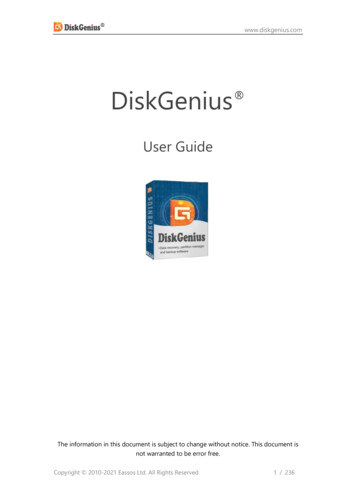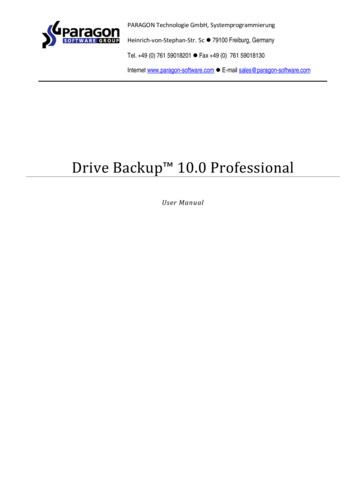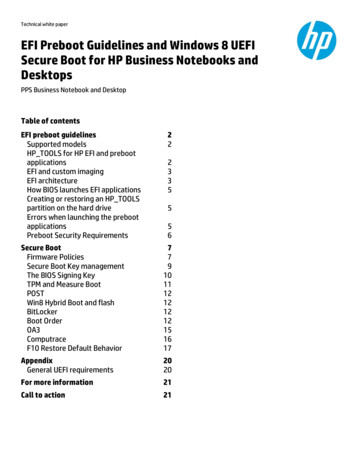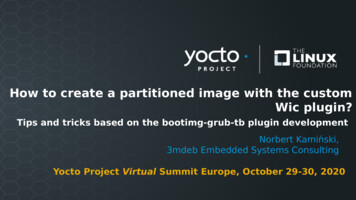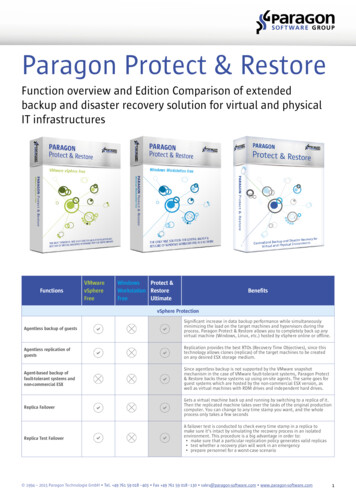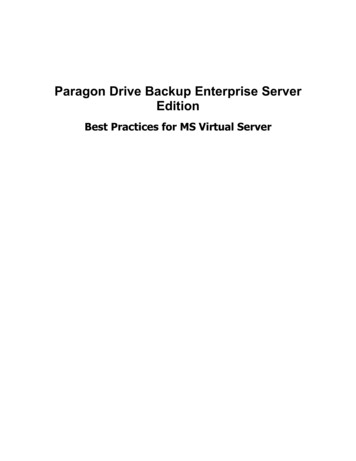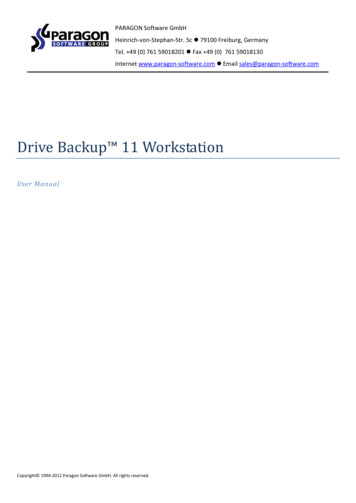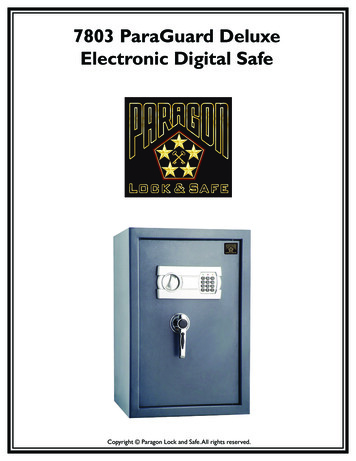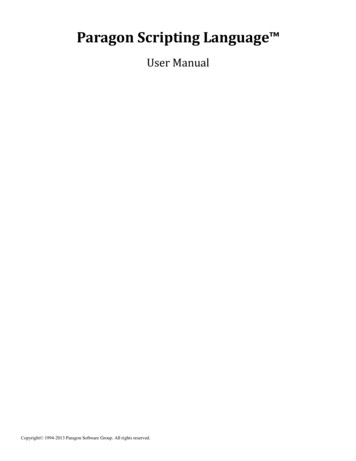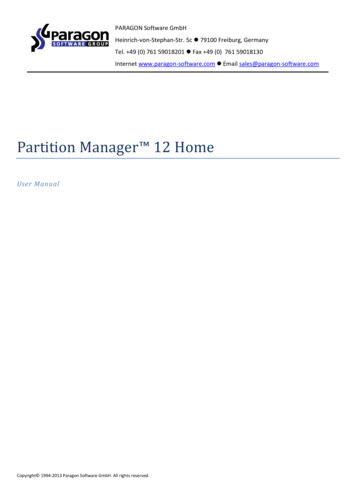
Transcription
PARAGON Software GmbHHeinrich-von-Stephan-Str. 5c 79100 Freiburg, GermanyTel. 49 (0) 761 59018201 Fax 49 (0) 761 59018130Internet www.paragon-software.com Email sales@paragon-software.comPartition Manager 12 HomeUser ManualCopyright 1994-2013 Paragon Software GmbH. All rights reserved.
2ContentsIntroduction . 5What’s New in Partition Manager 12 . 5Product Components . 5Features Overview. 5Features . 5User Friendly Fault Minimizing Interface. 5Backup Facilities. 6Restore Facilities . 6Boot Management Facilities . 6Partition/Hard Disk Management Facilities. 6Auxiliary Facilities . 7Supported Technologies . 7Supported File Systems . 8Supported Media . 8Getting Started . 8System Requirements . 8Installation . 9First Start .10Building Recovery Media.11Booting from the Linux/DOS Recovery Media .12Startup . 12Boot menu . 13Basic Concepts . 15GPT versus MBR .15Apple Boot Camp .1564-bit Support.16Drive Partitioning.16Windows Components . 16Interface Overview .17General Layout. 17Main Menu . 18Tool Bar . 20Virtual Operations Bar . 21Copyright 1994-2013 Paragon Software GmbH. All rights reserved.
3Common Tasks Bar . 21Disk Map . 22Explorer Bar . 23Partition List . 24Properties Bar . 25Legend Bar . 26Status Bar . 26Settings Overview .26General Options . 27General Copy and Backup Options . 28Hot Processing Options. 29Partitioning Options . 29E-Mail Options . 30Virtual Mode Options . 30File System Conversion Options . 31Log Files Options . 32Viewing Disk Properties .32Data Backup and Rescue .34Creating Backup Images. 34Restoring System and Data . 35Boot Management .36Partition Management .37Basic Partitioning Operations . 37Advanced Partitioning Operations. 46Changing Partition Attributes . 56Hard Disk Management .58Updating MBR . 58Extra Functionality .59View Partition/Hard Disk Properties. 59Volume Explorer . 59Mount Partition . 60Test Surface . 61Check File System Integrity . 62Edit/View Sectors. 62Send Log Files. 63View Logs . 64Copyright 1994-2013 Paragon Software GmbH. All rights reserved.
4Typical Scenarios . 65Backup Scenarios .65Backing up a hard disk or partition to a network drive . 65Backing up a dual boot Mac to an external USB drive. 67Recovery Scenarios .69Fixing MBR after a boot virus attack. 69Fixing Windows startup ability . 71Restoring a dual boot Mac from an external USB drive . 74Copying of data from the corrupted system disk to another hard disk . 76Burning of data from the corrupted system disk to CD/DVD . 78Copying of data from a backup to the corrupted system partition . 80Restoring separate files and folders from a backup . 83Resize Scenarios.85Creating a new partition to detach operating system from the rest of data . 85Increasing size of a system partition by taking unused space of an adjacent partition . 86Increasing size of a system partition by taking unused space from any other. 88Increasing size of a system partition by taking unused space of an adjacent logical partition . 92Separating OS from media data. 93Merging a system partition with an adjacent logical partition. 95Shrinking a system partition to increase size of a data partition . 97Resizing partitions of Apple Boot Camp . 99Creating Dual Boot Systems . 101For Windows computers. 101Troubleshooter . 111Glossary. 112Copyright 1994-2013 Paragon Software GmbH. All rights reserved.
5IntroductionParagon Partition Manager 12 Home is an integrated set of powerful tools that is specially designed to tackle most ofthe problems you might face while using PC. A highly intelligent program engine together with built-in advancedrecovery facilities make it possible to securely carry out partitioning operations of any complexity without fear to loseprecious data.In this manual you will find the answers to many of the technical questions, which might arise while using the program.Our company is constantly releasing new versions and updates to its software, that's whyimages shown in this manual may be different from what you see on your screen.What’s New in Partition Manager 12 Split Partition Wizard helps you separate OS and data or different types of data by splitting one partition to twodifferent partitions of the same type and file system. Support of Windows 8. Support of the restart-free installation.Product ComponentsIn order to cope with different tasks, the product contains several components: Windows based set of utilities is the crucial part of the product. With the help of an easy to use launcher youmay find and run tasks of any complexity in the field of data and system protection, hard disk partitioning andcloning, etc. Linux/DOS based recovery environment is a multi-platform bootable media that enables to run utilities underLinux or PTS DOS, and that way to get access to your hard disk for maintenance or recovery purposes. Bothplatforms have their strong sides, for instance Linux can boast support of FireWire (i.e. IEEE1394) or USBdevices. It enables to burn CD/DVD discs. However there can be some difficulties with detecting new hardware.DOS in its turn has no problems of that kind but is limited in features. The Linux/DOS recovery environmentrequires no installation and can be of great help when the system fails to boot. Besides it offers a Windows XPlike environment.Features OverviewThis chapter dwells upon key benefits and technical highlights of the product.FeaturesLet us list some of the features:User Friendly Fault Minimizing Interface Graphical representation of the data to gain a better understanding. A handy Launcher to easily find and run the required tasks.Copyright 1994-2013 Paragon Software GmbH. All rights reserved.
6 Comprehensive wizards to simplify even the most complex operations. A context sensitive hint system for all functions of the program. Previewing the resulting layout of hard disks before actually executing operations (so-called virtualoperations).Backup Facilities Available location for backup images:- Backup to local mounted partitions.- Backup to an external mounted storage to provide for a higher level of data protection and systemindependence.- Backup to a network drive to stand a better chance of success in case of a hard disk failure. Back up separate partitions or entire disks.Restore Facilities Restore an entire disk, separate partitions from the previously created backup image.This feature is only available for the bootable recovery environment.Boot Management Facilities Boot Manager Setup Wizard to easily manage several operating systems on one computer.Partition/Hard Disk Management Facilities Basic functions for initializing, partitioning and formatting hard disks (create, format, delete). Instead of thestandard Windows disk tools, the program supports all popular file systems. Express Create Partition Wizard to create a new partition in the most appropriate place of a hard disk, format itto NTFS and then make it available in the system by assigning a drive letter. Split Partition Wizard helps you separate OS and data or different types of data by splitting one partition to twodifferent partitions of the same type and file system. Merge Partitions Wizard to consolidate the disk space, which originally belongs to two adjacent partitions(NTFS, FAT16/FAT32), into a single, larger partition. Redistribute Free Space Wizard to increase free space on one partition by up-taking the on-disk unallocatedspace and the unused space of other partitions. Express Resize Partitions Wizard to increase free space on one partition by up-taking the unused space of anadjacent partition of a hard disk (including partitions of Apple Boot Camp). NTFS hot resize upward to enlarge an NTFS partition (system, locked) without rebooting Windows andinterrupting its work. Convert a file system (FAT16/32, NTFS) without reformatting. Mount a partition (assign a drive letter) of any file system type to make it available for your operating system. Modify file system parameters (make active/inactive, hide/unhide, etc.).Copyright 1994-2013 Paragon Software GmbH. All rights reserved.
7 Install New OS Wizard to make a system ready to install a new operating system. Undelete Partitions Wizard to recover an accidentally deleted partition.Auxiliary Facilities File Transfer Wizard to make such operations as transferring of files/directories or burning of them to CD/DVDas easy and convenient as possible. Providing access to Paragon backups as regular folders, it may also help toreplace corrupted data from a previously created image in case of an operating system failure.This feature is only available for the bootable recovery environment. Volume Explorer is a handy tool when you have different file systems on the disk, whether they contain anoperating system or just data. Volume Explorer will let you explore a file system of any type and provide accessto the necessary files and directories regardless of their security attributes. Recovery Media Builder to create a bootable recovery media on a CD, DVD disc, or flash memory, which canlater be used to boot and recover your computer in case of an operating system failure. Moreover, with its helpyou can save data from partitions of your hard disk directly to compact discs or burn ISO-images. The utilitysupports various formats of laser discs: CD-R/RW, DVD-R/RW, DVD R/RW, DVD-R, DVD R double layer, Blu-rayand can handle multi-session burning. Network Configuration Wizard to establish a network connection on a bootable recovery media either to save abackup of a partition/hard disk or just several files on a network computer or retrieve a previously made backupfrom a network computer for recovery purposes. Boot Corrector to fix most of the system boot problems that can be a result of a human factor, program error ora boot virus activity.Boot Corrector is only available for the bootable recovery environment.Supported TechnologiesAlong with using innovative technologies from outside, Paragon has developed a number of its own originaltechnologies that make its products unique and attractive for customers: Paragon Hot Backup technology to back up locked partitions and hard disks under Windows NT familyoperating systems providing both high operating efficiency as well as low hardware requirements. Paragon Power Shield technology to provide data consistency in case of a hardware malfunction, poweroutages or an operating system failure. Paragon UFSD technology to browse partitions of any file system including hidden and unmounted, modifyand copy files and folders, etc. Paragon Hot Resize technology to enlarge NTFS partitions (system, locked) without rebooting Windows andinterrupting its work. Paragon Smart Partition technology to securely perform hard disk partitioning operations of any complexity.Copyright 1994-2013 Paragon Software GmbH. All rights reserved.
8 Paragon BTE technology to set tasks for execution during the system restart, thus saving from the need to usea bootable media when modifying system partitions. Microsoft Volume Shadow Copy Service (VSS) to provide the copy/backup infrastructure for the MicrosoftWindows XP/Vista/7/Server 2003/2008 operating systems. It offers a reliable mechanism to create consistentpoint-in-time copies of data known as shadow copies. Developed by Microsoft in close cooperation with theleading copy/backup solution vendors on the market, it is based on a snapshot technology concept. GUID Partition Table (GPT). It is the next generation of a hard disk partitioning scheme developed to liftrestrictions of the old MBR. GPT disks are now supported by Windows Vista/7, Server 2008, Mac OS X and Linux.Supported File Systems Full read/write access to FAT16/FAT32 partitions. Full read/write access to NTFS (Basic Disks) under Windows, Linux and PTS DOS. Compressed NTFS files are alsosupported. Full read/write access to Ext2FS/Ext3FS/Ext4FS partitions. Limited read/write access to Apple HFS partitions.Unfortunately, support of non-Roman characters for the HFS file system is unavailable atthe moment. The company is about to implement it in the nearest future.Supported Media Support of both MBR and GPT hard disks (2.2TB disks included) IDE, SCSI and SATA hard disks SSD (Solid State Drive) AFD (Advanced Format Drive) Non-512B sector size drives CD-R, CD-RW, DVD-R, DVD R, DVD-RW, DVD RW, DVD-R, DVD R double layer and also Blu-ray discs FireWire (i.e. IEEE1394), USB 1.0, USB 2.0, USB 3.0 hard disks PC card storage devices (MBR and GPT flash memory, etc.)Getting StartedIn this chapter you will find all the information necessary to get the product ready to use.System RequirementsFor the Windows installation package Operating systems:-Windows 2000 Professional (32 bit only)-Windows XP (32 and 64 bit)Copyright 1994-2013 Paragon Software GmbH. All rights reserved.
9-Windows Vista (32 and 64 bit)-Windows 7 (32 and 64 bit)-Windows 8 (32 and 64 bit) Internet Explorer 5.0 or higher Intel Pentium CPU or its equivalent, with 300 MHz processor clock speed 128 MB of RAM (256 recommended) Hard disk drive with 250 MB of available space SVGA video adapter and monitor Keyboard MouseDuring the installation additional free space (up to 1GB) will be required.For the Linux bootable environment Intel Pentium CPU or its equivalent, with 300 MHz processor clock speed 256 MB of RAM SVGA video adapter and monitor Keyboard MouseAdditional requirements Network card to send/retrieve data to/from a network computer Recordable CD/DVD drive to burn data to compact discs External USB hard drive to store data.InstallationTo install Paragon Partition Manager 12, please do the following:1. Run Setup Application. Click on the *.MSI file. This application will guide you through the process of theprogram installation. The setup utility is compiled with the InstallShield SDK, hence it contains the standard userinterface and set of installation steps.In case there is some previous version of the program installed on the computer, theprogram will offer the user to uninstall it first.2. Starting Setup. The Welcome page informs that the application is being installed. Click the Next button tocontinue.Copyright 1994-2013 Paragon Software GmbH. All rights reserved.
103. Confirm License Agreement. The License Agreement page displays the Paragon License Agreement. Read theagreement and then select the appropriate option to accept. If you do not agree with any conditions statedthere, the installation process will be interrupted. By clicking the Print button, the License Agreement may alsobe printed out.4. Provide Registration Information. On the Registration page you are to provide your product key and serialnumber.5. Provide Customer Information. On the Customer Information page you are to provide the standardinformation, i.e. a user name and an organization. Besides you need to decide whether to make the programavailable for all users of this computer (if several) or only for the current one.6. Select an Installation Folder. The Destination Folder page allows you to choose a folder where the program willbe installed. By default, the installation folder will be created as:C:\Program Files\Paragon\Paragon Partition Manager 12. To select another folder, click the Change button.After you have selected the required folder, click the Next button to continue.Do not install the program on network drives. Do not use Terminal Server sessions to installand run the program. In both cases, the program functionality will be limited.7. Confirm Installation. On the Ready to Install the Program page click the Install button to start the installation orthe Back button to return to any of the previous pages and modify the installation settings.8. Copying Files. The Copying Files page shows the overall progress of the installation. Click the Cancel button toabort the setup.9. Finishing the Installation. The Final page reports the end of the setup process. Click the Finish button tocomplete the wizard.First StartTo start Paragon Partition Manager 12 under Windows, please click the Windows Start button and then select Programs Paragon Partition Manager 12 Paragon Partition Manager .The program provides wide opportunities in the field of hard disk structure modification, sojust to be on the safe side, please make a backup of your data before carrying out anyoperation.The first component that will be displayed is called the Express Launcher. Thanks to a well thought-out categorizationand hint system, it provides quick and easy access to wizards and utilities that we consider worth using on a regularbasis. With its help you can also start up the traditional launcher, the help system or go to the program’s home page.Copyright 1994-2013 Paragon Software GmbH. All rights reserved.
11To know more on how to handle the product’s interface and accomplish typical operations,please consult the Windows Components chapter.Building Recovery MediaRecovery Media Builder can help you accomplish the following operations: Prepare the Linux/DOS recovery environment (included in the installation package) on external media (CD, DVD,or flash memory) to boot and run utilities under Linux or PTS DOS, and that way to get access to your hard diskfor maintenance or recovery purposes (strongly recommended); Prepare a custom Linux/DOS recovery environment by adding any data you like to the standard image; Prepare a bootable recovery env
PARAGON Software GmbH Heinrich-von-Stephan-Str. 5c 79100 Freiburg, Germany Tel. 49 (0) 761 59018201 Fax 49 (0) 761 59018130 Internet www.paragon-software.com Email sales@paragon-software.com