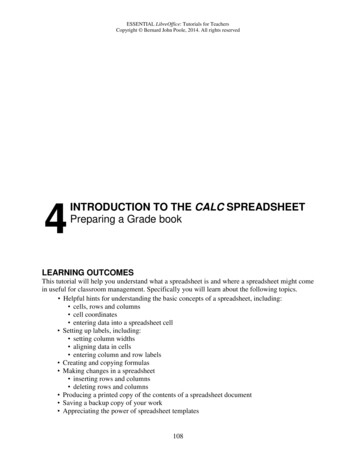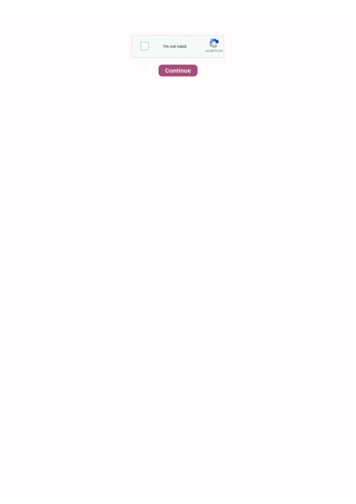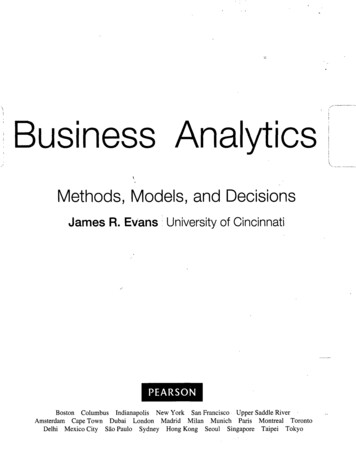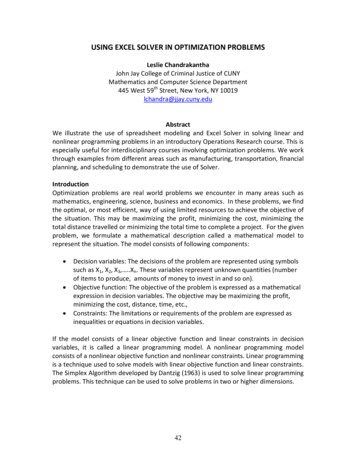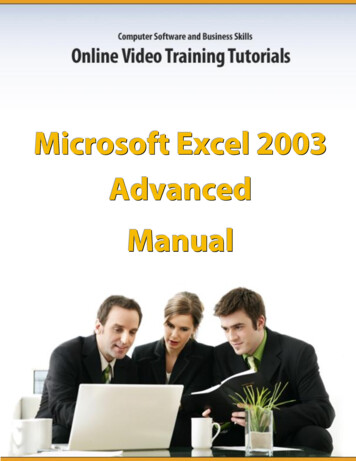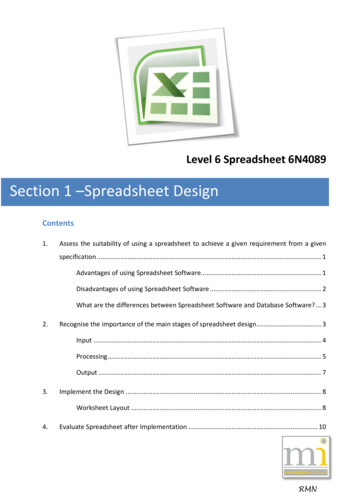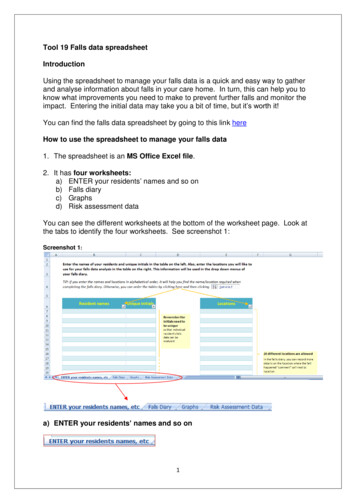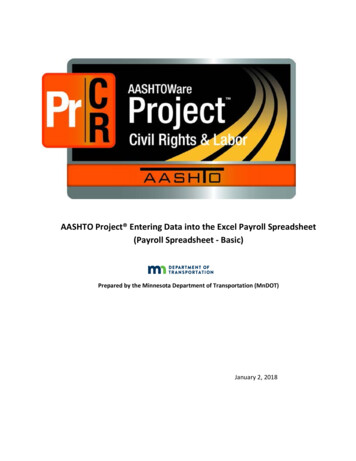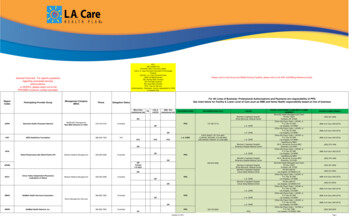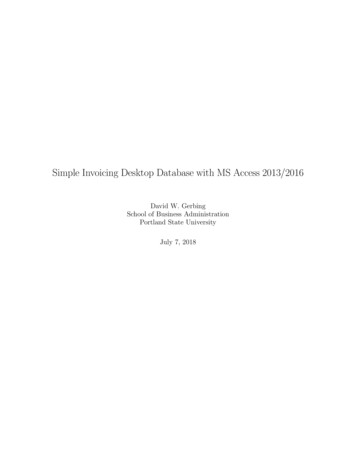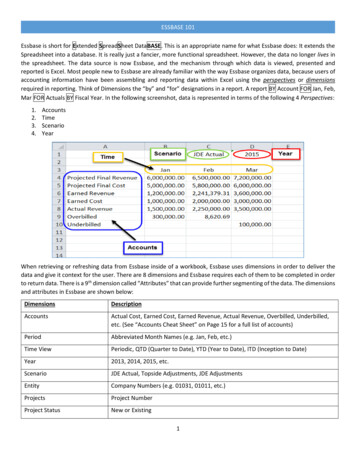
Transcription
ESSBASE 101Essbase is short for Extended SpreadSheet DataBASE. This is an appropriate name for what Essbase does: It extends theSpreadsheet into a database. It is really just a fancier, more functional spreadsheet. However, the data no longer lives inthe spreadsheet. The data source is now Essbase, and the mechanism through which data is viewed, presented andreported is Excel. Most people new to Essbase are already familiar with the way Essbase organizes data, because users ofaccounting information have been assembling and reporting data within Excel using the perspectives or dimensionsrequired in reporting. Think of Dimensions the “by” and “for” designations in a report. A report BY Account FOR Jan, Feb,Mar FOR Actuals BY Fiscal Year. In the following screenshot, data is represented in terms of the following 4 Perspectives:1.2.3.4.AccountsTimeScenarioYearWhen retrieving or refreshing data from Essbase inside of a workbook, Essbase uses dimensions in order to deliver thedata and give it context for the user. There are 8 dimensions and Essbase requires each of them to be completed in orderto return data. There is a 9th dimension called “Attributes” that can provide further segmenting of the data. The dimensionsand attributes in Essbase are shown below:DimensionsDescriptionAccountsActual Cost, Earned Cost, Earned Revenue, Actual Revenue, Overbilled, Underbilled,etc. (See “Accounts Cheat Sheet” on Page 15 for a full list of accounts)PeriodAbbreviated Month Names (e.g. Jan, Feb, etc.)Time ViewPeriodic, QTD (Quarter to Date), YTD (Year to Date), ITD (Inception to Date)Year2013, 2014, 2015, etc.ScenarioJDE Actual, Topside Adjustments, JDE AdjustmentsEntityCompany Numbers (e.g. 01031, 01011, etc.)ProjectsProject NumberProject StatusNew or Existing1
ESSBASE 101AttributesDescriptionStateAttribute dimension to report project related data based on the location defined bythe State, e.g. CA, AL, AZEnd MarketAttribute dimension to report project related data based on the project’s end markete.g. AIR, BRIContract TypeAttribute dimension to report project related data based on the project’s contracttype e.g. CP (Cost Plus), FP (Fixed Price)Client SourceAttribute dimension to report project related data based on the project’s clientsource e.g. FE (Federal), PV (Private)Job StageAttribute dimension to report project related data based on the project’s job stagee.g. CLD (Closed), OPN (Open)ICPAttribute dimension to report project related data based on the project’sintercompany tagging e.g ICP-Y (Intercompany project), ICP-N (Not an intercompanyproject)Job TypeAttribute dimension to report project related data based on the project’s job type e.g.JA (Job Cost Administrative), JB (Job Cost)Ownership TypeAttribute dimension to report project related data based on the project’s ownershiptype e.g. JVN (Joint Venture Non-Sponsored), WO (Wholly Owned)Insurance TypeAttribute dimension to report project related data based on the project’s insurancetype e.g. CAL, SELTutor Perini uses a combination of pre-defined templates and Smart View Ad-Hoc spreadsheets for reporting andanalysis. The pre-defined templates are the Performance Review Templates. Each exhibit of the Performance Review is apre-defined layout of an associated Ad-Hoc spreadsheet. The Ad-Hoc is a raw presentation of the data in the databaseand it is pulled into the Performance Review via a series of lookups so it presents in a certain way. Ad-Hoc analysis – starting with a blank workbook and drilling into details from upper levels (e.g. starting at theTotal Vendors and drilling into specific Vendor for Specific accounts, and reorienting the data as the analystiterates through the data sets. This is a very fluid type of analysis.) Refreshing data in Performance Review Template - This is a static kind of analysis. This usually entails opening upan existing work book, and simply retrieving the data from Essbase.Everything a user needs in order to interact with the data in Essbase comes from Hyperion Smart View.2
ESSBASE 101Setting up Smart View to Connect to Essbase and HFMLog on to Citrix and launch Hyperion Smart ViewGo to the Smart View tab at the top of the screen and click on the button titled PanelClick on ‘Private Connections’On the right, click on the drop down box for “Select Server or enter ”3
ESSBASE 101If you see EssbaseCluster-1, select it.Expand Projects and right click on ‘Projects – EssbaseCluster-1 ’ and click ‘Remove Connection.On the warning box, select ‘Yes’Next, from the drop down box, if you see HFMCluster, select it.Right click on ‘TPCHFM – TPCHFM PROD’ and click ‘Remove Connection’.On the warning pop-up, select ‘Yes’4
ESSBASE 101Next, from the drop down box next to the arrow ‘- ’ icon, select ‘Clear Quick Connect URL Entries’Go to Smart View- OptionsThe Smart View options panel will open. Click on the “Advanced” tab and enter the environment URL to connect.Here’s the Hyperion Production environment URL for Tutor SmartViewProviders5
ESSBASE 101Next, go to Smart View - PanelClick on ‘Shared Connections’Enter your Network/Citrix login information (e.g. username first name.last name) and click ConnectFrom the Shared Connections drop down list, select Oracle ‘Essbase’6
ESSBASE 101Expand EssbaseCluster-1 to see Projects.Expand Projects.Select the second instance of ‘Projects’ and then click Connect.Then, from Smart-View menu, click on ‘Refresh’7
ESSBASE 101Next, Right click on the second instance of Projects and select ‘Add to Private Connections’Type in EssbaseCluster-1 Projects Projects in the name and click ok.From the drop-down box next to the home icon, click on ‘Disconnect All’8
ESSBASE 101From the drop down box, next to the arrow ‘- ’ icon, click on ‘Create new connection’On the pop-up box, select ‘Smart View HTTP Provider’Enter the following URL in the pop-up box and then click rovider/HFMOfficeProvider.aspx9
ESSBASE 101Expand, Servers- HFMCluster, select TPCHFM and then click ‘Next’Enter TPCHFM PROD in the name field of the pop-up box and then click ‘Finish’At this stage, both HFM and Essbase have been configured on your machine so you can start using the Performance ReviewTemplates.Open the Business Review Template. Enter the logon details and click ‘Connect’10
ESSBASE 101Select any Exhibit and from within the Smart View tab, click RefreshIf you do not get any error messages and if you see the data correctly, it means you are successfully connected to bothHFM and Essbase.11
ESSBASE 101Working with the Performance Review Template1. Open the quarterly Business review file sent to you & go to the Input (1st) tab of the Excel template.2. Select Application - Essbase: from drop down listFor Citrix smart-view users select: EssbaseCluster-1 Projects ProjectsFor regular XL smart-view users select: WSFN Essbase EssbaseCluster-1 Projects ProjectsSelect Period – CurrentSelect Period – Prior. Currently the Performance Review templates are for quarterly analysis so Period – Prior would bethe month of the previous quarter end.12
ESSBASE 101Select Year - CurrentSelect Year - PriorThe quarterly review file sent to you is populated with quarter end project data as of the template creation date. Ifthere is difference, it could be due to new projects added after the template was created. In order to make thedifference zero you need to add the new projects.Follow the below steps to add projects:Ungroup columns to level 213
ESSBASE 101Insert a row in the sheet where you want the new project to be locatedHighlight the row above your inserted row & copy (Ctrl C, or right click and choose Copy)Highlight the inserted blank row & pasteEnter the new project number (cell C85 in the above example)THE ONLY FIELDS THAT NEED UPDATING ON THE INSERTED ROW ARE JOB STATUS (Existing vs. New), PROJECT NUMBERAND JOB STAGE (OPN, WUP, LIT, etc.). ALL OTHER FORMULAS WILL BE UPDATED BY EXCEL TO CORRESPOND TO THENEW ROW.If a Job Stage has changed (for example, from OPN to WUP), you must make sure that you update the Job Stage in theExhibit. All attributes on the Performance Review template must match the information in Essbase to get results toappear.Refresh each Exhibit and ungroup “CROSS CHECK WITH TOTAL PROJECTS IN ESSBASE”. The difference in each should bezero. If the difference is not zero, new projects are still missing & need to be added. If there are still differences afteradding new projects, please review the Essbase 201 Intermediate training documents and training call video to learnhow to research differences using custom Ad Hoc worksheets.If you still need help after reviewing the Intermediate training, contact a Business Analyst or FP&A to learn about whenOpen Office Hours are for addressing your individual issues.14
Accounts Cheat SheetAccount BalancesActual CostActual RevenueBacklog CostBacklog RevenueEarned CostEarned RevenueOverbilledProject Completion %Projected Final CostProjected Final RevenueProvision for LossRevised Cost BudgetRevised Revenue BudgetUnderbilledProfit MembersActual ProfitBacklog ProfitEarned ProfitProjected Final ProfitRevised Profit BudgetAP/ARAccrualsAP AgingAP CurrentAP 60AP 90AP 120AP 120 AP RetainageAR AgingAR CurrentAR 60AR 90AR 120AR 120 AR RetainageCash DisbursedCash PositionCash ReceivedClaims InfoChange OrdersClaimsTimingOther Project AttributesInception DateOriginal Contract CostOriginal Contract ProfitOriginal Contract DXXXITDPeriod N/ANotesPeriod N/ANotesPeriod N/ANotesPeriod N/ANotesPeriod N/AXNotesYear N/A, Entity N/A, Project Status N/A, JDEActual, PeriodicXXXSmartview URL: ewProviders15
ESSBASE 101 Essbase is short for Extended SpreadSheet DataBASE. This is an appropriate name for what Essbase does: It extends the Spreadsheet into a database. It is really just a fancier, more functional spreadsheet. However, the data no longer lives in the spreadsheet. The data source is now Essbase, and the mechanism through which data is .