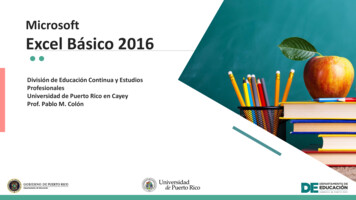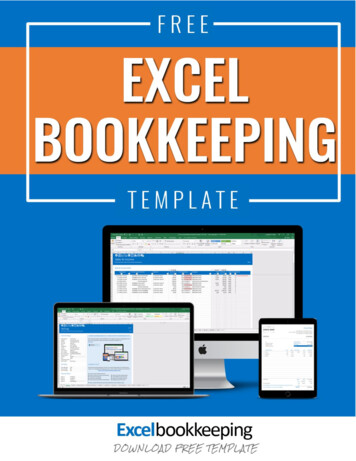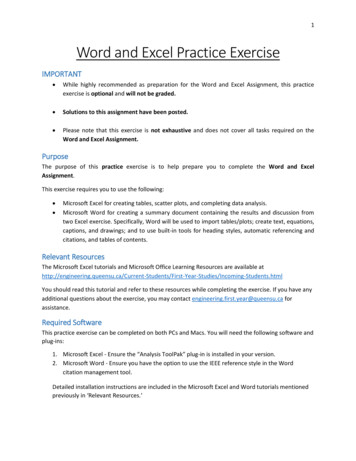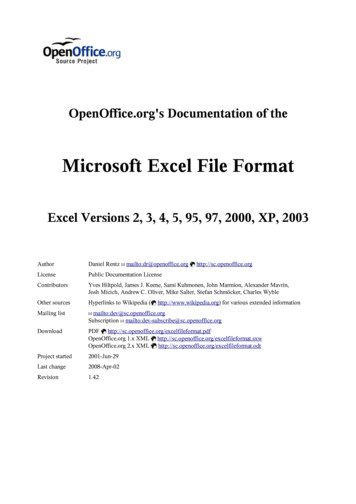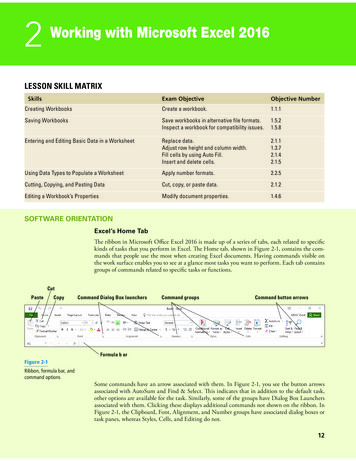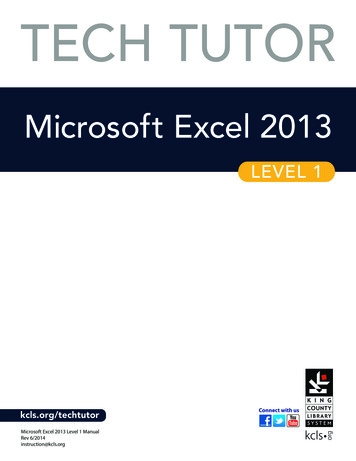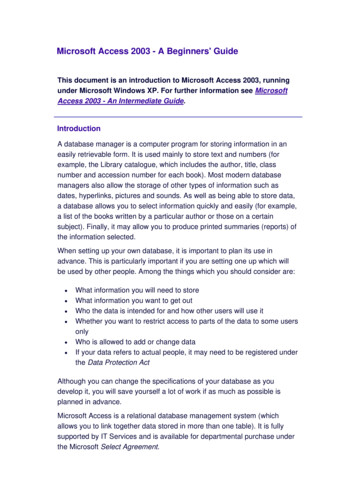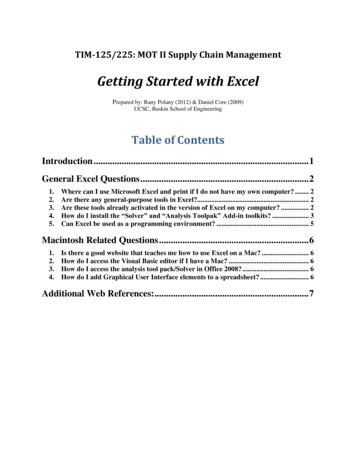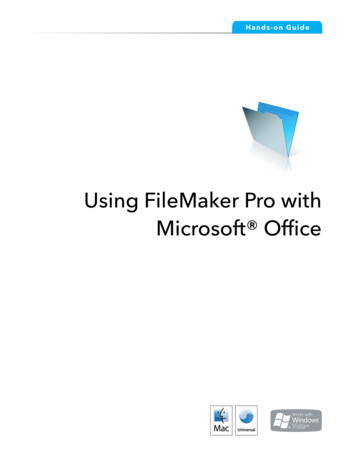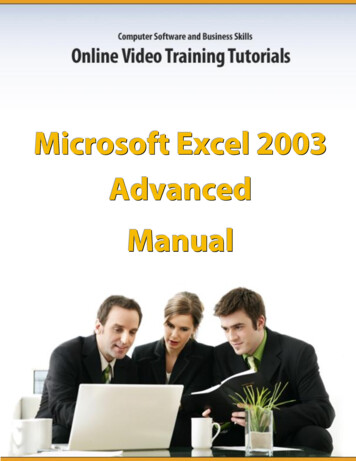
Transcription
Microsoft Excel 2003 Advanced Manual
Microsoft Excel 2003 Advanced ManualThis KnowledgeCity.com training manual is designed to be used as a reference to the onlinevideo training. This manual contains descriptions and images from your training course. Havethis manual handy as a supplement when viewing the training video.All trademarks mentioned herein belong to their respective owners. Unless identified with thedesignation "COPY FREE," the contents of this manual are copyrighted by KnowledgeCity.com.KnowledgeCity.com hereby authorizes you to copy documents published byKnowledgeCity.com on the World Wide Web for non-commercial use within your organizationonly. In consideration of this authorization, you agree that any copy of these documents youmake shall retain all copyright and other proprietary notices contained herein.You may not otherwise copy or transmit the contents of this manual either electronically or inhard copies. You may not alter the content of this manual in any manner. If you are interestedin using the contents of this manual in any manner except as described above, please contact"info@knowledgecity.com" for information on licensing.Nothing contained herein shall be construed as conferring by implication, estoppels, orotherwise any license or right under any patent, trademark, or other property right ofKnowledgeCity.com or any third party. Except as expressly provided above, nothing containedherein shall be construed as conferring any license or right under any copyright or otherproperty right of KnowledgeCity.com or any third party. Note that any product, process, ortechnology in this document may be the subject of other intellectual property rights reservedby KnowledgeCity.com and may not be licensed hereunder.About This CourseAuthor: Kevin WeaverRuntime: 1hr. 14min.Lessons: 18Course DescriptionUnderstand the more advanced features of Excel 2003, the spreadsheet program widely usedfor financial and data management purposes. Learn how to use array formulas, specialformatting, and VLOOKUP to make tasks easier.
Microsoft Excel 2003 Advanced ManualTable of ContentsIntroduction . 4Array Formulas . 5Array Formulas . 6Sorting . 7PMT Functions . 9Amortization Schedule . 12If-Then Statements . 14Invoice Spreadsheet. 19Show me the formulas!. 21Show me the cell references! . 22V-Lookup . 23Excel Specifications . 25
Microsoft Excel 2003 Advanced ManualIntroductionMicrosoft’s Excel is a spreadsheet. A spreadsheet is essentially a table of rows and columnscontaining (1) data and (2) formulas. A check register for a checkbook is a spreadsheet. A moresophisticated spreadsheet might be a company’s financial data consisting of budgets, accruals,and corporate consolidations.When Excel is launched, a blank workbook opens with a pre-set number of worksheets.In this advanced course in Excel 2003, we will be going more in depth into the functions andformulas that Excel has to offer.
Microsoft Excel 2003 Advanced ManualArray FormulasIn the introductory course, a spreadsheet was created that reflected automobile sales andpricing.One of the spreadsheets looked like this:In order to calculate the various figures for the third block of data (“Total Product Sales inDollars”), this formula was placed in C20: C4*C12 and filled down and across.
Microsoft Excel 2003 Advanced ManualArray FormulasAlternatively, if we select the full range of cells (C20:E23) and type the formula: C4:E7*C12:E15, then, enter this formula using the command: CTRL SHIFT Enter, the formulawill be populated throughout the entire range (as an array formula). When you examine theformula in one cell, notice that braces surround the formula. These are NOT entered by theuser, but are a result of using the array formula entry (CTRL SHIFT Enter).Array formulas are very powerful for a variety of calculations. We’ll work on others later.
Microsoft Excel 2003 Advanced ManualSortingAnother powerful feature of Excel is the ability to SORT data. If we examine a small spreadsheetas shown below, we’ll apply sorting based on the “total” column.After selecting all of the data from the “Person/Model” row through and including the “9” inthe row associated with “Jones,” click on the menu bar: Data Sort
Microsoft Excel 2003 Advanced ManualThe dialog window that appears is:Notice that we have indicated that this block of data has a “header row” and we’re sorting bythe “Total Units Sold” header (column) in ascending order.The sorted data:
Microsoft Excel 2003 Advanced ManualPMT FunctionsAnother powerful and useful built-in function, PMT is in the financial section of the functions.This function calculates the payment for a loan based on constant payments and a constantinterest rate.The function has the following arguments: PMT(rate,nper,pv,fv,type),where: Rate - is the interest rate per period for the loan Nper - is the number of payments for the loan Pv - is the present value (value today) or principal of the loan Fv - is an optional future value or cash balance you want to reach after the lastpayment is made (set to zero if omitted) Type - determines if the payments are made at the beginning of each period (1)or at the end of each period (0)o If omitted, the default is 0 (end)
Microsoft Excel 2003 Advanced ManualIf you want to calculate the payment amount for a loan of 100,000 for 30 years with an annualinterest rate of 8%, the spreadsheet would appear as follows:Notice that as you enter the cell references, the calculations are displayed.Since the interest rate is annual, and payments will be made monthly, the Rate reference in B1is divided by 12; since this is a 30-year loan and payments are monthly, the number of periodsis 30 years times 12 months/year.
Microsoft Excel 2003 Advanced ManualThe resulting number is negative because it’s a payout rather than income.
Microsoft Excel 2003 Advanced ManualAmortization ScheduleLet’s construct an amortization schedule.Begin by entering the text describing the four key components: Principal, interest per year,number of years, and the number of payments per year: A1:A4. Then, enter the correspondingdata in B1:B3.Create headings for the columns: Pmt #, PMT, Interest, Repayment, Balance. Prior to anypayment, the balance is B1. This cell reference is entered into E7. Cell A8 is the first paymentperiod. Cell B8 is the payment calculation.Balance prior to paymentCell referencePayment periodPayment calculation
Microsoft Excel 2003 Advanced ManualThe interest portion of this payment is the current balance times the annual interest divided bythe number of payments. The current balance is the full amount (E7), times the annual interest(B2) divided by the number of payments (B4).The formula is: E7* B 2/ B 4Why is the interest and number of payments an absolute reference while the balance is arelative reference?The repayment is the fixed payment less the interest paid within this payment, orB8 – C8. The balance remaining is the previous balance (E7) less the repayment (D8).This information can now be filled down to create the schedule.
Microsoft Excel 2003 Advanced ManualIf-Then StatementsNow, let’s get fancy and use some of the additional features of Excel.The next payment is technically the second. However, as we progress down the paymentschedule, the “next” payment is 1 plus the previous unless we’ve made all the payments(12*B3). Therefore, A9 will be a formula: IF(A8 (12* B 3),A8 1,"") IF(condition, true, false)This formula says: if the previous payment number is less than the total number of payments,this cell should be 1 plus the previous payment number; otherwise, make the cell blank.The PMT (B9, etc.) is the constant payment unless we’re finished with the payments. Therefore,we’ll use another similar IF statement.
Microsoft Excel 2003 Advanced Manual(The number of years and payments/year have been changed above to simplify the sheet)
Microsoft Excel 2003 Advanced Manual NOTE: In the financial formula, there is also an IPMT function that calculates the interestthat we just computed. You might want to consider using the built-in formula ratherthan our calculation. The calculation was used for illustration purposes to show how toincorporate a formula into the sheet.
Microsoft Excel 2003 Advanced Manual
Microsoft Excel 2003 Advanced ManualIn the car-pricing example, an array formula was used. The example that follows not only usesan array formula in a simple but also in very useful way, and it uses a clever twist on fonts.Suppose a product list and the respective prices are in columns B and C, respectively. Drag overcells A2:A7 and change the font for this range to Wingdings. When you enter a lowercase “x,”the character of this font group is selected. It’s a square with an “x” inside: Now, in cell C9, enter the array formula: SUM((A2:A7 ”x”)*(C2:C7))by typing the formula thenCTRL Shift Enter (rather than just “enter”).This formula looks at the range A2:A7 and finds where those cells respectfully equal an “x” (thecheck box). The result of this logical comparison is a set of 1s and 0s (1 meaning thecorresponding cell is equal to an “x”, 0 meaning it isn’t). Cells C2 through C7 are multiplied bythe 1s and 0s, respectively. The product is then summed.
Microsoft Excel 2003 Advanced ManualInvoice SpreadsheetEveryone likes to bill for their efforts – personal services, product sales, etc. If you’re not usingan accounting package such as QuickBooks, you can create an invoice using Excel. How it’sstructured depends on personal taste, the type of service or product being sold, etc. Naturally,an Excel user could take advantage of the built-in invoice template provided with the product.However, for the purposes of this course, we’ll construct our own.
Microsoft Excel 2003 Advanced ManualAs someone already familiar with the basics of Excel, you should be able to easily enter the textinformation, adjust the column widths as needed, and apply borders and shading.Cell A9 contains not only the text RE PO: but also the actual purchase order number entered incell H8. This is accomplished by using the ampersand (&) which concatenates the text with thevalue in cell H8.Simply, we’re interested in multiplying the quantity ordered by the unit price in order to arriveat the amount. However, there may be instances where there is no charge applied tosomething, but the invoice should reflect this. And, we’ll make an adjustment in the event noquantity is entered.
Microsoft Excel 2003 Advanced ManualThe first check determines if A18 (filled down as well) is blank. If so, a blank is placed in thecorresponding cell in column H. Otherwise, if G18 (unit prices) is 0, we’ll place an “N/C” in the“amount” cell.Show me the formulas!Using CTRL you can toggle the spreadsheet to display the formulas in each cell
Microsoft Excel 2003 Advanced ManualShow me the cell references!Click in a blank cell where there are ample cells below this referenceClick: Insert Name Paste Paste List
Microsoft Excel 2003 Advanced ManualV-LookupExcel provides a number of ways to look up, locate, or fine information in a spreadsheet. Let’sexamine one of these, the VLOOKUP feature. It searches for a value in the leftmost column of atable, and then returns a value in the same row from a column you specify in the given table.VLOOKUP is a vertical lookup whereas HLOOKUP is a horizontal lookup.The syntax is:VLOOKUP(lookup value,table array,col index num,range lookup) The lookup value - is the value to be found in the first column of the table array The col index num - is the column number from which the matching value is to bereturnedIf the values in the first column are sorted in ascending order, the range lookup may either beTRUE or omitted. Otherwise, the range lookup should be FALSE. If the range lookup is TRUE oromitted, and an exact match isn’t found, the next largest value that is less than lookup value isreturned.
Microsoft Excel 2003 Advanced ManualWe can use this same procedure to create a discount table for merchandise.Keep in mind that VLOOKUP and HLOOKUP return values from the right. For example:The traditional use of VLOOKUP allows you to find the “e” by looking up the 5.
Microsoft Excel 2003 Advanced ManualExcel SpecificationsSpreadsheets can take on a wide variety of complexities. Excel 2003, like most applications, haslimitations. As spreadsheet applications increase in complexity, users should be aware of a fewcritical issues: Number of Open Workbooks at any given time is dependent on system resources Worksheet Size: 65,536 rows by 256 columns (although spreadsheets of this size are oftenvery slow to recalculate and process) Column Width: 255 characters Row Height: 409 points Length of Cell Content (text): 32,767 characters. Only 1,024 display in a cell; all 32,767 displayin the formula bar
Microsoft Excel 2003 Advanced Manual Sheets in a Workbook: limited by system resources Colors in a Workbook: 56 Number Precision: 15 digits Undo Levels: 16
Microsoft Excel 2003 Advanced Manual Introduction Microsoft’s Excel is a spreadsheet. A spreadsheet is essentially a table of rows and columns containing (1) data and (2) formulas. A check register for a checkbook is a spreadsheet. A more sophisticated spreadsheet might be a