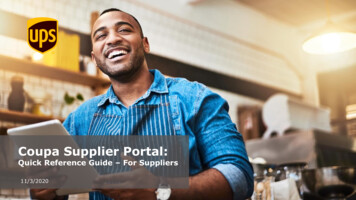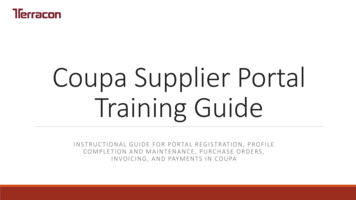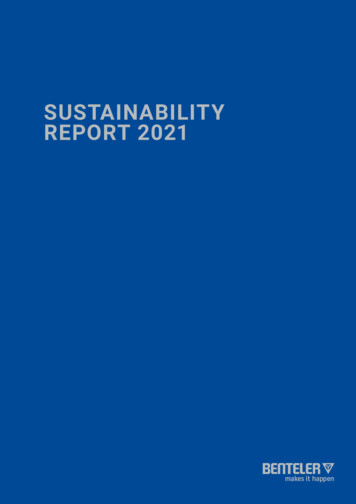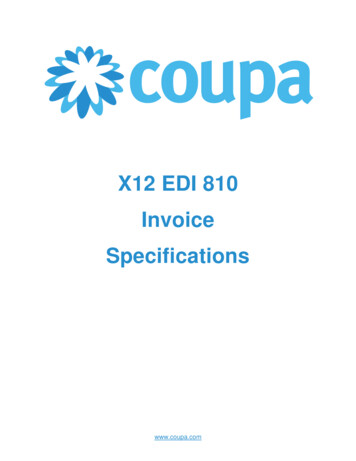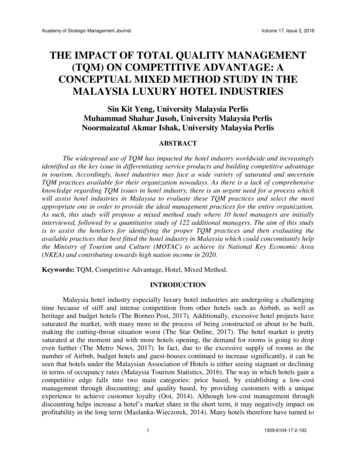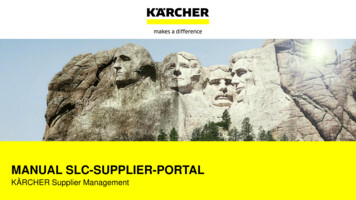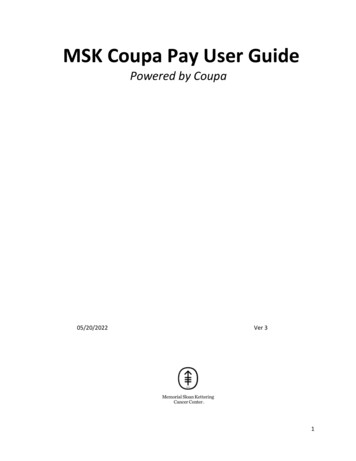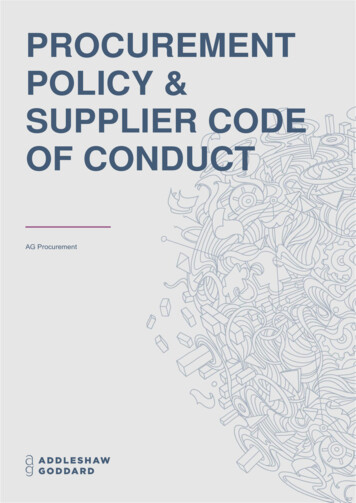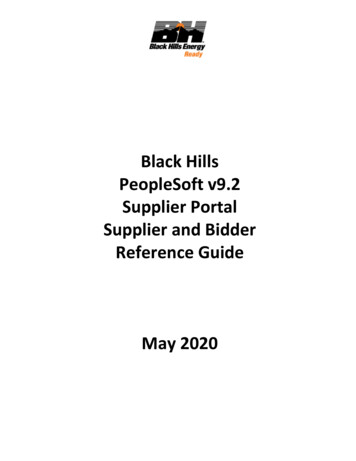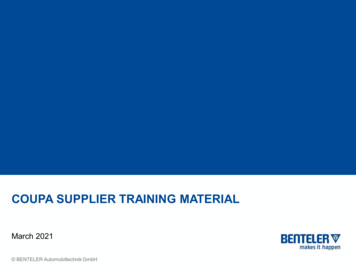
Transcription
COUPA SUPPLIER TRAINING MATERIALMarch 2021 BENTELER Automobiltechnik GmbH
AGENDAIntroductionWhy Coupa?How Will You Benefit?Coupa via EmailReceive and Acknowledge an OrderView and respond to sourcing eventRegister in CSPRegister for the Coupa Supplier PortalLog in to CSPCoupa via CSPView and manage POsCreate, view, and manage ASNsCreate and manage a service/timesheet381620View and respond to sourcing eventAdministrationConfigure PO delivery methodUpdate Supplier ProfileManage Users and Merge Requests35View Remit-to informationWrap-UpCSP Quick Reference Guide43Page 2
INTRODUCTIONWHY COUPA?BENTELER has selected Coupa as the technology platform to digitize andstandardize the Purchase-to-Order processes and enable electronic transactions. Coupa is a leading e-Procurement platform that connects buyers with suppliers BENTELER will use the Coupa Supplier Portal (CSP) to request suppliercatalogs, accelerate the update of supplier master data and to create andcommunicate purchase orders Paperless, real-time order management in Coupa offers less risk of manualerrors, increased efficiency, and better transparency throughout the orderingprocess The Coupa Supplier Portal (CSP) is free of charge for suppliersSuppliersCatalogs, WorkflowVisibility over ordersPO, PO ChangePO AcknowledgementPage 3
INTRODUCTIONHOW WILL YOU BENEFIT FROM THIS?By working with BENTELERelectronically, you will increase yourorder-taking efficiency, reduce mistakesand delays fulfilling orders, and maintaina better presence with BENTELER. Instant visibility into Purchase Orderstatus Reduced manual transactionprocessing – no paper or fax One central place to receive orders One system to get in contact withBENTELER One platform to update your e 4
INTRODUCTIONONE SYSTEM, TWO INTERACTION METHODSAs a supplier, there are several ways you can electronically interact with Benteler:via Email Flip via Coupa Supplier Portal (CSP) and Purchase Orders via cXMLPage 5
INTRODUCTIONADVANTAGES OF THE COUPA SUPPLIER PORTALAs we adopt Coupa, we encourage our suppliers to adopt the Coupa SupplierPortal (CSP). This free tool enables suppliers to easily do business with BENTELER andother Coupa customers. Use of the CSP allows you to manage content and settings on a customer-bycustomer basis, including: View and acknowledge Purchase Orders Set your purchase order transmission preferencesPage 6
AGENDAIntroductionWhy Coupa?How Will You Benefit?Coupa via EmailReceive and Acknowledge an OrderView and respond to sourcing eventRegister in CSPRegister for the Coupa Supplier PortalLog in to CSPCoupa via CSPView and manage POsCreate, view, and manage ASNsCreate and manage a service/timesheet381620View and respond to sourcing eventAdministrationConfigure PO delivery methodUpdate Supplier ProfileManage Users and Merge Requests35View Remit-to informationWrap-UpCSP Quick Reference Guide43Page 7
COUPA VIA EMAILRECEIVING ORDERS VIA EMAIL OVERVIEW With the help of Coupa, Suppliers will be ableto quickly receive and acknowledge POs As the Supplier you will have the ability to actdirectly from your inbox when you receive aPurchase Order (PO) notification email The notification email will include actionbuttons to enable you to Acknowledge PO orAdd Comment to the PO There is no need for suppliers to sign in toanother website or portal Suppliers who are already registered on theCoupa Supplier Portal can also takeadvantage of these actionable notificationsPage 8
COUPA VIA EMAIL – PURCHASE ORDERRECEIVE A PURCHASE ORDER VIA EMAIL If the Supplier email address is added in the Benteler system, the PO will beautomatically emailed directly to you Purchase Orders will show up as Coupa Notifications in your inbox POs will be issued to a PO email address confirmed by the supplier and not to theprimary contact email address (unless they are the same). Contact Benteler if unsurewhich email you currently have on file, or if you need to updatePage 9
COUPA VIA EMAIL – PURCHASE ORDER ACKNOWLEDGEMENTACKNOWLEDGE A PURCHASE ORDER VIA EMAIL(1/2)View the PO information and click on theAcknowledge PO tab to notify Bentelerthat you have acknowledged the order.Page 10
COUPA VIA EMAIL – PURCHASE ORDER ACKNOWLEDGEMENTACKNOWLEDGE A PURCHASE ORDER VIA EMAIL(2/2)Coupa will open in a new browser tab or window. You will see the message “OrderAcknowledged” at the top of the screen.Page 11
COUPA VIA EMAIL – SOURCING EVENTSOURCING EVENT: RFQ (1/3) Coupa will also be used by Benteler to run RFQs (sourcing events). In this caseBenteler will invite its suppliers to respond to RFQs via Coupa Supplier Portal In this case you will receive an email inviting you to participate in the event Click on the View Event button to access the Coupa Supplier Portal and view theevent detailsPage 12
COUPA VIA EMAIL – SOURCING EVENTSOURCING EVENT: RFQ (2/3) You can view the details of thesourcing event from this page By ticking the box under Intend toRespond labelled “Check this boxto let the buyer know you intend torespond,” you will inform the Buyerthat you will participate in thesourcing event At the bottom of the page, you cansee the timeline for the event Click on My Response tab to enteryour RFQ responsePage 13
COUPA VIA EMAIL – SOURCING EVENTSOURCING EVENT: RFQ (3/3) In the “My Response” tab you canaccess further details of the RFQ This is also where you will enter theprice for your offer By clicking the “Submit Responseto Buyer” button, you will send yourresponse to BentelerPage 14
AGENDAIntroductionWhy Coupa?How Will You Benefit?Coupa via EmailReceive and Acknowledge an OrderView and respond to sourcing eventRegister in CSPRegister for the Coupa Supplier PortalLog in to CSPCoupa via CSPView and manage POsCreate, view, and manage ASNsCreate and manage a service/timesheet381620View and respond to sourcing eventAdministrationConfigure PO delivery methodUpdate Supplier ProfileManage Users and Merge Requests35View Remit-to informationWrap-UpCSP Quick Reference Guide43Page 15
REGISTER IN CSPREGISTER FOR COUPA SUPPLIER PORTAL (CSP)You will receive an introduction email like the one below. When you accept the invitation andcreate your account, you are automatically connected with Benteler.Note: Invitations to the CSP expire after 30 days. Please take action as soon as possibleafter receiving the invitation.Page 16
REGISTER IN CSPREGISTER FOR COUPA SUPPLIER PORTAL (CSP)There are three additional ways to register for the CSP.Supplier-Created InvitationBenefitsConsiderations You can go ahead and set up youraccount. Add multiple users, set up loginpreferences, and update yourprofile anytime. You connect manually to eachcustomer. If Benteler later invitesyou to CSP with a different emailaddress, you will need to mergeaccounts.Purchase Order EmailForwarded Email If you use Supplier Actionable Invite others in your organizationNotifications (SAN), etc., you canby forwarding the PO notificationcreate a CSP account from the POor invitation emails.notification without an email The new user is automaticallyinvitation from Benteler.linked correctly in CSP, so lesseffort is required than if eachaccount were made from scratch. None. The email can only be forwardedto addresses in the same domain;however, this ensures moresecurity.Page 17
REGISTER IN CSPLOGIN TO COUPA SUPPLIER PORTALAccess the CSP in your web browser at https://supplier.coupahost.com/ and useyour email address and password to login.Page 18
AGENDAIntroductionWhy Coupa?How Will You Benefit?Coupa via EmailReceive and Acknowledge an OrderView and respond to sourcing eventRegister in CSPRegister for the Coupa Supplier PortalLog in to CSPCoupa via CSPView and manage POsCreate, view, and manage ASNsCreate and manage a service/timesheet381620View and respond to sourcing eventAdministrationConfigure PO delivery methodUpdate Supplier ProfileManage Users and Merge Requests35View Remit-to informationWrap-UpCSP Quick Reference Guide43Page 19
PURCHASE ORDERSPage 20
COUPA VIA CSP – PURCHASE ORDERVIEW PURCHASE ORDERS IN CSP (1/2) Regardless of the PO delivery preference set, you will have access to POswithin the CSP Click Orders on the Menu barPage 21
COUPA VIA CSP – PURCHASE ORDERVIEW PURCHASE ORDERS IN CSP (2/2) When the page refreshes, select the applicable PO number from the list ofpurchase orders You can also use the Search bar to locate the desired POPage 22
COUPA VIA CSP – PURCHASE ORDERVIDEO: MANAGE PURCHASE ORDERS IN CSP The supplier can create a custom view to filter the POs The supplier can communicate with Benteler over the comments section of thePOPlease follow the link:https://success.coupa.com/Suppliers/For Suppliers/Coupa Supplier Portal/Additional Resources/CSP VideosSource: Coupa Success PortalPage 23
COUPA VIA CSP – PURCHASE ORDER ACKNOWLEDGEMENTACKNOWLEDGE ORDERS IN CSP The page refreshes to display the PO details and shipping address Click the Acknowledged checkbox to notify customer that you received the PO You can print the PO by clicking Print ViewPage 24
ADVANCE SHIP NOTICE(ASN)Page 25
COUPA VIA CSP – ADVANCE SHIP NOTICECREATE AN ASNNote: The ASN feature is only available if the customer has enabled it in Coupa – it isenabled by default, but also needs to be enabled for suppliers on the Supplier Record.1. Log in to the CSP and click on Orders2. Find the PO you want to send the ASN for in the Purchase Orders table3. In the Actions column on the right, click on the Flip to ASN icon:4. The Create Advance Ship Notice page will appear. Fill in at least the mandatory fields,then click Submit at the bottom of the page.Page 26
COUPA VIA CSP – ADVANCE SHIP NOTICEVIEW AND MANAGE ASNs Click on the ASN tab in the menu From the Select Customer dropdown at the right, choose Benteler as the customerwhose ASNs you want to see The ASN table will show all ASNs you have sent to Benteler You can filter the table by columns, use the Search bar, or click the View drop-down You can export the ASN table in CSV or Excel format with the Export to drop-down on the leftEdit an ASN by clicking on the Edit iconPage 27
SERVICE/TIMESHEETPage 28
COUPA VIA CSP – SERVICE/TIMESHEETCREATE A SERVICE/TIMESHEET Click on the Orders tab in the main menu and locate the appropriate PO In the Actions column, click the icon Create a Service/Time Sheet: Select the relevant PO lines, then click the Create Service/Time Sheets button Enter time, quantity, and/or amount against the PO line items Note: You can only enter one week at a time, and the week applies to all lines Save as Draft or Submit the Service/Time sheetNote: Benteler enabled this feature for you. You also have to enable it for selected CSPuser(s) on the Admin page.Page 29
COUPA VIA CSP – SERVICE/TIMESHEETMANAGE SERVICE/TIMESHEETS (1/2) You can submit multiple service/time sheets for any amounts/quantities againstone PO and PO line Once submitted, the Service/Time Sheet is routed to Benteler for approval Customer can approve or reject the entire PO, or individual PO lines Customer can accept and pay for partial work; you can see which lines are approved,pending approval, need rework, or are discarded/rejected If the Sheet, or one or more lines, are approved: a receipt and an inventorytransaction are created for the values of each PO line and you get a notification. If the Sheet, or one or more lines, are rejected: you receive a notification of therequired rework and you have to submit the Sheet again.Page 30
COUPA VIA CSP – SERVICE/TIMESHEETMANAGE SERVICE/TIMESHEETS (2/2) Click on the Service/Time Sheets tab on the main menu From the Select Customer dropdown on the right, select Benteler From here, you can click on the Service/Time Sheet number to view a sheet’s details, orclick on the associated PO number to view the PO You can also Edit, Delete, or Withdraw the Service/Time Sheet from this screenPage 31
SOURCING EVENTPage 32
COUPA VIA CSP – SOURCING EVENTSOURCING EVENT Sourcing Events are always send via E-Mail, please refer to the section “Coupavia Email” for more informationPage 33
AGENDAIntroductionWhy Coupa?How Will You Benefit?Coupa via EmailReceive and Acknowledge an OrderView and respond to sourcing eventRegister in CSPRegister for the Coupa Supplier PortalLog in to CSPCoupa via CSPView and manage POsCreate, view, and manage ASNsCreate and manage a service/timesheet381620View and respond to sourcing eventAdministrationConfigure PO delivery methodUpdate Supplier ProfileManage Users and Merge Requests35View Remit-to informationWrap-UpCSP Quick Reference Guide43Page 34
ADMINISTRATION – PO DELIVERY METHODCONFIGURE THE PO DELIVERY METHODOn the Purchase Orders page, select the customer whose settings you want to modify andclick on the Configure PO Delivery button.Page 35
ADMINISTRATION – SUPPLIER PROFILEUPDATE SUPPLIER PROFILE (1/2) The profile can be updated after you click the emailed link and complete thesign-up process for the CSP Click Profile in the menu barPage 36
ADMINISTRATION – SUPPLIER PROFILEUPDATE SUPPLIER PROFILE (2/2)EditCompanyInfoNot availableAdd UsersAllow additional usersaccess to your account: From the menu bar, click Admin, thenclick Invite User Enter employee’s email address, thenclick Send Invitation You can restrict access to specificcustomers by checking/unchecking thebox under the customer name in theuser table You can delete a user by clicking theDelete iconNote: If a user is given access to a specific customer, the user can access ALL POs forthat customerPage 37
ADMINISTRATION – MANAGE USERSMANAGE USERS (1/2)Permissions can be limited for each individual user in your account. Users can belimited to only certain customers, certain types of documents, and certain tasks.Click on the Admin tab, then click Users on the left.Click the Edit button under auser’s name to change access.Page 38
ADMINISTRATION – MANAGE USERSMANAGE USERS (2/2)It is possible to allow or disallow the following permission for users:Page 39
ADMINISTRATION – MERGE REQUESTMULTIPLE LOCATIONS MERGE REQUEST If you supply multiple Benteler locations, you will have multiple CSP identities If you would like to merge them to manage everything from one account, thereis a Request Merge option132 More information on creating and managing Merge Requests is available on theCoupa Success Portal under “Manage Merge Requests”Page 40
ADMINISTRATION – SIM FORMSVIEW REMIT-TO INFORMATIONOn the left of the Admin page, click on the Remit-To link to view the list of remit-toaddresses and their details - for example, the customers they are assigned to.Click on View Details to see more information.Remit-ToPage 41
AGENDAIntroductionWhy Coupa?How Will You Benefit?Coupa via EmailReceive and Acknowledge an OrderView and respond to sourcing eventRegister in CSPRegister for the Coupa Supplier PortalLog in to CSPCoupa via CSPView and manage POsCreate, view, and manage ASNsCreate and manage a service/timesheet381620View and respond to sourcing eventAdministrationConfigure PO delivery methodUpdate Supplier ProfileManage Users and Merge Requests35View Remit-to informationWrap-UpCSP Quick Reference Guide43Page 42
CSP QUICK REFERENCE GUIDE (1 OF 2)IntroductionYou will find the Coupa Supplier Portal easy to use. This guide will help you create a catalog or view POs.Signing In1.Activate your account: You should have received an email invitation to join the Coupa Supplier Portal. Follow the instructionsprovided. You can also register directly at https://supplier.coupahost.comReset your account: If you have forgotten your username or password, click the link at the bottom of the page.2.1Edit Your Company InfoThe first thing you should do is complete your Public Profile.Company Info tab Edit. Ensure all mandatory fields are filled in;click Save. Your public profile is visible to ALL Coupa customers,not just customers with whom you are connected.Add users:You can add users to perform all tasks in your account:1. Under Company Info, select User Accounts. Then click onInvite an Employee.2. Enter the employee's email address in the text box provided andclick on Send Invitation. They will receive an email withinstructions to activate their account.3. You can restrict users’ access to specific customers bychecking/unchecking the box under the customer name in theuser table.4. You can delete a user by clicking on the Delete iconNOTE: When enabled for a given customer, a user can accessALL POs for that customer.2Configure CustomersSettings for PO Delivery option and Punch-out are maintainedindividually for each customer. You can also setup specific customerprofiles:1. Click on the customer tab (labeled with customer's name).2. Edit the information under the Profile section. You can select tocompare with other profile to easily copy information across.Set PO Delivery Preference:1. Under the customer name tab, select PO Delivery.2. Enter your Email or cXML configuration details. You will still beable to view POs on the CSP.Configure Punch-out Site:1. Under the customer name tab, select Punch-out.2. Enter the customer Punch-out configuration details. It will beeffective immediately.If your customer chooses to receive updates, they areautomatically pushed to the customer’s Coupa environment.Page 43
CSP QUICK REFERENCE GUIDE (2 OF 2)3View OrdersRegardless of the PO delivery preference set, you will also haveaccess to POs within the Coupa Supplier Portal. To view customerorders:1.2.3.4.Select the customer name tab, then click on Purchase Orders.Click on the PO# to view the PO.To acknowledge a PO, tick the Acknowledged check box.You can print the PO by clicking on Print View.4Manage CatalogsIn order for your customers to buy products or services from you,you need to have an agreed Catalog in place.1. Create Catalog: Click on the customer tab and select Catalogs.Click on Create. You can set start and expiry dates.2. Submit Catalog: When you have included all the itemsrequired, click Submit to Buyer. This automatically sends anotification to the buyer to review the catalog and approve. Youcan view the status in real-time in the Catalogs view. Once thecatalog is approved, your products and services are immediatelyavailable to your customer's employees.Managing CatalogsOnce a catalog is accepted, it cannot be edited. You can create and submit new catalogs to reflect changes in price or product/serviceoffering.Does your company have more than one CSP account? Merge them!On your Home page you will see a list of accounts that you can request to merge. Click on Merge. Add a comment in the text box (this willbe sent to the other account's owner) and then click Send Request. Ask the other account owner to log in and on their Home page, clickon Merge then Accept on the next screen.Page 44
THANK YOUThank YouPage 45
Coupa is a leading e-Procurement platform that connects buyers with suppliers BENTELER will use the Coupa Supplier Portal (CSP) to request supplier catalogs, accelerate the update of supplier master data and to create and communicate purchase orders Paperless, real-time order management in Coupa offers less risk of manual