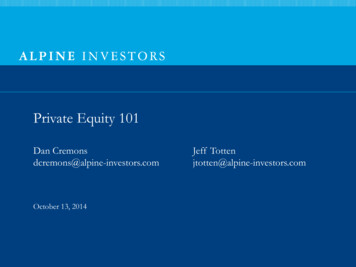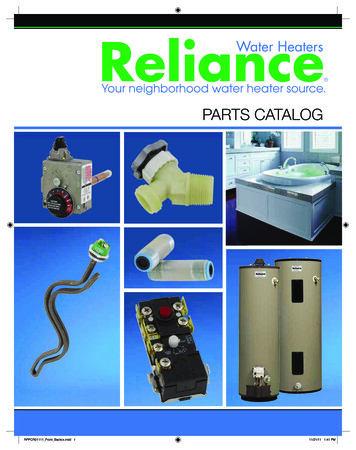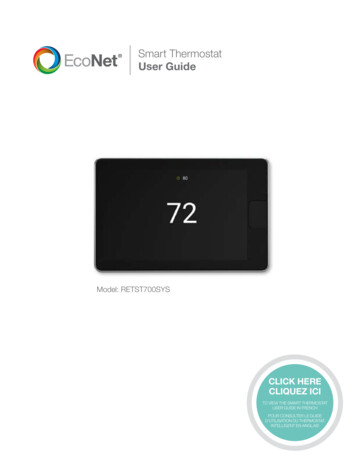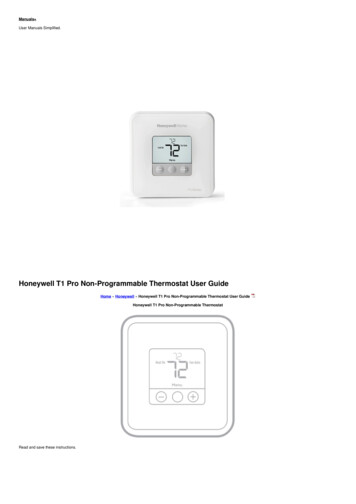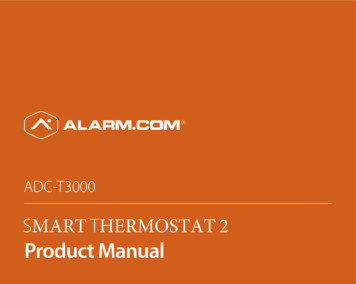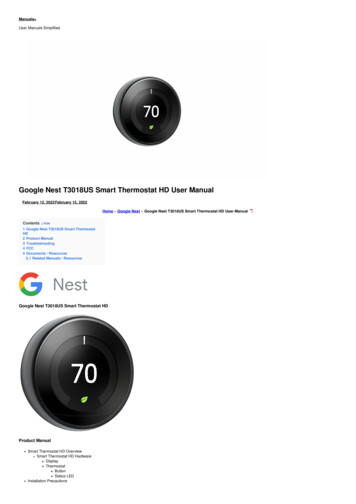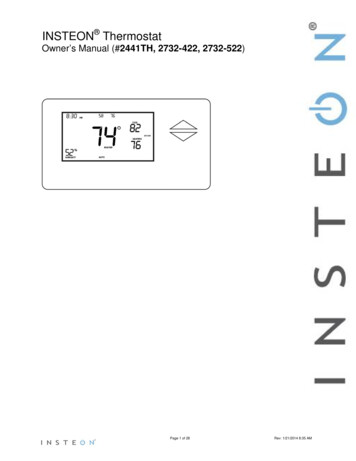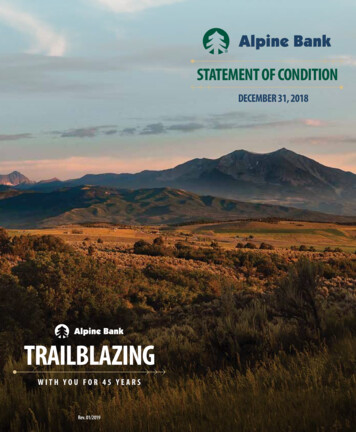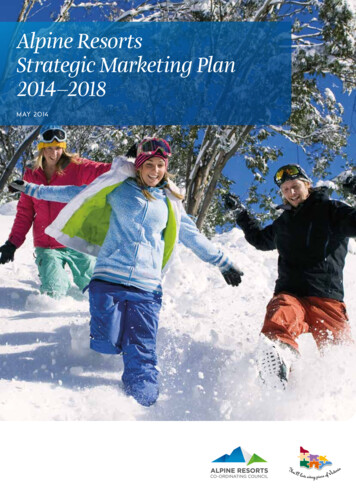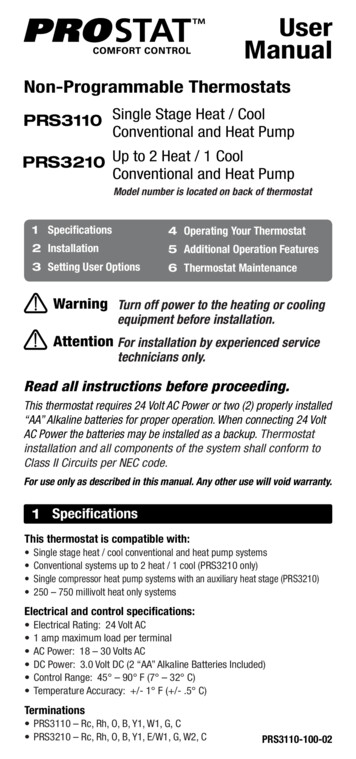Transcription
OperatingManualComfortNet CTK03 Communicating ThermostatTouch-screen Thermostat69-2687EFS-01HID-350
About your new thermostatYour new thermostat is pre-programmed and ready to go. Just check the settingsbelow and change if needed:1. Set date and time.See page 42. Select fan setting.See page 53. Select system setting.See page 64. Program schedules: Preset for maximum cost savings. See pages 7-105. Set humidification, dehumidification and ventilation. See pages 16-19ONE-TOUCH TEMP CONTROL: You can override the program schedule at any time, and manuallyadjust the temperature (see pages 9-10).Need Help?For assistance please call toll-free: (888) 593-9988Read and save these instructions. U.S. Registered Trademark.Copyright 2012 Honeywell International Inc.All rights reserved.
ComfortNet Communicating ThermostatTable of contentsProgramming & OperationPreferences menu.20Temporary schedule changes.21Screen cleaning.22Security settings.23Installer contact information.24Advanced features.25Quick reference.2Date/time settings.4Fan settings.5System settings.6Energy Saver settings.7Using program schedules.8Schedule overrides.9AppendicesInstaller options.26Battery replacement.27Humidity display.29Optional accessories.30In case of difficulty.33Limited warranty.34Menu optionsSystem status.11Vacation/event scheduler.12Humidity controls.16Ventilation controls.19CAUTION: EQUIPMENT DAMAGE HAZARD. To prevent possible compressor damage, do notoperate cooling system when outdoor temperature is below 50 F (10 C).This thermostat contains a Lithium battery which may contain Perchlorate material.Special handling may be required. See 7EFS—01
Operating ManualQuick reference: residential useDisplayhome screenControl fan operation(see page 5)Select systemtype (see page 6)Display menuoptions (seepages 11-24)Change date ortime (see page 4)Adjusttemperaturesettings (seepages 9-10)Outdoortemperatureand humidityCurrent systemstatusCurrent program statusIndoor temperature andhumidityOutdoor temperature and humidity are displayedonly if an optional outdoor air sensor is installed.69-2687EFS—012
ComfortNet Communicating ThermostatQuick reference: commercial useDisplayhome screenSelect systemtype (see page 6)Control fan operation(see page 5)Display menuoptions (seepages 11-24)Change date ortime (see page 4)Adjusttemperaturesettings (seepages 9-10)Outdoortemperatureand humidityCurrent systemstatusThermostat location andcurrent program statusPress to override program temporarilyIndoortemperatureand humidityOutdoor temperature and humidity are displayedonly if an optional outdoor air sensor is installed.369-2687EFS—01
Operating ManualDate/time settingsPress date/time displayTo set the date or time, press the date/time display, then select SET TIME or SETDATE.Press the s or t buttons until theproper time/date is displayed, thenpress DONE to save and exit (or pressCANCEL to exit without changing thetime).Press to select date or timeThe thermostat will switch to and fromDaylight Saving Time automatically.Press arrow buttons to changeMCR3296069-2687EFS—014
ComfortNet Communicating ThermostatFan settingsPress FAN On: Fan is always on. Auto: Fan runs only when heating orcooling system is on.FANMCR32961 Circulate: Fan runs randomly, about35% of the time (residential modelsonly).Press any displayed option Follow Schedule: Fan controlled byprogram (see pages 7-8).The fan speed can be adjusted fromLow to High when the fan is set to ON orCIRCULATE.In commercial use, press AUTO or ON totemporarily override the programmed fanschedule.In commercial use, the CIRCULATE option isnot available.569-2687EFS—01
Operating ManualSystem settingsPress SYSTEM, then select any option(press s or t to scroll menu):Press SYSTEMSYSTEM Heat: Thermostat controls only theheating system.MCR32963Press any displayed option Cool: Thermostat controls only thecooling system. Automatic: Thermostat selectsheating or cooling as needed. Off: Heating and cooling system isoff. Fan will still operate if fan is set toOn or Circulate.Automatic Emergency Heat (only for heatpumps with auxiliary heat):Thermostat controls Auxiliary Heat.Compressor is not used.MCR32964Press HELP for more information aboutthese options.69-2687EFS—016
ComfortNet Communicating ThermostatEnergy Saver settings for maximum cost savingsCommercial UseResidential UseThese default Energy Saver settings can reduce expenses by as much as 33%. (Seenext page to customize each time period.)PeriodStart t-Sun)Wake6:00 am70 78 70 78 Leave8:00 am62 85 62 85 Return6:00 pm70 78 70 78 Sleep10:00 pm62 82 62 82 PeriodStart timeHeatCoolFanOccupied 18:00 am70 75 OnUnoccupied 110:00 pm55 85 AutoOccupied 2*12:00 am70 75 OnUnoccupied 2*12:00 am55 85 Auto* Period 2 is cancelled by default. If you activate it, the values shown above are default settings.769-2687EFS—01
Operating ManualTo adjust program schedulesPress MENU, then CREATE/EDITSCHEDULE to display options:Press MENUMENU Guide me: This option creates aschedule for you, by asking simplequestions.MCR32965Press CREATE/EDIT SCHEDULE I’ll do it myself: This is a faster wayto create a schedule manually.Create/Edit ScheduleMCR32966Press any displayed option View/Edit: This displays the fullschedule, so you can make quickadjustments.Guide me throughschedulingTo reduce costs, you should use the pre-setEnergy Saver settings (see page 7).Press HELP at any menu screen for moreinformation about schedule options.MCR3296769-2687EFS—018
ComfortNet Communicating ThermostatProgram schedule override: residential usePress to change temperaturePress s or t to change the temperature. It will be maintained until the “hold”time you set.Press the PERMANENT HOLD button tokeep the same temperature until youmanually change it or resume theprogram schedule.CancelHoldTo cancel these settings at any time,press CANCEL HOLD.DoneMCR32968Press to set“hold” timePress tocancel“hold”Press tobegin “hold”969-2687EFS—01
Operating ManualProgram schedule override: commercial usePress to activate “occupied” modePress s or t to change thetemperature. It will be maintained untilthe “hold” time you set.OVERRIDEPress OVERRIDE to use a pre-set“occupied” temperature if a person ispresent during an unoccupied period.The new temperature will be maintainedfor at least 1 hour, and can be adjustedup to the maximum time set by theinstaller. To change the time, press theHOLD UNTIL arrow buttons.MCR32969Press to change temperatureCancelHoldThe programmed schedule will resumewhen the override timer expires. Tocancel the override at any time, pressCANCEL HOLD.DoneMCR32970Press to set“hold” time69-2687EFS—01Press tocancel“hold”Press tobegin “hold”10
ComfortNet Communicating ThermostatSystem status informationPress MENU, then select EQUIPMENTSTATUS.Press MENUMENUDepending on how your thermostat wasinstalled, the Equipment Status screencan report data about the following systems:MCR32965Scroll to select EQUIPMENT STATUS Heating and coolingEquipment StatusMCR32971 Fan Humidification Dehumidification Ventilation Maintenance reminders Thermostat information1169-2687EFS—01
Operating ManualMenu: Vacation scheduling (residential use)Press MENUThis feature lets you conserve energywhile away, and restores a comfortabletemperature just before you return toyour home.MENUMCR32965Scroll to select VACATIONPress s or t at each screen to entertemperatures, dates and times asprompted, then press DONE.Vacation ModeMCR32972The temperature you set will bemaintained until you return, then theprogram schedule will resume.Follow screen prompts, then press DONE69-2687EFS—0112
ComfortNet Communicating ThermostatMenu: Holiday/event scheduling (commercial use)Press MENUThis feature lets you conserve energywhen the workplace is unoccupied forspecial events or on holidays.MENUMCR32965The US (United States) and CANADIANoptions allow you to select from a list ofholidays commonly observed in eachcountry. You can set the system to“unoccupied” or “occupied” mode for thedays you select.Scroll to select HOLIDAY / EVENT SCHEDULERHoliday / Event SchedulerMCR32973Choose an option belowThe CUSTOM EVENTS button gives youmore options to customize temperaturesfor specific dates and times in the future.1369-2687EFS—01
Operating ManualMenu: Holiday override (commercial use)Press HOLIDAY MODE to set temperaturesthat will be maintained from now until thedate you expect to return.Scroll to select HOLIDAY MODEThe thermostat will resume the normalschedule on the date you set. You canpress CANCEL at any time to resume thenormal schedule.Holiday ModeFollow screen prompts, then press DONE69-2687EFS—01MCR32974The cool temperature setting can only beset higher than the unoccupied programsetting and the heat temperature settingcan only be set lower than the unoccupiedprogram setting.14
ComfortNet Communicating ThermostatInitiate Occupancy mode (commercial use)This feature keeps temperature at anenergy-saving level until the PRESS TOSTART OCCUPANCY button is pressed.When you arrive, press the button tomaintain a comfortable temperaturewhile the room is occupied.Press the s or t buttons to set thetemperature or “Hold Until” time. Thetemperature is maintained until the timeyou set. Temperature returns to an energy-saving level after the timer expires, orthe “Occupied” period ends.Press to startoccupancyMCR32975Press to maintain comfortabletemperature while room is occupiedThe thermostat keeps temperature atan energy saving level until OVERRIDEor PRESS TO START OCCUPANCY button ispressed.This feature is available only if it isprogrammed by the installer.1569-2687EFS—01
Operating ManualMenu: HumidificationMove the slider bar to the humidity levelyou prefer, then press DONE.Press MENUMENUScroll to select HUMIDIFICATIONPress MORE SETTINGS if frost or condensation appears on windows. A lowernumber adjusts humidity to help preventthese problems. Use a higher number ifindoor air is too dry.MCR32965HumidificationMCR32976Set humidity to desired levelThe Window Protection option is onlyavailable if an optional outdoor sensor isinstalled.Window Protection limits the amount of humidityto prevent frost or condensation on windows69-2687EFS—0116
ComfortNet Communicating ThermostatMenu: Dehumidification (residential use)This feature can control your air conditioner to reduce humidity. Move theslider bar to the humidity level you prefer, then press DONE.Press MENUMENUScroll to select DEHUMIDIFICATIONMCR32965DehumidificationSet humidity to desired levelMCR32977If your air conditioner is used to controlhumidity, temperature may drop as much as3 F below the level you set until humidityreaches the desired level.1769-2687EFS—01
Operating ManualMenu: Dehumidification (commercial use)Press MENUMove the slider bar to the humidity levelyou prefer, then press DONE. If your airconditioner is used to control humidity, the thermostat may use the following methods to maintain your desiredhumidity:MENUScroll to select DEHUMIDIFICATIONMCR32965DehumidificationSet humidity to desired level69-2687EFS—01 Cool from 1 to 5 F lower than yourtemperature setting.MCR32977 Run cooling for the minimum “on”time to reduce humidity.18
ComfortNet Communicating ThermostatMenu: VentilationPress SETTING to set operating mode:Press MENUAuto: Ventilation (fan) runs as programmed by the installer.MENUMCR32965Scroll to select VENTILATIONOff: Ventilation (fan) remains off unlessturned on using the timer.VentilationOn: Ventilation (fan) is always on.MCR32979Set operating modePress s or t to run ventilation (fan)temporarily. To turn it off, set to zero.Set temporary run timePress MORE SETTINGS to change maintenance reminders.MoreSettingsMCR329801969-2687EFS—01
Operating ManualMenu: PreferencesPress MENUAt this screen you can view or changethe following options: Reminders to change filters Utility Schedule options Fahrenheit/Celsius display 12/24-hour clock display Display Options:–– Adjust screen color–– Adjust screen brightness Language choice Scheduling options:–– Non-programmable–– Programmable Adaptive Intelligent Recovery (seepage 25) Restore default schedule Daylight Saving Time optionsMENUMCR32965Scroll to select PREFERENCESPreferencesMCR32981Scroll to select desired optionPress HELP for more information aboutthese options.69-2687EFS—0120
ComfortNet Communicating ThermostatMenu: Temporary schedule changesPress MENUThis feature is useful if your daily schedule sometimes changes.MENUSelect an option, then follow screenprompts to conserve energy whileyou’re away and maintain a comfortableclimate after you return.MCR32965Scroll to select TEMPORARY SCHEDULE CHANGESTemporary Schedule ChangesAfter the times you set, the normal program schedule will resume.MCR32982Select option, then follow screen promptsPress HELP for more information aboutthese options.See also Program ScheduleOverrides (pages 9-10).2169-2687EFS—01
Operating ManualMenu: Clean screenUse this feature to lock the screen soyou can clean it without changing anysettings. A countdown timer will showelapsed time until the screen isreactivated.Press MENUMENUMCR32965Scroll to select CLEAN SCREENClean ScreenMCR32983Do NOT spray any liquid directly on thethermostat. Spray liquids onto a cloth, thenuse the damp cloth to clean the screen. Usewater or household glass cleaner. Avoidabrasive cleansers.Press YES to lock screen for cleaning69-2687EFS—0122
ComfortNet Communicating ThermostatMenu: Security settingsSecurity options can be used to preventunauthorized changes to systemsettings.Press MENUMENUMCR32965Lock options:Scroll to select SECURITY SETTINGS Unlocked: Full access allowed. Partially locked: Only temperaturecan be changed.Security SettingsMCR32984 Fully locked: No access allowed.Select option, then follow screen promptsIf you choose to use a password foradditional security, write it here for reference:Press HELP for more information aboutthese options.2369-2687EFS—01
Operating ManualMenu: Dealer InformationPress MENUCheck this screen if you need tocontact the person who installed yoursystem, for maintenance, repairs orupgrades.MENUMCR32965Scroll to select DEALER INFORMATIONDealer InformationMCR3298569-2687EFS—0124
ComfortNet Communicating ThermostatAdvanced featuresAdaptive Intelligent Recovery (residential use only)Over time, the ComfortNetTM CTK03 communicating thermostat “learns” how longit takes your system to provide the temperature you want. It turns on the heating orcooling system earlier to make sure you’re comfortable at the time you expect.Dehumidification Away ModeYour system can be set to control indoor climate while your home is vacantduring the humid season. Before you leave, press MENU, then selectDEHUMIDIFICATION AWAY MODE. Temperature and humidity will be kept at levels adequate to protect your home and possessions while you are away. When you return,press CANCEL to resume normal operation.Compressor ProtectionThis feature protects your air-conditioning system by forcing the compressor to pausebefore restarting, to prevent damage. During this brief pause, the message “Waitingfor Equipment” is displayed on screen.Pre-occupancy Purge (commercial use only)This feature turns on the fan 1 to 3 hours before each “occupied” time period, to provide a comfortable work environment when you arrive.2569-2687EFS—01
Operating ManualMenu: Installer optionsThese options should be changedonly by professionally qualified technicians. To avoid disabling or damagingyour equipment, do not change theseoptions yourself.MENUMCR32965The USB port on the bottom of the thermostat is for use by professional installers only. Do not attempt to use this portyourself.Installer OptionsMCR32986Press HELP at any screen for moreinformation about these options.69-2687EFS—0126
ComfortNet Communicating ThermostatBattery replacement: Wireless outdoor sensorReplace batteriesin youroutdoor sensorM32988MCR32937MCR32987Remove sensor from bracket, detach cover and install 2 fresh AA lithium batteriesReplace batteries in your outdoor sensor when a warning appears on thethermostat screen, about two months before batteries are depleted.After new batteries are installed, the outdoor sensor will restore communication withthe wireless network within a few seconds.2769-2687EFS—01
Operating ManualBattery replacement: Wireless indoor sensorReplace batteriesin yourindoor sensorM32990MCR32989MCR32933Install 2 fresh AAA alkaline batteries. Status light will briefly flashgreen. If it flashes red, batteries are not good.Replace batteries in your indoor sensor when a warning appears on thethermostat screen, about two months before batteries are depleted. When the sensor status light begins flashing red, battery power is critically low and will be depletedwithin 2-3 weeks. During normal operation, the status light remains off.After installing batteries, the status light may glow amber for 20 seconds. Please wait while theindoor sensor restores communication with the wireless network.69-2687EFS—0128
ComfortNet Communicating ThermostatHumidity displayIn some circumstances, the humiditydisplayed on the Home screen may notmatch humidity near thethermostat.Some systems are set up to use twosensors, one to control humidification,the other for dehumidification. Thesesensors are often installed in differentlocations.Humidity reading depends on sensor locationDepending on how it was configuredwhen installed, the thermostat will onlydisplay humidity readings from one sensor on the Home screen.2969-2687EFS—01
Operating ManualOptional accessoriesPortable Comfort ControlIf you have only one thermostat, you move this remote control fromroom to room (like a portable thermostat), to make sure the temperature is comfortable in the room you’re using. If you have multiplethermostats, you can view and adjust the temperature in each roomfrom your armchair.Wireless Outdoor SensorWith a wireless outdoor sensor, your ComfortNetTM CTK03 communicating thermostat can display outside temperature and humidity. Thisinformation can also be displayed on your handheld Portable ComfortControl.Wireless Indoor SensorIf an indoor sensor is installed, your ComfortNetTM CTK03 communicating thermostat can monitor the temperature and humidity at thatlocation and adjust the system to maintain comfort there. With multiplesensors, the thermostat can average temperature readings from each,to optimize comfort throughout your home.69-2687EFS—0130
ComfortNet Communicating ThermostatOptional accessoriesRedLINK Internet GatewayThe Honeywell RedLINK Internet Gateway gives youremote access to your ComfortNetTM CTK03 communicating thermostat via the Internet or from yoursmart phone. You can use a Web browser to reviewor adjust indoor temperature, system mode and othersettings. The Gateway can also send alerts to asmany as 6 email addresses to notify you if a problemoccurs.Wireless Entry/Exit RemoteThis handy device mounts beside your door for convenient one-touch control. Press AWAY when youleave, and HOME when you return, to keep your homecomfortable while occupied and save energy whenyou’re away. To change pre-set temperatures, go toMenu Entry / Exit Remote Settings.3169-2687EFS—01
Operating ManualOptional accessoriesWireless Vent and Filter Boost RemoteThis handy device mounts anywhere in your home(typically bathroom or kitchen) for convenient ondemand ventilation. Select 20, 40 or 60 minutes asdesired for increased ventilation.69-2687EFS—0132
ComfortNet Communicating ThermostatIn case of difficultyIf you have difficulty with your thermostat, please try the suggestions below. Mostproblems can be corrected quickly and easily.Screen isblank Check circuit breaker and reset if necessary. Make sure power switch at heating & cooling system is on. Make sure furnace door is closed securely.Screen isdifficult toread To change the screen brightness or color, see backlight options in the Preferencesmenu (see page 20). At 2 am each day, ComfortNetTM CTK03 communicating thermostats change screencolors for an hour, to prevent burn-in. Touch the screen at any time to restore preset screen colors.Heatingor coolingsystem doesnot respond Press SYSTEM to set system to Heat. Make sure the temperature is set higher thanthe Inside temperature. Press SYSTEM to set system to Cool. Make sure the temperature is set lower thanthe Inside temperature. Check circuit breaker and reset if necessary. Make sure power switch at heating & cooling system is on. Make sure furnace door is closed securely. If “Waiting For Equipment” is displayed, the compressor protection timer is on. Wait5 minutes for the system to restart safely, without damaging the compressor.69-2687EFS—0133
Operating ManualLimited WarrantyThe warranty period begins on the date of the original installation. Where the product is installed in a newly constructedhome; the date of the installation is the date the homeownerpurchased the home from the builder. If that date cannot beverified, the warranty period begins three months from themonth of manufacture (as indicated by the four digit datecode (yyww) where “yy” indicates the year and “ww” indicatesthe week of manufacture located on the base plate). As itsonly responsibility, and your only remedy, Goodman will,without charge, replace any control found to be defective dueto workmanship or materials under normal use and maintenance. For warranty credit, the defective control must bereturned to a Goodman heating and air conditioning productsdistributor by a state certified or licensed contractor. Thiswarranty does not apply to labor, freight, or any other costassociated with the service, repair or operation of the unit.This warranty is in lieu of all other express warranties. ALLIMPLIED WARRANTIES, INCLUDING BUT NOT LIMITED TOWARRANTIES OF MERCHANTABILITY AND FITNESS FORPARTICULAR PURPOSE, ARE LIMITED TO THE DURATIONOF THIS WARRANTY. Some states and provinces do notallow limitations on how long an implied warranty lasts,so the above limitation may not apply to you. GOODMANSHALL IN NO EVENT BE LIABLE FOR INCIDENTAL ORCONSEQUENTIAL DAMAGES, INCLUDING BUT NOTLIMITED TO EXTRA UTILITY EXPENSES OR DAMAGESTO PROPERTY. Some states and provinces do not allow theexclusion or limitation of incidental or consequential damages,so the above exclusion may not apply to you.This thermostat (“control”) is warranted by GoodmanManufacturing Company, L.P. (“Goodman”) to be free fromdefects in materials and workmanship under normal use andmaintenance, as described below:To the original equipment registered owner and his or herspouse (“owner”) this control is warranted for a period of TENYEARS, except as provided below. This warranty appliesonly if:1) The control is installed in an owner-occupied, single familyresidence; and2) The control is installed in conjunction with a new furnace orair handler containing a communicating system that is compatible with the control (a “Compatible Unit”); and3) If the Compatible Unit is a Goodman or Amana brandfurnace or air handler, the owner has properly registered thefurnace or air handler with Goodman [at www.goodmanmfg.com] or Amana [at amana-hac.com]; but failure by Californiaand Quebec residents to register a Goodman or Amana brand Compatible Unit does not diminish their warrantyrights. If the above warranty does not apply, then the controlis warranted for a period of 5 YEARS. No warranty continuesafter the control is removed from the location where it wasoriginally installed. No warranty applies to, and no warrantyis offered by Goodman on, any control ordered over theInternet, by telephone or other electronic means unless thedealer selling the unit over the Internet, by telephone or otherelectronic means is also the installing contractor for the unit.69-2687EFS—0134
ComfortNet Communicating ThermostatGoodman is not responsible for:1. Damage or repairs required as a consequence of faulty installation or application.2. Damage as a result of floods, fires, winds, lightning, accidents, corrosive atmosphere or other conditions beyond the controlof Goodman.3. Use of components or accessories not compatible with this control.4. Products installed outside the United States or its territories, or Canada.5. Normal maintenance as described in the installation and operating manual.6. Replacement parts not supplied or designated by Goodman.7. Damage or repairs required as a result of any improper use, maintenance, operation or servicing.8. Failure to start due to interruption and/or inadequate electrical service.9. Any damage caused by frozen or broken water pipes in the event of equipment failure.10. Changes in the appearance of the unit that do not affect its performance.This warranty gives you specific legal rights, and you may also have other rights that may vary from state to state or province toprovince.Installation DateInstaller NameINDOOR EQUIPMENTModel #Serial #Serial #OUTDOOR EQUIPMENTModel #3569-2687EFS—01
Operating ManualRegulatory informationFCC Compliance Statement (Part 15.19) (USA only)This device complies with Part 15 of the FCC Rules. Operation is subject to the following two conditions:1This device may not cause harmful interference, and2This device must accept any interference received, including interference that may cause undesired operation.FCC Warning (Part 15.21) (USA only)Changes or modifications not expressly approved by the party responsible for compliance could void the user’s authority tooperate the equipment.FCC Interference Statement (Part 15.105 (b)) (USA only)This equipment has been tested and found to comply with the limits for a Class B digital device, pursuant to Part 15 ofthe FCC Rules. These limits are designed to provide reasonable protection against harmful interference in a residentialinstallation. This equipment generates uses and can radiate radio frequency energy and, if not installed and used inaccordance with the instructions, may cause harmful interference to radio communications. However, there is no guaranteethat interference will not occur in a particular installation. If this equipment does cause harmful interference to radio ortelevision reception, which can be determined by turning the equipment off and on, the user is encouraged to try to correctthe interference by one of the following measures: Reorient or relocate the receiving antenna. Increase the separation between the equipment and receiver. Connect the equipment into an outlet on a circuit different from that to which the receiver is connected. Consult the dealer or an experienced radio/TV technician for help.Equipment interface module, thermostats and outdoor sensorTo comply with FCC and Industry Canada RF exposure limits for general population/ uncontrolled exposure, the antenna(s)used for these transmitters must be installed to provide a separation distance of at least 20 cm from all persons and must69-2687EFS—0136
ComfortNet Communicating ThermostatRegulatory informationnot be co-located or operating in conjunction with any other antenna or transmitter.Portable Comfort ControlThis portable transmitter with its antenna complies with FCC and Industry Canada RF exposure limits for general population/uncontrolled exposure. This device must not be co-located or operating in conjunction with any other antenna or transmitter.Section 7.1.2 of RSS-GENUnder Industry Canada regulations, this radio transmitter may only operate using an antenna of type and maximum (orlesser) gain approved for the transmitter by Industry Canada. To reduce potential radio interference to other users, theantenna type and its gain should be so chosen that the equivalent isotropically radiated power (e.i.r.p.) is not more than thatnecessary for successful communication.Section 7.1.3 of RSS-GENOperation is subject to the following two conditions:1this device may not cause interference, and2this device must accept any interference, including interference that may cause undesired operation of the device.3769-2687EFS—01
Need Help?For assistance please call toll-free: (888) 593-9988 U.S. Registered Trademark. 2012 Honeywell International Inc.69-2687EFS—01 M.S. 01-12HID-350Printed in U.S.A.
ComfortNet CTK03 Communicating Thermostat Touch-screen Thermostat 69-2687EFS-01 HID-350. Read and save these instructions. U.S. Registered Trademark. . Operating Manual 69-2687EFS—01 2 Control fan operation (see page 5) Display home screen Change date or time (see page 4) Outdoor temperature and humidity Current system