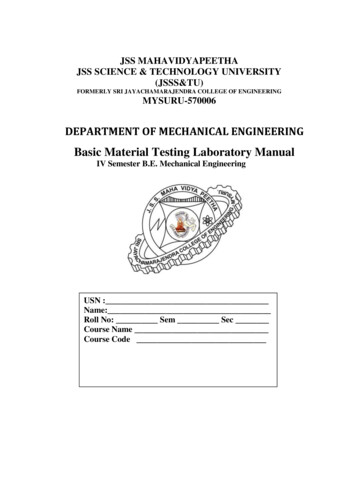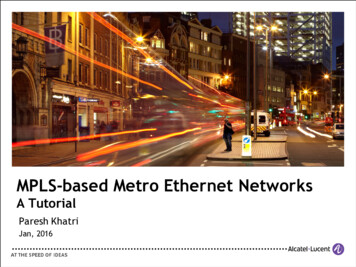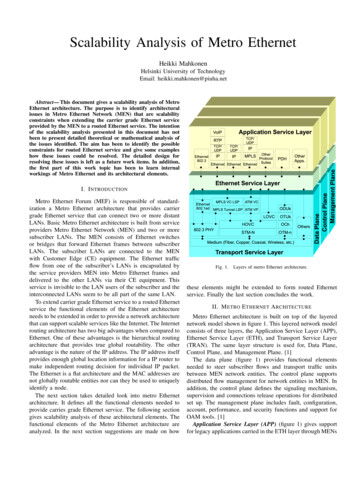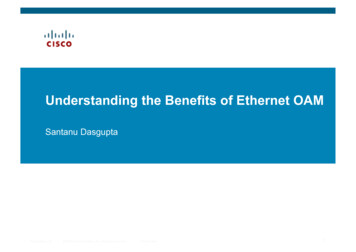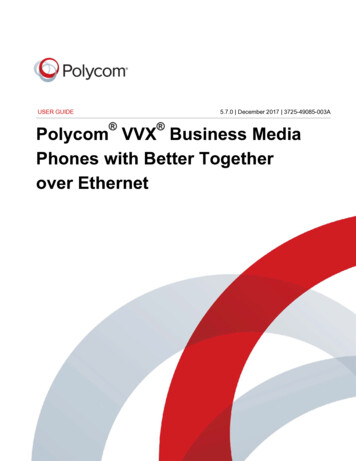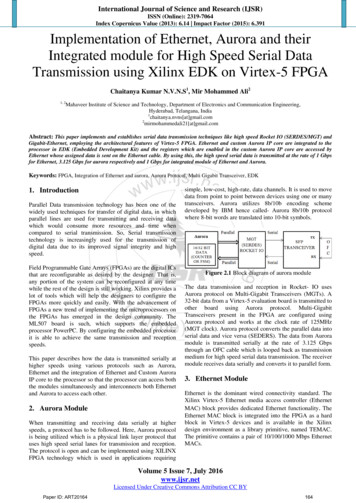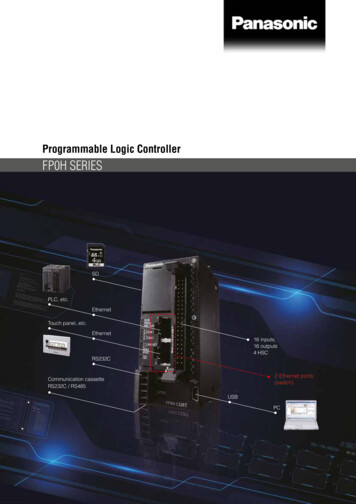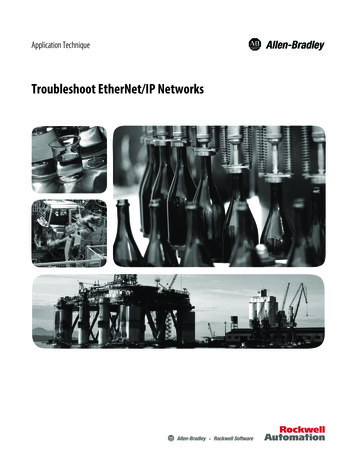
Transcription
Application TechniqueTroubleshoot EtherNet/IP Networks
Important User InformationRead this document and the documents listed in the additional resources section about installation, configuration, andoperation of this equipment before you install, configure, operate, or maintain this product. Users are required tofamiliarize themselves with installation and wiring instructions in addition to requirements of all applicable codes, laws,and standards.Activities including installation, adjustments, putting into service, use, assembly, disassembly, and maintenance are requiredto be carried out by suitably trained personnel in accordance with applicable code of practice.If this equipment is used in a manner not specified by the manufacturer, the protection provided by the equipment may beimpaired.In no event will Rockwell Automation, Inc. be responsible or liable for indirect or consequential damages resulting from theuse or application of this equipment.The examples and diagrams in this manual are included solely for illustrative purposes. Because of the many variables andrequirements associated with any particular installation, Rockwell Automation, Inc. cannot assume responsibility orliability for actual use based on the examples and diagrams.No patent liability is assumed by Rockwell Automation, Inc. with respect to use of information, circuits, equipment, orsoftware described in this manual.Reproduction of the contents of this manual, in whole or in part, without written permission of Rockwell Automation,Inc., is prohibited.Throughout this manual, when necessary, we use notes to make you aware of safety considerations.WARNING: Identifies information about practices or circumstances that can cause an explosion in a hazardous environment,which may lead to personal injury or death, property damage, or economic loss.ATTENTION: Identifies information about practices or circumstances that can lead to personal injury or death, propertydamage, or economic loss. Attentions help you identify a hazard, avoid a hazard, and recognize the consequence.IMPORTANTIdentifies information that is critical for successful application and understanding of the product.Labels may also be on or inside the equipment to provide specific precautions.SHOCK HAZARD: Labels may be on or inside the equipment, for example, a drive or motor, to alert people that dangerousvoltage may be present.BURN HAZARD: Labels may be on or inside the equipment, for example, a drive or motor, to alert people that surfaces mayreach dangerous temperatures.ARC FLASH HAZARD: Labels may be on or inside the equipment, for example, a motor control center, to alert people topotential Arc Flash. Arc Flash will cause severe injury or death. Wear proper Personal Protective Equipment (PPE). Follow ALLRegulatory requirements for safe work practices and for Personal Protective Equipment (PPE).Allen-Bradley, Rockwell Software, and Rockwell Automation are trademarks of Rockwell Automation, Inc.Trademarks not belonging to Rockwell Automation are property of their respective companies.
Summary of ChangesThis manual contains new and updated information. Changes throughout thisrevision are marked by change bars, as shown to the right of this paragraph.New and UpdatedInformationThis table contains the changes made to this revision.TopicPageAdded Additional Resources tables.5Added flowchart for Assigning IP Addresses to EtherNe/IP Devices.8Added Reset to Factory Default section14Added Optimize an EtherNet/IP Network section16Added Access Web Browser Diagnostics17Updated Speed section19Updated Duplex section19Updated Autonegotiate section20Updated CPU section21Updated Interface Errors section21Updated CIP MSG Connections section23Updated CIP Connection Timeouts section24Updated TCP Connections section24Updated I/O Packets per Second section25Updated HMI Packets per Second section25Updated Missed Packets per Second section26Added Network Status (NET)30Added Links Status (LINK-)Single EtherNet/IP Port section30Added Links Status (LINK1 and LINK2)-Embedded Switch EtherNet/IP Portssection31Added Review the Configuration and Status of the Device section33Added Review Ethernet Status section36Updated General Solutions section39Updated Specific Issues section40Added Review the Configuration and Status of the Device section43Added Review Ethernet Status section46Added Troubleshoot EtherNet/IP Issues in PowerFlex Drives chapter49Rockwell Automation Publication ENET-AT003B-EN-P - June 20141
Summary of ChangesNotes:2Rockwell Automation Publication ENET-AT003B-EN-P - June 2014
Table of ContentsPrefaceAssign IP Addresses to EtherNet/IPDevicesTroubleshooting Intermittent orSlowEtherNet/IP NetworksEtherNet/IP Status IndicatorsTroubleshoot EtherNet/IP Issues inController SystemsTroubleshoot Embedded SwitchEtherNet/IP NetworksTroubleshoot EtherNet/IP Issues inDevices for Distributed I/OTroubleshoot EtherNet/IP Issues inPowerFlex DrivesAdditional Resources . . . . . . . . . . . . . . . . . . . . . . . . . . . . . . . . . . . . . . . . . . . . . . . 5Set an IP Address via Rotary Switches. . . . . . . . . . . . . . . . . . . . . . . . . . . . . . . . 8Assign an IP Address with a BOOTP/DHCP Server . . . . . . . . . . . . . . . . . . 9Assign an IP Address with RSLinx Software . . . . . . . . . . . . . . . . . . . . . . . . 11Assign an IP Address within the Studio 5000 Environment . . . . . . . . . . 13Reset to Factory Default . . . . . . . . . . . . . . . . . . . . . . . . . . . . . . . . . . . . . . . . . . 14Optimize an EtherNet/IP Network . . . . . . . . . . . . . . . . . . . . . . . . . . . . . . . 16Common Network Issues . . . . . . . . . . . . . . . . . . . . . . . . . . . . . . . . . . . . . . . . . 16Assumption 1: The network was previously functioning . . . . . . . . . 16Assumption 2: The EtherNet/IP device has a valid IP address . . . . 17Access Web Browser Diagnostics . . . . . . . . . . . . . . . . . . . . . . . . . . . . . . . . . . 17Speed . . . . . . . . . . . . . . . . . . . . . . . . . . . . . . . . . . . . . . . . . . . . . . . . . . . . . . . . . . . 19Duplex . . . . . . . . . . . . . . . . . . . . . . . . . . . . . . . . . . . . . . . . . . . . . . . . . . . . . . . . . . 19Duplex Mismatch Corrective Actions . . . . . . . . . . . . . . . . . . . . . . . . . . 20Autonegotiate . . . . . . . . . . . . . . . . . . . . . . . . . . . . . . . . . . . . . . . . . . . . . . . . . . . 20CPU . . . . . . . . . . . . . . . . . . . . . . . . . . . . . . . . . . . . . . . . . . . . . . . . . . . . . . . . . . . . 21Interface Errors . . . . . . . . . . . . . . . . . . . . . . . . . . . . . . . . . . . . . . . . . . . . . . . . . . 21CIP Connections . . . . . . . . . . . . . . . . . . . . . . . . . . . . . . . . . . . . . . . . . . . . . . . . 23CIP Connection Timeouts. . . . . . . . . . . . . . . . . . . . . . . . . . . . . . . . . . . . 24TCP Connections . . . . . . . . . . . . . . . . . . . . . . . . . . . . . . . . . . . . . . . . . . . . . . . 24I/O Packets per Second . . . . . . . . . . . . . . . . . . . . . . . . . . . . . . . . . . . . . . . . . . . 25HMI Packets per Second . . . . . . . . . . . . . . . . . . . . . . . . . . . . . . . . . . . . . . . . . 25Missed Packets per Second . . . . . . . . . . . . . . . . . . . . . . . . . . . . . . . . . . . . . . . . 26Network Status (NET) . . . . . . . . . . . . . . . . . . . . . . . . . . . . . . . . . . . . . . . . . . . 30Links Status (LINK) - Single EtherNet/IP Port. . . . . . . . . . . . . . . . . . . . . 30Links Status (LINK1 and LINK2) - Embedded SwitchEtherNet/IP Ports . . . . . . . . . . . . . . . . . . . . . . . . . . . . . . . . . . . . . . . . . . . . . . . 31Review the Configuration and Status of the Device . . . . . . . . . . . . . . . . . 33Review Ethernet Status . . . . . . . . . . . . . . . . . . . . . . . . . . . . . . . . . . . . . . . . . . . 36General Solutions . . . . . . . . . . . . . . . . . . . . . . . . . . . . . . . . . . . . . . . . . . . . . . . . 39Specific Issues. . . . . . . . . . . . . . . . . . . . . . . . . . . . . . . . . . . . . . . . . . . . . . . . . . . . 40Review the Configuration and Status of the Device . . . . . . . . . . . . . . . . . 43Review Ethernet Status . . . . . . . . . . . . . . . . . . . . . . . . . . . . . . . . . . . . . . . . . . . 46Enabling the Adapter Web Pages . . . . . . . . . . . . . . . . . . . . . . . . . . . . . . . . . .Viewing the Web Pages . . . . . . . . . . . . . . . . . . . . . . . . . . . . . . . . . . . . . . . . . . .Title Bar on Adapter Web Pages . . . . . . . . . . . . . . . . . . . . . . . . . . . . . . .TCP/IP Configuration Web Page . . . . . . . . . . . . . . . . . . . . . . . . . . . . . . . . .49495051IndexRockwell Automation Publication ENET-AT003B-EN-P - June 20143
Table of ContentsNotes:4Rockwell Automation Publication ENET-AT003B-EN-P - June 2014
PrefaceThis manual describes troubleshooting techniques for Integrated Architectureproducts on EtherNet/IP networks.Additional ResourcesThese documents contain additional information concerning related productsfrom Rockwell Automation.Table 1 - General & Introductory Documents.ResourceDescriptionEthernet Design Considerations Reference Manual,publication ENET-RM002Ethernet infrastructure components, features, and IPprotocol.EtherNet/IP Modules Installation Instructions, publicationENET-IN002Installation instructions for 1756 ,1768, and 1769EtherNet/IP Modules.Stratix Switch Reference Chart,publication ENET-QR001Stratix 5700 Switch Reference Chart,publication ENET-QR002Switch types with hardware and software features.Switch selection table.Ethernet/IP Book of Knowledge(All in one PPT basedreference), publication KB 57174This is a powerpoint document that includes practicalinformation that may not be included in otherdocumentation.Top 10 Recommendations for Plantwide EtherNet/IPDeployments, publication ENET-WP022Recommendations and descriptions for EtherNetdeployment.Converged Plantwide Ethernet (CPwE) Design &Implementation Guide (DIG) (The authoritative source onthe topic), publication ENET-TD001Designing and implementing CPwE.Ethernet Network System Procurement Specification,publication ENET-SR001Functional requirements and product considerations.EtherNet/IP Network Configuration User Manual (UserManual for the entire family of EtherNet/IP Modules),publication ENET-UM001Configuring workstations, modules, and Ring networksfor EtherNet/IP network.Table 2 - Popular Configuration DrawingsResourceDescriptionStratix/Infrastructure Product Family Quick Ref Drawing(Introductory overview of how to segment and maximizeSecurity on your EtherNet/IP network),publication IASIMP-QR029Product family drawing.Stratix/Infrastructure Product Family NAT/VLAN QuickReference Drawings (Use cases for NAT and VLAN capabilitiesof the products), publication IASIMP-QR030Product family drawing.Table 3 - Embedded Switch TechnologyResourceDescriptionEmbedded Switch Reference Architectures Ref Manual(Design recommendations for connecting device-leveltopologies to larger, switch networks),publication ENET-RM003Design recommendations and test architectures andresults.EtherNet/IP Embedded Switch Technology App Guide,publication ENET-AP005Construct and configure a device-level-Ring Network(DLR) and monitor a DLR.Rockwell Automation Publication ENET-AT003B-EN-P - June 20145
PrefaceTable 4 - ApplicationResourceDescriptionEtherNet/IP QuickConnect Application Technique,publication ENET-AT001QuickConnect with ArmorBlock I/O Modules.Network Resiliency Using Ring Topologies White Paper,publication ENET-WP010Discussion about using ring topologies to reduceinstallation costs.CIP Motion: Performance Without Compromise,publication ENET-WP027Understanding networks and protocols in variousindustries.Time Synchronization Protocol/1756-TIME Module,publication ENET-WP030Understanding various Time Synchronization protocols.Runtime/Online Addition of 1756 I/O Over EtherNet/IP,publication LOGIX-WP006Understanding Runtime process extensions and theaddition of Runtime I/O.Table 5 - DiagnosticsResourceDescriptionTroubleshoot EtherNet/IP Networks App Technique,publication ENET-AT003Assigning IP addresses to devices and troubleshootingslow or intermittent networks.Also included are several Knowledgebase Tech Notes with useful diagnostic and troubleshooting information.Table 6 - SegmentationResourceDescriptionNetwork Segmentation Methodology Application Guide,publication ENET-AT004Methods for plant-wide and site-wide networks withOEM Convergence-ready Solutions.Stratix 5700 Network Address Translation White Paper,publication ENET-WP032A hardware Layer 2 implementation that provides forautomation applications where performance is critical.Stratix 5700 Network Address Translation Quick Start,publication IASIMP-QS038Configuring and Verifying NAT by using the DeviceManager Web Interface.Table 7 - Security6ResourceDescriptionDesign Considerations for Securing Industrial Automationand Control System Networks, publication ENET-WP031Discussion of security, security framework, switchhardening, and threat management.Scalable Secure Remote Access Solutions for OEMs,publication ENET-WP025Discussion of remote access formats and solutions.1756-EN2TSC User Manual, publication ENET-UM003Architecture, connections and configurations to variousclients, and diagnostics.Industrial Security Best Practices, publication SECUR-AT001Overview of security including layered security, productand system security, and defense-in-depth.Rockwell Automation Publication ENET-AT003B-EN-P - June 2014
Chapter1Assign IP Addresses to EtherNet/IP DevicesTopicPageSet an IP Address via Rotary Switches8Assign an IP Address with a BOOTP/DHCP Server9Assign an IP Address with RSLinx Software11Assign an IP Address within the Studio 5000 Environment13Reset to Factory Default14One step in troubleshooting an EtherNet/IP network is to make sure each deviceon the network has a valid IP address. This chapter explains different methods toassign IP addresses. Select the method and software package you are mostcomfortable with.Rockwell Automation Publication ENET-AT003B-EN-P - June 20147
Chapter 1Assign IP Addresses to EtherNet/IP DevicesDevice PowerupNoIs DHCP orBOOTPenabled?NoNoDid you setvia anothersoftwarepackage?YesDid you usethe rotaryswitches?YesYesDevice requestsaddress from DHCP/BOOTP server.Device uses IP addressstored in nonvolatilememory.Device has an IP address.For more information, see EtherNet/IP Drawings Quick Reference, publicationIASIMP-QR023.Set an IP Address via RotarySwitchesIf your device has rotary switches they look similar to the following figure.X 100X 10X1At powerup, the device reads the rotary switches to determine if they are set to avalid number for the last portion of the IP address, that is, if the numbers are inthe range from 001 254.If the settings are a valid number, these conditions result: IP address 192.168.1.xxx (where xxx represents the switch settings)8Rockwell Automation Publication ENET-AT003B-EN-P - June 2014
Assign IP Addresses to EtherNet/IP DevicesChapter 1 Subnet mask 255.255.255.0 Gateway address 192.168.1.1 The device does not have a host name assigned, nor does it use anyDomain Name SystemWe recommend that you set the rotary switches to a valid number beforeinstalling the device.WARNING: When you change switch settings while power is on, an electricalarc can occur. This could cause an explosion in hazardous location installations.Be sure that power is removed or the area is nonhazardous before proceeding.The device attempts to use the BOOTP/DHCP server to set the IP address if therotary switches are not set to a valid number.Assign an IP Address with aBOOTP/DHCP ServerThe BOOTP/DHCP server is a standalone server you can access from either ofthese locations: Programs Rockwell Software BOOTP-DHCP ServerIf you have not installed the server, you can download and install it . Tools directory on the Studio 5000 installation CDIMPORTANTBefore you start the BOOTP/DHCP server, make sure you have thedevice’s hardware (MAC) address. The hardware address is on asticker on the side of the communication device and uses anaddress in a format similar to the following: 00-0b-db-14-55-35You can use the BOOTP/DHCP server to set the device’s IP address if either ofthese conditions exists at powerup: The device does not have rotary switches and the device isBOOTP/DHCP enabled. The device’s rotary switches are set to an invalid number and the device isBOOTP/DHCP enabled.For large, isolated networks, it can be more convenient and safer to use aBOOTP/DHCP server rather than Studio 5000 Logix Designer or RSLinx software. The BOOTP/DHCP server also limits the possibility of assigningduplicate IP addresses.Rockwell Automation Publication ENET-AT003B-EN-P - June 20149
Chapter 1Assign IP Addresses to EtherNet/IP DevicesIf you use the BOOTP/DHCP server in an uplinked subnet where an enterpriseDHCP server exists, a device can get an address from the enterprise server beforethe Rockwell Automation utility even sees the device. If necessary, disconnectfrom the uplink to set the address and configure the device to retain its staticaddress before reconnecting to the uplink. This is not a problem if you have nodenames configured in the device and leave DHCP enabled.To set the device’s IP address with a BOOTP/DHCP server, follow these steps.1. Start the BOOTP/DHCP software.2. From the Tools menu, choose Network Settings.3. If appropriate for the network, type the Subnet Mask, Gateway address,Primary and/or Secondary DNS address, and Domain Name.4. Click OK.The Request History panel displays the hardware addresses of devicesissuing BOOTP requests.5. Double-click the hardware (MAC) address of the device to be configured.The New Entry dialog box appears with the device’s EthernetAddress (MAC).10Rockwell Automation Publication ENET-AT003B-EN-P - June 2014
Assign IP Addresses to EtherNet/IP DevicesChapter 16. Type an IP Address, Hostname, and Description for the device.7. Click OK.8. To permanently assign this configuration to the device, select the deviceand click Disable BOOTP/DHCP.When power is cycled, the device uses the assigned configuration and doesnot issue a BOOTP request.If you do not click Disable BOOTP/DHCP, on a power cycle, the hostcontroller clears the current IP configuration and begins sending BOOTPrequests again.Assign an IP Address withRSLinx SoftwareUse RSLinx software to set the IP address if one of the following conditions exist: A BOOTP server is not available. The EtherNet/IP communication device is connected to another network.To use RSLinx software to set the communication device’s IP address, followthese steps.1. From the Communications menu, choose RSWho.The RSWho dialog box appears.2. Navigate to the Ethernet network.Rockwell Automation Publication ENET-AT003B-EN-P - June 201411
Chapter 1Assign IP Addresses to EtherNet/IP Devices3. Right-click the EtherNet/IP device and choose Module Configuration.The Module Configuration dialog box appears.4. Click the Port Configuration tab.5. For Network Configuration Type, click Static to permanently assign thisconfiguration to the port.IMPORTANTIf you click Dynamic, on a power cycle, the controller clears thecurrent IP configuration and resumes sending BOOTP requests.6. Type this information in the appropriate fields: IP address Network mask address Gateway address Primary server name Secondary server name Domain name Host name12Rockwell Automation Publication ENET-AT003B-EN-P - June 2014
Assign IP Addresses to EtherNet/IP DevicesChapter 17. Configure the port settings.ToThenUse the default port speedand duplex settingsLeave Auto-negotiate port speed and duplex checked.This setting determines the actual speed and duplexsetting.Manually configure your port’sspeed and duplex settingsFollow these steps.1. Clear the Auto-negotiate port speed and duplexcheckbox.2. From the Current Port Speed pull-down menu, choose aport speed.3. From the Current Duplex pull-down menu, choose theappropriate Duplex value, that is, Half Duplex or FullDuplex.8. Click OK.Assign an IP Address withinthe Studio 5000 EnvironmentIf a Logix Designer project is online with a controller that communicates to orthrough the EtherNet/IP communication device, you can use the Logix Designerapplication to assign an IP address.To use the Logix Designer application to set the communication device’s IPaddress, follow these steps.1. In the Controller Organizer, right-click the EtherNet/IP device andchoose Properties.The Module Properties dialog box appears.Rockwell Automation Publication ENET-AT003B-EN-P - June 201413
Chapter 1Assign IP Addresses to EtherNet/IP Devices2. Click the Port Configuration tab.3. In the IP Address field, type the IP address.4. In the other fields, type the other network parameters, if needed.IMPORTANTThe fields that appear vary from one EtherNet/IP device toanother.5. Click Apply.6. Click OK.Reset to Factory DefaultYou can reset the device’s IP address to its factory default value with the followingmethods: If the device has rotary switches, set the switches to 888 and cycle power. If the device does not have rotary switches, use a MSG instruction to thereset the IP address.For more information on resetting the network IP address to its defaultvalue with a MSG instruction, see Knowledgebase Answer ID 55362,Reset device to factory defaults. You can access the article rs/list.14Rockwell Automation Publication ENET-AT003B-EN-P - June 2014
Chapter2Troubleshooting Intermittent or SlowEtherNet/IP NetworksTopicPageOptimize an EtherNet/IP Network16Common Network Issues16Access Web Browser terface Errors21CIP Connections23TCP Connections24I/O Packets per Second25HMI Packets per Second25Missed Packets per Second26Use this guide to evaluate EtherNet/IP parameters that can help isolate networkissues. This section assumes that the system was working, but now there is anissue.For more information, see EtherNet/IP Drawings Quick Reference, publicationIASIMP-QR023.Rockwell Automation Publication ENET-AT003B-EN-P - June 201415
Chapter 2Troubleshooting Intermittent or Slow EtherNet/IP NetworksOptimize an EtherNet/IPNetworkMake sure the switch has therequired features.For EtherNet/IP control, use an industrial-grade switch.Required or RecommendedSwitch FeatureRequiredFull-duplex capability on all portsRecommended VLANAutonegotiation and manually configurable speed/duplexWire-speed switching fabricSNMPIGMP snooping constrains multicast traffic to ports associated with a specific IPmulticast groupPort diagnosticsPort mirroring (required for troubleshooting)STP for loop preventionQoSData transmission depends on thecontroller.The type of Logix controller determines the data transmission rate.ControLogix and SoftLogix controllers transmit data at the RPI you configure for the device.CompactLogix controllers transmit data at powers of 2ms (such as 2, 4, 8, 16, 64, or 128). For example if you specify an RPI of 100 ms, the dataactually transfers at 64 ms.Data transmission rate depends onthe RPI.An EtherNet/IP network broadcasts I/O information to the controller based on the RPI setting. With change of state (COS) enabled and: No data changes, the EtherNet/IP device produces data every RPI. Data changes, the EtherNet/IP device produces data at a maximum rate of RPI/4.Select unicast EtherNet/IPcommunication whenever possible.To reduce bandwidth use and preserve network integrity, some facilities block multicast Ethernet packets. Multicast is a more efficient methodfor transmitting data with multiple consumers and redundancy applications.You can configure multicast or unicast connections for: Produced and consumed tags by using the Logix Designer application I/O devices by using the Logix Designer application.Unicast connections help with the following: Enable produced and consumed tag communication to span multiple subnets Reduce network bandwidth. Simplify configuration for EtherNet/IP network devices because of unicast default setting for the Logix Designer application.Common Network IssuesAssumption 1: The network was previously functioningIf you cannot see an EtherNet/IP device on the network, first check thehardware: Check device power. Verify the indicator lights are on and the device isinstalled properly.16Rockwell Automation Publication ENET-AT003B-EN-P - June 2014
Troubleshooting Intermittent or Slow EtherNet/IP NetworksChapter 2 Check communication. A missing or defective cable could lead to anintermittent Link status indicator. The Link status indicator indicates if acable is connected to a switch or other device and that the device ispowered. The link is either up or down.If you remove the Ethernet cable from a device that is local to thediagnostics controller, Link status is bad (down), but the controller canstill read diagnostics across the Logix5000 backplane.If you remove the Ethernet cable from a device that is directly connected tothe network, the device becomes inactive. For this situation, the Linkstatus of the device is not accessible (nothing is accessible) because youcannot communicate with the device.Assumption 2: The EtherNet/IP device has a valid IP addressIf you cannot see the device on the network and it has power, verify the device hasan IP address and that the subnets are set correctly (see the previous chapter).Access Web BrowserDiagnosticsTo troubleshoot most possible problems with your EtherNet/IP communicationmodule, you need to access the module’s diagnostic web pages.IMPORTANTThe number and type of diagnostic fields vary by module catalog number, theStudio 5000 environment version and module firmware revision.For example, this chapter describes the diagnostic web pages for thesemodules: 1756-EN2TR EtherNet/IP communication module 1756-ENBT EtherNet/IP communication moduleRockwell Automation Publication ENET-AT003B-EN-P - June 201417
Chapter 2Troubleshooting Intermittent or Slow EtherNet/IP NetworksTo access your EtherNet/IP communication module diagnostic web pages, followthese steps.1. Open your web browser.2. In the Address field, type your EtherNet/IP communication moduleinternet protocol (IP) address and press Enter.The diagnostic web home page appears.Ethernet/IP Module Internet Protocol (IP) AddressOpen the Diagnostics folder in the left-most navigation bar and click the link foreach diagnostic web page you need to monitor.18Rockwell Automation Publication ENET-AT003B-EN-P - June 2014
Troubleshooting Intermittent or Slow EtherNet/IP NetworksChapter 2SpeedThis example shows the Ethernet Link Speed is 100 Mbps. This speed isconsidered normal if you have an Ethernet switch. If you see 10 Mbps, verifywhether the cabling is unable to support 100 Mbps (hence, speed was set to10 Mbps on purpose), or if there another reason that it was set low (such as cablelength too long or specific device characteristics).DuplexThe Ethernet Link Duplex setting can be Half Duplex or Full Duplex. Theduplex setting for each device and the switch port must be identical to avoiderrors. Duplex is determined at powerup. If you change the duplex setting for adevice, cycle power after the change.Rockwell Automation Publication ENET-AT003B-EN-P - June 201419
Chapter 2Troubleshooting Intermittent or Slow EtherNet/IP NetworksDuplex Mismatch Corrective ActionsIf the network issue is a duplex mismatch, it probably occurred because either theswitch port or the EtherNet/IP device did not autonegotiate properly (usuallydue to a connected device, such as a switch or fiber/copper converter). Followthese steps to correct the duplex mismatch.1. Configure both the EtherNet/IP device and the corresponding Ethernetswitch port for a forced operation, not autonegotiation.For example, specify 100 Mbps and Full Duplex.2. If the duplex mismatch still exists, verify that the firmware and softwareversions on both the EtherNet/IP device and the connected device (switchor converter) are current and no problems are reported by the vendor.AutonegotiateMost devices support autonegotiate and the capability to force both the speedand duplex. Because autonegotiate is the out-of-the-box default, it is easy to usewhen replacing a device or switch.Investigate if you see a device running forced. Forced is a legitimate configurationbut you need to configure both the switch port and the end-device in the samemanner (such as 100 Mbps and Full Duplex). Verify the settings.20Rockwell Automation Publication ENET-AT003B-EN-P - June 2014
Troubleshooting Intermittent or Slow EtherNet/IP NetworksCPUChapter 2Device CPU use cannot exceed 100%. As a conservative recommendation, donot exceed 80% of device capacity. This provides capacity for applications such asweb browsers and program downloads.If CPU use is higher than 80%, possible solutions include the following: Make RPI values larger (slower). Use rack optimization. Make less critical traffic less frequent (such as MSG instructions andHMI data). Add another EtherNet/IP device and divide the traffic load.Interface ErrorsThe Interface Counters parameters include both in and out directions. Errors are0.Rockwell Automation Publication ENET-AT003B-EN-P - June 201421
Chapter 2Troubleshooting Intermittent or Slow EtherNet/IP NetworksIf you have errors, check for a duplex mismatch (described above) or for inducednoise. To check for induced noise, use the ping command. To use the pingcommand, follow these steps.1. From the Start, choose Run.2. Type cmd and press Enter.3. Type ping -t xx.xx.xx.xxx (the IP address of the module) and press Enter.The ping command runs continuously. From this information, you can determinethe following: If you see lost packets, investigate noise. See how much deviation
6 Rockwell Automation Publication ENET-AT003B-EN-P - June 2014 Preface Table 4 - Application Table 5 - Diagnostics Table 6 - Segmentation Table 7 - Security Resource Description EtherNet/IP QuickConnect Application Technique,