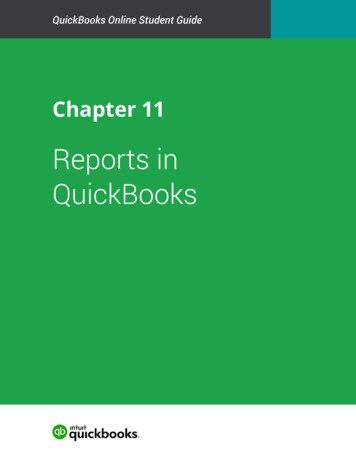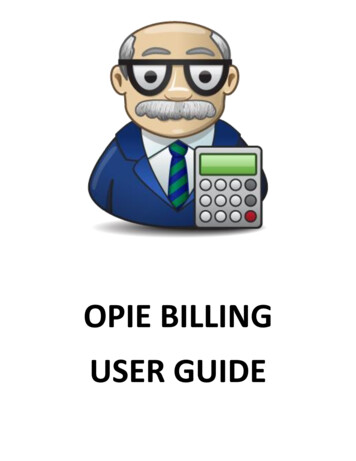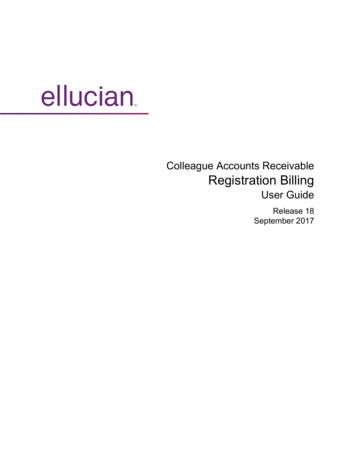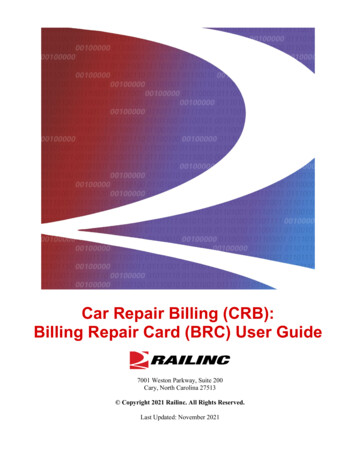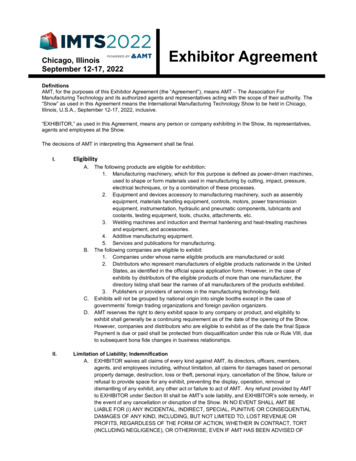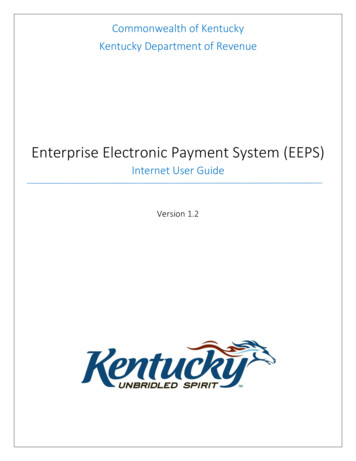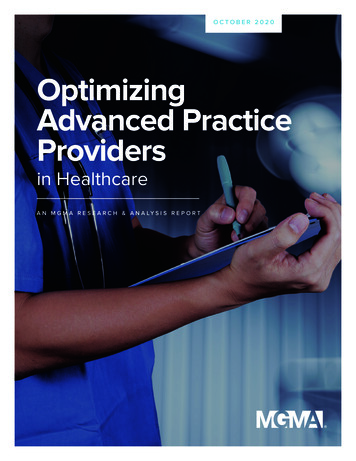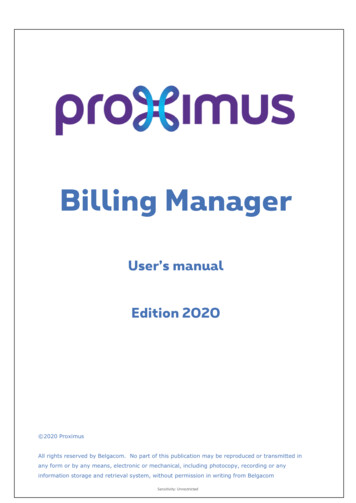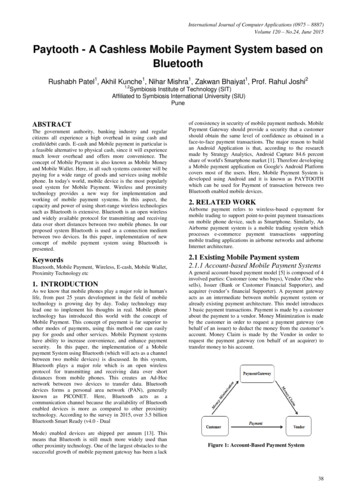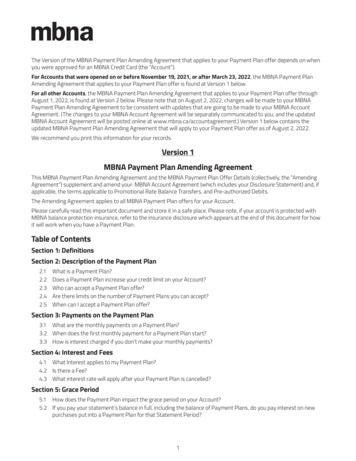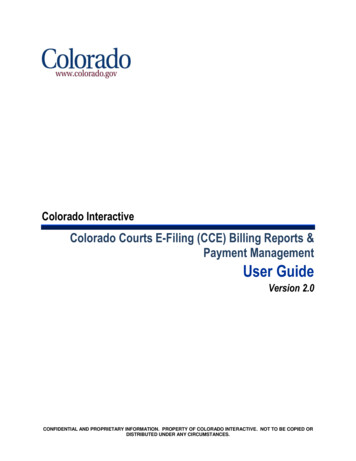
Transcription
Colorado InteractiveColorado Courts E-Filing (CCE) Billing Reports &Payment ManagementUser GuideVersion 2.0CONFIDENTIAL AND PROPRIETARY INFORMATION. PROPERTY OF COLORADO INTERACTIVE. NOT TO BE COPIED ORDISTRIBUTED UNDER ANY CIRCUMSTANCES.
Table of ContentsContents1Overview.31.1Welcome .31.2How to access Billing Interface .31.3Billing Information .42Logging into the System .53Billing Reports and Payment Management Home Page .74Billing Reports .85Billing Data Export .96Pay Invoice Now . 10Pay Invoice Now provides you with the ability to review and select invoices for payment. Pay Now does allowfor partial payments. . 107Set Up AutoPay . 168How to Contact Billing Support . 178.1What Billing Support can assist you with . 178.2How to contact Billing Support . 17Billing Support . 17Email . 17Mail . 179Security Best Practices . 199.1System maintenance . 199.2Password Security . 19CONFIDENTIAL AND PROPRIETARY INFORMATION. PROPERTY OF COLORADO INTERACTIVE. NOT TO BE COPIED ORDISTRIBUTED UNDER ANY CIRCUMSTANCES.
Colorado.govBilling Reports and PaymentManagement System 2.010/21/20161 Overview1.1WELCOMEThis manual will show you how to manage your account using the CCE Billing Report & PaymentManagement System. You can utilize this interface to pay invoices, export data for reconciliation, modifybilling information and access billing reports.1.2HOW TO ACCESS BILLING INTERFACETo access your invoices, you must login using your CCE account login credentials. After entering your usernameand password, you will be directed to the Billing Reports and Payment Management home ng/index.xhtml Please note that only Billing Contacts and Administrators have access to the Billing interface.You can access the E-filing system at https://www.jbits.courts.state.co.us/efilingYou will use your CCE Username and Password to access the E-Filing system.How to Contact Support Regarding E-FilingEmail Support: efilingsupport@judicial.state.co.usPhone Support: (855) 264-22373
Colorado.govBilling Reports and PaymentManagement System 2.010/21/20161.3BILLING INFORMATIONDuring the first week of each month you will receive an email notifying you that your month end invoice is ready toview and may be accessed through your CCE account. Your invoice will reflect all activity from the previousmonth.To pay your invoice online via Credit Card of E-check, please visit the following g/index.xhtml To access your invoices, you must login using your CCE account login credentials. After entering yourusername and password, you will be directed to the Billing Reports and Payment Management homepage. Please note that only Billing Contacts and Administrators have access to the Billing interface.If you are mailing payments, please send remittance to our Lock Box Address:Attn: Colorado InteractivePO Box 974581Dallas, TX 75397-4581For accounts setup to capture payment via Auto Pay, Colorado Interactive will charge your Credit Card orAuto Debit your checking account on the 10th of each month for the previous month’s activity.Net Terms: Invoice payments are due on the 30th of each month. Any invoice unpaid after the 30th isconsidered Past due.Account Past Due: Colorado Interactive will notify Colorado Courts of all accounts past due on the 15th ofeach month. Colorado Courts will deactivate all past due accounts thereby denying access to file anynew e-filings within CCE. Account must be paid in full in order for account to be re-activated by ColoradoCourts. Accounts that are past due for 60 days are in default.Accounts in Default: Colorado Interactive will notify Colorado Courts of all accounts that are in default.Colorado Courts will deactivate all access to CCE and will proceed with collection procedures seekingthe assistance of the Colorado Attorney Regulation for payment.After the initial monthly email notifying you that your invoice is ready, prior to your account being deactivated, youwill be sent two (2) reminder emails to remit payment. A courtesy reminder on the 20th (or closest business day)that payment is due on the 30th, and a past-due notification before deactivation on the 15th.If you are waiting on a requested refund to be approved by Colorado Courts and applied to your account, youmust pay the full balance of your invoice, in order for your account to remain in good standing. Failure to paycharges, will result in a Past Due account and deactivation. Refunds are issued as a credit to your account andcannot be applied to closed invoice periods.4
Colorado.govBilling Reports and PaymentManagement System 2.010/21/20162 Logging into the SystemIn order to access the system, use the following link to log /index.xhtml Please note that only Billing Contacts and Administrators have access to the Billing interface.To access your invoices, you must login using your CCE account login credentials. After entering your usernameand password, you will be directed to the Billing Reports and Payment Management home page.*Please note that this system is for paying invoices and maintaining your billing account only, you cannot e-filethrough this system. You can access the e-file system at:https://www.jbits.courts.state.co.us/efiling5
Colorado.govBilling Reports and PaymentManagement System 2.010/21/2016If you need to reset your password, you will need to access the CCE Home page and selectForgot ing6
Colorado.govBilling Reports and PaymentManagement System 2.010/21/20163 Billing Reports and Payment ManagementThe Billing Reports and Payment Management Home Page provides the ability to generate billing reports anddata exports, view or pay invoices and set up AutoPay options.7
Colorado.govBilling Reports and PaymentManagement System 2.010/21/20164 Request Billing ReportsThe Request Billing Reports page allows users to customize various parameters in order to generate detailedreports for all fee types or for specific fee types using the fee type tabs.8
Colorado.govBilling Reports and PaymentManagement System 2.010/21/20165 Billing Data ExportThe Billing Data Export page is used to create and export a CSV file of your billing data.9
Colorado.govBilling Reports and PaymentManagement System 2.010/21/20166 View or Pay InvoiceThe View or Pay Invoice page provides the ability to review and select invoices for payment. Pay Now does allowfor partial payments.You have the option to pay invoices from this page or you can select the hyperlink to display the Invoice Summarypage for the selected invoice.10
Colorado.govBilling Reports and PaymentManagement System 2.010/21/2016The Invoice Summary page provides the ability to view online billing detail for each of the fee categories. You mayalso pay the invoice from this screen by selecting Pay Now as well as create a PDF version of the invoice.11
Colorado.govBilling Reports and PaymentManagement System 2.010/21/2016Examples of each online detail page are povided below. From invoice detail page you can navigate to the InvoiceSummary, Invoices, and Pay Now pages.12
Colorado.govBilling Reports and PaymentManagement System 2.010/21/201613
Colorado.govBilling Reports and PaymentManagement System 2.010/21/201614
Colorado.govBilling Reports and PaymentManagement System 2.010/21/2016Selecting Pay Now from anywhere within the system will display the Payment Information page.Complete the required fields for either the Credit Card or ACH Option and submit your payment by selectingthe appropriate “make payment” option.*Information entered on this page is not saved or stored in your account and is for one time only payments. Ifyou would like to set up your account for automatic payments, please visit the Billing Reports and PaymentManagement home page and select Set up AutoPay. See section 7.Once your payment has been successfully completed, you will receive a confirmation page. This is also yourpayment receipt.15
Colorado.govBilling Reports and PaymentManagement System 2.010/21/20167 Set Up AutoPayPayment information entered on this page will be securely saved to your account and used to automatically payyour invoices on the 10th of each month.16
Colorado.govBilling Reports and PaymentManagement System 2.010/21/20168 How to Contact Billing Support8.1WHAT BILLING SUPPORT CAN ASSIST YOU WITHColorado Interactive can assist you with your billing reports, paying your invoice, generating reconciliation dataand updating your billing payment information.Colorado Interactive may only assist you with the Billing related to your e-filings. For assistance with theColorado Courts E-filing system, Colorado statutory fees, Service Fees, reactivation of your account or provideassistance with your username and password, please contact CCE support at:Email Support: efilingsupport@judicial.state.co.usPhone Support: (855) 264-2237You can find a listing of Colorado Statutory Fees and Service Fees in the CCE system by selecting the Resourcestab or by selecting the following web/resources/resBill.htm8.2HOW TO CONTACT BILLING SUPPORTBilling Support303-534-3468 x0Toll free: 800-970-3468 x0(Available Monday – Friday, 8:00 am – 5:00 pm MST)Emailsupport@www.colorado.gov(Available Monday – Friday, 8:00 am – 5:00 pm MST)Live Help (chat with billing support representative now)http://www.colorado.gov/livechat(Available Monday – Friday, 8:00 am – 5:00 pm MST)MailColorado InteractiveAttn: Billing Support600 17th Street, Suite 2150 SouthDenver, CO 80202Colorado.gov maintains a set of consolidated notification lists to improve our ability to communicate withyou regarding events in the Colorado.gov production environment. This system offers you better control17
Colorado.govBilling Reports and PaymentManagement System 2.010/21/2016over how and what we communicate to you. To sign up for one of our notification, please visit thefollowing URL: tinfo18
Colorado.govBilling Reports and PaymentManagement System 2.010/21/20169 Security Best Practices9.1SYSTEM MAINTENANCEMaintain your systems with the most current security patches (aka Service Packs) from your system’s vendor.Limit the amount of services and applications you are running simultaneously. The more services running, thegreater the risk of exposing the system to exploitation. Finally, remove any unused programs or applications anddefragment your hard drive on a regular basis to help your system’s overall performance.9.2PASSWORD SECURITYNever store password as plain text or write down on paper. Use encryption utilities if you have to store thepassword in a file for some reason.Regardless of circumstances, passwords must never be shared or revealed to anyone else besides theauthorized user; to do so will expose the authorized user to responsibility for all actions that the other party takeswith the password. USERS FOUND SHARING THEIR ACCOUNT WITH ANOTHER INDIVIDUAL WILL HAVETHEIR ACCOUNT DEACTIVATED IMMEDIATELY.19
Management System 2.0 10/21/2016 7 3 Billing Reports and Payment Management The Billing Reports and Payment Management Home Page provides the ability to generate billing reports and data exports, view or pay invoices and set up AutoPay options. Colorado.gov