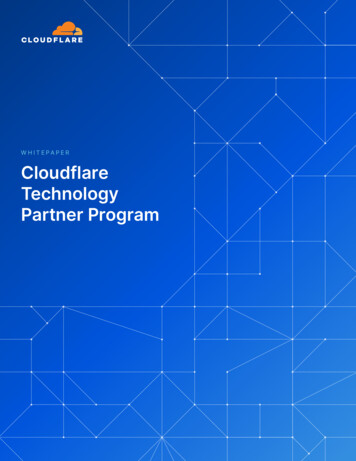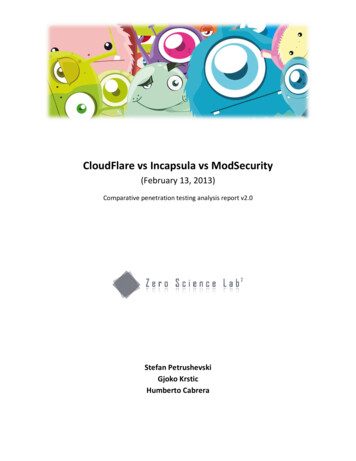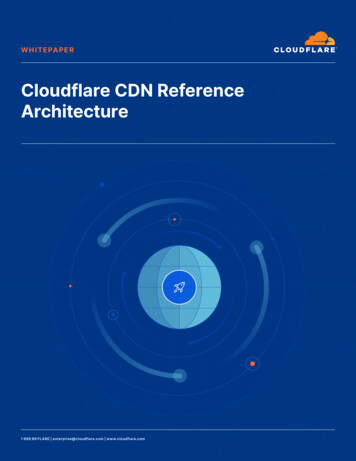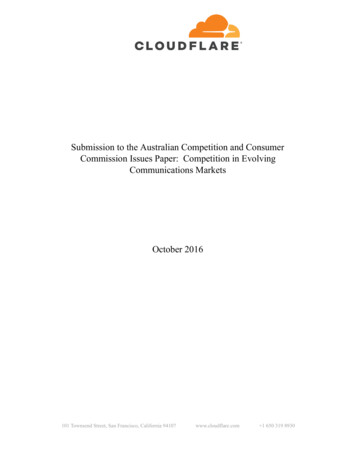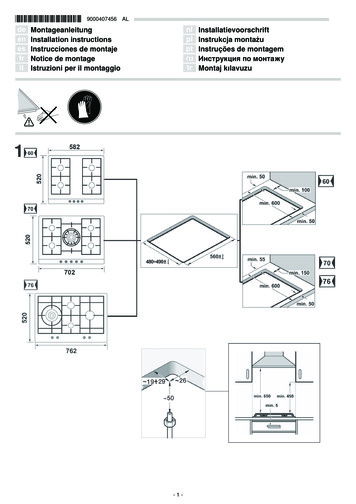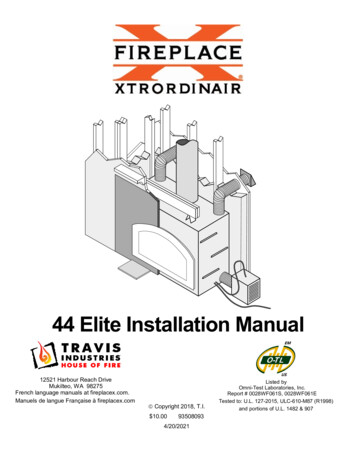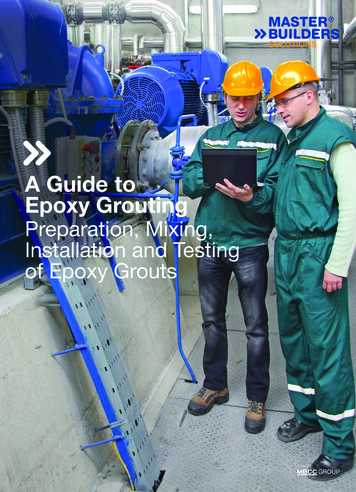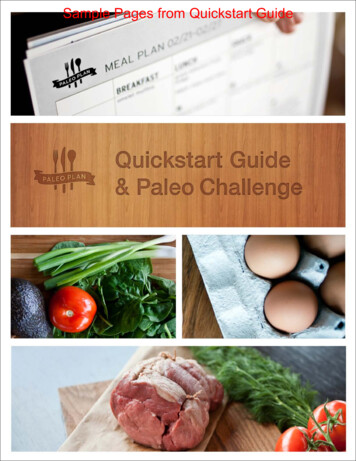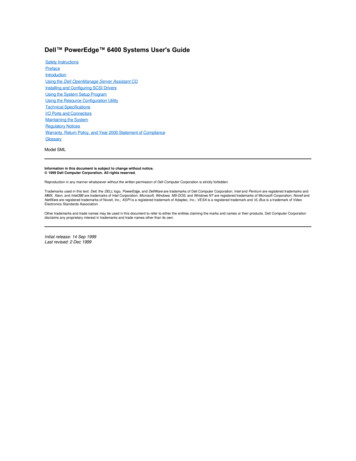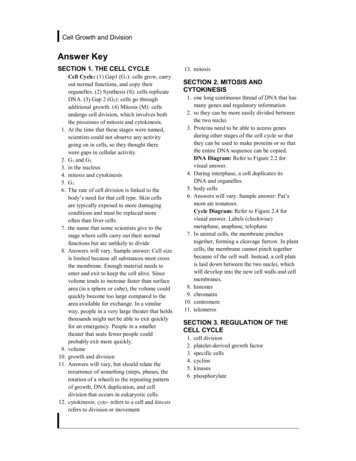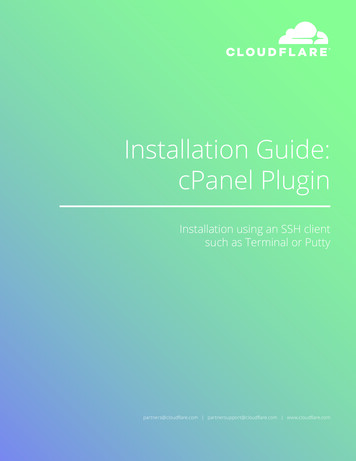
Transcription
Installation Guide:cPanel PluginInstallation using an SSH clientsuch as Terminal or Puttypartners@cloudflare.com partnersupport@cloudflare.com www.cloudflare.com
Installation using an SSH client such as Terminal or Putty1. Access cPanel for the server using root user by:ssh root@SERVER IP ADDRESS or SERVER NAME2.HOST API KEY will look similar to 56yt8x9s987dfy4324bnv.‘YOUR COMPANY NAME’ should be wrapped in quotes like so ‘Awesome Hosting’3.Depending on your server, it will take between 15 seconds and 4 minutes. You know it will be donewhen you see:4.server (unless you have an automatic update script).At the end of the installation, you should see output like below.“Plugin installed okCleaning up”cPanel plugin, it requires ‘Advanced Zone Editor’ to be enabled. This can be found in the cPanel ‘FeatureManager’ and ‘Edit’ next to default in the “Edit a Feature List’ section.CNAME setupYour customers continue to point their domain to the authoritative DNS. Only subdomains are pointedblog.example.com, etc).Please note, this is the default setup for the cPanel plugin. CNAME setup works only with CNAME records,enable Full DNS setup.1
Full DNS setupThis setup requires updating your domain’s current name servers to Cloudflare’s name servers. This meansthat Cloudflare becomes the authoritative DNS. You can still add and manage your DNS records in ‘AdvancedZone Editor, which is connected to the Cloudflare plugin. Full DNS provisioning protects the root domain(example.com) as well as subdomains (www.example.com).Partners can control whether or not to enable Full DNS zone setup for their customers. N.B. CNAME setupcannot be disabled. Here are the available options how Cloudflare can be enabled: Default option: CNAME setup only Both: CNAME and Full DNS setupsTo enable Full DNS, please update the following parameter from ‘false’ to ‘true’ in the config.js file which canbe found: /usr/local/cpanel/base/frontend/paper llZoneProvisioningEnabled”: trueOnce you update the parameter, this will enable both Cloudflare setups (i.e. CNAME and Full DNS) foryour customers.How to activate Cloudflare in the cPanel customer interfaceSTEP 1: Find Cloudflare in the Control PanelAfter the Cloudflare plugin is installed, customers will see a “Cloudflare” icon in cPanel.2
STEP 2: ActivationIf they already have a Cloudflare direct account, sign-in. If not, click on ‘Sign up’.STEP 3: CNAME or Full DNS setupCNAME setupBy default, Cloudflare is set up for your customers using CNAME. To enable Cloudflare on CNAME, pleaseclick “Provision Domain with CNAME Setup” green button.3
Full DNS optionOnce you enable the Full DNS option in the config.js file, your customers can select and use either CNAMEor Full DNS setup. Once a customer selects the Full DNS setup option, they will be prompted to update theirname servers to the name servers provided by Cloudflare.Customers will need to refresh the page after the DNS provider updates the name servers to Cloudflare’sname servers. PLEASE NOTE: the Cloudflare plugin pulls all the DNS records from the ‘Advanced Zone Editor’.If a customer wishes to add a new DNS record, they first need to create it in the ‘Advanced Zone Editor’. Onlyafter will the DNS record appear within the Cloudflare cPanel plugin UI.4
STEP 4: Enable Cloudflare for subdomainsFor subdomains, click the grey cloud icon and toggle to orange. This means traffic will flow through Cloudflarefor these subdomains.5
STEP 5: AnalyticsYour can see Cloudflare analytics for each site by clicking the “Analytics” icon.STEP 6: Additional settings and upgradesUsers can now control more Cloudflare security settings right from cPanel. In addition to selecting the basicsecurity level of your site from Essentially Off, Low, Medium, or High, you can configure the Challenge Passage,which specifies how long a visitor is allowed access to your website after completing a challenge. You can enableBrowser Integrity Check which evaluates HTTP headers from your visitors browser for threats, if a threat is found ablock page will be delivered.In addition, users can select ‘I’m under attack mode’ when experiencing a DDoS attack on Layer 7.Since December 2016, all Cloudflare partners have had free SSL enabled by default. cPanel customers canupdate their SSL settings within the Cloudflare cPanel UI. By default, SSL settings are not exposed (althoughstill accessible at cloudflare.com/login). If you wish to expose SSL settings to your customers within the cPanelinterface, please update the following line in the config.js file by adding a string “SSLCard”: /usr/local/cpanel/base/frontend/paper resettings.security”:[“SecurityLevelCard”, [“SecurityLevelCard”, kCard”, “SSLCard”]6
Once your customer logs in to the Cloudflare cPanel plugin ‘Security’ tab, they should be able to see “SSL” settings.To access additional settings and upgrade from “Free” to “Pro”, customers need to log in to theirCloudflare.com account. If you are interested in reselling Cloudflare, contact partners@Cloudflare.com.7
partners@cloudflare.com partnersupport@cloudflare.com www.cloudflare.com 2017 Cloudflare Inc. All rights reserved.The Cloudflare logo is a trademark of Cloudflare. All other company and product names may be trademarks of the respective companieswith which they are associated.
Customers will need to refresh the page after the DNS provider updates the name servers to Cloudflare's name servers. PLEASE NOTE: the Cloudflare plugin pulls all the DNS records from the 'Advanced Zone Editor'. If a customer wishes to add a new DNS record, they first need to create it in the 'Advanced Zone Editor'. Only