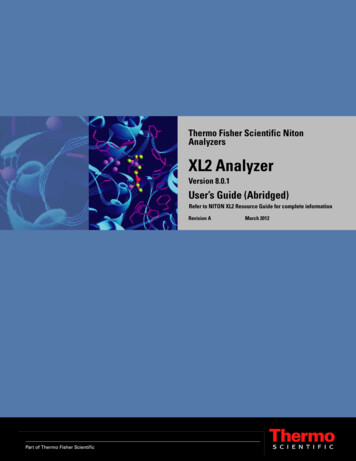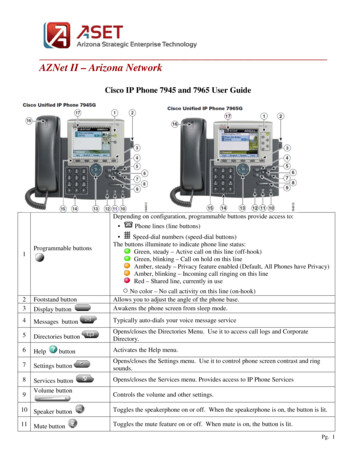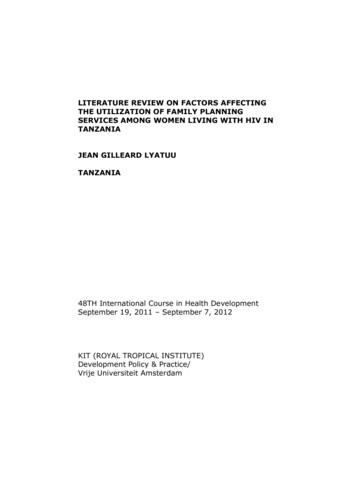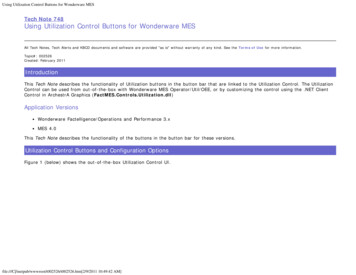
Transcription
Using Utilization Control Buttons for Wonderware MESTech Note 748Using Utilization Control Buttons for Wonderware MESAll Tech Notes, Tech Alerts and KBCD documents and software are provided "as is" without warranty of any kind. See the Terms of Use for more information.Topic#: 002526Created: February 2011IntroductionThis Tech Note describes the functionality of Utilization buttons in the button bar that are linked to the Utilization Control. The UtilizationControl can be used from out-of-the-box with Wonderware MES Operator/Util/OEE, or by customizing the control using the .NET ClientControl in ArchestrA Graphics (FactMES.Controls.Utilization.dll)Application VersionsWonderware Factelligence/Operations and Performance 3.xMES 4.0This Tech Note describes the functionality of the buttons in the button bar for these versions.Utilization Control Buttons and Configuration OptionsFigure 1 (below) shows the out-of-the-box Utilization Control UI.file:///C /inetpub/wwwroot/t002526/t002526.htm[2/9/2011 10:49:42 AM]
Using Utilization Control Buttons for Wonderware MESFIGuRe 1: Out - of - tHe- BoX UtILIZAtIoN CoNtRoLfile:///C /inetpub/wwwroot/t002526/t002526.htm[2/9/2011 10:49:42 AM]
Using Utilization Control Buttons for Wonderware MESFigure 2 (below) shows the customization using ArchestrA Graphics in InTouch .FIGuRe 2: ARcHestRA GRAPHIcsININToucH WINDowThe button bar at the bottom of the UI has three buttons for Utilization Control (first three buttons from the left). The buttons are shownin Figure 1 and Figure 2 (above).Functionality of the Three Buttons1. Enter reason for selected machine: This button lets you select a reason from a list of available reasons (Figure 3 below). It isimportant to note that this will show all available reason groups. In addition, once the reason is selected from the interface, thisfile:///C /inetpub/wwwroot/t002526/t002526.htm[2/9/2011 10:49:42 AM]
Using Utilization Control Buttons for Wonderware MESreason does not get updated in the UCO.FIGuRe 3: ReAsoNcoDe foRSeLecteD MAcHINe2. Enter reason required for selected util record: This button is disabled by default as shown in Figure 1 (above). The button isenabled (and Button 3 disabled) when the Event has the Reason Pending option enabled.This button lets you update the pending record in the util log table and in the interface. See the Reason Pending column inFigure 1 (above).When you enable the prompt in Configurator for a Raw Reason Code as shown in Figure 4 (below), it triggers Reason Pending.file:///C /inetpub/wwwroot/t002526/t002526.htm[2/9/2011 10:49:42 AM]
Using Utilization Control Buttons for Wonderware MESNote: Reason Pending can also be configured from the UCO configuration editor. See the UCO Configuration Optionssection at the end of this Tech Note.FIGuRe 4: CoNfIGuRAtoR RAw ReAsoN CoDe CoNfIGuRAtIoN OPtIoNsNote: This button will only show the allowable reasons that are configured as shown in Figure 5 (below).file:///C /inetpub/wwwroot/t002526/t002526.htm[2/9/2011 10:49:42 AM]
Using Utilization Control Buttons for Wonderware MESFIGuRe 5: CoNfIGuReD ReAsoNsfoR ASeLecteD MAcHINe3. Edit final reason for selected util record: This button lets you modify the reason for a selected util record. This field shows allavailable reasons as shown in Figure 6 (below).file:///C /inetpub/wwwroot/t002526/t002526.htm[2/9/2011 10:49:42 AM]
Using Utilization Control Buttons for Wonderware MESFIGuRe 6: MoDIfY SeLecteD ReAsoNThis updates the record in util log table but does not generate a new record. Figure 7 (below) shows the contents from theutil log table.file:///C /inetpub/wwwroot/t002526/t002526.htm[2/9/2011 10:49:42 AM]
Using Utilization Control Buttons for Wonderware MESFIGuRe 7: UtIL LoG TABLe DAtAUCO Configuration OptionsYou can configure the same option in the UCO by checking the Prompt option in the Raw Reason Code field and syncing with the MESdatabase via the Entity Model Builder. Events can also come from the UCO communicating to Middleware. Figure 8 (below) showsconfiguration options for Raw Reason Codes in the UCO object editor.Note: The UCO is supported by Operations and Performance 3.5 and MES 4.0.file:///C /inetpub/wwwroot/t002526/t002526.htm[2/9/2011 10:49:42 AM]
Using Utilization Control Buttons for Wonderware MESFIGuRe 8: RAw ReAsoN CoDe CoNfIGuRAtIoN OPtIoNsINUCOSummaryWhen working with the Utilization Control, the following items should be noted: If a reason is updated in interface, a UCO does not sync up with this event. If there are any discrepancies with start and end times related to timezones, please contact Wonderware Technical Support toevaluate the scenario and to see if Hotfix 2359 can be applied.file:///C /inetpub/wwwroot/t002526/t002526.htm[2/9/2011 10:49:42 AM]
Using Utilization Control Buttons for Wonderware MES An Enhancement Request will be in place to show only allowable reasons when Button 3 is selected.S. MariyalaTech Notes are published occasionally by Wonderware Technical Support. Publisher: Invensys Systems, Inc., 26561 Rancho Parkway South, Lake Forest, CA 92630. There is alsotechnical information on our software products at Wonderware Technical Support.For technical support questions, send an e-mail to support@wonderware.com.Back to top 2011 Invensys Systems, Inc. All rights reserved. No part of the material protected by this copyright may be reproduced or utilized in any form or by any means, electronic ormechanical, including photocopying, recording, broadcasting, or by anyinformation storage and retrieval system, without permission in writing from Invensys Systems, Inc.Terms of Use.file:///C /inetpub/wwwroot/t002526/t002526.htm[2/9/2011 10:49:42 AM]
Control can be used from out-of-the-box with Wonderware MES Operator/Util/OEE, or by customizing the control using the .NET Client Control in ArchestrA Graphics ( FactMES.Controls.Utilization.dll ) Application Versions