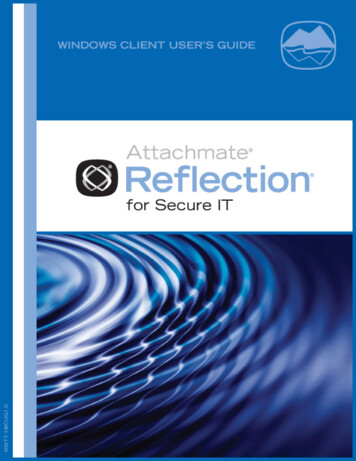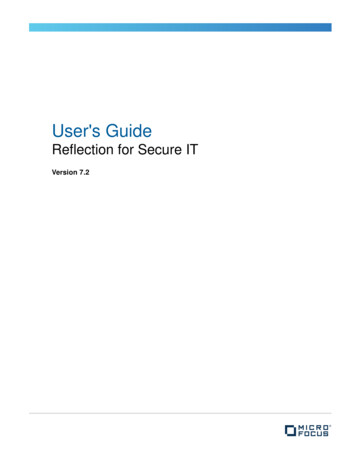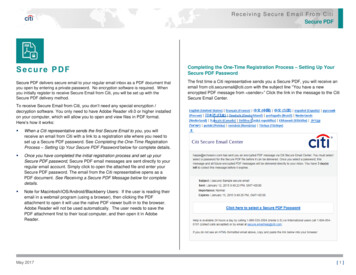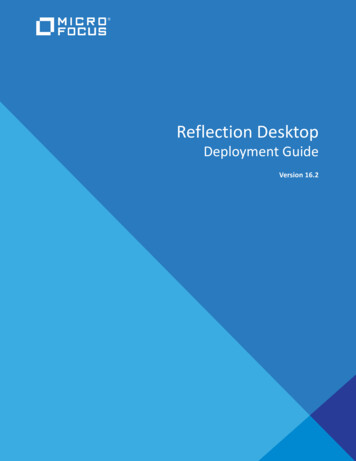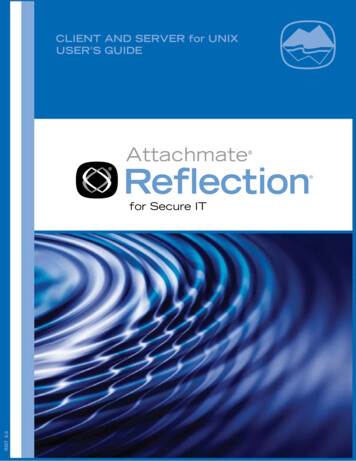
Transcription
ifbkq ka pbosbo Ñçê rkfurpboÛp drfabRSIT 8.0Ñçê pÉÅìêÉ fq
User's GuideReflection for Secure ITClient and Server for UNIXVersion 8.0Created on October 18, 2012
2012 Attachmate Corporation. All rights reserved.No part of the documentation materials accompanying this Attachmate software product maybe reproduced, transmitted, transcribed, or translated into any language, in any form by anymeans, without the written permission of Attachmate Corporation. The content of thisdocument is protected under copyright law even if it is not distributed with software thatincludes an end user license agreement.The content of this document is furnished for informational use only, is subject to changewithout notice, and should not be construed as a commitment by Attachmate Corporation.Attachmate Corporation assumes no responsibility or liability for any errors or inaccuracies thatmay appear in the informational content contained in this document.Attachmate, the Attachmate logo, and Reflection are registered trademarks of AttachmateCorporation, in the USA. All other trademarks, trade names, or company names referencedherein are used for identification only and are the property of their respective owners.Attachmate Corporation1500 Dexter Avenue NorthSeattle, WA 98109USA 1.206.217.7100http://www.attachmate.com
ContentsInstallation7Replace an Earlier Version or other Existing Secure Shell ProgramInstall and Uninstall on LinuxInstall to a Non-Default Location on LinuxInstall and Uninstall on Sun SolarisInstall to a Non-Default Location on Sun SolarisInstall and Uninstall on HP-UXInstall and Uninstall on IBM AIXMigrate Settings from Existing Configuration FilesInstall Reflection PKI Services Manager81010111213141416Getting Started18Start and Stop the ServerMake an SSH ConnectionTransfer Files Using sftpTransfer Files Using scpUnderstanding Secure Shell1819202122Configuration Files23Client Configuration FilesConfiguration File FormatHost StanzasCommand Line OptionsServer Configuration FilesServer Subconfiguration FilesSubconfiguration File Samples23242425252626Supported Cryptographic Algorithms28EncryptionData IntegrityDigital SignaturesConfiguring Ciphers and MACsFIPS Mode2828293031iii
Server Authentication32Public Key Authentication OverviewCreate a New Host KeyAdd a Key to the Client Known Hosts ListDisplay the Fingerprint of the Host Public KeyServer Certificate Authentication OverviewObtain Authentication CertificatesConfigure Server Certificate AuthenticationKerberos (GSSAPI) AuthenticationKerberos System RequirementsConfigure Kerberos Server and Client Authentication32333435353638414142User Authentication44Password and Keyboard Interactive AuthenticationConfigure Password AuthenticationConfigure Keyboard Interactive AuthenticationPublic Key AuthenticationConfigure Public Key User AuthenticationUse the Key AgentCertificate Authentication for UsersConfigure Certificate Authentication for UsersPluggable Authentication Modules (PAM)Configure PAM AuthenticationRADIUS AuthenticationConfigure RADIUS AuthenticationRSA SecurID AuthenticationConfigure SecurID AuthenticationConfigure Account Management on HP-UX Trusted Systems454546464748495054555657585859Secure File Transfer60Secure File Transfer (sftp)Use sftp InteractivelyRun sftp Batch FilesConfiguring the sftp Transfer Method (ASCII or Binary)Secure File Copy (scp)Smart Copy and Checkpoint ResumeConfigure Upload and Download AccessSet File Permissions on Downloaded FilesSet File Permissions on Uploaded Files606162626364656667iv
Port Forwarding70Local Port ForwardingRemote Port ForwardingConfigure Port ForwardingFTP ForwardingX Protocol ForwardingPort Forwarding Settings717374757677Controlling Access and Authorization80Access Control SettingsUsing Allow and Deny KeywordsConfiguring User AccessConfiguring Group AccessConfiguring Client Host Access8081828383Auditing84File Transfer AuditingAuditing (Message Logging)Log File LocationsSolaris Audit Support84858788Debug Logging90Client DebuggingServer Debugging9091Troubleshooting92Troubleshooting Public Key AuthenticationTroubleshooting Slow File Transfer SpeedTroubleshooting Systems Running SELinux929394v
AppendixFiles Used by the ClientFiles Used by the ServerClient Configuration KeywordsServer Configuration KeywordsFile and Directory Permissionsssh Command Line Optionsssh Escape Sequencesssh Exit Valuesssh-keygen Command Line Optionsscp Command Line Optionssftp Command Line OptionsSupported sftp Commandsssh-add Command Line Optionsssh-agent Command Line Optionssshd Command Line Optionsssh-certview Command Referencessh-certtool Command Referencewinpki and pkid Command Referencepkid config Configuration File Referencepki mapfile Map File ReferenceSample Mapping RulesSample Map File with RuleType StanzasPKI Settings MigrationPKI Services Manager Return 160162166169174180182183185Glossary of Terms187Index191vi
CHAPTER 1InstallationIn this Chapter8Replace an Earlier Version or other Existing Secure Shell ProgramInstall and Uninstall on Linux10Install to a Non-Default Location on Linux10Install and Uninstall on Sun Solaris11Install to a Non-Default Location on Sun Solaris12Install and Uninstall on HP-UX13Install and Uninstall on IBM AIX14Migrate Settings from Existing Configuration Files14Install Reflection PKI Services Manager16Reflection for Secure IT, Client and Server for UNIX provides secure connections betweencomputers. Use Reflection for Secure IT for secure file transfer, secure remote administrationof computers, and to tunnel application traffic securely across a network.For information about supported platforms and additional system requirements, see Technicalnote 1944 .Client featuresBoth the Reflection for Secure IT client and server install the following Secure Shell clientfeatures. ssh (Secure Shell client) ssh2 config (client configuration file) sftp (secure file transfer) scp (secure file copy) ssh-keygen (key generation utility) ssh-agent (key agent) ssh-add (add identities to the agent) ssh-askpass (X11 passphrase utility) ssh-certtool (certificate management utility) ssh-certview (certificate viewing utility)7
Reflection for Secure ITBy default, client executables are installed to /usr/bin. (On Linux ssh-askpass is installed to/usr/libexec.) The global client configuration file is installed to /etc/ssh2/.Server featuresThe Reflection for Secure IT server includes all of the client features listed above plus thefollowing Secure Shell server features. sshd (Secure Shell daemon) sshd2 config (server configuration file) A host public/private key pair (see note below) sftp-server (file transfer subsystem used by the server)By default, the sshd server is installed to /usr/sbin. The sftp-server is installed to /usr/bin.(On Linux sftp-server is installed to /usr/libexec.) The server configuration file is installed to/etc/ssh2.Note: The server installation package checks to see if an existing host key pair is alreadypresent. If no host key is found, the package creates a new host key pair and the server usesthis pair for host authentication. If a host key already exists in /etc/ssh2, Reflection forSecure IT uses this key. If an OpenSSH host key is found in /etc/ssh, Reflection for SecureIT migrates the key to the correct format and location and uses the migrated key.Replace an Earlier Version or other Existing SecureShell ProgramIf you're installing on a system that is already running a Secure Shell client or server, you mustuninstall the prior version before you install Reflection for Secure IT. This requirement appliesto earlier versions of Reflection for Secure IT, as well as F-Secure SSH, OpenSSH, and otherSecure Shell implementations.To install on a system that is currently running Secure Shell1Log in as root.2(Server only) Stop the sshd service.3Uninstall your existing Secure Shell product.4(AIX only) Check for the existence of a hidden .toc file in the directory from which you raninstallp to uninstall your previous version. If this file is present, remove or rename it.5Install the Reflection for Secure IT client or server.8
Installation6If you use public key authentication, ensure that your files and directories are configuredwith correct permissions. This release of Reflection for Secure IT requires a greater degreeof security than was required prior to version 7.2. If files and directories are not sufficientlyprotected, public key authentication will fail. For details, see File and DirectoryPermissions (page 130).Note: The StrictModes setting affects the level of protection required for files anddirectories used for public key authentication. To ensure enforcement of a satisfactory levelof security, this setting is now enabled by default. Some file and directory permissions areenforced even when this setting is disabled.7(Optional) If you had configured a non-default client or server configuration file, you willfind a backup copy of your file in the configuration file directory. (For details see the notebelow.) Use these backup files to merge your non-default settings to the new configurationfile.Notes: The server installation package checks to see if an existing host key pair is already present.If no host key is found, the package creates a new host key pair and the server uses thispair for host authentication. If a host key already exists in /etc/ssh2, Reflection forSecure IT uses this key. If an OpenSSH host key is found in /etc/ssh, Reflection forSecure IT migrates the key to the correct format and location and uses the migrated key. The details of how backup configuration files are created vary with the associated operatingsystem. On all platforms except AIX, if you have made any changes to the default client and/orserver configuration file, the installer backs up the file when you uninstall. (The fileextension added to this backup depends on the native installer.) On AIX, no backup file is created when you uninstall; instead, a backup file is createdif a non-default configuration file is present when you install Reflection for Secure IT. Key pairs created with previous Reflection for Secure IT versions are compatible with thecurrent version. No conversion is necessary. The StrictModes default value is now "yes" for both the client and server. If /etc/pam.d/ssh exists, it is backed up and a new file is put in place. Subconfiguration files, if present, are not touched.9
Reflection for Secure ITInstall and Uninstall on LinuxTo install Reflection for Secure IT on Linux1Log in as root.2Copy the installation package file to your computer and navigate to the directory thatcontains this file.3Use rpm to install the package:rpm -ivh package name.rpmFor example:rpm -ivh rsit-server-8.0.0.999-x86 64-rhel.rpmTo uninstall1Log in as root.2Enter one of the following commands.ForUseserverrpm -e --nodeps rsit-serverclientrpm -e --nodeps rsit-clientInstall to a Non-Default Location on LinuxYou can use the rpm --relocate option to specify new target locations for installed files. Twomodifications are supported. Specify a new target location for configuration files and keys that are installed by default to/etc/ssh2. Specify a new target location for binaries and man pages that are installed by default to/usr.The following installed items are not relocated: startup and shutdown scripts, the cryptographicmodule, and the PKI client library.To install to a non-standard location1Create the target directories.2Use the rpm --relocate option to specify your target directories. The general syntax is:rpm --install --relocate /usr PrefixDirpackage file.rpm--relocate /etc/ssh2 SysConfDirFor examplerpm --install --relocate /usr /opt/rsit --relocate /etc/ssh2 /opt/rsit/etcrsit-server-7.2.0.999-i386-rhel.rpm10
InstallationNotes: Use --relocate modifications to the installation only as described above. Using othermodifications will likely result in an unusable installation. To provide access to binaries and man pages after installing to a non-default location,modify the system PATH and MANPATH variables.Install and Uninstall on Sun SolarisTo install Reflection for Secure IT on Solaris1Log in as root.2Copy the installation package file to your computer and navigate to the directory thatcontains this file.3Use uncompress to unpack the package.uncompress package name.pkg.ZFor example:uncompress rsit-client-7.2.0.999-sparc-solaris10.pkg.Z4Use pkgadd to install the package.pkgadd -d package name.pkgFor example:pkgadd -d rsit-client-7.2.0.999-sparc-solaris10.pkgNote: On systems running Solaris 10, you can use zones to partition a single Solaris instanceinto isolated application environments. For information about installing Reflection for Secure ITin a zones environment, refer to Technical Note tml).To uninstall1Log in as root.2Use the pkgrm command to remove the package:ForUseserverpkgrm RSITsshsclientpkgrm RSITsshc11
Reflection for Secure ITInstall to a Non-Default Location on Sun SolarisNote: Installing to a non-default location is supported on Solaris 10; it is not available onSolaris 8 or 9.To install Reflection for Secure IT to a non-default location, you can create a response file (atext file that provides information to the installer package) and use the PREFIX variable toidentify the target directory for the installation. The PREFIX variable has the following effects: Configuration files and keys that are installed by default to /etc/ssh2 are relocated to PREFIX/etc/ssh2. Binaries and man pages that are installed by default to /usr are relocated to PREFIX.The following installed items are not relocated: startup and shutdown scripts, the cryptographicmodule, and the PKI client library.To install to a non-default location1Create the target directory.2Create a response file (rsp in this example) that redirects the installation to your targetdirectory (/opt/rsit in this example).echo "PREFIX /opt/rsit" rsp3Use the pkgadd -r option to provide the relocation information during the installation. Forexample:pkgadd –r rsp -d rsit-server-7.2.0.999-x64-solaris10.pkgNote: To provide access to binaries and man pages after installing to a non-default location,modify the system PATH and MANPATH variables.12
InstallationInstall and Uninstall on HP-UXTo install Reflection for Secure IT on HP-UX1Log in as root.2Copy the installation package file to your computer and navigate to the directory thatcontains this file.3Use uncompress to unpack the package.uncompress package name.depot.ZFor example:uncompress rsit-client-7.2.0.999-ia64-hpux-11.23.depot.Z4Use swinstall to install the unpacked package.swinstall -s full path and package name.depot RSITFor example:swinstall -s /rsit/rsit-server-7.2.0.999-ia64-hpux-11.23.depot RSITTo uninstall1Log in as root.2(Server only) Use the server script to stop the sshd service./sbin/init.d/sshd2 stop3Use swremove to uninstall the package.swremove RSITNote: Installing to non-standard locations is not supported on HP-UX.13
Reflection for Secure ITInstall and Uninstall on IBM AIXTo install Reflection for Secure IT on IBM AIX1Log in as root.2Copy the installation package file to your computer and navigate to the directory thatcontains this file.3Use the uncompress command to unpack the package.uncompress package name.bff.ZFor example:uncompress rsit-server-7.2.0.999-powerpc-aix5.bff.Z4Use the installp command to install the package.installp -d. RSIT.sshTo uninstall1Log in as root.2(Server only) Use the server script to stop the sshd service./etc/rc.d/init.d/sshd stop3Use the installp command to uninstall the package.installp -u RSIT.ssh4Remove the hidden .toc file in the directory from which you ran installp in step 3.Note: Installing to non-standard locations is not supported on IBM AIX.Migrate Settings from Existing Configuration FilesA migration script is installed with Reflection for Secure IT, which you can use to migratesettings configured using any of the following products:F-Secure UNIX clients and serversReflection for Secure IT 6.x UNIX clients and serversReflection for Secure IT 7.x UNIX clients and servers.The migration script is installed to:/etc/ssh2/migrate.shThe script examines your configuration files to determine if setting changes are required. Ifchanges are needed, you are prompted to confirm that you want to apply these changes. Afteryou confirm the migration, new configuration files are created with the required updates alongwith backups of your original files. All operations are detailed in the script’s output and logfiles. The log files document which settings have been migrated and which cannot be migrated.Log files are created in the same directory as the converted file and have names based on theconverted filename (for example, sshd2 config migration.log).14
InstallationTo migrate global configuration filesNote: When you run the migration script with no arguments, it migrates files located inthe/etc/ssh2 directory. If /etc/ssh2/sshd2 config and /etc/ssh2/ssh2 configcontain non-default settings, you are asked if you want to migrate these files. If these settingscontain default values (which is the expected state after you uninstall the prior version and theninstall the current version), the script looks for the most recent backup files (for example*.rpmsave, *.save or *.backup) and asks if you want to migrate settings in the backup files.1Log in as root.2Uninstall the prior version.3Install the new version.4Run the migration script with no arguments:/etc/ssh2/migrate.sh5Respond to the prompts.6Review the migrated settings and the migration log and, where required, merge settingsfrom the migrated backup files into sshd2 config and ssh2 config.To migrate a user configuration file1Log in as root.2Run the migration script and specify the file you want to migrate. For example:/etc/ssh2/migrate.sh client /.ssh2/ssh2 configTo migrate PKI settingsYou can use the following procedure to migrate certificate settings if Reflection PKI ServicesManager is installed on a computer that has Reflection for Secure IT 6.x or F-Secureconfiguration files.1Log in as root.2Use pkid with the -m option to migrate settings from your prior version configuration files.For example:To migrate PKI settings in sshd2 config and ssh2 config files located in /etc/ssh2/and migrate these settings to pki config and pki map files in the PKI Services Managerconfiguration folder:/usr/local/sbin/pkid -m /etc/ssh2/To migrate PKI settings in sshd2 config.backup and create new PKI Services Managerconfiguration files in the specified output directory:/usr/local/sbin/pkid -b /output/path/ -m /etc/ssh2/sshd2 config.backup15
Reflection for Secure IT3Review the migration log, which is created in the logs directory located in the PKIServices Manager data directory. (By default, this log records at a level of "info". The levelcan be elevated using -d.)Note: If the pki config file in the destination folder already has a trust anchor configured, nomigration occurs. This helps ensure that the migration won't overwrite modifications you havealready configured.Install Reflection PKI Services ManagerReflection PKI Services Manager is a service that provides X.509 certificate validation services.If you need support for user or server certificate authentication, you'll need to download andinstall this application. It is available at no additional charge.To install Reflection PKI Services Manager1Log in as root.2Copy the installation package file to your computer and navigate to the directory thatcontains this file.3Use gzip to unzip the package:gzip -d package name.tar.gzFor example:gzip -d pkid 1.2.0.999-i386-solaris.gz4Use tar to expand the file:tar -xf package name.tarThis creates a directory based on the package name. For example:pkid 1.2.0.999--i386-solaris/5Change to this directory. For example:cd pkid 1.2.0.999-i386-solaris6Run the install script:./install.sh7You are prompted to specify installation locations. To accept the default locations(recommended), press Enter in response to these prompts.Notes: On UNIX the install script automatically starts the service. Before Reflection PKI Services Manager can validate certificates you need to edit thedefault configuration and map files.16
InstallationTo uninstall1Log in as root.2Run the uninstall script. This script is installed to the bin directory in the PKI ServicesManager data folder. The default path is:/opt/attachmate/pkid/bin/uninstall.shNote: The uninstall script renames your existing configuration directory(/opt/attachmate/pkid/config/ by default) using a name based on the current date,and time. For example, config.20110101143755. Your local-store directory and anycertificates you have added to this directory remain unchanged.17
CHAPTER 2Getting StartedIn this ChapterStart and Stop the Server18Make an SSH Connection19Transfer Files Using sftp20Transfer Files Using scp21Understanding Secure Shell22Start and Stop the ServerThe sshd service starts automatically after installation.A script is installed, which you can use to start, stop, and restart the sshd service. The nameand location of the script varies, depending on your operating system. When you use the scriptto start the server, the following sshd command is invoked.sshd -oPidFile sshd PidFile keyword valueNote: Do not use inetd to launch sshd. This is not a supported configuration. Attempting thisconfiguration in FIPS mode results in extremely long connection times for each userconnection; this is because sshd needs to run required self tests for each connection.To run the sshd service directly1Log in as root.2Include full path information:/usr/sbin/sshd optionsTo run the server script on LinuxNote: The following commands work on all Linux platforms, although in some cases the actualscript file is installed to a different location.1Log in as root.2Use the following commands to start, stop, and restart the sshd service:/etc/init.d/sshd start/etc/init.d/sshd stop/etc/init.d/sshd restart18
Getting StartedTo run the server script or service on Sun Solaris1Log in as root.2Use the following to start, stop, and restart the sshd service: On Sun Solaris 8 and 9 use the following commands to start, stop, and restart thesshd service:/etc/init.d/sshd2 start/etc/init.d/sshd2 stop/etc/init.d/sshd2 restart On Sun Solaris 10 use the following service options to start, stop, restart, and checkthe state of the service:svcadm enable network/sshsvcadm disable network/sshsvcadm restart network/sshsvcs -l network/sshTo run the server script on HP-UX1Log in as root.2Use the following commands to start, stop, and restart the sshd service:/sbin/init.d/sshd2 start/sbin/init.d/sshd2 stop/sbin/init.d/sshd2 restartTo run the server script on IBM AIX1Log in as root.2Use the following commands to start, stop, and restart the sshd service:/etc/rc.d/init.d/sshd start/etc/rc.d/init.d/sshd stop/etc/rc.d/init.d/sshd restartMake an SSH ConnectionIn most cases, you can connect to your host and log in using your password without making anychanges to the default settings. Use ssh to connect to the remote server. The syntax is:ssh [options] [user@]hostname[#port] [remote command [arguments] .]When no user is specified, the client connects using your current login name. When no port isspecified, the client uses the default port (which is 22 unless this has been changed in theclient configuration file).When no command is specified, ssh creates a new session on the remote host. When acommand is specified, the command is executed on the host and then ssh exits. When no useris specified, the current user name is used.19
Reflection for Secure ITTo open a terminal session to a remote server using defaults1Use ssh to connect to the server. For example:ssh joe@myhost2The first time you connect to a host, you see a prompt asking you to confirm theauthenticity of the host. For example:Host key not found in hostkeys database.Key zyh-behen-gymum-fozyb-cuxexYou can get a public key's fingerprint by running% ssh-keygen -F publickey.pubon the keyfile.Are you sure you want to continue connecting (yes/no)?You can confirm the validity of the host key by contacting the system administrator for thathost. (For the procedure administrators can use to get this information, see Display theFingerprint of the Host Public Key (page 35).)3Enter yes in response to the prompt to accept the connection to this host. This adds thehost key to your known host key list (in /.ssh2/hostkeys). Hosts whose key you hold aretrusted hosts, and you will not see the unknown host prompt in subsequent connections.4Enter your password to complete the connection.Note: To simplify initial connections and eliminate the risk created by allowing users toaccept unknown keys, administrators can manually add the host key to a user-specific orglobal known hosts list. For details, see Add a Key to the Client Known Hosts List. (page34)Transfer Files Using sftpUse sftp to transfer files securely between the local computer and a remote host. You can alsoperform other file management commands, such as creating directories and changing filepermissions. You can use sftp interactively or in combination with batch files to automateactions. For detailed information about command line options, see sftp Command Line Options(page 148). For an sftp command reference, see Supported sftp Commands (page 151).To open an interactive sftp session1Connect to a remote host. For example:sftp joe@myhost.comNote: You can omit the user name if your name on the Secure Shell server is the same asyour current user name.After a successful connection is established, the following prompt appears:sftp 20
Getting Started2Do any of the following:ToUseView a list of supportedcommandshelp; for example:Learn more about supportedcommandshelp command; for example:Transfer and manage filesSupported commands (page 151); for example, totransfer the file demo from the local working directoryto the remote working directory:sftp helpsftp help putsftp put demoEnd the sessionquit; for example:sftp quitNote: The first time you connect to a host, you may see a prompt asking you to confirm theauthenticity of the host. For more information, see Make a Client Connection (page 19).Transfer Files Using scpUse scp to copy files securely between the local computer and a remote host, or to transfer filessecurely between two remote hosts. The basic syntax is:scp [[user@]host[#port]:]source [[user@]host[#port]:]destinationBoth source and destination file names can include host and user specification to indicate thatfiles are to be copied to or from that host.To copy a local file to the default remote directory Use the following example to get started:scp file src joe@myhost.com:To copy remote files to the local working directory Use the following example to get started:scp joe@myhost:/demo*.htm .For additional examples, see Secure File Copy (page 63). For detailed information aboutcommand line options, see scp Command Line Options (page 144).21
Reflection for Secure ITUnderstanding Secure ShellThis diagram outlines the basic steps involved in creating a Secure Shell tunnel and using it totransmit data securely.1. Establish the secure connection.The client and server negotiate to establish a shared key and cipher to use for sessionencryption, and a hash to use for data integrity checking. For additional information, seeData Protection (page 28).2. Authenticate the server.Server authentication enables the client to confirm the identity of the server. The serverhas only one chance to authenticate to the client during the authentication process. If thisauthentication fails, the connection fails. For additional information, see ServerAuthentication (page 32).3. Authenticate the client.Client authentication enables the server to confirm the identity of the client user. Bydefault, the client is allowed multiple authentication attempts. The server and clientnegotiate to agree on one or more authentication methods. For additional information, seeClient Authentication (page 44).4. Send data through the encrypted session.Once the encrypted session is established, all data exchanged between the Secure Shellserver and client is encrypted. Users now have secure remote access to the server and canexecute commands and transfer files securely through the secure channel. For additionalinformation, see Secure File Transfer (page 60).5. Use port forwarding to secure communications between other clients and servers.Port forwarding, also known as tunneling, provides a way to redirect communicationsthrough the Secure Shell channel of an active session. When port forwarding is configured,all data sent to a specified port is redirected through the secure channel. For additionalinformation, see Port Forwarding (page 70).22
CHAPTER 3Configuration FilesIn this ChapterClient Configuration Files23Configuration File Format24Host Stanzas24Command Line Options25Server Configuration Files25Server Subconfiguration Files26Subconfiguration File Samples26Client Configuration FilesReflection for Secure IT configuration files control connections made using ssh. The settings inthe client configuration files also control scp and sftp connections. The default, global,configuration file is:/etc/ssh2/ssh2 configThis file is installed when you install Reflection for Secure IT. The installed file containscommented out lines showing default values for the client settings. A duplicate copy of this fileis installed to /etc/ssh2/ssh2 config.example.In addition, you can create configuration files for individual users in: /.ssh2/ssh2 configThe ssh client processes settings cumulatively in the following order. If a setting is configuredin more than one place, the last value processed overrides any previous value of the samesetting.1. System-wide config
User's Guide Reflection for Secure IT . Client and Server for UNIX . Version 8.0 . Install and Uninstall on Sun Solaris 11 Install to a Non-Default Location on Sun Solaris 12 . computers. Use Reflection for Secure IT for secure file transfer, secure remote administration of computers, and to tunnel application traffic securely across a network.