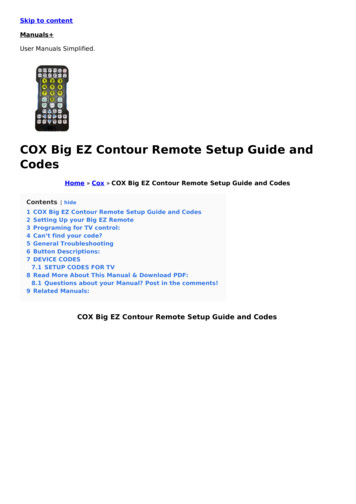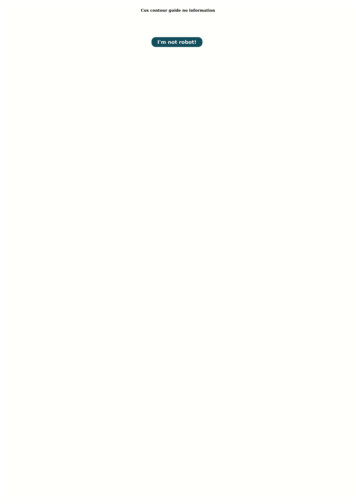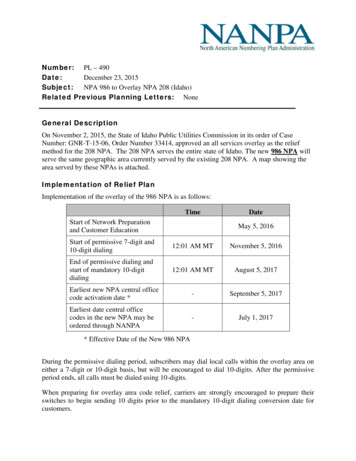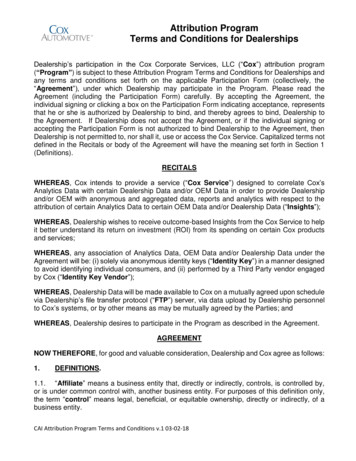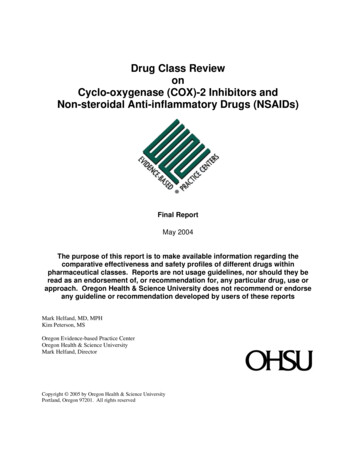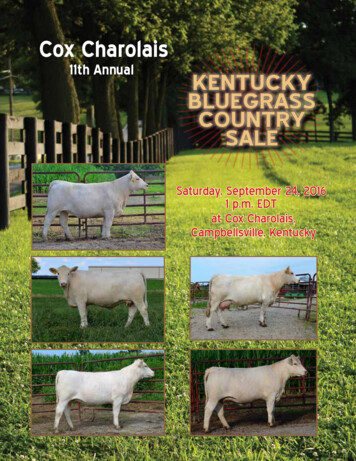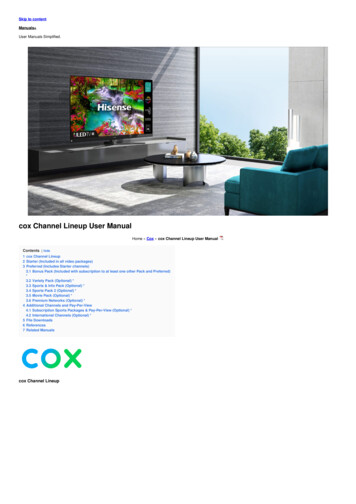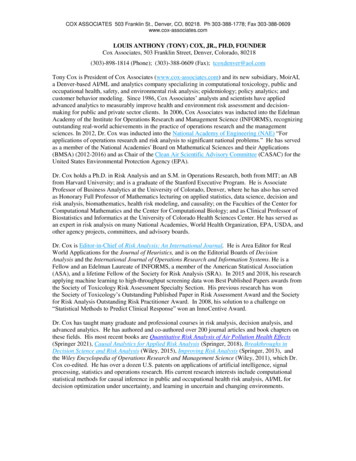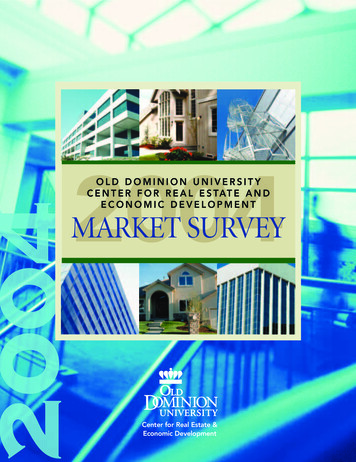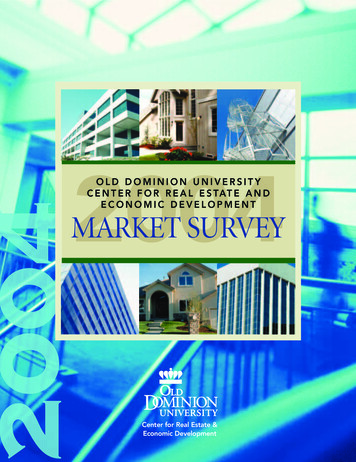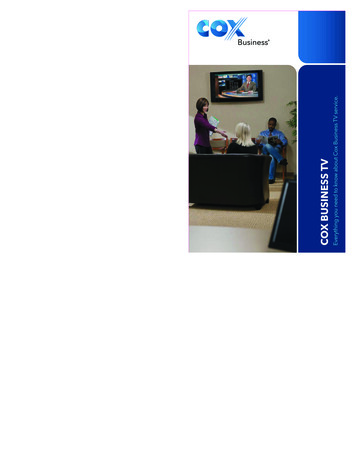
Transcription
Available only to commercial customers. Services and features not available in all areas. Not all services available for publicviewing and pricing may vary. Cox Basic service required for local HD channels, and Cox Digital Cable required for premiumHD channels and DVR. Paid subscription to Digital HBO, Starz or Showtime required for HBO HD, Starz HD, or ShowtimeHD, respectively. HDTV set and an HD/DVR receiver or CableCard required. Monthly DVR service fee per DVR box applies.Available DVR recording space varies based on type of programming recorded. On Demand and MusicChoice Channelscannot be recorded. Installation charges may apply. Number of digital outlets may be limited. All programming and pricingare subject to change. Names of programming services, features, and/or programmers are the property of their respectiveowners. The Interactive Program Guide is a customized version of the Pioneer PASSPORT DCT. Pioneer and the Pioneerlogo are registered trademarks of the Pioneer Electronic Corporation. PASSPORT DCT and the PASSPORT DCT logo aretrademarks of Pioneer Digital Technologies, Inc. All other product names mentioned in this publication are trademarks of theirrespective owners. Other restrictions may apply. Services provided by Cox Business, a division of CoxCom, Inc. 2010 CoxCommunications, Inc. All rights reserved.Everything you need to know about Cox Business TV service.COX BUSINESS TVwww.cox.comUGBVMO1010CBS100061 CBTV-UG Motorola Cover 110/27/10 6:16 PMCollateraltoolkitJOB # CBS100061CLIENT Cox Business1FLAT11.75" x 14"BLEED .125"FOLDEDFILE100%DATE 10.27.10JOB DESCRIPTION CB TV – User Guide Motorola CoverCOLOR CMYKcMYKInitIalsCDADCWDSAM Katie M.PM Katie D.CLIENTdate
Dear Customer:You made a great choice when you signed up for Cox Business TV. Withhundreds of channels and incredible TV and music programming, you’ll keep youremployees informed and up-to-date and make your customers feel comfortable andwelcome.Cox Business TV enables any television to receive the new digital format froma traditional cable outlet with a digital receiver. The on-screen Interactive Program Guide(IPG)* gives you access to new features such as browsing by theme, show, program,event and time, as well as the comfort of being able to block inappropriateprogramming from your employees and customers by channel, time and rating.Music Choice from Cox Business TV features over 40 channels of CD-quality,commercial-free music. Choose rock, classical, country, jazz and more, anytime dayor night, to set the mood of your office environment.This handbook will introduce you to all of the options available with Cox BusinessTV. If you have questions, would like to inquire about other programming options,or want to learn about Cox Business InternetSM and Cox Digital Telephone, please callyour local customer care representative at the number in your area listed below.Or visit us online at www.cox.com.Thank you for your business and enjoy the show!AR - NW ArkansasAZ - PhoenixAZ - TucsonCA - Orange CountyCA - San DiegoCT - ManchesterFL - Central FloridaFL - Ft. Walton BeachFL - PensacolaGA - MaconIA - Council BluffsID - Sun ValleyKS - SalinaKS - 800-860-6196800-860-6196KS - WichitaLA - Baton RougeLA - LafayetteLA - New OrleansNE - OmahaNV - Las VegasOH - ClevelandOK - Oklahoma CityOK - TulsaRI - Rhode IslandVA - Hampton RoadsVA - Northern VirginiaVA - 7540-777-7373*Features may not be available with all programming packages.2CBS100061 CBTV-UG Motorola Pages 2COLLATERALTOOLKIT110/15/10 1:50 PMJOB # CBS100061CLIENT Cox BusinessDATE 10.15.10JOB DESCRIPTION Motorola PagesFLAT5.5" x 8.5"BLEED 0FOLDEDFILE100%COLOR CMYKCMYKINITIALSCDADCWDSAM Katie M.PM Katie D.CLIENTDATE
Cox Business TV User’s GuideTable of ContentsWelcome. . . . . . . . . . . . . . . . . . . . . . . . . . . . . . . . . . . . . . . . . . . . . . . 2Cox Business TV Digital ReceiversImportant Tips for Safe Operation. . . . . . . . . . . . . . . . . . . . . . . . . . 5Connection Diagrams . . . . . . . . . . . . . . . . . . . . . . . . . . . . . . . . . . 8Universal Remote Control. . . . . . . . . . . . . . . . . . . . . . . . . . . . . . . . . . . 15DVR Remote Control. . . . . . . . . . . . . . . . . . . . . . . . . . . . . . . . . . . . . . . 16Turning on the TV, cable receiver, and VCR. . . . . . . . . . . . . . . . . . 18Changing channels. . . . . . . . . . . . . . . . . . . . . . . . . . . . . . . . . . . . 18Adjusting the volume level. . . . . . . . . . . . . . . . . . . . . . . . . . . . . . . 18Interactive Program Guide (IPG)Displaying the IPG. . . . . . . . . . . . . . . . . . . . . . . . . . . . . . . . . . . . . 19Color-coding on the IPG . . . . . . . . . . . . . . . . . . . . . . . . . . . . . . . . 19Tuning to a program from the IPG . . . . . . . . . . . . . . . . . . . . . . . . . 19Viewing more information about a program. . . . . . . . . . . . . . . . . . 20Browse by Theme or Program, Show, Event. . . . . . . . . . . . . . . . . . . 20Exiting the IPG . . . . . . . . . . . . . . . . . . . . . . . . . . . . . . . . . . . . . . . 21Searching for a program using the IPG. . . . . . . . . . . . . . . . . . . . . . 21Displaying and browsing with the Channel Banner . . . . . . . . . . . . . 21Setting a timer to tune to a future program . . . . . . . . . . . . . . . . . . . 22Resolving conflicts with event and VCR recording timers. . . . . . . . . . 22Reviewing timers. . . . . . . . . . . . . . . . . . . . . . . . . . . . . . . . . . . . . . 23VCR recording functionality. . . . . . . . . . . . . . . . . . . . . . . . . . . . . . 24Configuring the VCR Controller . . . . . . . . . . . . . . . . . . . . . . . . . . . 24Recording using your remote control. . . . . . . . . . . . . . . . . . . . . . . . 24Record on impulse. . . . . . . . . . . . . . . . . . . . . . . . . . . . . . . . . . . . . 24Record using the timer. . . . . . . . . . . . . . . . . . . . . . . . . . . . . . . . . . 25Understanding the IPG symbols . . . . . . . . . . . . . . . . . . . . . . . . . . . 253CBS100061 CBTV-UG Motorola Pages 310/15/10 1:50 PM
Choosing Settings MenuDisplaying the Settings Menu. . . . . . . . . . . . . . . . . . . . . . . . . . . . . 26Choosing Settings Menu . . . . . . . . . . . . . . . . . . . . . . . . . . . . . . . . 26Settings Menu Preferences. . . . . . . . . . . . . . . . . . . . . . . . . . . . . . . . . . . 27Getting help for Settings Menu Preferences. . . . . . . . . . . . . . . . . . . 28Exiting the Settings Menu. . . . . . . . . . . . . . . . . . . . . . . . . . . . . . . . 28How to Use Language SettingsOn-screen Spanish instructions. . . . . . . . . . . . . . . . . . . . . . . . . . . . 28Parental Control FeaturesSet up Parental Control . . . . . . . . . . . . . . . . . . . . . . . . . . . . . . . . . 29Set up your PIN. . . . . . . . . . . . . . . . . . . . . . . . . . . . . . . . . . . . . . . 29Specify channels and ratings . . . . . . . . . . . . . . . . . . . . . . . . . . . . . 30Specify a time period. . . . . . . . . . . . . . . . . . . . . . . . . . . . . . . . . . . 31Locking channels. . . . . . . . . . . . . . . . . . . . . . . . . . . . . . . . . . . . . . 32Locking and unlocking titles. . . . . . . . . . . . . . . . . . . . . . . . . . . . . . 33Activating Parental Control. . . . . . . . . . . . . . . . . . . . . . . . . . . . . . 33Deactivating Parental Control. . . . . . . . . . . . . . . . . . . . . . . . . . . . . 34Changing your PIN. . . . . . . . . . . . . . . . . . . . . . . . . . . . . . . . . . . . 34Unlocking locked channels, ratings, titles or times . . . . . . . . . . . . . . 36Music ChoicePerformance Rights Guidelines. . . . . . . . . . . . . . . . . . . . . . . . . . . . 36Cox iN DEMAND Pay-Per-ViewWhat is Cox iN DEMAND Pay-Per-View?. . . . . . . . . . . . . . . . . . . . 37To order Cox iN DEMAND Pay-Per-View. . . . . . . . . . . . . . . . . . . . 37Troubleshooting. . . . . . . . . . . . . . . . . . . . . . . . . . . . . . . . . . . . . . . . . . 38Index . . . . . . . . . . . . . . . . . . . . . . . . . . . . . . . . . . . . . . . . . . . . . . . . . 404CBS100061 CBTV-UG Motorola Pages 410/15/10 1:50 PM
Cox Business TV Digital Receivers —Important Tips for Safe OperationCox Business uses several digital receiver models. All are manufactured by Motorolaand include the ability to manually turn power ON/OFF, channel UP/DOWN andvolume UP/DOWN from buttons on the front of the digital receiver.Please follow these important tips for safe operation of your digital receiver.Read and Retain Your User’s GuideIt is important to read all of the instructions before you operate this equipment. Payparticular attention to the safety precautions. You’ll find your Cox Business TV User’sGuide is a user-friendly reference for any questions you may have. Remember that youcan also visit us online at www.cox.com for additional resources.Don’t Move the Digital Receiver The digital receiver is really a computer that communicates with our network. It is set upto operate from only one cable outlet in your establishment. If you move the digitalreceiver, it is possible that it may not work properly in its new location. If you mustmove the digital receiver to a new cable outlet location, please contact Cox Businesscustomer service at (866) 272-5777.Safeguard Your EquipmentAvoid personal injury and damage to your equipment. Place all electronic equipmenton a flat surface that is sturdy enough to support the size and weight of yourequipment. Be sure your equipment is located close enough to an electrical outlet toaccommodate the length of the power cord. Be sure your equipment is placed such thatit has adequate ventilation.CAUTION: An overextended cord can cause wires to fray and fail.CAUTION: An unstable surface can cause equipment to fall.CAUTION: Poor ventilation can cause equipment to overheat and fail.Keep Your Equipment CleanDust can interfere with and damage your equipment and so can cleaning supplies! Donot use a liquid cleaner or an aerosol cleaner directly on the surfaces. Use a dampcloth or a cleaner designed specifically for electronics.CAUTION: Be sure to unplug all equipment from the electrical outlet before cleaning.CAUTION: Dust removers or any magnetic/static cleaning device may harm yourequipment.Avoid Contact with Liquid or MoisturePlacing your equipment on a wet surface or placing wet objects on top of yourequipment can cause electrical damage. Do not place beverages on your equipment.5CBS100061 CBTV-UG Motorola Pages 510/15/10 1:50 PM
Let Your Equipment “Breathe”Your equipment has openings for ventilation that protect it from overheating. To ensurethe reliability of your equipment, do not obstruct the openings. Do not place other equipment, lamps, books or any objects on top of this equipment. Do not place this equipment on a bed, sofa, rug or any similar surface. Do not place this equipment over a radiator or a heat register. Do not place this equipment in an enclosure, such as a bookcase or equipment rack,unless the installation provides proper ventilation.Keep animals away from your electrical equipment. Animals, especially cats, can beattracted to the warmth of the digital receiver for napping. The equipment cannot“breathe” with the vents blocked, and it will overheat.Avoid Electrical Shock and Fire HazardNever push objects through the openings in this equipment.CAUTION: Objects placed through the openings of your equipment can touchdangerous voltage points or cause electrical shock or fire.Use Appropriate Voltage and FrequencyOperate this equipment only from an electrical outlet that has the voltage andfrequency that the equipment label indicates.CAUTION: Do not overload electrical outlets and extension cords. A power surgeprotector is recommended for use with your equipment.Make Sure Your Equipment Is Properly GroundedThis equipment has a two-prong plug. It is “grounded” when the plug is insertedproperly into a grounded, two-socket electrical outlet. This plug is polarized and it hasone wide prong and one narrow prong. This plug fits only one way. If you are unableto insert this plug fully into the outlet, contact an electrician to replace the old outlet.CAUTION: D o not force your two-pronged plug into an electrical outlet. Contact anelectrician if your plug does not fit fully into the outlet.Protect Your Electrical CordsFoot traffic damages electrical cords and cords may trip an unwary person. Placingobjects on or against the cords may damage the cords. Watch for wear and tear,particularly where cords plug in at the outlet and where cords exit the equipment.CAUTION: Cords can trip an unwary person; frayed and worn cords can be a firehazard.CAUTION: Allow only qualified personnel to service your electronic equipment.CAUTION: Do not open the cover of this equipment. Contact Cox Business customersupport — (866) 272-5777 — if your Cox Business TV equipmentrequires service.6CBS100061 CBTV-UG Motorola Pages 610/15/10 1:50 PM
CAUTION: Do not place a magnet or any type of magnetic/static dust removaldevice on or near this equipment. Magnetic/static devices may affect theoperation of this equipment.Damage That Requires ServiceIf your equipment has damage that requires service, unplug your equipment from theelectrical outlet. Refer all service to qualified service personnel when any of thefollowing occurs: There is damage to the power cord or plug. Liquid enters the equipment. A heavy object falls on the equipment. There is exposure to rain or water. Operation is not normal, even after attempts to rectify as outlined in this guide. The equipment is dropped or the cabinet of this equipment is damaged. This equipment exhibits a distinct change in performance.Upon completion of any service or repairs to this equipment, ask the service technicianto perform safety checks to determine that the equipment is in proper operatingcondition.To set up a repair appointment, contact Cox Business customer support —(866) 272-5777.7CBS100061 CBTV-UG Motorola Pages 710/15/10 1:50 PM
Cox Business TV Digital Receivers —Connection DiagramsTypical Digital Receiver10987611512413321Cox Business uses several digital receiver models. All are manufactured by Motorolaand include the ability to manually turn power ON/OFF, channel UP/DOWN andvolume UP/DOWN from buttons on the front of the digital receiver.1. Turns digital receiver on/off.2. Changes channel up or down.3. When enabled, this switches an add-on module from one function to anotherfunction.4. Selects function options and Pay-Per-View events and tunes channels from theon-screen Interactive Program Guide (IPG).5. Displays Main Menu.6. Displays current channel and program information.7. Moves the cursor in Menu and IPG screens.8. Displays the IPG.9. Lights if optional switch is activated.10. Lights to indicate that a message is present.*11. Normally displays current channel number or time; in the diagnostic mode,displays diagnostic codes.12. Flashes when an error-free signal is received from the remote control.13. Lights when unit is on.*Option may not be available in your area.8CBS100061 CBTV-UG Motorola Pages 810/15/10 1:50 PM
Standard Connection DiagramTurn the TV to either channel 3 or channel 4.SPDIFAn SPDIF RCA connector that provides Dolby Digital audio or PCM audio (digital audiorecording). The audio settings are defined inthe electronic program guide.Aux AudioConnect audio from auxiliary audioequipment.Cable InConnect to cablesignal from cableservice company.To TV/VCRConnect the digital receiver toTV or VCR.OpticalAn optical connector that providesDolby 5.1 (Digital AC-3) audio.VideoConnect to TV inputof TV or VCR.Audio Out (R/L)Connect to left/right audio inputsof a stereo receiver or a TV withstereo sound.S-TVConnect toS-Video inputof TV or VCR.AC SwitchedOutletConnect AC powercord from anotherdevice, such as a TVor VCR.9CBS100061 CBTV-UG Motorola Pages 910/15/10 1:50 PM
Recording Your ConnectionsMotorola Digital ReceiverUse this diagram to record cable connections from the rear panel. Later, you can use this diagram to reconnect your system if you move the equipment or add newequipment.Disconnect the power from the digital receiver before connecting or changing cableconnections. Do not place another component or object on top of the digital receiver.10CBS100061 CBTV-UG Motorola Pages 1010/15/10 1:50 PM
Audio/Video ConnectionsBefore you begin to hook up your digital receiver, review the following: For basic cable connections, use 75-ohm coaxial cables equipped with F-typeconnectors. You can find coaxial cables in your local electronics store. For audio or video outputs, use cables equipped with RCA and S-TV type connectors. If you are connecting the coaxial TO TV/VCR connector on the digital receiver tothe coaxial CABLE/ANTENNA IN connector on the TV, you must tune your TV tochannel 3 or 4. Disconnect power from the digital receiver before connecting or changing cableconnections. Do not place anything on top of the digital receiver, especially other home videocomponents.Connecting the DCT2000 to a Stereo TVView picture on component input.WARNING:Electric shock hazard! Unplugall electronic devices beforeconnecting or disconnectingany device cables for the digitalreceiver.Connecting a Stereo TV1. Connect an RF coaxial cable between the cable wall outlet and the CABLE INconnector on the digital receiver.2. Connect the RF coaxial cable, supplied with the digital receiver, between the RF INand TO RF IN connectors on the digital receiver.3. Connect an RF coaxial cable between the TO TV/VCR connector on the digitalreceiver and the CABLE/ANTENNA IN connector on the TV.4. Connect a stereo audio cable between the AUDIO R and L connectors on the digitalreceiver and the AUDIO LEFT and AUDIO RIGHT connectors on the stereo TV.5. Connect a video cable between the VIDEO connector on the digital receiver and theVIDEO connector on the TV.ORConnect an S-TV cable between the S-VIDEO connector on the digital receiver and theS-VIDEO connector on the stereo TV.11CBS100061 CBTV-UG Motorola Pages 1110/15/10 1:50 PM
Connecting the digital receiver to a Stereo TV and Mono VCRView picture on component input.WARNING:Electric shock hazard! Unplugall electronic devices beforeconnecting or disconnectingany device cables for the digitalreceiver.Connecting a Stereo TV and Mono VCR1. Connect an RF coaxial cable between the cable wall outlet and the CABLE INconnector on the digital receiver.2. Connect the RF coaxial cable, supplied with the digital receiver, between the RF INand TO RF IN connectors on the digital receiver.3. Connect an RF coaxial cable between the TO TV/VCR connector on the digitalreceiver and the CABLE/ANTENNA IN connector on the mono VCR.4. Connect an RF coaxial cable between the To TV connector on the mono VCR andthe CABLE/ANTENNA IN connector on the stereo TV.5. Connect a stereo audio cable between the AUDIO OUT R and L connectors on thedigital receiver and the INPUT AUDIO RIGHT and LEFT connectors on the stereo TV.6. Connect a video cable between the VIDEO connector on the digital receiver and theINPUT VIDEO connector on the stereo TV.OR Connect an S-VIDEO cable between the S-VIDEO connector on the digital receiverand the INPUT S-VIDEO connector on the stereo TV.12CBS100061 CBTV-UG Motorola Pages 1210/15/10 1:50 PM
Connecting the digital receiver to a Dolby 5.1, TV, VCR and A/V ReceiverView picture on component input.WARNING:Electric shock hazard! Unplugall electronic devices beforeconnecting or disconnectingany device cables for the digitalreceiver.13CBS100061 CBTV-UG Motorola Pages 1310/15/10 1:50 PM
Connecting Dolby 5.1, TV, VCR and A/V Receiver continued1. Connect an RF cable between the cable wall outlet and the CABLE IN connector onthe digital receiver.2. Connect the RF coaxial cable, supplied with the digital receiver, between the RF INand TO RF IN connectors on the digital receiver.3. Connect an optical audio cable between the OPTICAL connector on the DCT2000and the OPTICAL connector on the A/V receiver.4. Connect a stereo audio cable between the VCR AUDIO OUT R and L connectors onthe A/V receiver and the INPUT AUDIO R and L connectors on the stereo VCR.5. Connect a TV cable between the video connector on the digital receiver and theCABLE/TV VIDEO connector on the A/V receiver.6. Connect a stereo audio cable between the OUTPUT AUDIO R and L connectors onthe stereo VCR and the AUDIO VCR IN R and L connectors on the A/V receiver.7. Connect a video cable between the INPUT VIDEO connector on the stereo VCR andthe VIDEO VCR OUT connector on the A/V receiver.8. Connect a video cable between the OUTPUT VIDEO connector on the stereo VCRand the VIDEO VCR IN connector on the A/V receiver.9. Connect a TV cable between the INPUT VIDEO connector on the stereo TV and theTV/MONITOR OUTPUT VIDEO connector on the A/V receiver.Cable connections marked with an * are optional. These connections allow the use ofthe digital receiver and TV without powering-on the VCR and A/V receiver.The optional connections are: Connect an RF coaxial cable between the TO TV/VCR connector on the digitalreceiver and the CABLE/ANTENNA IN connector on the stereo VCR. C onnect an RF coaxial cable between the TO TV connector on the stereo VCR andthe CABLE/ANTENNA IN connector on the stereo TV.When using the Dolby 5.1 optical output, the SPDIF and left/right baseband audioconnections to the A/V receiver are not used.14CBS100061 CBTV-UG Motorola Pages 1410/15/10 1:50 PM
Universal Remote Control — Remote A— Standard Button FunctionalityYour universal remote control is simple to program, easy to use, and can operateup to four devices, including a digital receiver, television, VCR or DVD, audio cassettedeck, CD, converters, amplifiers or a second TV or second VCR.Before you can use your remote control, it must be programmed (set up) to operate theabove devices. Please refer to the manufacturer’s user’s guide for complete instructions.Your remote control is designed to operate all the features and functions of yourdigital receiver. Note: Y our remote control may look different. All functions and buttons will operatein the same manner.SETUP to all devicesSelect DVD/VCRSelect AUX deviceDVR instant replay(last 8 seconds)Display current channeland program INFOCURSOR buttons help younavigate within the InteractiveProgram Guide (IPG)Use SELECT to chooseoptions and to tune toprograms from the IPGSelect TV powerTurn POWER ON/OFFto all devicesSelect digital CABLE receiverView (Pay-Per-View)menuUse these buttonsto control your VCR,DVD, or DVRLIVE to jump frompause to live programDVR LIST to viewrecorded programsEXIT out of cable receiver’smenu and IPGUse GUIDE todisplay the IPGPress MENU once todisplay the availableinteractive servicesUse A, B, C or SETTINGS toaccess additional cable featuresPAGE or – through menuor program screens fasterUse VOL or VOL –to adjust the volumePress LAST to recall last CHUse FAV to viewfavorite CHsUse CH or CH – toselect the next higheror lower channelUse INPUT to controlthe input select featureon most TVsPress MUTE toturn sound ON/OFFPicture-In-Picture(PIP controls)Use keypad (0-9) todirectly select channelsPress ENTER onceafter entering channelnumbers on some TVs15CBS100061 CBTV-UG Motorola Pages 1510/15/10 1:50 PM
DVR Remote Control — Remote B— Standard Button FunctionalityDisplay the QuickSettings menuPower on/offSelect cable modeDisplay programinformation bannerDisplay the InteractiveProgram Guide (IPG)Perform the selected actionDisplay the QuickSettings menuScroll multiple linesExit to full-screen TVSelect next favorite channelPerform actions indicatedby the DVR displayDisplay a list of yourrecorded programsReturn to last channelselectedReplay the last 10 seconds ofa program (Instant Replay)Return to live programmingRewind in 3 speedsFast-forward in 3 speedsStop recording a programRecord a programResume playing a pausedprogram (Press twice quicklyfor slow motion)Pause the programyou are watchingSwap betweenthe two tunersReserved for future useDisplays the QuickSettings Menu16CBS100061 CBTV-UG Motorola Pages 1610/15/10 1:51 PM10
DVR Remote Control — Remote B continuedThe table below lists some additional DVR remote control buttons with a descriptionof each.Press thisbuttonTo Turn the selected device on oroff.Press thisbuttonTo Play in VCR/DVD Modeor Cox On Demand*programs. Turn the volume off or on. Adjust the volume —press [ ] to increase thevolume level; press [ – ] todecrease the volume level. Bypass the cable receiver totune directly on the TV. View IPG information forthe previous day, whereavailable. View IPG information oneday ahead. Fast-Forward in VCR/DVDMode or Cox On Demand*programs. Advances 24hours forward in IPG. Record in VCR Mode. Stop in VCR/DVD Modeor Cox On Demand*programs. Pause in VCR/DVD Modeor Cox On Demand*programs. Activate VCR’s TV/VCRswitch. Rewind in VCR/DVDMode or CoxOn Demand* programs.Jumps to previous day inIPG.*Cox On Demand service is not available in all areas.17CBS100061 CBTV-UG Motorola Pages 1710/15/10 1:51 PM
Basic OperationsTurning on the TV, cable receiver, and VCRTo turn on the TV Press [ TV ], then [ POWER ]. The TV turns on.To turn on cable receiver Press [ CABLE ], then [ POWER ]. The cable receiver turns on.To turn on the VCR Press [ VCR ], then [ POWER ]. The VCR turns on.Changing channels If you know the channel number, enter the number using 0–9. Press [ SELECT ] forimmediate tuning. To go one channel up from the current channel, press [ CH ]. To go one channel down from the current channel, press [ CH – ]. To see the previously tuned channel, press [ LAST ]. To see the next channel that you specified as a favorite channel, press [ FAV ]. Formore information, refer to Choosing Settings Menu on page 26.Adjusting the volume level To increase the volume, press [ VOL ]. To decrease the volume, press [ VOL – ]. To turn the volume off completely, press [ MUTE ]. To restore the volume and continue listening to the program, press [ MUTE ].18CBS100061 CBTV-UG Motorola Pages 1810/15/10 1:51 PM
Interactive Program Guide (IPG)The Interactive Program Guide (IPG)* gives you an overview of what is playing ondifferent channels during the day. From the IPG, you can get information aboutprograms, tune to a program, set timers, and purchase programs. The figure belowshows the IPG.The IPG shows you: The station call letters andchannel number of the currentlyhighlighted program. The show, program, event, startand end time, rating, a briefdescription of the currentlyhighlighted program, andsymbols if appropriate. Forsymbols, refer to page 25. The time grid or a list ofprograms by theme or show,program, event.Displaying the IPG1. Press [ GUIDE ]. The IPG shows the time grid. The currently tuned program ishighlighted in the time grid. Note: To display information in the IPG for a day ahead, press [ DAY ] or[ FFWD ]. To display information for the previous day, press [ DAY – ] or[ REWIND ]. These features are not available in all areas.Color-coding on the IPGPrograms in the time grid are now highlightedin differing colors. Regular programs display in blue. Premium programs display in purple. Pay-Per-View (PPV) programs displayin green. Programs with a timer set display in yellow.Tuning to a program from the IPGTo view the IPG, press [ GUIDE ] on your remote.1. In the IPG, press the arrow buttons to highlight the program you want to tune to, orpress the numbered buttons to enter the channel number. This highlights the currentprogram for that channel.*Features may not be available with all programming packages.19CBS100061 CBTV-UG Motorola Pages 1910/15/10 1:51 PM
2. Press [ SELECT ] to tune to the program. The IPG disappears and the selectedprogram appears.Note: I f the program you selected is a future program, you will see a messageasking if you want to set a timer. Press the button indicated if you wish tochoose this option.3. Press [ GUIDE ] to return to the IPG.Viewing more information about a programYou can use the IPG to get additional information about a program.1. In the IPG, press the arrow buttons to highlight the program for which you wantmore information.2. Press [ INFO ]. The IPG displays an extendeddescription of the selected program.3. To exit the extended description,press [ EXIT ].The screen on the right shows an example ofadditional information in the IPG.Shortcut Tip:To display information quickly without the IPG,press [ INFO ] twice.To view complete details with this screen, press[ PAGE DOWN ].The photo shows an example of additionalinformation on the bottom of the screen.Browse By Theme1. In the IPG, press [ GUIDE ] multiple times until Theme is highlighted at the bottom ofthe screen. A list of themes appears for you to select from.2. Press [ s ] or [ t ] to scroll through the list of themes. For each theme highlighted,the IPG displays all available programs for that theme in the column on the right.s3. Press []. Then press [ s ] or [ t ] to scroll through the list.Browse By Program, Show, Event1. In the IPG, press [ GUIDE ] multiple times until Title is highlighted. An alphabeticallist of letters appears.2. Press [ s ] or [ t ] to highlight the first letter of the program title for which youwant to view information. For each letter highlighted at the bottom screen, the IPGdisplays all available programs for that letter in the column on the right.20CBS100061 CBTV-UG Motorola Pages 2010/15/10 1:51 PM
s3. Press []. Then p
COX BUSINESS TV Everything you need to know about Cox Business TV service. UGBVMO1010 c 1 collateral toolkit M Y k JOB # cBs100061 DATE 10.27.10 initials date CLIENT cox Business JOB DESCRIPTION cB tV - User Guide Motorola cover FLAT 11.75" x 14" BLEED.125" FOLDED FILE 100% COLOR cMYk CD AD CW DS AM katie M. PM katie d. CLIENT www.cox.com