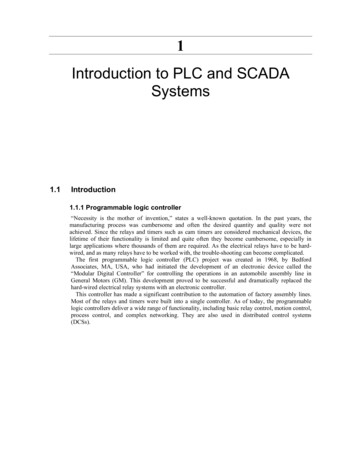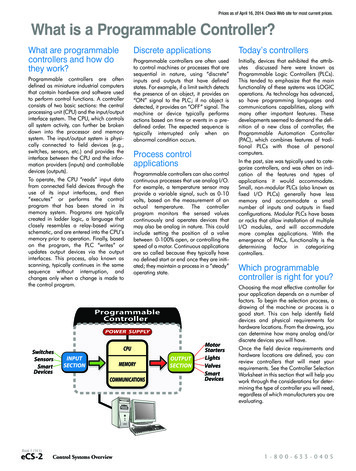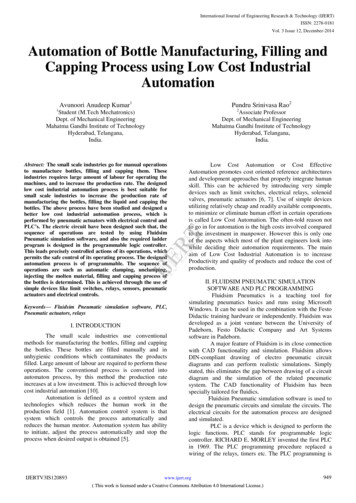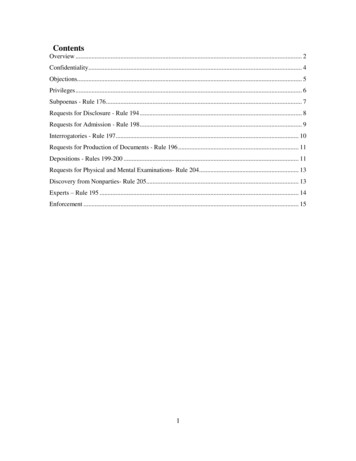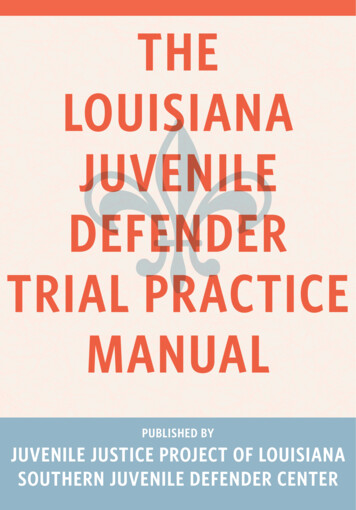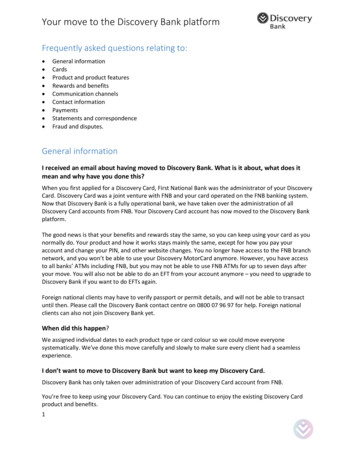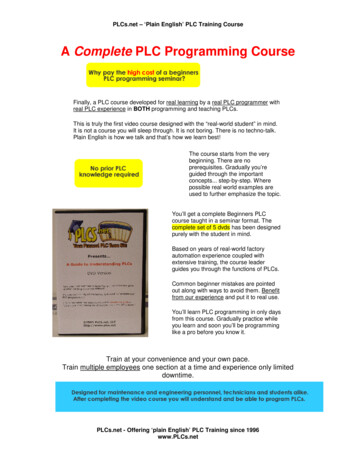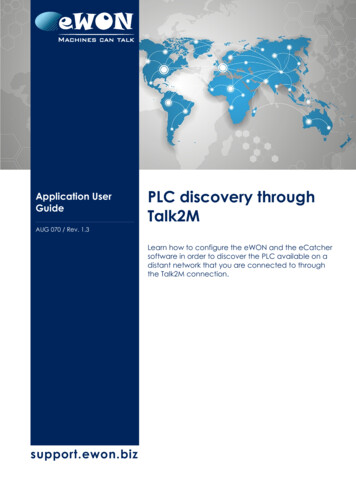
Transcription
Application UserGuidePLC discovery throughTalk2MAUG 070 / Rev. 1.3Learn how to configure the eWON and the eCatchersoftware in order to discover the PLC available on adistant network that you are connected to throughthe Talk2M connection.support.ewon.biz
Table of Contents1. Introduction . 3Requirements . 32. eWON & eCatcher configuration . 4Configure the eWON . 4Configure eCatcher . 53. PLC Configuration . 6Rockwell . 6Siemens . 7Mitsubishi . 9Schneider . 10ABB . 11Revision . 12Revision History . 12Page 2 / 12PLC discovery through Talk2M AUG 070
Chapter 1Introduction1. IntroductionThe PLC discovery feature makes it possible to display devices that supportbroadcast or multicast messages and are connected to a remote network while theuser is being connected to this remote network through Talk2M VPN connection.RequirementsTo use this feature, three conditions are needed: the eWON must have a firmware version 12.0s1 the eWON must be rebooted when parameter has been activated eCatcher software version must be 6.2eWON must be configured to activate the Discovery feature.On eCatcher side, the Discovery feature is enabled by default.See following chapter for more detailsPage 3 / 12PLC discovery through Talk2M AUG 070
Chapter 2eWON & eCatcher configuration2. eWON & eCatcher configurationAs said in the #1.1.Requirements chapter, the eWON firmware must be v12.0s1and eCatcher version must be v6.2Configure the eWONBy default, the discovery is disabled in the eWON.To see other devices even if they are not in the same network range, a singleparameter needs to be changedThe parameter to enable is called “BroadcastForwarder” and is located in thecomcfg.txt file. To change it, different ways to do it: Through FTP: ulpload a text file named comcfg.txt that has as content thefollowing line:BroadcastForwarder:#where # is either: 1 – feature is enabled 0 – feature is disabled Through the Tabular edition inside the eWON embedded website.When connected to your eWON, go toSystem Setup Storage Tabular Edition Edit COM cfgSearch for the “BroadcastForwarder” parameter and modify its value: 1 – feature is enabled 0 – feature is disabledTo complete the activation of the parameter, the eWON needs to be restarted.- Warning Enabling the discovery feature on the eWON will generate additional traffic through the VPNtunnel. If many broadcast and multicast are used on the local network (eWON LAN side), thanthis additional traffic can be huge. Therefore we recommend to disable the discovery featureafter the intervention.Don't forget to reboot the eWON to take the Discovery feature change into account.Page 4 / 12PLC discovery through Talk2M AUG 070
Chapter 2eWON & eCatcher configurationConfigure eCatcherBy default, the discovery is enabled in eCatcher.To configure it, go to the Properties of the concerned eWON:Once in the Properties of the targeted eWON, configure the LAN Devices & Firewall.If the firewall is in its Standard mode, the PLC discovery option will not be shown. Thefirewall level must be higher than Standard.By setting the firewall to High, Enforced or Ultra (for Talk2M PRO version), a newoption will show up allowing the activation (or not) of the PLC discovery feature.Page 5 / 12PLC discovery through Talk2M AUG 070
Chapter 3PLC Configuration3. PLC ConfigurationA description on how to configure the PLC software, depending on its brand, inorder for the software to see all PLC devices available on the network is explainedhere under.RockwellOnce RSLinx is opened, right-click on the targeted protocol in order to edit its driver.When asked which driver should be chosen, select the “TAP Adapter” in the “BrowseLocal Subnet” tab which refers to the eCatcher connection.Page 6 / 12PLC discovery through Talk2M AUG 070
Chapter 3PLC ConfigurationIt is important to notice that in the Rockwell case, the eWON must be in the same IPrange than the PLC itself.SiemensOnce the Siemens software is opened, open the “Accessible devices” frame byeither pressing CTRL U or via the contextual menu “Online”.Page 7 / 12PLC discovery through Talk2M AUG 070
Chapter 3PLC ConfigurationIn the PG/PC interface, select the “TAP Adapter” which refers to the eCatcherconnection.All available nodes should now appear in the list underneath.Page 8 / 12PLC discovery through Talk2M AUG 070
Chapter 3PLC ConfigurationMitsubishiOnce MELSOFT is opened, specify a Connection Destination and click on PLCModuleA new window appears. First select the “Connection via HUB” option (if it is notselected, the “Find” button stays disabled).Click on the “Find” button. This will display all available Mitsubishi devices in the tableat the bottom of the window. By selecting the correct device, the “IP Address” fieldwill changed to match the one selected.Page 9 / 12PLC discovery through Talk2M AUG 070
Chapter 3PLC ConfigurationSchneiderOnce the Schneider software opened, click on the “Online” menu then click on the“Login” option (ALT F8 shortcut).A new interface show up, displaying the possible connection. The PLC discovery isalready in action.Page 10 / 12PLC discovery through Talk2M AUG 070
Chapter 3PLC ConfigurationABBOnce the ABB software is opened, double-click on “Communication modules” linkor go directly inside “IP Settings”. A new frame opens where “IP config tool” must beclicked.In the new window, click on “Scan” to see all available ABB devices on the network.Page 11 / 12PLC discovery through Talk2M AUG 070
Revision InformationRevisionRevision HistoryRevision LevelDateDescription1.023/12/2016Original Document1.106/03/2017CHANGED: Adapted COMCFG parameterto BroadcastForwarder1.228/03/2017ADDED: Reboot necessity1.303/01/2018ADDED: Warning for additional trafficDocument build number: 32Note concerning the warranty and the rights of ownership:The information contained in this document is subject to modification without notice. Checkhttps://ewon.biz/support for the latest documents releases.The vendor and the authors of this manual are not liable for the errors it may contain, nor for theireventual consequences.No liability or warranty, explicit or implicit, is made concerning the quality, the accuracy and thecorrectness of the information contained in this document. In no case can the manufacturer'sresponsibility be called for direct, indirect, accidental or other damage occurring from any defect ofthe product or mistakes coming from this document.The product names are mentioned in this manual for information purposes only. The trade marks andthe product names or marks contained in this document are the property of their respective owners.This document contains materials protected by the International Copyright Laws. All reproductionrights are reserved. No part of this handbook can be reproduced, transmitted or copied in any waywithout written consent from the manufacturer and/or the authors of this handbook.eWON saPage 12 / 12PLC discovery through Talk2M AUG 070
PLC Configuration 3.PLC Configuration A description on how to configure the PLC software, depending on its brand, in order for the software to see all PLC devices available on the network is explained here under. Rockwell Once RSLinx is opened, right-click on the targeted protocol in order to edit its driver.