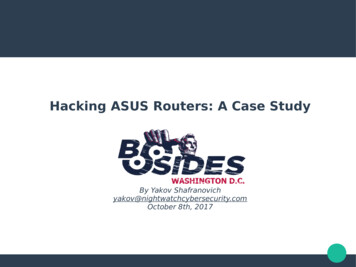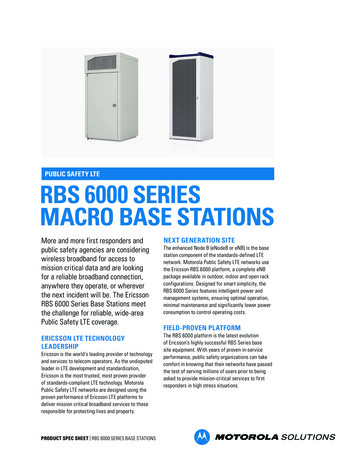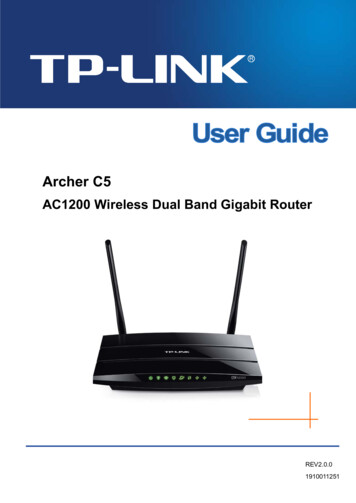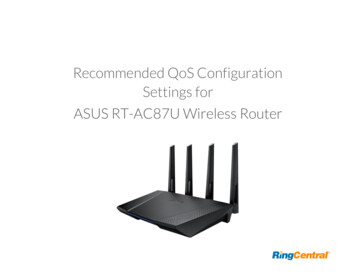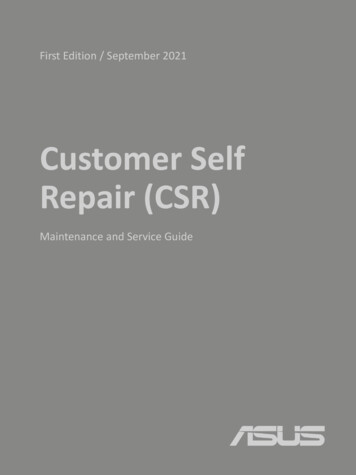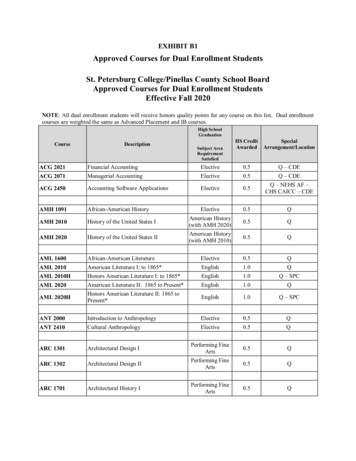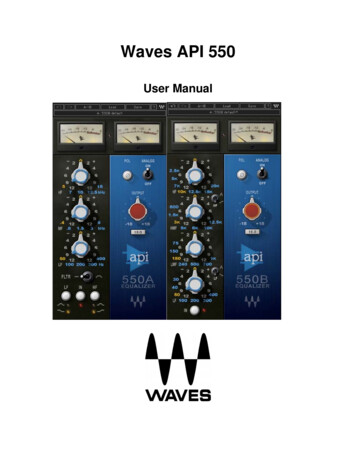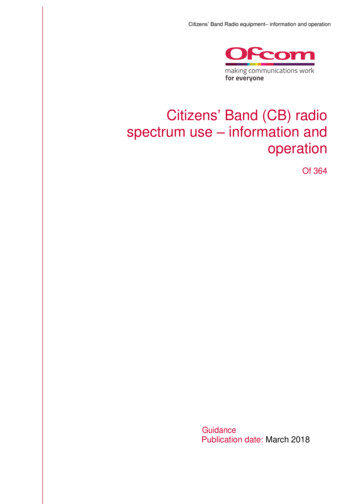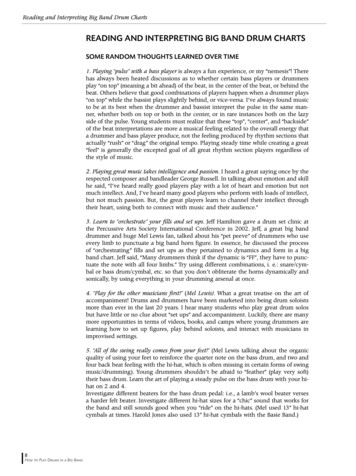Transcription
Skip to contentManuals User Manuals Simplified.Asus AX5400 Dual Band Wi-Fi Router RT-AX82UUser ManualHome » Asus » Asus AX5400 Dual Band Wi-Fi Router RT-AX82U User Manual
Contents [ hide1 RT-AX82U AX5400 Dual Band Wi-Fi Router2 Quick Start Guide3 Package contents3.1 A quick look at RT-AX82U4 Position your wireless router4.1 Specifications:5 Preparing your modem6 Setting up your RT-AX82U6.1 A. Wired connection6.2 B. Wireless connection7 FAQ8 Related Manuals:RT-AX82UAX5400 Dual Band Wi-Fi RouterQuick Start GuideQ16456 / Revised Edition v2 / March 2020Package contents RT-AX82U Wireless RouterAC adapterNetwork cable (RJ-45)Quick Start GuideA quick look at RT-AX82U
Position your wireless routerFor optimal wireless transmission between the wireless router and connected wirelessdevices, ensure that you:Place the wireless router in a centralized area for a maximum wireless coverage for thenetwork devices.Keep the wireless router away from metal obstructions and away from direct sunlight.Keep the wireless router away from 802.11g or 20MHz only Wi-Fi devices, 2.4GHzcomputer peripherals, Bluetooth devices, cordless phones, transformers, heavy-dutymotors, fluorescent lights, microwave ovens, refrigerators, and other industrialequipment to prevent signal interference or loss.Always update to the latest firmware. Visit the ASUS website at http://www.asus.comto get the latest firmware updates.To ensure the best wireless signal, orient the four non-detachable antennas as shown inthe drawings below.
NOTES:Use only the adapter that came with your package. Using other adapters may damagethe device.Specifications:Preparing your modem1. Unplug the power cable/DSL modem. If it has a battery backup, remove thebattery.NOTE: If you are using DSL for Internet, you will need your username/password from yourInternet Service Provider (ISP) to properly configure the router.2. Connect your modem to the router with the bundled network cable.
3. Power on your cable/DSL modem.4. Check your cable/DSL modem LED lights to ensure the connection is active.Setting up your RT-AX82UYou can set up your router via wired or wireless connection.A. Wired connection1. Plug your router into a power outlet and power it on. Connect the network cablefrom your computer to a LAN port on your router.
2. The web GUI launches automatically when you open a web browser. If it does notauto-launch, enter http://router.asus.com.3. Set up a password for your router to prevent unauthorized access.B. Wireless connection1. Plug your router into a power outlet and power it on.
2. Connect to the network with SSID shown on the product label on the backside ofthe router. For better network security, change to a unique SSID and assign apassword.Wi-Fi Name (SSID): ASUS XX* XX refers to the last two digits of 2.4GHz MAC address. You can find it on thelabel on the back of your router.3. You can choose either the web GUI or ASUS Router app to set up your router.a. Web GUI Setup Once connected, the web GUI launches automatically when you open a web browser. If it
does not auto-launch, enter http://router.asus.com. Set up a password for your router to prevent unauthorized access.b. App SetupDownload ASUS Router App to set up your router via your mobile devices.Turn on Wi-Fi on your mobile devices and connect to your router’s network.Follow ASUS Router App setup instructions to complete the d com.asus.aihome&hl zh ge-secure-boost-wifinetwork/id1033794044?mt 8Remembering your wireless router settingsRemember your wireless settings as you complete the router setup.
FAQ1. Where can I find more information about the wireless router?Online FAQ site: https://www.asus.com/support/faqTechnical support site: https://www.asus.com/supportCustomer hotline: refer to the Support Hotline section in this Quick Start GuideYou can get the user manual online at https://www.asus.com/supportAsus AX5400 Dual Band Wi-Fi Router RT-AX82U User Manual – Optimized PDFAsus AX5400 Dual Band Wi-Fi Router RT-AX82U User Manual – Original PDFRelated Manuals:1. RT-AC68U V3 Dual Band 3 3 Wireless-AC 1900 Gigabit Router User Manual RT-AC68U V3Dual Band 3 3 Wireless-AC 1900 Gigabit Router User.2. Juplink AX1800 Dual Band Wi-Fi Mesh Router RX4-1800 User Manual Juplink AX1800 DualBand Wi-Fi Mesh Router RX4-1800 User Manual.3. AC1900 Dual Band Wi-Fi Cable Modem Plus Router MG7550 Specifications Manual CableModem plus Router 16x4 686 Mbps plus AC1900 Dual.4. Dark Knight RT-N66U Gigabit Router Dual Band Wireless-N900 User Guide Dark Knight RTN66U Gigabit Router Dual Band Wireless-N900 User Guide.5. Dark Knight RT-N66U Gigabit Router Dual Band Wireless-N900 User Guide Dark Knight RTN66U Gigabit Router Dual Band Wireless-N900 User Guide.6. N600 Dual-band Wireless Cable Modem/Router User Manual N600 Dual-band Wireless CableModem/Router User Manual – Optimized PDF.
Download ASUS Router App to set up your router via your mobile devices. Turn on Wi-Fi on your mobile devices and connect to your router’s network. . Dark Knight RT-N66U Gigabit Router Dual Band