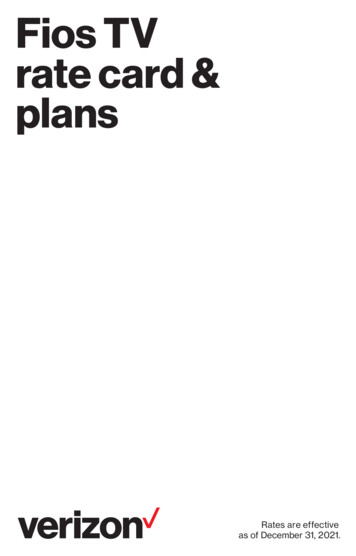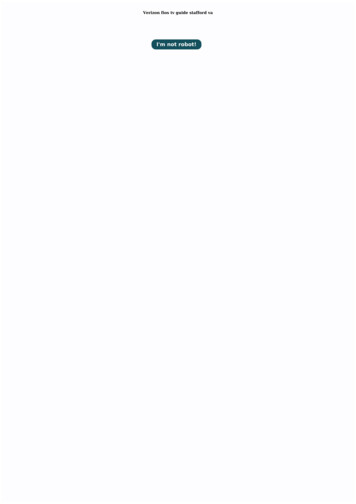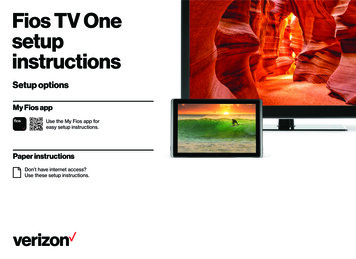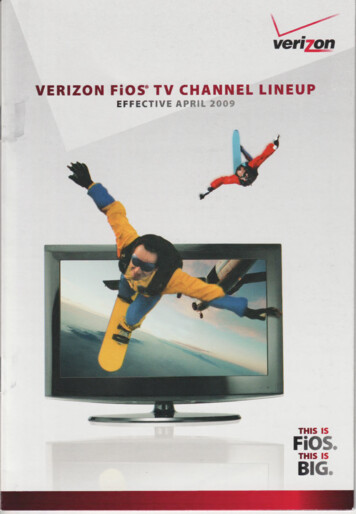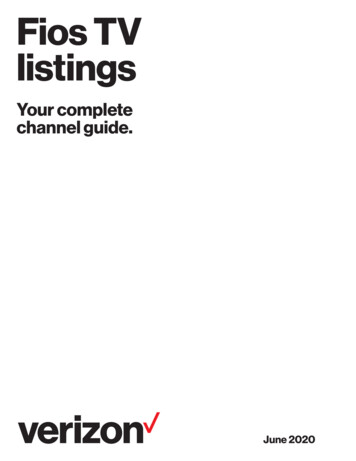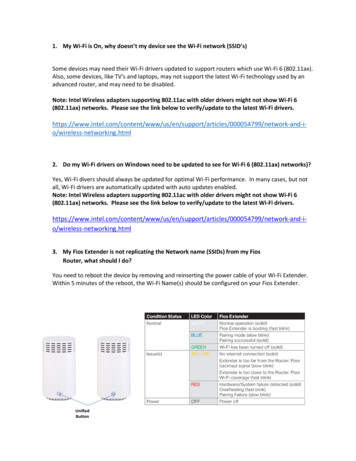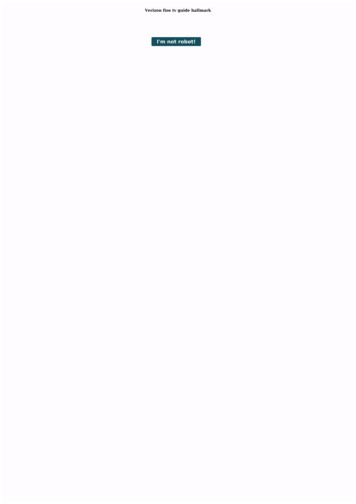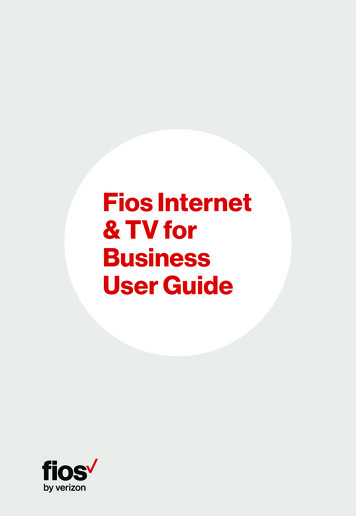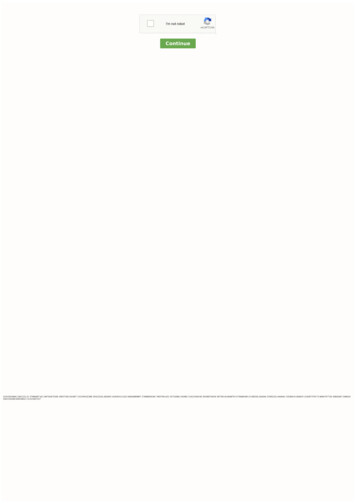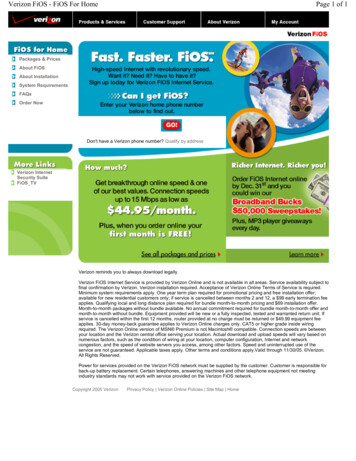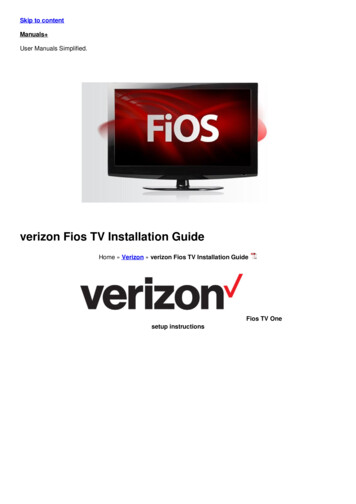
Transcription
Skip to contentManuals User Manuals Simplified.verizon Fios TV Installation GuideHome » Verizon » verizon Fios TV Installation GuideFios TV Onesetup instructions
Setup optionsMy Fios appUse the My Fios app for easy setup instructions.http://l.ead.me/bawcj7Paper instructionsDon’t have internet access?Use these setup instructions.Wait disconnecting equipment is important.Before you begin, everything must be disconnected from all TVs throughout your home such as:set-top boxesTV equipment (CableCARD, Digital Adapters, etc.)gaming systemsthird-party streaming devices (Roku, Google Chromecast, etc.)DVD and Blu-ray playersIf keeping an existing Verizon router, skip to Step 2.
Contents [ hide1 Step 1: Fios Router2 Troubleshooting3 Step 2: Fios TV One4 Step 3: Fios TV One Mini5 Step 4: Accessories (ifordered)6 Fios TV Voice Remote6.1 Need help?7 File Downloads8 References9 Related ManualsStep 1: Fios RouterStep 1A: Make the connectionsA. Connect the coax cable from the coax port on your routerto a coax outlet. (Required for Fios TV*)B. Connect the power cord to your router then to an electrical outlet.C. Router will take up to 10 minutes to update completely. Move to the next step when the front light is solid white.
TroubleshootingIf the light is not solid white, visit verizon.com/routersupport*Separate subscription required; not available in all areas.Step 1: Fios Router (continued)Step 1B: Wired or Wi-Fi? Your choice.Wi-FiGet the Wi-Fi name and password off the label on your router.On your device, choose your Wi-Fi name when it appears.Enter your Wi-Fi password exactly as it is on your router label.Wi-Fi NetworkThe Fios Router supports Self-Organizing Network (SON) and allows your devices to move seamlessly between 2.4GHz and 5 GHz Wi-Fi signals, connecting devices to the closest access point, and optimizing your Wi-Fi connection.WiredConnect the Ethernet cable to any yellow LAN port on your router.Connect the other end to your computer.
Step 1C: Complete activationActivate your service by opening a web browser on your computer and following the prompts.Note: If you ordered a Fios Extender, set it up now using the instructions in the box.Step 2: Fios TV OneStep 2A: Make the connectionsA. Connect the coax cable from the Fios TV One to a coax outlet.B. Connect the HDMI cable* from the Fios TV One to your icaloutlet.Step 2B: Complete activation and remote setupTurn on your television and Fios TV One. Using the Fios TV Voice Remote, follow the on-screen instructions tocomplete activation and remote setup.Note: If you have any issues with the Fios TV Voice Remote functioning properly after setup is complete, you mayneed to pair it manually by going to Menu Settings Voice Control Fios Voice Remote Program Voice Remote Manual Setup and following the prompts.*The HDMI cables included with your equipment are 4K compatible.
Step 3: Fios TV One MiniStep 3A: Make the connectionsA. Connect to Fios TV via a Wired or a Wi-Fi connectionWired: Connect the coax cable from your Fios TV One Mini to a coax outlet.Wi-Fi: Do NOT connect the coax cable; your Fios Wi-Fi will sync automatically.B. Connect the HDMI cable* from your Fios TV One Mini to your TV.Note: If your TV is not HDMI compatible, use composite cables and the provided adapter.C. Connect the power cord from your Fios TV One Mini to an electrical outlet.Step 3B: Complete activation and remote setupTurn on your television and Fios TV One Mini. Using the Fios TV Voice Remote, follow the on-screen instructions tocomplete activation and remote setup.Note: If you have any issues with the Fios TV Voice Remote functioning properly after setup is complete, you mayneed to pair it manually by going to Menu Settings Voice Control Fios Voice Remote Program Voice Remote Manual Setup and following the prompts.*The HDMI cables included with your equipment are 4K compatible.
Step 4: Accessories (if ordered)Digital AdapterMake the connectionsA. Connect the coax cable from the Digital Adapter to a coax outlet.B. Connect the coax cable from the Digital Adapter to your TV.C. Connect the power cord from the Digital Adapter to an electrical outlet.Complete activationD. Turn the Digital Adapter on using the Fios TV remote; then turn on your TV usingthe remote control that came with your TV and tune to channel 3.E. Activate online at verizon.com/fiostv/selfinstall or by phone at 855.372.2181.If you ordered additional Fiosaccessories, follow the instructions included with the equipment.Fios TV Voice RemoteGive voice control a try.After activation, use the voice feature on your Fios TV Voice Remote to quickly and easily control your TV. Hold theremote about 12” from your face and press the mic button. Speak normally as you say commands such as “Tune toCNN” or “Show me comedy movies.”For more information about Fios TV Voice Remote features, visit verizon.com/voiceremote
Need help?For setup help, answers to common Fios questions, and more:Use the My Fios appGo online to verizon.com/support 2021 Verizon. All rights reserved.File DownloadsInstallation Guide Download [optimized]Fios TVDownload
m/supportRelated Manuals1. Verizon FiOS TV P265v3 Remote Control User Menual User Menual Verizon FiOS TV P265v3 Remote Control Model:RC2655005/01B.2.3.4.5.6.Verizon Disney GizmoWatch User Guide Verizon Disney GizmoWatch User Guide – Optimized PDF Verizon Disney.Verizon EDI Billing Implementation Guide Verizon EDI Billing Implementation Guide – Optimized PDF Verizon EDI.Verizon Wear24 Smart Watch User Guide Verizon Wear24 Smart Watch User Guide About your watch.Verizon LTE Home Internet Setup Guide Verizon LTE Home Internet Setup Guide Welcome Thank you for.verizon LTE Network Extender User Guide verizon LTE Network Extender User Guide – Download [optimized] verizon.
Verizon FiOS TV P265v3 Remote Control User Menual User Menual Verizon FiOS TV P265v3 Remote Control Model: RC2655005/01B. 2. Verizon Disney GizmoWatch User Guide Verizon Disney GizmoWatch User Guide - Optimized PDF Verizon Disney. 3. Verizon EDI Billing Implementation Guide Verizon EDI Billing Implementation Guide - Optimized PDF .