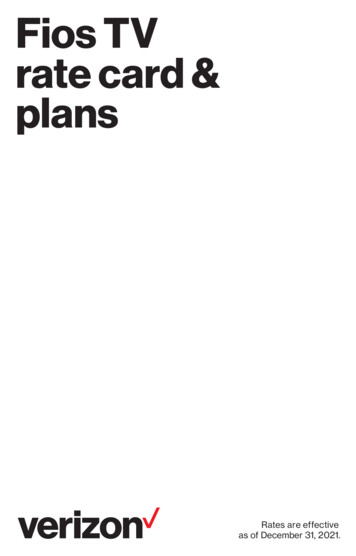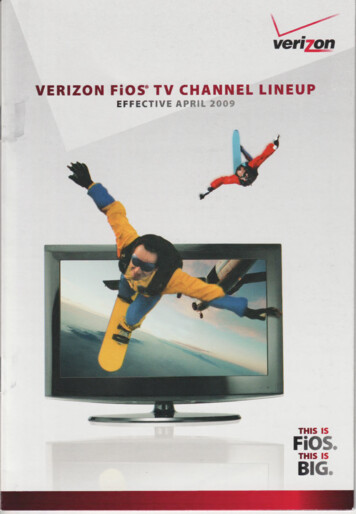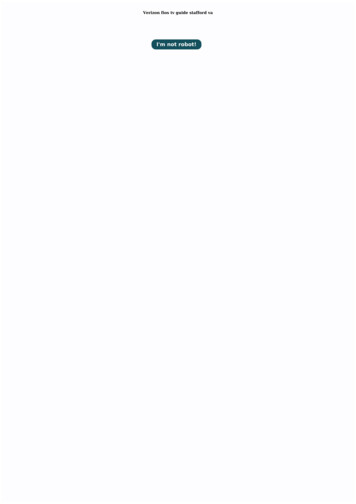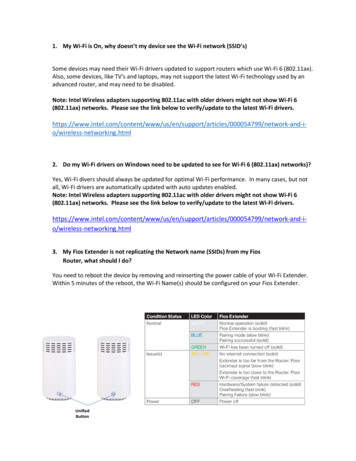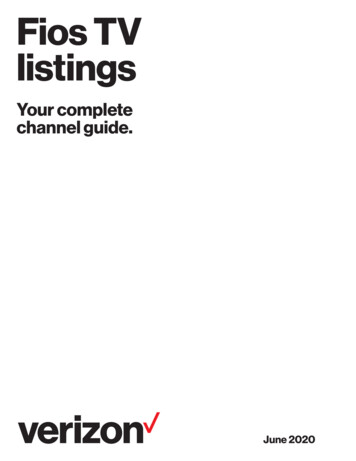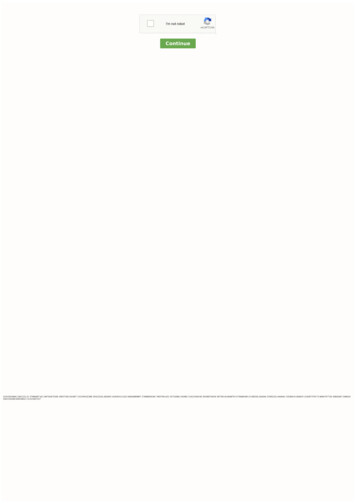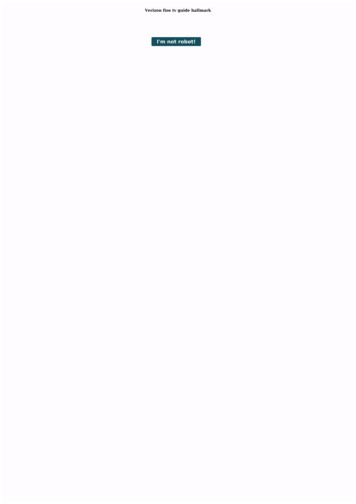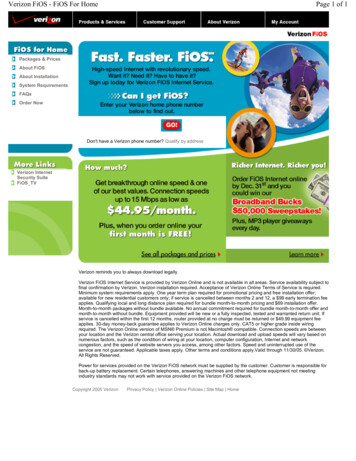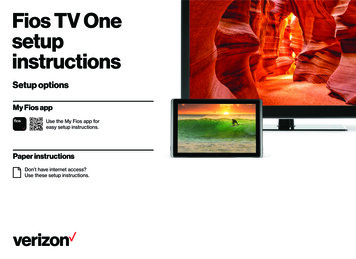
Transcription
Fios TV OnesetupinstructionsSetup optionsMy Fios appUse the My Fios app foreasy setup instructions.Paper instructionsDon’t have internet access?Use these setup instructions.
Wait. Disconnectingyour current equipmentis important.Are you setting up your Verizon router and Fios TVequipment for the first time? If you’re setting up your Verizon router for the first time then you must disconnect anycurrent internet equipment you may have. Proceed to disconnect your current internet equipment such as: Router(s) Wi-Fi extender(s) (if included in your current setup) Any other internet equipment included in your current setupAlso disconnect all of your current TV equipment such as: Set-top boxes Digital adapters (if included in your setup) Then proceed to Step 1.
Step 1: Fios RouterStep 1A: Make the connectionsA. Connect the coax cable from the coax port on your router to a coax outlet.(Required for Fios TV*)B. Connect the Ethernet cable from your router’s WAN port to an Ethernet outlet.(Required for speeds greater than 100 Mbps)C. Connect the power cord to your router then to an electrical outlet.D. Router will take up to 10 minutes to update completely. Move to the next stepwhen the front light is solid white.TroubleshootingIf the light is not solid white, visit verizon.com/routersupport*Separate subscription required; not available in all areas.Optional: use the provided splitter to connect aFios TV One and router to the same coax outlet.
Step 1: Fios Router (continued)Step 1B: Wired or Wi-Fi? Your choice.WiredA. Connect the Ethernet cable to any yellow LAN port on your router.B. Connect the other end to your computer.Wired connectionWi-FiA. Get the Wi-Fi name and password off the label on your router.B. On your device, choose your Wi-Fi name when it appears.C. Enter the Wi-Fi password exactly as it appears on your router label.Router labelWi-Fi NetworkThe Fios Router supports Self-Organizing Network (SON) and allows your devicesto move seamlessly between 2.4 GHz and 5 GHz Wi-Fi signals, connecting devicesto the closest access point, and optimizing your Wi-Fi connection.Step 1C: Complete activationActivate your service by opening a web browser on your computer and followingthe prompts.Note: If you ordered a Fios Extender, set it up now using the instructions inthe box.
Step 2: Fios TV OneStep 2A: Make the connectionsA. Connect the coax cable from the Fios TV One to a coax outlet.Optional: use a splitter to connect a Fios TVOne and router to the same coax outlet.B. Connect the HDMI cable* from the Fios TV One to your TV.Back of TVC. Connect the power cord from the Fios TV One to an electrical outlet.Model 4100Step 2B: Complete activation and remote setupTurn on your television and Fios TV One. Using the Fios TV Voice Remote, followthe on-screen instructions to complete activation and remote setup.Note: If you have any issues with the Fios TV Voice Remote functioning properlyafter setup is complete, you may need to pair it manually by going to Menu Settings Voice Control Fios Voice Remote Program Voice Remote ManualSetup and following the prompts.*The HDMI cables included with your equipment are 4K compatible.
Step 3: Fios TV One MiniStep 3A: Make the connectionsBack of TVA. Connect to Fios TV via a Wired or a Wi-Fi connectionWired: Connect the coax cable from your Fios TV One Mini to a coax outlet.Wi-Fi: Do NOT connect the coax cable; your Fios Wi-Fi will sync automatically.B. Connect the HDMI cable* from your Fios TV One Mini to your TV.Note: If your TV is not HDMI compatible, use composite cables and theprovided adapter.C. Connect the power cord from your Fios TV One Mini to an electrical outlet.Step 3B: Complete activation and remote setupTurn on your television and Fios TV One Mini. Using the Fios TV Voice Remote,follow the on-screen instructions to complete activation and remote setup.Note: If you have any issues with the Fios TV Voice Remote functioning properlyafter setup is complete, you may need to pair it manually by going to Menu Settings Voice Control Fios Voice Remote Program Voice Remote ManualSetup and following the prompts.*The HDMI cables included with your equipment are 4K compatible.Optional: Do notconnect a coax cablefor a Wi-Fi connection.Model 4100
Step 4: Accessories (if ordered)Digital AdapterMake the connectionsA. Connect the coax cable from the Digital Adapter to a coax outlet.B. Connect the coax cable from the Digital Adapter to your TV.C. Connect the power cord from the Digital Adapter to an electrical outlet.Complete activationD. Turn the Digital Adapter on using the Fios TV remote; then turn on your TV usingthe remote control that came with your TV and tune to channel 3.E. Activate online at verizon.com/fiostv/selfinstall or by phone at 855.372.2181.If you ordered additional Fios accessories, follow the instructions included withthe equipment.Back of TV
Fios TV Voice RemoteGive voice control a try.After activation, use the voice feature on your Fios TV Voice Remote toquickly and easily control your TV. Hold the remote about 12” from your faceand press the mic button. Speak normally as you say commands such as“Tune to CNN” or “Show me comedy movies.”For more information about Fios TV Voice Remote features, visitverizon.com/voiceremoteNeed help?For installation help, answers to common Fios questions and more:Use the My Fios appGo online to verizon.com/support11362130 2021 Verizon. All rights reserved.SI ETHERNET VMS 410001-21
Step 3: Fios TV One Mini Step 3A: Make the connections A. Connect to Fios TV via a Wired or a Wi-Fi connection Wired: Connect the coax cable from your Fios TV One Mini to a coax outlet. Wi-Fi: Do NOT connect the coax cable; your Fios Wi-Fi will sync automatically. B. Connect the HDMI cable* from your Fios TV One Mini to your TV. Note: If your TV is not HDMI compatible, use composite cables and the