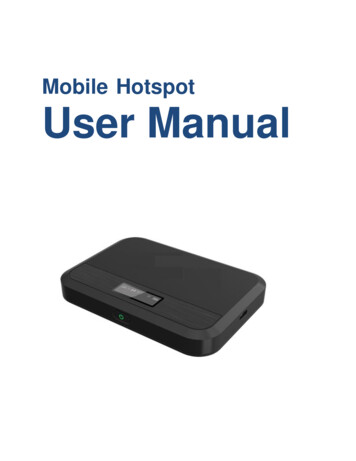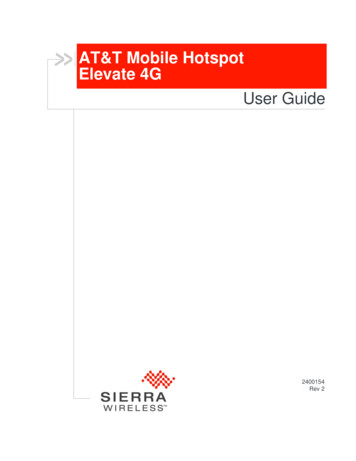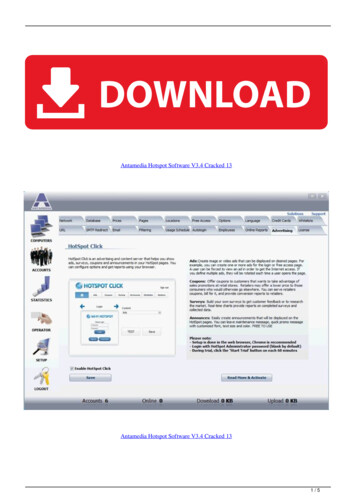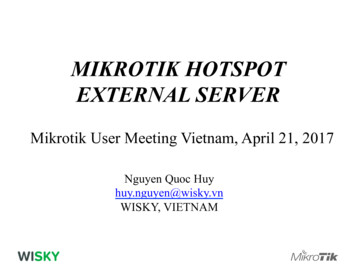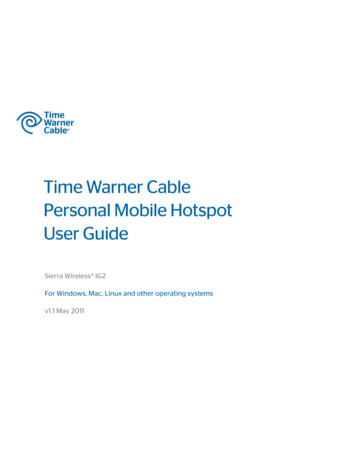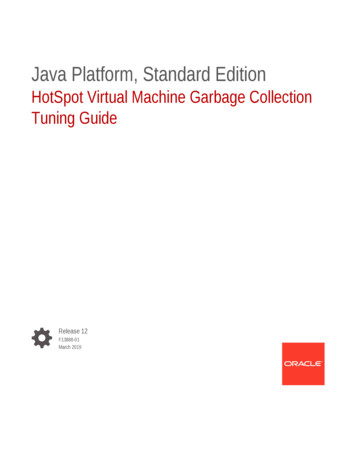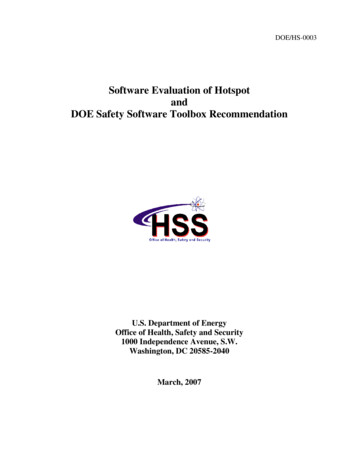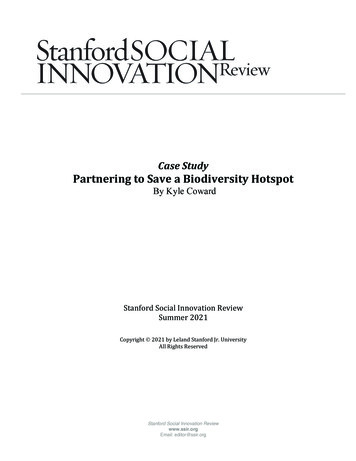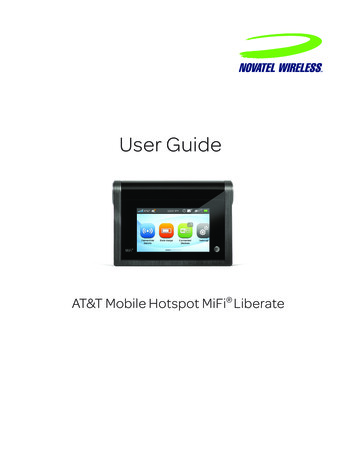
Transcription
LTE Intelligent Mobile HotspotUser GuideAT&T Mobile Hotspot MiFi Liberate
2012 Novatel Wireless, Inc. All rights reserved. The information contained in this document is subject to change withoutnotice and should not be construed as a commitment by Novatel Wireless, Inc.Patents and LicensesVisit www.novatelwireless.com/patents for a complete list of all Novatel Wireless patents.Software LicenseProprietary Rights Provisions:The software drivers provided with this product are copyrighted by Novatel Wireless and/or Novatel Wireless' suppliers.Although copyrighted, the software drivers are unpublished and embody valuable trade secrets proprietary to NovatelWireless and/or Novatel Wireless' suppliers. The disassembly, decompilation, and/or reverse engineering of the softwaredrivers for any purpose is strictly prohibited by international law. The copying of the software drivers, except for a reasonablenumber of back-up copies, is strictly prohibited by international law. It is forbidden by international law to provide accessto the software drivers to any person for any purpose other than processing the internal data for the intended use of thesoftware drivers.U.S. Government Restricted Rights Clause:The software drivers are classified as "Commercial Computing Device Software" and the U.S. Government is acquiring only"Restricted Rights" in the software drivers and their Documentation.U.S. Government Export Administration Act Compliance Clause:It is forbidden by US law to export, license or otherwise transfer the software drivers or Derivative Works to any country wheresuch transfer is prohibited by the United States Export Administration Act, or any successor legislation, or in violation of thelaws of any other country.Trademarks and Service MarksNovatel Wireless is a trademark of Novatel Wireless, Inc., and the other trademarks, logos, and service marks (collectively the"Trademarks") used in this user manual are the property of Novatel Wireless or their respective owners. Nothing contained inthis user manual should be construed as granting by implication, estoppel, or otherwise, a license or right of use of NovatelWireless or any other Trademark displayed in this user manual without the written permission of Novatel Wireless or itsrespective owners. Novatel Wireless and the Novatel Wireless logo are all trademarks of Novatel Wireless, Inc. MiFi and the MiFi logo are registered trademarks of Novatel Wireless, Inc. AT&T is a registered trademark of AT&T, Inc. Microsoft and Windows are either registered trademarks or trademarks of Microsoft Corporation in the United States and/orother countries. Apple , Mac , and Mac OS are trademarks of Apple, Inc., registered in the U.S. and other countries. microSDHC, microSD, SD Card, and the SD logo are trademarks of SD-3C LLC. DLNA is a registered trademark, DLNA disc logo is a service mark, and DLNA Certified is a trademark of the Digital LivingNetwork Alliance. Digital Living Network Alliance is a service mark of the Digital Living Network Alliance.The names of actual companies and products mentioned in this user manual may be the trademarks of their respectiveowners.Novatel Wireless Revision HistoryPart NumberRevisionDescriptionDate90026650R1Initial release5 Nov 2012FCC ID: PKRNVWMIFI5792PN: 90026650 R1 UG MiFi5792 NVTL 05Nov2012Please visit www.novatelwireless.com for the latest information about your device.
ContentsGetting Started . . . . . . . . . . . . . . . . . . . . . . . . . . . . . . . . . . . . . . . . . . . . . . . . . . . . . . . . . 5Device Overview . . . . . . . . . . . . . . . . . . . . . . . . . . . . . . . . . . . . . . . . . . . . . . . . . . . . . . . . . . . . . . . . . . . . . . . . . . . . . 6Package Contents . . . . . . . . . . . . . . . . . . . . . . . . . . . . . . . . . . . . . . . . . . . . . . . . . . . . . . . . . . . . . . . . . . . . . . . . 6System Requirements. . . . . . . . . . . . . . . . . . . . . . . . . . . . . . . . . . . . . . . . . . . . . . . . . . . . . . . . . . . . . . . . . . . . 6Device Setup and Power On. . . . . . . . . . . . . . . . . . . . . . . . . . . . . . . . . . . . . . . . . . . . . . . . . . . . . . . . . . . . . . 7Connect to Your AT&T Mobile Hotspot. . . . . . . . . . . . . . . . . . . . . . . . . . . . . . . . . . . . . . . . . . . . . . . . . . . . 7Components. . . . . . . . . . . . . . . . . . . . . . . . . . . . . . . . . . . . . . . . . . . . . . . . . . . . . . . . . . . . . . . . . . . . . . . . . . . . . . . . . 8Power Sources for Your MiFi Liberate. . . . . . . . . . . . . . . . . . . . . . . . . . . . . . . . . . . . . . . . . . . . . . . . . . . . . . 9Service Status Icons. . . . . . . . . . . . . . . . . . . . . . . . . . . . . . . . . . . . . . . . . . . . . . . . . . . . . . . . . . . . . . . . . . . . . 10Touchscreen Icons . . . . . . . . . . . . . . . . . . . . . . . . . . . . . . . . . . . . . . . . . . . . . . . . . . . . . . . . . . . . . . . . . . . . . . 11MiFi Liberate Manager. . . . . . . . . . . . . . . . . . . . . . . . . . . . . . . . . . . . . . . . . . . . . . . . . . . . . . . . . . . . . . . . . . . 12MiFi Liberate Manager Navigation. . . . . . . . . . . . . . . . . . . . . . . . . . . . . . . . . . . . . . . . . . . . . . . . . . . 12Battery Usage . . . . . . . . . . . . . . . . . . . . . . . . . . . . . . . . . . . . . . . . . . . . . . . . . . . . . . . . . . . . . . . . . . . . . . . . . . . . . . . 14Charge the Battery. . . . . . . . . . . . . . . . . . . . . . . . . . . . . . . . . . . . . . . . . . . . . . . . . . . . . . . . . . . . . . . . . . . . . . 14Remove the Battery. . . . . . . . . . . . . . . . . . . . . . . . . . . . . . . . . . . . . . . . . . . . . . . . . . . . . . . . . . . . . . . . . . . . . 15Remove the SIM Card . . . . . . . . . . . . . . . . . . . . . . . . . . . . . . . . . . . . . . . . . . . . . . . . . . . . . . . . . . . . . . . . . . . 17Battery Advisory. . . . . . . . . . . . . . . . . . . . . . . . . . . . . . . . . . . . . . . . . . . . . . . . . . . . . . . . . . . . . . . . . . . . . . . . . 18Wi-Fi Setup . . . . . . . . . . . . . . . . . . . . . . . . . . . . . . . . . . . . . . . . . . . . . . . . . . . . . . . . . . . . . . . . . . . . . . . . . . . . . . . . . 19Set Up a Wi-Fi Connection . . . . . . . . . . . . . . . . . . . . . . . . . . . . . . . . . . . . . . . . . . . . . . . . . . . . . . . . . . . . . . . 19Log into the MiFi Liberate Manager Web Interface. . . . . . . . . . . . . . . . . . . . . . . . . . . . . . . . . . . . . . . . 21Configure Security. . . . . . . . . . . . . . . . . . . . . . . . . . . . . . . . . . . . . . . . . . . . . . . . . . . . . . . . . . . . . . . . . . . . . . . . . . 23Change the Admin Login . . . . . . . . . . . . . . . . . . . . . . . . . . . . . . . . . . . . . . . . . . . . . . . . . . . . . . . . . . . . . . . . 23Change the Wi-Fi Password . . . . . . . . . . . . . . . . . . . . . . . . . . . . . . . . . . . . . . . . . . . . . . . . . . . . . . . . . . . . . . 25Accessing MiFi Liberate Features. . . . . . . . . . . . . . . . . . . . . . . . . . . . . . . . . . . . . . . . 26MiFi Liberate Manager . . . . . . . . . . . . . . . . . . . . . . . . . . . . . . . . . . . . . . . . . . . . . . . . . . . . . . . . . . . . . . . . . . . . . . 27MiFi Liberate Manager Home Page. . . . . . . . . . . . . . . . . . . . . . . . . . . . . . . . . . . . . . . . . . . . . . . . . . . . . . . 27Data Usage . . . . . . . . . . . . . . . . . . . . . . . . . . . . . . . . . . . . . . . . . . . . . . . . . . . . . . . . . . . . . . . . . . . . . . . . . . . . . . . . . 28On the MiFi Liberate Manager . . . . . . . . . . . . . . . . . . . . . . . . . . . . . . . . . . . . . . . . . . . . . . . . . . . . . . . . . . . 29Connected Devices . . . . . . . . . . . . . . . . . . . . . . . . . . . . . . . . . . . . . . . . . . . . . . . . . . . . . . . . . . . . . . . . . . . . . . . . . 30On the MiFi Liberate Touchscreen. . . . . . . . . . . . . . . . . . . . . . . . . . . . . . . . . . . . . . . . . . . . . . . . . . . . . . . . 30On the MiFi Liberate Manager. . . . . . . . . . . . . . . . . . . . . . . . . . . . . . . . . . . . . . . . . . . . . . . . . . . . . . . . . . . 32Settings. . . . . . . . . . . . . . . . . . . . . . . . . . . . . . . . . . . . . . . . . . . . . . . . . . . . . . . . . . . . . . . . . . . . . . . . . . . . . . . . . . . . . 36On the MiFi Liberate Manager. . . . . . . . . . . . . . . . . . . . . . . . . . . . . . . . . . . . . . . . . . . . . . . . . . . . . . . . . . . 40Device Settings . . . . . . . . . . . . . . . . . . . . . . . . . . . . . . . . . . . . . . . . . . . . . . . . . . . . . . . . . . . . . . . . . . . . . . . . . 41Preferences. . . . . . . . . . . . . . . . . . . . . . . . . . . . . . . . . . . . . . . . . . . . . . . . . . . . . . . . . . . . . . . . . . . . . . . . . 42Admin Login . . . . . . . . . . . . . . . . . . . . . . . . . . . . . . . . . . . . . . . . . . . . . . . . . . . . . . . . . . . . . . . . . . . . . . . . 46Backup and Restore. . . . . . . . . . . . . . . . . . . . . . . . . . . . . . . . . . . . . . . . . . . . . . . . . . . . . . . . . . . . . . . . . 48General . . . . . . . . . . . . . . . . . . . . . . . . . . . . . . . . . . . . . . . . . . . . . . . . . . . . . . . . . . . . . . . . . . . . . . . . . . . . . 51Advanced. . . . . . . . . . . . . . . . . . . . . . . . . . . . . . . . . . . . . . . . . . . . . . . . . . . . . . . . . . . . . . . . . . . . . . . . . . . 54Mobile Settings. . . . . . . . . . . . . . . . . . . . . . . . . . . . . . . . . . . . . . . . . . . . . . . . . . . . . . . . . . . . . . . . . . . . . . . . . 56Mobile . . . . . . . . . . . . . . . . . . . . . . . . . . . . . . . . . . . . . . . . . . . . . . . . . . . . . . . . . . . . . . . . . . . . . . . . . . . . . . 57
APN Profiles. . . . . . . . . . . . . . . . . . . . . . . . . . . . . . . . . . . . . . . . . . . . . . . . . . . . . . . . . . . . . . . . . . . . . . . . . 58Network Selection . . . . . . . . . . . . . . . . . . . . . . . . . . . . . . . . . . . . . . . . . . . . . . . . . . . . . . . . . . . . . . . . . . 59Manual DNS. . . . . . . . . . . . . . . . . . . . . . . . . . . . . . . . . . . . . . . . . . . . . . . . . . . . . . . . . . . . . . . . . . . . . . . . . 60SIM Lock . . . . . . . . . . . . . . . . . . . . . . . . . . . . . . . . . . . . . . . . . . . . . . . . . . . . . . . . . . . . . . . . . . . . . . . . . . . . 61Advanced Settings. . . . . . . . . . . . . . . . . . . . . . . . . . . . . . . . . . . . . . . . . . . . . . . . . . . . . . . . . . . . . . . . . . . . . . 62Firewall. . . . . . . . . . . . . . . . . . . . . . . . . . . . . . . . . . . . . . . . . . . . . . . . . . . . . . . . . . . . . . . . . . . . . . . . . . . . . 63LAN. . . . . . . . . . . . . . . . . . . . . . . . . . . . . . . . . . . . . . . . . . . . . . . . . . . . . . . . . . . . . . . . . . . . . . . . . . . . . . . . . 64Port Filtering . . . . . . . . . . . . . . . . . . . . . . . . . . . . . . . . . . . . . . . . . . . . . . . . . . . . . . . . . . . . . . . . . . . . . . . . 65Messages . . . . . . . . . . . . . . . . . . . . . . . . . . . . . . . . . . . . . . . . . . . . . . . . . . . . . . . . . . . . . . . . . . . . . . . . . . . . . . . . . . . 67On the MiFi Liberate Manager. . . . . . . . . . . . . . . . . . . . . . . . . . . . . . . . . . . . . . . . . . . . . . . . . . . . . . . . . . . 67File Sharing. . . . . . . . . . . . . . . . . . . . . . . . . . . . . . . . . . . . . . . . . . . . . . . . . . . . . . . . . . . . . . . . . . . . . . . . . . . . . . . . . 68Enable File Sharing . . . . . . . . . . . . . . . . . . . . . . . . . . . . . . . . . . . . . . . . . . . . . . . . . . . . . . . . . . . . . . . . . . . . . . 68Accessing Shared Files. . . . . . . . . . . . . . . . . . . . . . . . . . . . . . . . . . . . . . . . . . . . . . . . . . . . . . . . . . . . . . . 69On the MiFi Liberate Manager. . . . . . . . . . . . . . . . . . . . . . . . . . . . . . . . . . . . . . . . . . . . . . . . . . . . . . . . . . . 70Settings. . . . . . . . . . . . . . . . . . . . . . . . . . . . . . . . . . . . . . . . . . . . . . . . . . . . . . . . . . . . . . . . . . . . . . . . . . . . . 71View Files. . . . . . . . . . . . . . . . . . . . . . . . . . . . . . . . . . . . . . . . . . . . . . . . . . . . . . . . . . . . . . . . . . . . . . . . . . . 72Media Center . . . . . . . . . . . . . . . . . . . . . . . . . . . . . . . . . . . . . . . . . . . . . . . . . . . . . . . . . . . . . . . . . . . . . . . . . . . . . . . 73On the MiFi Liberate Manager. . . . . . . . . . . . . . . . . . . . . . . . . . . . . . . . . . . . . . . . . . . . . . . . . . . . . . . . . . . 74Status. . . . . . . . . . . . . . . . . . . . . . . . . . . . . . . . . . . . . . . . . . . . . . . . . . . . . . . . . . . . . . . . . . . . . . . . . . . . . . . 75Media. . . . . . . . . . . . . . . . . . . . . . . . . . . . . . . . . . . . . . . . . . . . . . . . . . . . . . . . . . . . . . . . . . . . . . . . . . . . . . . . . . . 78Photos . . . . . . . . . . . . . . . . . . . . . . . . . . . . . . . . . . . . . . . . . . . . . . . . . . . . . . . . . . . . . . . . . . . . . . . . . . . . . . 79Video. . . . . . . . . . . . . . . . . . . . . . . . . . . . . . . . . . . . . . . . . . . . . . . . . . . . . . . . . . . . . . . . . . . . . . . . . . . . . . . 80Music . . . . . . . . . . . . . . . . . . . . . . . . . . . . . . . . . . . . . . . . . . . . . . . . . . . . . . . . . . . . . . . . . . . . . . . . . . . . . . . 81On the MiFi Liberate Manager. . . . . . . . . . . . . . . . . . . . . . . . . . . . . . . . . . . . . . . . . . . . . . . . . . . . . . . . . . . 83Enable GPS . . . . . . . . . . . . . . . . . . . . . . . . . . . . . . . . . . . . . . . . . . . . . . . . . . . . . . . . . . . . . . . . . . . . . . . . . . . . . 84Wi-Fi Protected Setup. . . . . . . . . . . . . . . . . . . . . . . . . . . . . . . . . . . . . . . . . . . . . . . . . . . . . . . . . . . . . . . . . . . . . . . 86About . . . . . . . . . . . . . . . . . . . . . . . . . . . . . . . . . . . . . . . . . . . . . . . . . . . . . . . . . . . . . . . . . . . . . . . . . . . . . . . . . . . . . . 88On the MiFi Liberate Manager. . . . . . . . . . . . . . . . . . . . . . . . . . . . . . . . . . . . . . . . . . . . . . . . . . . . . . . . . . . 90Current Status. . . . . . . . . . . . . . . . . . . . . . . . . . . . . . . . . . . . . . . . . . . . . . . . . . . . . . . . . . . . . . . . . . . . . . . . . . . 91Internet Status. . . . . . . . . . . . . . . . . . . . . . . . . . . . . . . . . . . . . . . . . . . . . . . . . . . . . . . . . . . . . . . . . . . . . . 91Wi-Fi . . . . . . . . . . . . . . . . . . . . . . . . . . . . . . . . . . . . . . . . . . . . . . . . . . . . . . . . . . . . . . . . . . . . . . . . . . . . . . . . 91Device . . . . . . . . . . . . . . . . . . . . . . . . . . . . . . . . . . . . . . . . . . . . . . . . . . . . . . . . . . . . . . . . . . . . . . . . . . . . . . 92Device Info. . . . . . . . . . . . . . . . . . . . . . . . . . . . . . . . . . . . . . . . . . . . . . . . . . . . . . . . . . . . . . . . . . . . . . . . . . . . . . 93Customer Care. . . . . . . . . . . . . . . . . . . . . . . . . . . . . . . . . . . . . . . . . . . . . . . . . . . . . . . . . . . . . . . . . . . . . . . . . . 94Diagnostics. . . . . . . . . . . . . . . . . . . . . . . . . . . . . . . . . . . . . . . . . . . . . . . . . . . . . . . . . . . . . . . . . . . . . . . . . . . . . 95Modem Status . . . . . . . . . . . . . . . . . . . . . . . . . . . . . . . . . . . . . . . . . . . . . . . . . . . . . . . . . . . . . . . . . . . . . . 96HSPA Status . . . . . . . . . . . . . . . . . . . . . . . . . . . . . . . . . . . . . . . . . . . . . . . . . . . . . . . . . . . . . . . . . . . . . . . . . 964G LTE Status. . . . . . . . . . . . . . . . . . . . . . . . . . . . . . . . . . . . . . . . . . . . . . . . . . . . . . . . . . . . . . . . . . . . . . . . 96Logs. . . . . . . . . . . . . . . . . . . . . . . . . . . . . . . . . . . . . . . . . . . . . . . . . . . . . . . . . . . . . . . . . . . . . . . . . . . . . . . . . . . . 97Software Update . . . . . . . . . . . . . . . . . . . . . . . . . . . . . . . . . . . . . . . . . . . . . . . . . . . . . . . . . . . . . . . . . . . . . . . . 98Troubleshooting . . . . . . . . . . . . . . . . . . . . . . . . . . . . . . . . . . . . . . . . . . . . . . . . . . . . . . . 99Overview. . . . . . . . . . . . . . . . . . . . . . . . . . . . . . . . . . . . . . . . . . . . . . . . . . . . . . . . . . . . . . . . . . . . . . . . . . . . . . . . . . 100Common Problems and Solutions . . . . . . . . . . . . . . . . . . . . . . . . . . . . . . . . . . . . . . . . . . . . . . . . . . . . . . . . . . 101Using the Master Reset Button. . . . . . . . . . . . . . . . . . . . . . . . . . . . . . . . . . . . . . . . . . . . . . . . . . . . . . . . . . . . . . 105
Technical Support. . . . . . . . . . . . . . . . . . . . . . . . . . . . . . . . . . . . . . . . . . . . . . . . . . . . . . . . . . . . . . . . . . . . . . . . . . 106Customer Service . . . . . . . . . . . . . . . . . . . . . . . . . . . . . . . . . . . . . . . . . . . . . . . . . . . . . . . . . . . . . . . . . . . . . . 106More Information. . . . . . . . . . . . . . . . . . . . . . . . . . . . . . . . . . . . . . . . . . . . . . . . . . . . . . . . . . . . . . . . . . . . . . 106Product Specifications and Regulatory Information. . . . . . . . . . . . . . . . . . . . . . 107Product Specifications. . . . . . . . . . . . . . . . . . . . . . . . . . . . . . . . . . . . . . . . . . . . . . . . . . . . . . . . . . . . . . . . . . . . . . 108General . . . . . . . . . . . . . . . . . . . . . . . . . . . . . . . . . . . . . . . . . . . . . . . . . . . . . . . . . . . . . . . . . . . . . . . . . . . . . . . . 108Display . . . . . . . . . . . . . . . . . . . . . . . . . . . . . . . . . . . . . . . . . . . . . . . . . . . . . . . . . . . . . . . . . . . . . . . . . . . . . . . . 108Technology/Bands. . . . . . . . . . . . . . . . . . . . . . . . . . . . . . . . . . . . . . . . . . . . . . . . . . . . . . . . . . . . . . . . . . . . . 108Environmental. . . . . . . . . . . . . . . . . . . . . . . . . . . . . . . . . . . . . . . . . . . . . . . . . . . . . . . . . . . . . . . . . . . . . . . . . 108Regulatory. . . . . . . . . . . . . . . . . . . . . . . . . . . . . . . . . . . . . . . . . . . . . . . . . . . . . . . . . . . . . . . . . . . . . . . . . . . . . . . . . 109Safety Hazards. . . . . . . . . . . . . . . . . . . . . . . . . . . . . . . . . . . . . . . . . . . . . . . . . . . . . . . . . . . . . . . . . . . . . . . . . . . . . 110Proper Battery Use and Disposal . . . . . . . . . . . . . . . . . . . . . . . . . . . . . . . . . . . . . . . . . . . . . . . . . . . . . . . . . . . . 112Guidelines for Safe and Responsible Battery Use . . . . . . . . . . . . . . . . . . . . . . . . . . . . . . . . . . . . . . . . 112Limited Warranty and Liability . . . . . . . . . . . . . . . . . . . . . . . . . . . . . . . . . . . . . . . . . . . . . . . . . . . . . . . . . . . . . . 113Glossary. . . . . . . . . . . . . . . . . . . . . . . . . . . . . . . . . . . . . . . . . . . . . . . . . . . . . . . . . . . . . . 114Glossary. . . . . . . . . . . . . . . . . . . . . . . . . . . . . . . . . . . . . . . . . . . . . . . . . . . . . . . . . . . . . . . . . . . . . . . . . . . . . . . . . . . . 115
1Getting StartedDevice OverviewComponentsBattery UsageWi-Fi SetupConfigure SecurityData Usage
Device OverviewWith the powerful, easy-to-use AT&T Mobile Hotspot MiFi Liberate you can connect up to 10 Wi-Fienabled devices to fast 4G LTE Internet* and use a brilliant interactive touchscreen to manage yourconnection. With this next generation intelligent mobile hotspot from Novatel Wireless you cankeep your tablets, laptops, gaming consoles, smartphones, e-Readers and other devices connectedfor up to 11 hours without recharging**.With a tap on the full color touchscreen you can manage data usage, access connection detailsincluding Wi-Fi network name and password, view and block connected devices, enable MiFiMedia Center and more. See battery level, network and signal strength at a glance. Connect withconfidence—global MiFi Liberate provides a secure, reliable connection when and where you needit, in more than 200 countries† around the world.Package ContentsThe AT&T Mobile Hotspot MiFi Liberate package includes: MiFi Liberate Preinstalled SIM Card Preinstalled rechargeable battery Charger USB cable Quick Start GuideSystem RequirementsTo manage your MiFi Liberate, you need the following: A computer or computing device supporting Wi-Fi 802.11 b/g/n Internet browser software: i.e., Microsoft Internet Explorer 6.0 or higher, Firefox, Safari, Opera,Chrome, etc.* Limited 4G LTE availability in select markets. Compatible data plan required. LTE is a trademark of ETSI. Learn moreat att.com/network.**Battery usage varies according to number of connected devices and level of activity.† International Roaming: Requires compatible device. Availability, quality of coverage and services while roaming arenot guaranteed. International roaming rates apply outside the U.S., Puerto Rico and U.S.V.I.Visit att.com/worldpackages and select Data Plans/Packages to view rates and available discount plans.6
Device Setup and Power OnYour MiFi Liberate comes with the SIM card and battery already installed. Remove the battery pulltab prior to use.➊➊Press and release the power button. When the touchscreen displays the interactive icons,your device is ready to use.➋➋To lock the touchscreen, press and release the power button. To unlock, press and releasethe power button and slide the lock tab.➌➌To power off the device, press and hold the power button for 3 seconds to display the ShutDown window, then tap Yes.Connect to Your AT&T Mobile HotspotYou can connect up to 10 compatible Wi-Fi enabled devices. To connect wireless devices(computers, tablets, e-readers, cameras, media players, smartphones, etc.):➊➊Open the Wi-Fi menu on the device you would like to connect and view the list of availablenetworks.➋➋➌➌Select your MiFi Liberate Wi-Fi Network Name (SSID) (e.g., MIFI-LIBERATE-XXXX).➍➍After you connect your computer to your MiFi Liberate using Wi-Fi, you can access theMiFi Liberate Manager web interface to customize settings, change your password, accessapplications and more. Browse to (http://att.mifiliberate), and use the default password tolog in, attadmin. (See Log into the MiFi Liberate Manager Web Interface on page 21.)➎➎Configure security for your MiFi Liberate. See Configure Security on page 23.Select Connect and enter the Wi-Fi password displayed under Connection Details on the MiFiLiberate. Your device should automatically connect to the AT&T network.7
��➋➋Power Button — Powers the MiFi Liberate on and n Icons — Provides touchscreen access to the MiFi Liberate applications.➒➒Reset Button — Resets the device to factory default settings. (See Using the Master ResetButton on page 110.)➓➓microSD Slot — Removable memory storage slot supports microSD and microSDHC cardsup to 32GB (card not included).Status Bar — Displays current device status information, including signal strength, time, GPS,messages, connected devices and battery level.Micro USB Port — The A/C charger and USB cable connect here.Screen Sleep Indicator — Flashes blue when the device is in sleep mode.Touchscreen — The interactive device display screen.Battery Door — Remove to access battery and SIM card slot.SIM Card Slot — Active SIM card must be installed for network access. MiFi Liberate’s SIMCard comes preinstalled.➐➐➑➑➒➒➓➓8
Power Sources for Your MiFi LiberateYour MiFi Liberate will work from its battery or when plugged into a power source. Battery — The battery lasts up to 11 hours. Charge the battery by plugging in the A/Ccharger. While the battery is charging the battery status icon displays on the MiFi Liberatetouchscreen status bar. When the battery is fully charged, the message “Battery is fullycharged, please disconnect power” displays on the touchscreen. When disconnected frompower and fully charged, the battery status icon displays fully charged. A/C wall charger — Use the device by plugging it into either an A/C charger connected to awall socket. The MiFi Liberate battery charges while it is plugged in.9
Service Status IconsStatus icons at the top of the MiFi Liberate Touchscreen, and on the Status bar of the MiFi LiberateManager indicate the device status. The appearance of each icon varies according to the currentdevice status.Status IconStatusDescriptionNo iconsThe display is off, andthe LED is also off.The device is powered off or not receivingpower.Network signalstrength statusNetwork signalstrength icondisplaying 0-5 bars.More bars indicate a stronger signal.Networkconnection statusNetwork connectionicon.Identifies the type of network the MiFiLiberate is currently connected to.GPS statusActive GPS icon.The icon displays when GPS is turned ONand position information is available.Message statusAn unread message(s)icon.The icon and number of messages displayswhen there are unread SMS messages.Connected devicestatusConnected device(s)icon.The icon and number of connected devicesdisplays when there are devices connectedto the MiFi Liberate.Battery statusBattery level icon.The icon fills to indicate the amount ofremaining battery life.10
Touchscreen IconsDisplay IconDescriptionNo iconsThe device is powered off or not receiving power.Connection DetailsDisplays the Wi-Fi Network Name and the Wi-Fi Password for yourMiFi device.Data UsageEnables you to check your data plan summary, data used,remaining days in your billing cycle, and more.Connected DevicesDisplays details of devices currently connected to or blocked fromyour MiFi Liberate.SettingsAllows you to access and configure your MiFi Liberate devicesettings.MessagesConnects you to text messages delivered to your MiFi Liberate,including AT&T service notifications.File SharingAllows you to upload and download files stored on your microSDcard from compatible connected devices.Media CenterProvides access to movies, music and photos stored on yourmicroSD card from connected devices.GPSAllows you to share location information with connected devices.Wi-Fi Protected SetupAllows you to connect WPS-enabled devices to MiFi Liberatewithout using a keyboard.AboutProvides access to current status and device information, help,software updates and customer care. Tap Customer Care to viewyour wireless number.11
MiFi Liberate ManagerThe MiFi Liberate Manager is part of your MiFi device. It's a web interface you can log into tocustomize settings, change your password, get information and access applications.MiFi Liberate Manager NavigationEach page contains a menu bar to help you navigate. The navigation panel is at the left of thebrowser interface on each page and contains the following: MiFi Home — takes you to the MiFi Liberate Manager Home page. (See MiFi Liberate ManagerHome Page on page 33.) Data Usage — takes you to the Data Usage page, where you can view your current datausage and manage your AT&T account. (See Data Usage on page 34.) Connected Devices — takes you to the Connected Devices page, where you can view devicescurrently connected to your MiFi Liberate, and blodevices. (See Connected Devices on page36.) Settings — takes you to the Settings page, where you can customize your device, hotspot,mobile and advanced settings. (See Settings on page 42.) Messages — takes you to the Messages page, where you can view your unread messagessent to your MiFi Liberate. (See Messages on page 73.) File Sharing — takes you to the File Sharing page, where you can customize your file sharingsettings, and view all files stored on a microSD card installed in the MiFi device. (See FileSharing on page 74.)12
Media Center — takes you to the Media Center page, where you can view and share yourmovies, music with connected devices. (See Media Center on page 78.) GPS — takes you to the GPS page, where the GPS receiver on the MiFi device can determineyour current location. (See GPS on page 87.) About — takes you to the About page, where you can get details regarding currentstatus, device information, software updates, customer care and diagnostics, and enabletroubleshooting logs. (See About on page 93.)13
Battery UsageCharge the BatteryThe MiFi Liberate comes with the SIM card and battery installed. Remove the battery pull tab priorto use.To charge the battery, connect the A/C charger to the USB cable and plug into the MiFi Liberate’smicro USB port. The charging battery status icondisplays on the MiFi Liberate touchscreenstatus bar while the battery is charging. When the battery is fully charged, the message "Batteryis fully charged, please disconnect power." displays on the touchscreen. When disconnected frompower and fully charged, the battery status icon displays fully charged.IMPORTANT The battery door cover on your MiFi Liberate device lifts off to open and snapson to close. No tools are required to remove or install the battery or battery door. Using anytype of tool could result in damage to the device and to the battery. If excessive force appearsnecessary to move the door or remove the battery, please return the MiFi Liberate to where youpurchased the device.14
Remove the BatteryWARNING ! Never use tools, knives, keys, pens or any type of object to force the door open orto remove the battery. Using any of these types of objects could result in puncturing the MiFiLiberate battery.➊➊Place your MiFi Liberate device on a flat surface with the battery door facing up. Be sure toremove the battery pull tab before use.➋➋Steady the MiFi Liberate with one hand and place the thumb of your other hand on thebattery door thumb n
With the powerful, easy-to-use AT&T Mobile Hotspot MiFi Liberate you can connect up to 10 Wi-Fi enabled devices to fast 4G LTE Internet* and use a brilliant interactive touchscreen to manage your connection. With this next generation intelligent mobile hotspot from Novatel Wireless you can