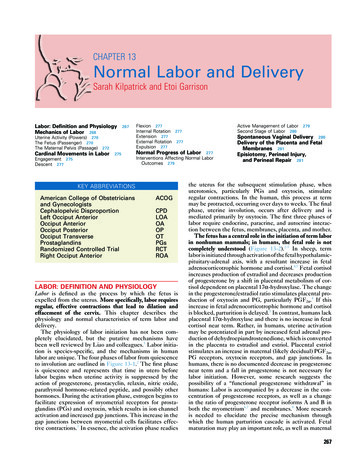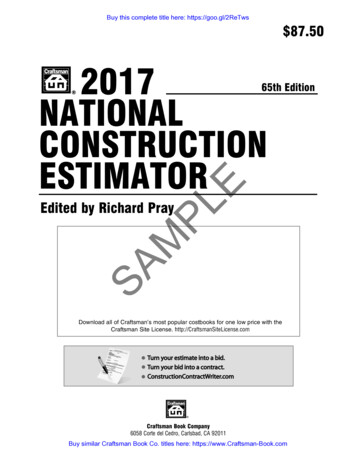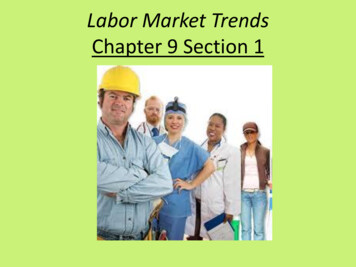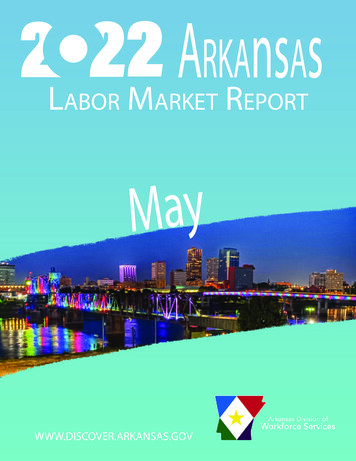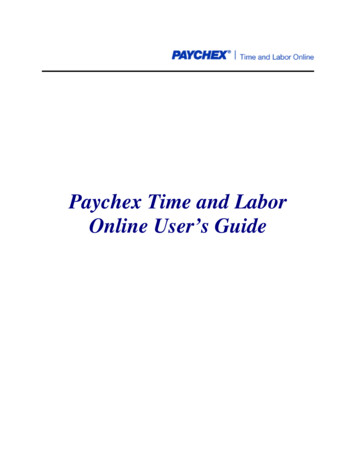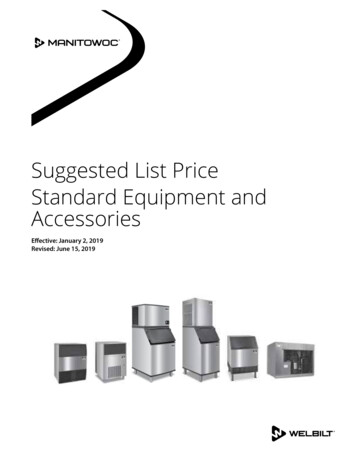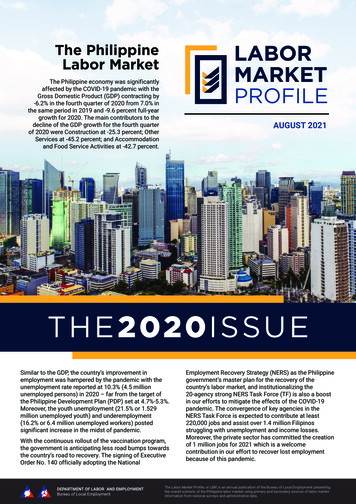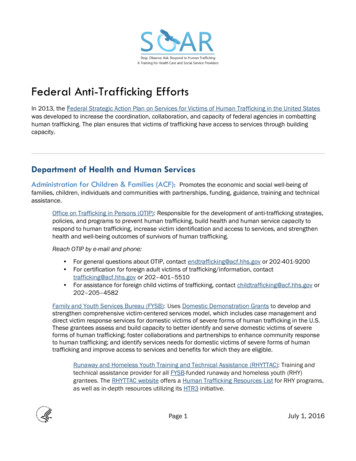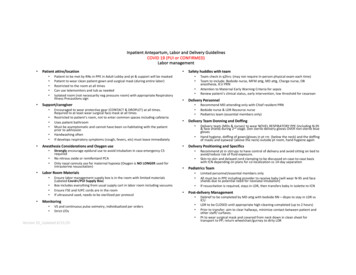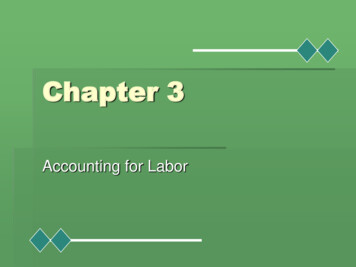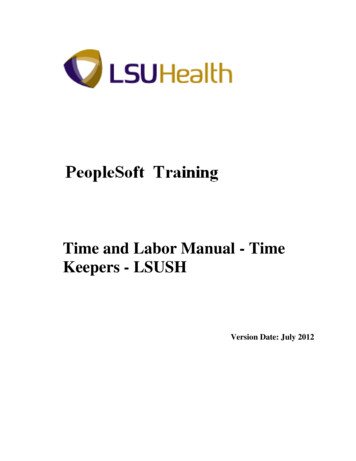
Transcription
Time and Labor Manual - TimeKeepers - LSUSHVersion Date: July 2012
COPYRIGHT & TRADEMARKSCopyright 1998, 2011, Oracle and/or its affiliates. All rights reserved.Oracle is a registered trademark of Oracle Corporation and/or its affiliates. Other namesmay be trademarks of their respective owners.This software and related documentation are provided under a license agreementcontaining restrictions on use and disclosure and are protected by intellectual propertylaws. Except as expressly permitted in your license agreement or allowed by law, youmay not use, copy, reproduce, translate, broadcast, modify, license, transmit, distribute,exhibit, perform, publish or display any part, in any form, or by any means. Reverseengineering, disassembly, or decompilation of this software, unless required by law forinteroperability, is prohibited.The information contained herein is subject to change without notice and is not warrantedto be error-free. If you find any errors, please report them to us in writing.If this software or related documentation is delivered to the U.S. Government or anyonelicensing it on behalf of the U.S. Government, the following notice is applicable:U.S. GOVERNMENT RIGHTSPrograms, software, databases, and related documentation and technical data delivered toU.S. Government customers are “commercial computer software” or “commercialtechnical data” pursuant to the applicable Federal Acquisition Regulation and agencyspecific supplemental regulations. As such, the use, duplication, disclosure, modification,and adaptation shall be subject to the restrictions and license terms set forth in theapplicable Government contract, and, to the extent applicable by the terms of theGovernment contract, the additional rights set forth in FAR 52.227-19, CommercialComputer Software License (December 2007). Oracle USA, Inc., 500 Oracle Parkway,Redwood City, CA 94065.This software is developed for general use in a variety of information managementapplications. It is not developed or intended for use in any inherently dangerousapplications, including applications which may create a risk of personal injury. If you usethis software in dangerous applications, then you shall be responsible to take allappropriate fail-safe, backup, redundancy and other measures to ensure the safe use ofthis software. Oracle Corporation and its affiliates disclaim any liability for any damagescaused by use of this software in dangerous applications.This software and documentation may provide access to or information on content,products and services from third parties. Oracle Corporation and its affiliates are notresponsible for and expressly disclaim all warranties of any kind with respect to thirdparty content, products and services. Oracle Corporation and its affiliates will not beresponsible for any loss, costs, or damages incurred due to your access to or use of thirdparty content, products or services.
Training GuideTime and Labor Manual - Time Keepers - LSUSHTable of ContentsTime and Labor Manual - Time Keepers - LSUSH . 1Introduction . 1Log-in Procedures . 5Logon to PeopleSoft via Citrix Web and the PS9 Launcher .5Employees Time Sheet . 11Overview of an Employee Timesheet . 11Adding Punches . 24Deleting Punches . 26Enter No Pay - Scenario 1. 28Enter No Pay - Scenario 2. 38Entering Leave (Full Day) . 50Entering Leave with Hours Worked . 52Entering Non-Paying Code for an Employee . 54Canceling Holiday Pay . 56Entering On-Call Status . 58Entering Call Back . 60Cancel a Meal Deduction for a Single Shift . 70Cancel a Meal Deduction for a Double Shift . 72Take a Meal Deduction . 76Entering Floats/Department Transfers . 84Adding and Deleting Comments Codes . 86Managing Schedules . 88Assign a Work Schedule . 88Assign Predefined Work Schedules . 102Manage Schedules . 114Assign Work Schedule - Preventing Orphan Records . 122Reports . 124Creating a Run Control ID . 124Attendance History . 126Time Details Report (Pay Report) . 138TimeSheet Correction . 146Early/Late Exception Report . 156Time & Labor Queries . 164Exceptions . 172Appendix . 182Page iii
Training GuideTime and Labor Manual - Time Keepers - LSUSHTime and Labor Manual - Time Keepers - LSUSHIntroductionIntroductionThe Louisiana State University Health Science Center at Shreveport (LSUHSC)Supervisor/Timekeeper Manual has been developed as a comprehensive guide for instruction onthe proper use of the PeopleSoft Time & Labor System for Time and Attendance. PeopleSoftTime & Labor is a time and attendance system that automates the manual processes related totracking employee's time. It applies complex pay rules which enforce policies more effectively.Timekeepers should review employee time information weekly to identify any discrepancies andnotify employees to fill out a TACS form so information can be corrected. The Time Detailreports are to be run at the end of the pay period and should be distributed to the employees fortheir review to ensure that each employee is paid correctly.PeopleSoft Time & Labor will allow you to accomplish the following: Collect the time information of employees.View employees' timecards.Make edits to employees' timecards to add, delete or change punches when necessary.Access, generate and run various types of reports.Create and manage schedules for employees that can be used to ensure accurate paymentto employees based on work they are scheduled to perform; track attendance ofemployees; and track accruals.Payroll Process OverviewEven though PeopleSoft Time & Labor and the TACS phone system are automated systems, theymust have human intervention. Each supervisor/timekeeper and employee is required to fulfill allresponsibilities regarding the system. To assist the supervisor/timekeeper in understanding allresponsibilities, we have provided an overview of the payroll process.When an employee forgets a clocking transaction, the employee must complete and submit a“TACS Employee Time Adjustment Request” to the supervisor/timekeeper. The supervisorapproves the request and then enters the adjustment into Time & Labor. Throughout the payperiod, the supervisor/timekeeper runs the LSU Time Detail Report. The supervisor/timekeeperreviews each report for possible clocking errors and makes the appropriate corrections.Once the pay period has ended (PPE), the timekeeper/supervisor will generate final Pay Reportsto be distributed to departmental employees to review and sign. The supervisor will review andsign the Summary page of the Time Detail report. If discrepancies are found and are not correctedbefore the payroll deadline (Tuesday – 10 a.m. following PPE), the timekeeper must submit aTimesheet Correction form to the Payroll Department. The employee will receive theadjustment on the next supplemental or biweekly payroll.Page 1
Training GuideTime and Labor Manual - Time Keepers - LSUSHLSUHSC Policies Governing Supervisors/Timekeepers EditingActionsSupervisors/Timekeepers must adhere to conduct within the guidelines of the LSUHSC-S PolicyManual.Supervisor/Timekeepers entries made through Time & Labor are performed with the use of anassigned User ID and Password. Those who have been issued Timekeeper Access are responsiblefor the security and proper use of transactions made using their user id.If a manager believes that the supervisor's user id and password have been compromised, it is themanager's responsibility to immediately notify the Payroll Department. If the manager believesthat his/her user id and password have been compromised, immediately contact Human ResourceManagement for possible disciplinary action.Supervisors are responsible for approving or disapproving TACS Employee Time AdjustmentRequests or Leave Requests. All adjustments must be entered in Time & Labor in a timelymanner. Supporting documentation should accompany each time adjustment or leave adjustment.Supervisors/Timekeepers should establish a system to alert employees of any clocking errorsduring the pay period. Pay reports can be distributed on a regular basis to minimize suchoccurrences. Departmental Supervisors/Timekeepers must manage the signing of all pay reportsbefore the release of the paychecks to the employees. Supervisors are to sign the Summary pageof the Time Detail Report.Tracking patterns of abuse should be considered when approving the pay reports. Identifyingtrends (i.e. tardiness, consistent clocking errors) are essential components of evaluating employeeperformance. Once areas of abuse have been identified, time edits should be discontinued untilfurther investigation can be done.Supervisor/timekeepers are responsible for completing and submitting a Payroll TimesheetCorrection form to payroll after Tuesday at 10:00AM following any payroll period for any paydue an employee that was not included in the current payroll period.All pay reports should be certified and maintained in the department (onsite) for a minimum of 18months. After the 18 months the pay reports and supporting documentation should be kept by thedepartment for a period of not less than 18 months (may be offsite).Page 2
Training GuideTime and Labor Manual - Time Keepers - LSUSHA TACS ADJUSTMENT FORM MUST BE USED FOR ALL EDITS IN KRONOSReporting Time for Educational/Training AttendanceThe policy will be as follows:Classified employees could have job requirements that include hosting, teaching, or other formsof educational involvement. If these services are provided off campus, the time should bereported as hours worked. This excludes “Educational Leave and Programs” as defined in theEMPLOYEE HANDBOOK.Classified employees who are mandated to take certain educational courses in order to performtheir work and/or upgrade their skills shall report those hours as hours worked. Prior approvalfrom the employee's supervisor shall be required. This shall also apply to annual programsmandated by JCAHO.Example: A new program or piece of equipment is being implemented, and the required trainingcan only be given off campus.Both classified and unclassified employees who choose to take any educational offerings whetherthey are provided on campus or off campus may request special leave or annual leave for thosehours attended. Approval and determination of type of leave is at the discretion of the departmenthead.Employee TravelSpecial One Day Trips: When an employee who normally works at one location is given a specialone day assignment in another city, all the time spent traveling to and returning from the othercity is considered work time. The only time that would be excluded is meal time and the time theemployee would normally spend traveling between home and work.Overnight Travel: When an employee is required to take a trip that keeps them away from homeovernight all time spent traveling during the hours corresponding to the employee's normalworking hours must be counted as time worked. Travel hours on Saturdays, Sundays, andholidays that correspond to an employee's normal working hours on other days of the week alsomust be counted as time worked. However, time spent traveling away from home outside ofregular working hours as a passenger on an airplane, train, boat or automobile is not consideredtime worked.Example: If an employee regularly works from 8am until 5pm on Monday through Friday, anytime spent traveling during those hours on Saturdays and Sundays as well as on weekdays iswork time. However, time spent traveling as a passenger on an airplane from 6am until 8am onMonday for instance, is not work time.Page 3
Training GuideTime and Labor Manual - Time Keepers - LSUSHOn Call PayOn call is defined as requiring an employee to remain by the phone or to respond in such a shortperiod of time that the employee's activity is restricted by LSUHSC. The restriction is so severethat the employee's time is not his/her own.On call pay covers only a 24-hour period beginning at 12:01 p.m. to 12:00 a.m.(midnight). Oncall pay plus ( ) hours worked cannot exceed 336 hours in a pay period.The policy will be as follows:1. Department heads may authorize call pay for the delivery of services after normal work hoursif it is in the best interest for the provision of patient care. In general, call pay should not beawarded to individuals who are not routinely called back at least once a week on average. Specialcircumstances may dictate exceptions to the policy, if authorized by Hospital Administration, theDean, or Vice Chancellor for Business and Reimbursement.2. Employees on call are expected to be immediately available (i.e., able to report to work within30 minutes), and respond appropriately when called. Therefore, employees who are away fromwork on sick leave are not eligible to receive on call pay until after they have returned to work.3. Employees may be paid in only one pay category at any given time. Employees may not be oncall and on leave status at the same time. Employees may not receive call pay for any hours inwhich straight time or overtime is also paid.4. Employees on call must be available to report to work. Employees receiving call pay may not“float” to another LSUHSC work area, work for a different employer, or be on any type of leaveduring the hours of on call.5. Employees on call who cannot be contacted or fail to report to work when called back, shall besubject to disciplinary action.Missed MealsAll employees should be given the opportunity for a lunch break. Rare exceptions may beauthorized only in cases of operational need, determined by the department head.Page 4
Training GuideTime and Labor Manual - Time Keepers - LSUSHLog-in ProceduresLogon to PeopleSoft via Citrix Web and the PS9 LauncherProcedureIn this topic you will learn how to: Logon to PS Desktop via Citrix; Open the PS9 Launcher to access PeopleSoft 9.0; Select a PeopleSoft Application, Database and Domain; Access the PeopleSoft 9.0 Home page.PeopleSoft 9.0 must be accessed from Citrix. Once the end-user logs onto a Citrix session via PSDesktop and starts the PS9 Launcher, the PeopleSoft 9.0 Home page displays.Although PeopleSoft 9.0 is a web-based application, it cannot be accessed from the end-user'sWindows Desktop.Step1.ActionDouble-click the Citrix Web button.Page 5
Training GuideTime and Labor Manual - Time Keepers - LSUSHStep2.ActionEnter the desired information into the User name field. Enter your User ID.NOTE: The User ID field is not case sensitive.3.Enter the desired information into the Password field. Enter your Password.NOTE: The Password is case sensitive and must be entered the way the usercreated it.4.The Domain should default as LSUMC-MASTER and will remain as defaulted.Click the Log On link.Page 6
Training GuideTime and Labor Manual - Time Keepers - LSUSHStep5.ActionClick the PS Desktop button.Page 7
Training GuideTime and Labor Manual - Time Keepers - LSUSHStepAction6.Double-click the PS 9.1 Launcher button.7.From the PeopleSoft 9.1 Launcher, you will need to select the following:PeopleSoft System: Human ResourcesDatabase: PS9 Higher Ed Production (PS9HEPRD) to enter data; PS9 Higher Ed Report (PS9HERPT) to view data only; PS9 Higher Ed Sandbox (PS9HESND) for practice only.Anything entered into one database will not be transferred to another database.Application: PeopleSoft8.Click the Start button.9.Click the Maximize/Minimize button to expand your workspace, if needed.Page 8
Training GuideTime and Labor Manual - Time Keepers - LSUSHStep10.ActionYou may press the [F11] function key on your computer keyboard to expand yourworkspace. This will hide the browser (the menu bar, toolbar and address bar).Press [F11].11.This completes Logon to PeopleSoft via Citrix Web and the PS9 Launcher.End of Procedure.Page 9
Training GuideTime and Labor Manual - Time Keepers - LSUSHPage 10
Training GuideTime and Labor Manual - Time Keepers - LSUSHEmployees Time SheetOverview of an Employee TimesheetProcedureIn this section, you will be provided an Overview of an Employee Timesheet.NOTE: As a rule, NEVER use the internet browser buttons “Back” or “Forward” (LEFT andRIGHT arrows top of screen) NOR use your “Backspace” key located on your keyboard whilein Time and Labor. When these buttons are used improperly, it deletes punches.To navigate out of the current timesheet, ALWAYS use your “Save” button when applicable. Itis located directly before and after the “Punch and Elapsed Time Detail” section or use “Return toSearch”, “Previous in List”, or “Next in List” located at the very bottom of the timesheet screen.Step1.ActionClick the Main Menu button.Page 11
Training GuideTime and Labor Manual - Time Keepers - LSUSHStep2.Page 12ActionPoint to the LSUHSC Processes menu.
Training GuideTime and Labor Manual - Time Keepers - LSUSHStep3.ActionPoint to the Time and Labor menu.Page 13
Training GuideTime and Labor Manual - Time Keepers - LSUSHStep4.Page 14ActionPoint to the Use menu.
Training GuideTime and Labor Manual - Time Keepers - LSUSHStep5.ActionClick the Timesheet link.NOTE: You can add this navigation path to your favorites by clicking Add toFavorites at the top of your screen.Page 15
Training GuideTime and Labor Manual - Time Keepers - LSUSHStep6.ActionThere are two recommended ways to search for an employee’s timesheet: EmplIDand Department IDFirst let's Search using EmplID:Enter the EmplID for an employee into the appropriate field.NOTE: If you do not know the employees ID number you can leave all fieldsblank on this screen and click the "Search" button. This method will provide a listof employees you have access to view their timesheets.Step7.ActionClick the Search button to display the employee's current timesheet.NOTE: You will not be able to edit or make corrections to your own timesheet.Page 16
Training GuideTime and Labor Manual - Time Keepers - LSUSHStep8.ActionNow let's search using the Department ID:Enter the Department ID into the Department field.NOTE: When searching by Department Number you must enter the followingcodes before your department number:LSUSH SH (i.e. SH2036110)EACMC EA (i.e. EA2046210)HPLMC HL (i.e. HL2056440)9.Click the Search button.10.This search method will list all the employees with that department number.Click the link for the employee's timesheet you wish to view.Step11.ActionThe Header of the timesheet contains the Name and EmplID of the employeewhose timesheet is being viewed.Page 17
Training GuideTime and Labor Manual - Time Keepers - LSUSHStep12.ActionTimesheet ColorsThe colors used to highlight row or field a timesheet indicate the following:Green Row - A green row(s) indicates a Holiday.Red Row – A red row(s) indicates there is an error on the row.Yellow Row – A yellow row(s) indicates a row has been added to the timesheet;Red Field – A red In or Out field(s) indicates a missed punch; andPurple Punch – A purple punch time indicates a Transfer was recorded(employee floated to another department “clock code 5”).13.Below the Header information is the Empl Data section. The Empl Data sectionprovides a summary of the employee's basic job data. The individual fields aredefined as follows:Class Indc: Classified or Unclassified;F/P: Full-time or Part-time;Std Hrs: Number of standard hours worked in a week;Meal: Defines when a meal deduction is taken;Term Dt: Will be blank for all active employees;Job Code: Current job code and description of positionOVT: Defines overtime compensation options; andDeptID: Current department number and name;14.The TL Leave Data section is to the right of the Empl Data. The TL Leave Datasection provides basic summary information regarding an employee's leave optionsand hours earned. The individual fields are defined as follows:Plan Type: Numerical value assigned to a leave option for which the employee iseligible;Description: Leave option associated with specified plan type;Accrual Date: Date the system last updated leave time;Timesheet Balance: Amount of time used by an employee since last systemupdate; andLeave Balance: Current amount of leave time earned and available for use by theemployee.NOTE: The system will not allow you to enter more leave than what is in theLeave Balance. Leave balances are updated AFTER payroll run.Page 18
Training GuideTime and Labor Manual - Time Keepers - LSUSHStep15.ActionBelow the Empl Data section is where the timesheet Begin Date and End Date isdisplayed.The Pay Rule link displays to the right of the End Date. The Pay Rule providesinformation on how the employee will be paid based on designated jobcircumstances or events.Click the Pay Rule link.16.The Pay Rules are defined as follows:Workgrp: Indicates an employee will punch time.Meal: Determines when a meal deduction is taken;Shift 2: Indicates if the employee is eligible for Evening shift differential pay;Shift 3: Indicates if the employee is eligible for Night shift differential pay;OverTime: Defines overtime compensation options;WeekEnd: Indicates if the employee is eligible for WeekEnd shift differential pay;CallBack: Indicates employees is eligible for callbackHol Worked: Indicates compensation code for holiday worked.Page 19
Training GuideTime and Labor Manual - Time Keepers - LSUSHStep17.Page 20ActionClick the Return button to return to the employee's timesheet.
Training GuideTime and Labor Manual - Time Keepers - LSUSHStepAction18.Click the Down button of the scrollbar to view additional page information.19.The options discussed below are displayed directly above the Punch and ElapsedTime Detail/Timesheet grid:Save: Allows you to “Save” changes made to the Timesheet in the system;Date: Display the current date that you are working in the timesheet. You can viewa previous timesheet by changing the date and clicking the Refresh button;Refresh: Allows you to view previous timesheets by changing the date in the Datefield;Previous Period: Allows you to view the previous calendar period timesheet; andNext Period: Allows you to view the next calendar period timesheet.20.The Punch and Elapsed Time Detail section may also be referred to as theTimesheet Grid. The columns that comprise the Punch and Elapsed TimeDetail/Timesheet Grid are defined as follows:Plus button ( ): Adds additional rows on the specified date.Minus button (-): Removes rows from on the specified date.Date: Calendar days included in the pay period;Day: Day of the week that coincides with the specified date;Xfer: Indicates if employee worked as a float on the specified date;In: Clock In time.Out: Clock out time.TRC: Time Reporting Code - Pay CodesHours: Total number of payable hours on the specified date. (Rounding rule is notapplied, refer to Payable Details section after Time Admin runs)Page 21
Training GuideTime and Labor Manual - Time Keepers - LSUSHStep21.ActionColumns comprising Punch and Elapsed Time Detail/TimesheetGrid (continued)Cumulative: Running total of the number of payable hours in the designatedperiod; (Rounding rule is not applied, refer to Payable Details after Time Adminruns)Skipped Meal: Indicates if employee will receive pay for meal breakHazard/In Chrg: Indicates if change in compensation is warranted based on theemployee encountering a specified hazard or working in a more senior capacity;CallBack: Indicates the employee is due CallBack compensation;Department Transfer: Indicates the employee worked as a float in anotherdepartment; andComment Code: Refer to the Add/Delete Comment Codes Section of the manual.22.Below the Punch and Elapsed Time Detail sections are four additional sections:Time Admin Status, Payable Totals, Payable Detail Exceptions, andSchedules.23.The Time Admin Status section provides information on:Last Update Date/Time: The last date and time the Time Admin process was run;Earliest Chg Dt: The earliest date the Time Admin process will include.Run TA: Indicates whether the Time Admin process needs to run:Y Time Admin need to run;N Time Admin has been run since last updates to timesheet; andX Time Admin is currently running.24.The Payable Totals section provides information on:TRC: Identifies all Time Reporting Codes payable to the employee; andTot Hours: Total time payable for the selected pay period.Page 22
Training GuideTime and Labor Manual - Time Keepers - LSUSHStep25.ActionThe Payable Detail section provides information on:Date: Calendar date of the day worked;Day: Day of the week worked;TRC: Manual or system generated edit code; Time Reporting CodesQuantity: Amount of payable time associated with each TRC code;Department: Code to which time will charged if other than home department; andStatus: Identifies if timesheet has been approved to pay.AP - ApprovedCL - ClosedDL - DilutedES - EstimatedIG - IgnoreNA - Needs ApprovalNO - No PayOE - Online EstimatePD - DistributedRP - Rejected by PayrollRV - Reversed CheckSP - Sent to PayrollTP - Taken by Payroll26.The Exceptions section provides information on:Severity: Indicates the severity of the punch;Date: Indicates the day the exception occurred;Exception ID: Indicates the exception code related to the exception;Description: Indicates the reason for the exception;Msg Data 1: Indicates the punch time that cause the exception;Msg Data 2: Indicates additional information about the punch time that cause theexception; andStatus: The status will always display unresolved if a punch displays in theexception section. If a exception is resolved it will no longer display.27.The Schedules section provides information on:Date: Calendar date the employee is scheduled to work;Day: Day of the week the employee is scheduled to work;Start Time: Time of the day the employee is scheduled to begin work; andEnd Time: Time of the day the employee is scheduled to end work.28.This completes Overview of an Employee Timesheet.End of Procedure.Page 23
Training GuideTime and Labor Manual - Time Keepers - LSUSHAdding PunchesProcedureAn employee might forget to punch in at the start of his/her shift or out at the end of a shift. Thesepunches will need to be added to the employee's timecard. After Time Administration runs, referto the Payable Details section to view final calculated totals.Scenario: An employee forgot to punch
the proper use of the PeopleSoft Time & Labor System for Time and Attendance. PeopleSoft Time & Labor is a time and attendance system that automates the manual processes related to tracking employee's time. It applies complex pay rules which enforce policies more effectively.