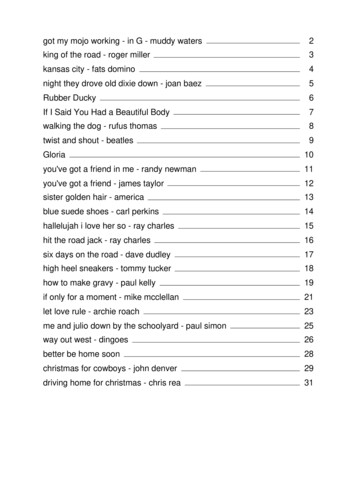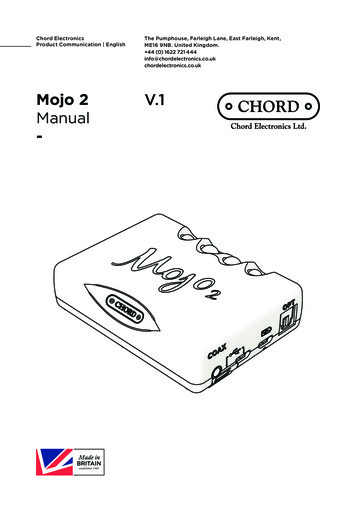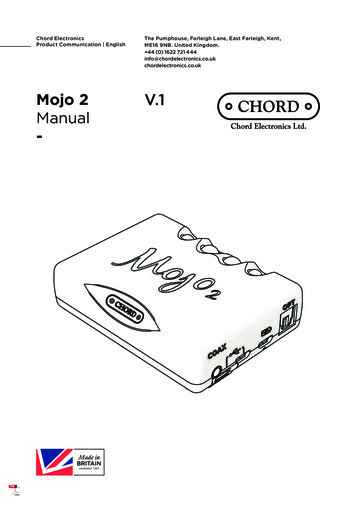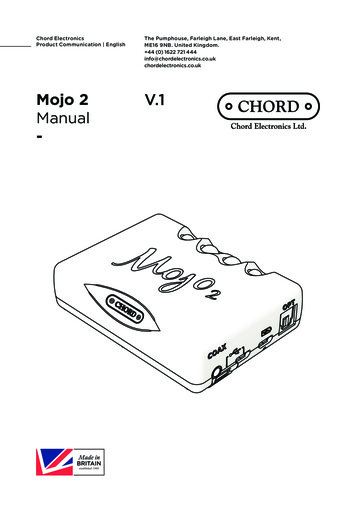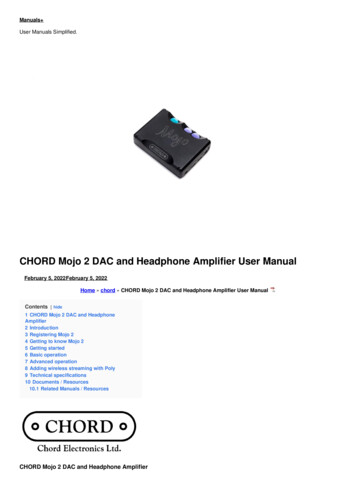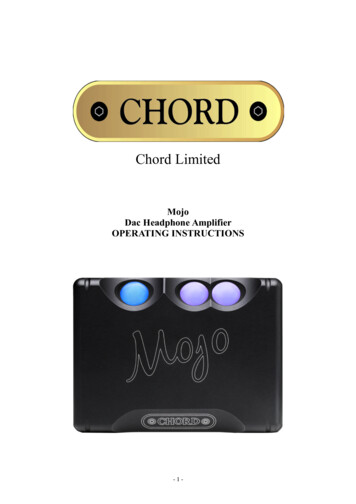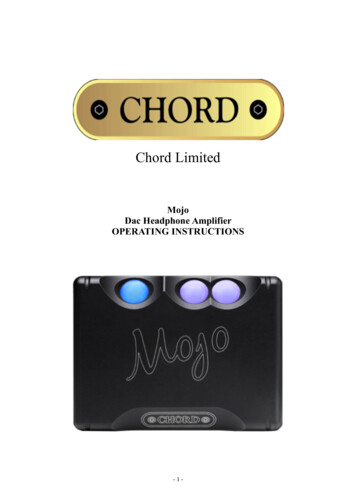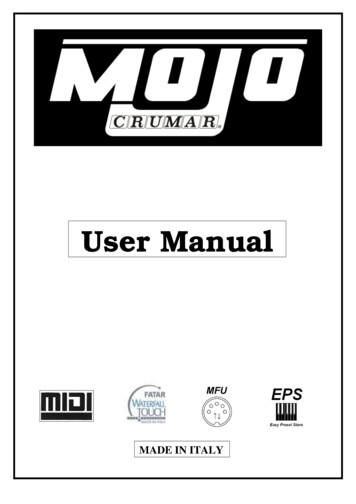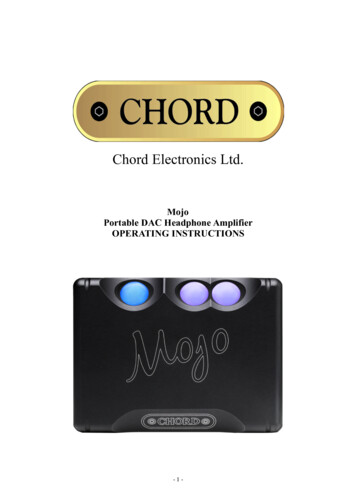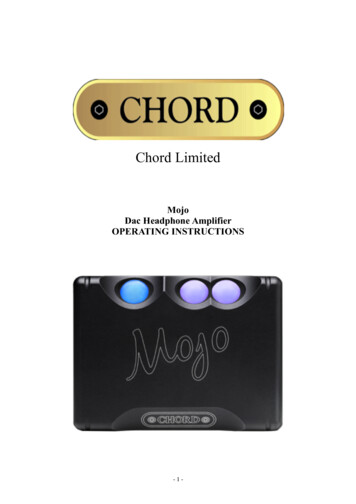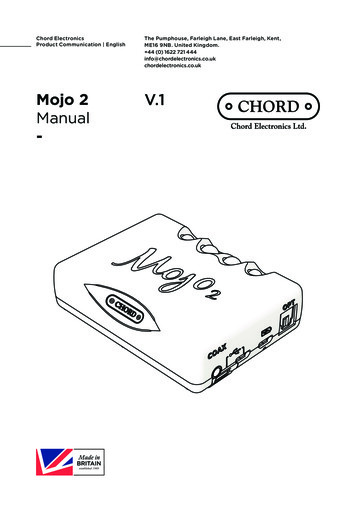
Transcription
Chord ElectronicsProduct Communication EnglishThe Pumphouse, Farleigh Lane, East Farleigh, Kent,ME16 9NB. United Kingdom. 44 (0) 1622 721 ukMojo 2Manual-V.1
Chord ElectronicsMojo 2 User manual1Contents2Introduction33Registering Mojo 234Getting to know Mojo 245Getting started56Basic operation57Advanced operation108Adding wireless streaming with Poly209Technical specifications202
Chord ElectronicsMojo 2 User manual2 IntroductionMojo 2 is a next-generation portable DAC/headphone amplifier that builds on the success of the originaland offers exciting new features, enhanced functionality, plus improved sound and battery performance.2.1SafetyPlease take note of the following safety instructions before using Mojo 2: Never allow Mojo 2 to come into contact with water or other liquids. Never spray cleaning products onto Mojo 2. Only use a clean micro-fibre cloth to clean the casing. Before using this product please read the safety document included in the box. There are no user-serviceable components within Mojo 2. Never attempt to open, dismantle or applyinternal third-party devices, doing so will invalidate your warranty.3 Registering Mojo 2Mojo 2 comes with a one-yearwarranty that covers defects inmaterials and workmanship throughfair wear and tear. Register your Mojo 2 via the Chord Electronics website: www.chordelectronics.co.uk/register-product Registering your product helps us to provide you with the best possible after-sales support.In the unlikely event of a claim, contact your supplying dealer.3
Chord ElectronicsMojo 2 User manual4Getting to know Mojo 2ABCDFEGHIJKACoaxial input (singleinput or dual data only)Connect compatible digital devices using a 3.5mm coaxial digital cable. Single coax:tip: signal, sleeve: ground. Dual data coax: tip: signal 1, ring: signal 2 sleeve: ground (foruse with Hugo M-Scaler)BUSB-C inputConnect compatible digital devices using a USB-C cable for playbackCMicro-USB inputConnect compatible digital devices using a Micro-USB cable for playbackDMicro-USB charginginputConnect to power using the supplied Micro-USB cable (use with a charger capable of a2 A minimum output)EOptical inputConnect compatible digital devices using an optical cable for playbackFCharge status LEDDisplays charge and battery status using a polychromatic scale (see section 6.2)GMenuPress to cycle through the menu optionsHVolume down/menu ‘-‘Decrease volume or adjust the selected menu modeIVolume up/menu ’ ’Increase volume or adjust the selected menu modeJPower button (Displayssample rate)Press and hold to power on/offKHeadphone outputsConnect up to two pairs of headphones (not independently controllable - 3.5 mm x2)4
Chord ElectronicsMojo 2 User manual5Getting startedThe Mojo 2 manual is divided into two key sections: basic operation and advanced operation. Basicoperation (6.0) covers everything needed to get started and enjoy using Mojo 2. More advanced menuoptions are explained in 7.0.6 Basic operation6.1Connecting to powerMojo 2 can be used while constantly connected to power, or on the go, thanks to powerful, rechargeablebatteries. A charger capable of outputting a minimum of 2 A (amps) is recommended for Mojo 2; pleasecheck your charger specifications. Connect the supplied cable to Mojo 2’s Micro-USB charging input (seeD, above) and then to a 5 V power source to begin charging.5
Chord ElectronicsMojo 2 User manual6.2Battery status indicatorWith Mojo 2 connected to power, the charge status LED (see F, above) will pulse and show batterycharge status using colour (see chart below); the charge status is also displayed when operating onbattery power alone.NOTEA blue charge status LED indicates the maximum battery capacity range has been reached.If Mojo 2 is left constantly on charge, it will enter intelligent desktop mode to protect the battery fromovercharging. This will be indicated by a purple battery status light.Battery statusBattery charge75 % to 100 %40 % to 75 %10 % to 40 %2 % to 10 %0 to 2 %FlashingIntelligent desktop mode6.3Depleted batteryFollowing full depletion of the batteries, the charge status LED will flash red for ten seconds. If coupled with thedevice shutting down, a recharge is required.If following a period of inactivity the device fails to power-on (suggesting a severely depleted battery) then thedevice needs to be recharged overnight, with the unit switched off.6
Chord ElectronicsMojo 2 User manual6.4Connectivity: inputsConnect compatible digital devices, including laptops, smartphones, tablets and more to Mojo 2’scorresponding digital inputs. These include: 3.5 mm coaxial (single coax: tip: signal, sleeve: ground. Dual datacoax [for use with Hugo M-Scaler]: tip: signal 1, ring: signal 2 sleeve: ground, USB-C, Micro-USB and opticalinputs. If all four inputs are connected simultaneously, Mojo 2 will auto-select the correct input when music isplayed to the device. Mojo 2 will prioritise specific inputs if all four are connected simultaneously. USB haspriority followed by coaxial and then optical. It is only possible to connect one USB at a time (Micro-USB takespriority over USB-C).7
Chord ElectronicsMojo 2 User manual6.5Connectivity: outputsConnect up to two pairs of (3.5 mm mini-jack) headphones to Mojo 2, simultaneously. The device’s volumecontrol (see section 6.8) will adjust both headphone outputs together (there is no independent volume controlfor each headphone).6.6Powering on/offPress and hold the power button (see section 4) until it becomes illuminated, then release. Mojo 2 will performa number of start-up checks indicated by the power button cycling through a range of colours. During thisprocess, the menu button will also automatically cycle through its designated colours; any previously savedmenu settings will be displayed using colour on the ‘ ’ and ‘- ‘ buttons (see section 7 for menu options and afull guide to colours). Mojo 2 is ready to use once the colours have stopped cycling. To power down, press andhold the power button until the lights are extinguished.8
Chord ElectronicsMojo 2 User manualTIP Mojo 2 will auto-shutdown after 10 minutes without an input signal.6.7Brightness adjustmentMojo 2 offers two levels of button brightness: normal and low. Normal is activated as standard, however, toalternate between low and normal brightness modes, press menu once (menu button will show blue) then‘-’ repeatedly to move between normal and low modes; any lit buttons will increase or decrease inbrightness accordingly. Once chosen, the selection will be remembered and Mojo 2 will automatically exitthe menu settings in 10 seconds. Alternatively, press and hold menu to exit the menu immediately.6.8Volume adjustmentMojo 2 benefits from two main volume ‘ranges’: low and high, as indicated by the colour of the menubutton: unlit (low); white (high). As the volume is changed, Mojo 2 moves automatically into the respectivevolume ranges; the menu button colour changes accordingly.With chosen devices and headphones now connected (but not on/in ear), and Mojo 2 powered on, thevolume can be reduced to zero using the volume down ‘-‘ controls until both volume buttons and menubutton are unlit. From unlit, the volume can be slowly increased by pressing the volume up ‘ ’ button. Bothbuttons slowly change colour with changing volume level.Always set the volume level to zero before commencing initial playback and take precautionswhen using Mojo 2 in high volume mode to protect from hearing damage.9
Chord ElectronicsMojo 2 User manual7 Advanced operationMojo 2 benefits from a cutting-edge UHD DSP control which provides a number of advanced features,accessible via the menu button. Pressing the menu button sequentially, cycles through the variousfeatures explained in this section.7.1Menu: button colour informationThe menu button changes colour as menu options are selected. The chart below provides a guide.TIP Lift fingers between menu button presses to see the menu button colour and function selected.Menu colourMenu modeVolume rangeBrightness adjustment/Crossfeed modeBass 20 HzBass 125 Hz shelfTreble 3 kHz shelfTreble 20 kHzLock control10
Chord ElectronicsMojo 2 User manual7.2Menu: button colour information when chargingAdditionally, when Mojo 2 is switched off, the menu button displays a colour when charging to indicatecharging current, indicated by the table below. Charging current status can give a useful indicator of thecharger/charging quality available to Mojo 2 and/or battery health.For example, a white menu button indicates the device is charging at maximum capacity. Green indicatescharging is slow and can be improved with a different charger/cable. Red signifies insufficient current tocharge.Battery statusNOTEVBUS voltsStatus-Needs to re-charge overnight withMojo 2 switched off4.01Poor (please change the charger)4.37Slow charging4.61Intermediate charging 4.85Maximum chargingDesktop chargingDesktop modePoly users (see section 8) will not achieve a white charge status whilst the devices arecharging simultaneously.TIP If the charging LED flashes red for ten seconds and the device shuts down, a recharge is required.TIP If the device fails to power-on (possibly suggesting a severely depleted battery) then it needs to berecharged overnight, with the device switched off.11
Chord ElectronicsMojo 2 User manual7.2.1 Intelligent Desktop ModeMojo 2 can be left connected to a power source at all times if desired. In this mode, when fully charged, Mojo2’s menu button and battery status light displays magenta, indicating the end of the charge cycle and theinitiation of Intelligent Desktop Mode which regulates charging to preserve the battery.7.3MutePress ‘ ’ and ‘-’ simultaneously to mute the device; Mojo 2’s menu button will pulse. Press menu or ‘ /-‘ togetheragain to exit mute.7.4Menu: equalisationMojo 2 offers comprehensive equalisation adjustment (tone controls) to suit a wide range of partneringequipment and digital file formats. There are four main equalisation modes which can be altered from thefactory setting (flat) if desired: lower bass; mid-bass; lower treble and high treble.For each of the four equalisation modes, there are nine positive (lift) and nine negative (cut) 1 dB adjustmentsteps (18 in total) available.To access the equalisation modes, press menu twice until the button displays red: this indicated the first of thefour equalisation options: lower bass adjustment. From here, further menu presses cycle through the remainingthree modes: yellow: mid-bass; green: lower treble; blue: upper treble and then through the remainder of themenu.Once the desired equalisation mode has been selected as indicated by the menu button colour, press thevolume up ‘ ’ OR down ‘-‘ buttons sequentially to move through the range of adjustment: up ‘ ’ providing ‘lift’,down ‘-‘ providing ‘cut’. The respective volume buttons change colour to indicate the chosen level. The chartbelow shows each of the 18 available adjustment levels for each of the four equalisation modesAdjustments will be automatically saved. Pressing menu again will move to the next equalisation mode.12
Chord ElectronicsMojo 2 User manualNOTEIf the buttons remain untouched for 10 seconds when in menu mode, Mojo 2 will automaticallyrevert back to playback mode. Alternatively, press and hold menu to exit the menu immediately.TIP Referring to the chart below, unlit or grey represents the volume up ‘ ’ or down ‘-‘ button/s as unlit. Ifboth buttons are unlit, the factory setting (0 dB ‘flat’) is selected.Tone settings- 9 dB 8 dB 7 dB 6 dB 5 dB 4 dB 3 dB 2 dB 1 dB0 dB-1 dB-2 dB-3 dB-4 dB13
Chord ElectronicsMojo 2 User manual-5 dB-6 dB-7 dB-8 dB-9 dBNOTEThe following three graphs are simplified for illustrative purposes and should in no way beinterpreted as a exact representation of the subject matter.Please see the next page for examples of the DSP equalisation.14
Chord ElectronicsMojo 2 User manualThese four graphs below show Mojo2s four DSP equalisation modes, they affect frequency response, providingeither lift or cut to the bass and treble across the four main ranges of adjustability: red: lower bass; yellow:mid-bass; green: lower treble and blue: upper treble.The shape of the coloured areas demonstrate how the DSP lift and cut (‘shelf’ controls) affect the range offrequencies within each of the four main groupings. The lift/cut effect either tapers off (with bass) or swells(with treble), when moving through the frequency range.Graph 115
Chord ElectronicsMojo 2 User manualAll headphones will have their own frequency response curve, deviating from the ideal. The website RTINGs.com (https://www.rtings.com/headphones/1-4/graph/) lists the frequency response curves of many popularheadphones and can be used as a guide for experimentation with Mojo 2’s DSP feature. DSP can be used toflatten the response curve for a more neutral sound.The dotted line seen in Graph 2 shows a frequency response curve: a wavy line with peaks and troughs, thathas been altered by Mojo 2’s DSP.The four colours show how the DSP’s equalisation tone controls have been used to change the summed output(dotted line). The bass and mid bass have been boosted, the low mid has been reduced, and the treble hasbeen boosted, changing the frequency response (tone) of the device.Graph 216
Chord ElectronicsMojo 2 User manualGraph 3 overlays common musical instruments on the frequency spectrum, in a very broad sense,demonstrating how the prominence of instruments might be affected when making adjustments using theDSP tone controls. It is not definitive and is a guide for experimentation only.Graph 37.5Menu: crossfeedMojo 2 offers three levels of crossfeed to improve spatial effects for a more ‘speaker-like’ sound-stage whenusing headphones. Press menu once (menu button will show blue), then press the volume up ‘ ’ button tocycle between the four available options: red: minimum; green: moderate; blue: maximum; unlit (crossfeed off).Once chosen, the selection will be remembered and Mojo 2 will automatically exit the menu setting inapproximately 10 seconds. Alternatively, press and hold menu to exit the menu immediately.NOTEWhen changing crossfeed, the ‘-’ button also illuminates to show the button brightness level(white: normal; unlit: low) as per section 6.7.17
Chord ElectronicsMojo 2 User manual7.6Lockdown modeMojo 2 benefits from a button-lock option where all controls can be disabled for travel use. To activate buttonlock, press the menu button six times until magenta is displayed, then simultaneously press both the volume up‘ ’ and volume down buttons ‘-‘ once, until all three Mojo 2 buttons display magenta; the controls are nowdisabled. After two seconds, the volume buttons will revert to displaying the set output volume once again,however, the menu button will continue to display magenta to indicate button-lock mode is active.With button-lock mode activated, a single press of the (magenta) menu button will immediately return to thebutton-lock menu. From here, simultaneously press both volume up ‘ ’ and volume down buttons ‘-’ once tounlock the buttons (indicated by the volume buttons returning to unlit) and press menu again to exit buttonlock mode and proceed through the menu.NOTEWhen in button-lock mode, the power button is temporarily disabled, however, the auto power-shutdown feature is still functional.7.7Restore factory settingsMojo 2 features a factory reset mode that restores the device to the original factory settings: DSP flat andCrossfeed off. To reset the device, press both the ‘ ’ and ‘-‘ simultaneously from either the DSP menu mode, orthe Crossfeed menu mode.18
Chord ElectronicsMojo 2 User manual7.8Power button sample rate informationMojo 2 is capable of playing files up to 768 kHz 32- bit and DSD 256. This is indicated by the following colourson the power button when music is playing.Sample ratePower button colour44.1 kHz48 kHz88.2 kHz96 kHz176.4 kHz192 kHz352.8 kHz384 kHz705.6 kHz768 kHzDSD19
Chord ElectronicsMojo 2 User manual8 Adding wireless streaming with PolyMojo 2 is compatible with Chord Electronics’ Poly streamer/server (available separately) which adds aworld of wireless music streaming, network audio compatibility and SD card library playback. Contact aChord Electronics retailer for more information or find full details on the Chord Electronics website.Existing Poly owners should refer to the supplied Poly manual (also available on the Chord Electronicswebsite) in order to use Poly with Mojo 2.NOTEPoly must be updated to at least version 3.0 firmware to function with Mojo 2.9 Technical specificationsPlease refer to www.chordelectronics.co.uk for the most recent specifications.Dimensions83 mm x 62 mm x 22.9 mmWeight Mojo 2185 gWeight Mojo 2 Poly270 gBattery life8 hours (approximately)Operating voltage5 V DCCharging current1.5 AOutput power @ 1 kHz/300 Ω90 mWOutput power @ 1 kHz/30 Ω600 mWOutput impedance0.06 ΩDynamic range125 dBTHD @ 2.5 V/300 Ω0.0003 %20
Chord Electronics Mojo 2 User manual 3 2 Introduction Mojo 2 is a next-generation portable DAC/headphone amplifier that builds on the success of the original and offers exciting new features, enhanced functionality, plus improved sound and battery performance. 2.1 Safety Please take note of the following safety instructions before using Mojo 2: