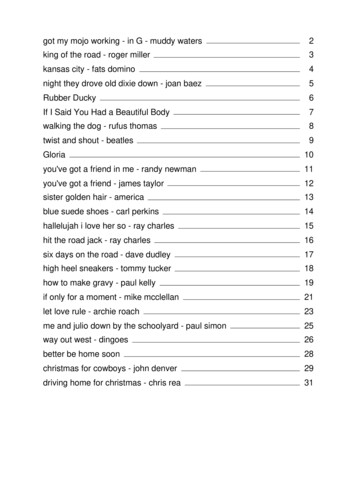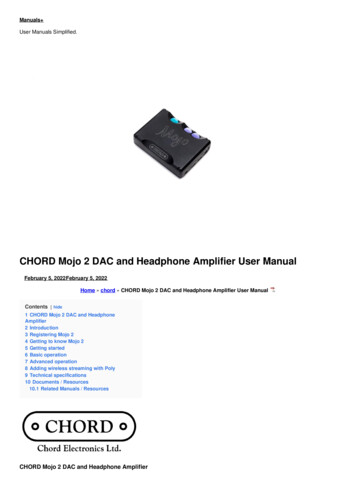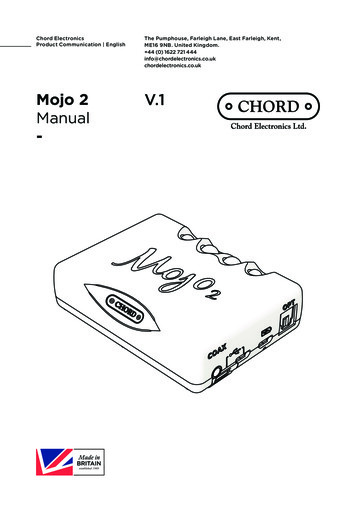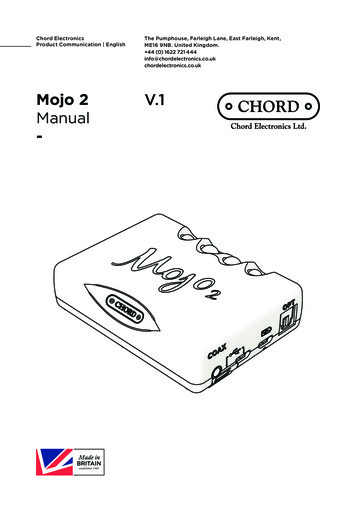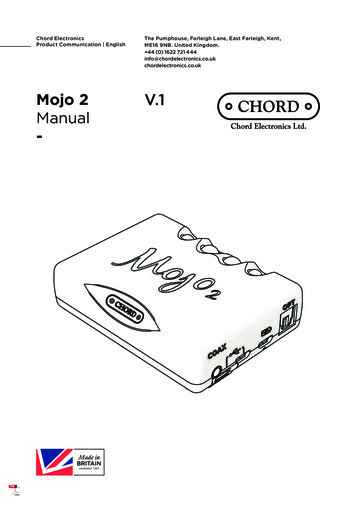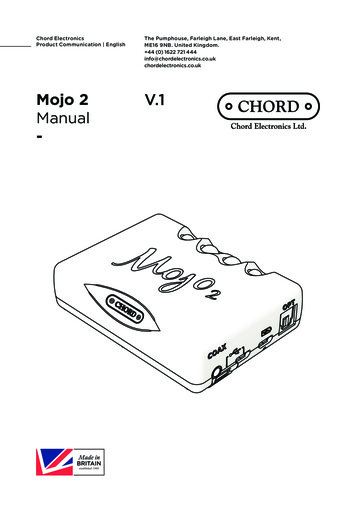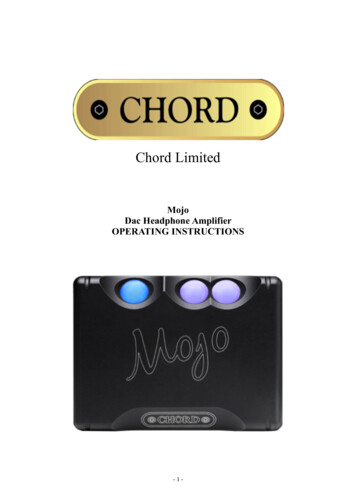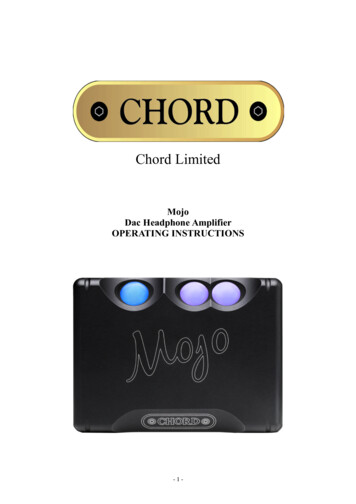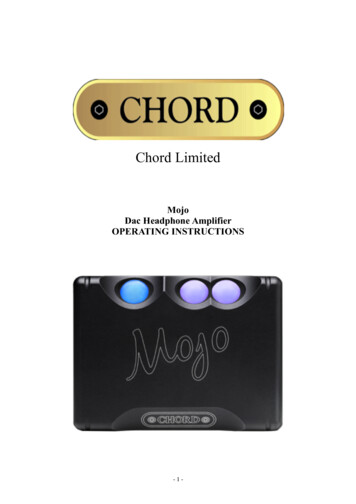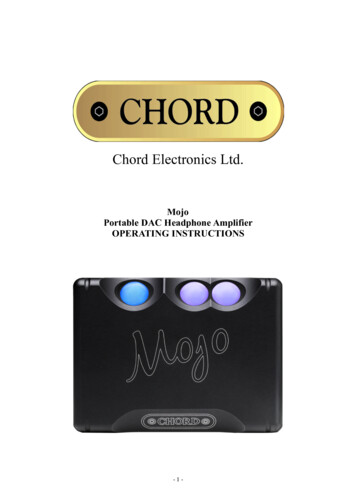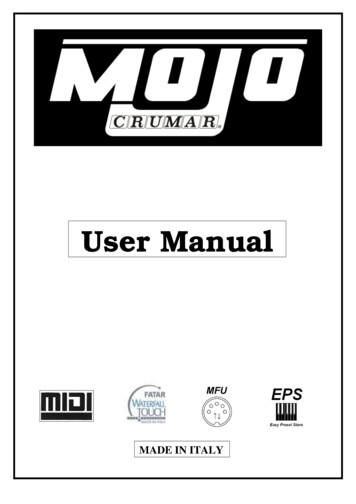
Transcription
User ManualMADE IN ITALY
INDEX1. GENERAL WARNING.2. PACKAGE AND HANDLING.3. ACCESSORIES IN YOUR PACKAGE.4. CONNECTIONS AND CONTROLS.5. START-UP AND SHUT DOWN OF THE INSTRUMENT: USE.6. EDIT AND PROGRAMMING MODE.7. UPDATE.8. MAINTENANCE.9. ADDENDUM.2
1) GENERAL WARNING.READ CAREFULLY BEFORE CONNECT CABLES. Do not place the instrument in wet or dirty environmentsDo not remove the protective coverings.Do not touch the AC plug with wet hands.FACTORY DEFAULTS Crumar Mojo will accept voltage from 100V to 240V AC 50-60Hz through theoriginal AC adapter. Be sure that local electrical standards are compliant with theinstrument.Serial number, electrical features and international standards are printed in the platepositioned in the back panel and in the AC adapter.DO NOT REMOVE THE UPPER OR BACK COVERS FOR ANY REASON.IN THE EVENT THAT YOU REQUIRE SUPPORT OR TECHNICAL ASSISTANCE ONYOUR INSTRUMENT, PLEASE ASK YOUR DEALER OR AN AUTHORISED CRUMARTECHNICAL CENTER.MAIN POWER CONNECTION IS SITUATED AT THE BACK LEFT HAND SIDE OF THEINSTRUMENT. THE POWER BUTTON ON THE TOP PANEL, LEFT SIDE.BEFORE CONNECTING THE MAIN POWER CABLE, PLEASE MAKE ALL OTHERCONNECTIONS FIRST.3
When you are using the instrument, please be aware of the following: If present, ventilation holes must not be covered.Air must circulate freely around instrumentThe instrument must be installed in a place free of vibration.Do not expose it to electro-magnetic interferenceDo not expose it to heat, cold, wet and dust.Do not expose it to direct sunlight.Do not expose it to electrostatic forces.Do not place on it things with flames like candles etc Do not place on it vessels containing fluids.If anything enters the instrument, please contact your dealer or the official CRUMARservice support.N.B.1. Do not unplug the power cord by forcing the cable.2. When not in use, please unplug the AC cable from the AC main.3. Please unplug the AC cable during thunderstorms.WHEN THE INSTRUMENT IS CONNECTED TO THE AC MAIN AND THE POWERSUPPLY IS CONNECTED TO THE INSTRUMENT, PRESSING THE “POWER”BUTTON, WILL CAUSE THE INSTRUMENT TO POWER ON: POWER BUTTON WILLLIGHT AND THE BOOT SEQUENCE WILL START (YOU CAN SEE THE BOOTSEQUENCE LEDS).4
2) PACKAGE AND HANDLING.Please remove the organ from its packaging carefully. Crumar Mojo weights just over 17KG!If not placed in the original Crumar stand, we recommend to placed the organ on a standrated at 20 KG, which will give a more than sufficient safety margin.We recommend to keep the original packaging material for future usage in the case youneed to move it.The packaging bag is not a toy. Keep it outside the reach of children.CRUMAR, is not responsible for any injuries incurred by incorrect use of the organor the packaging materials.3) ACCESSORIES IN YOUR PACKAGE. CRUMAR MOJO organ.User manual.Power supply.AC plug IEC and ROHS compliant. (US plug or EU plug).Windows XP embedded license (in the internal DOM support).Others not listed here may be considered optional. The organ can be equipped with someoriginal accessories like the expression pedal, sustain pedal, rotary control pedal, rotaryhalfmoon control, original stand, soft or hard bag. For information regarding how topurchase original Crumar accessories, please refer to your dealer or contact Crumardirectly.5
4) CONNECTIONS AND CONTROLS.Your instrument is designed to be connected to a power source with the samecharacteristics as reported in the label located in the rear of the original power supply ofthe instruments.If you are planning to use the instrument in countries with different electric characteristics,please contact your dealer or a CRUMAR authorized service center.Your instrument is suitable for use in most countries around the world: its power supplyaccepts voltages from 100 to 240 Volt AC. For more details, please contact your dealer.We recommend to connect and use only compatible devices or accessories in perfectworking condition; connection of broken or incompatible devices in Crumar Mojo’s sockets,inputs and outputs can damage the instruments; do not insert objects into ventilation holesor into sockets and plugs. If you are not sure about compatibility of your equipment, westrongly recommend to contact CRUMAR MUSICAL INSTRUMENTS.Back panel connections and controls (Fig.1):Fig.1 1 – Plug for power supply: it is located on the left side of the instrument: used forconnect the original Crumar Mojo power supply (12 Volt CC). It’s recommended touse only the original power supply included in your package. 2 – Slot/access to the motherboard connections: through this window you canaccess the ports dedicated to motherboard connections: for connecting a VGAcompatible 15-pin connection use the blue port, for connecting mouse or keyboarduse din PS/s purple or green ports or available USB; USB ports can also be usedfor connecting other devices such as USB pen drives for data transfer. LAN port aswell as the audio connections blue, green and purple, are not working. The usage ofmotherboard connections are dedicated to expert user and are used only forupdates or advance instrument configuration. 3 – Main audio out L & R (Left and right channels): These two outputs are usedfor connect the instrument to the main amplification system: for take advantage ofall features of sounds we suggest to use a stereo amplification system. If theinternal VB3 II VST software is configured for using the vertical simulation out-split“V.S. Technology”, the L channel will be Bass/Rotor simulation and R channel willbe treble/horn simulation; the internal crossover will take care of filtering out signals,in this case plase put the speaker connected to R on top of the other one connectedto L.6
4 – Headphones (stereo): Is used to connect headphones for individual listening ofthe instrument; It is recommended to disable vertical simulation if you would like tohear the instrument with this output, because headphones only allow stereolistening. 5 – Midi in connection: input 5 poles DIN. This input can be connected to adevice capable of sending MIDI messages, such a master keyboards or amidi bass pedalboard. You can also use it to update the instrument’s firmware withthe MFU technology (MIDI FIRMWARE UPLOAD). 6 – Midi Out connection: Output 5 poles DIN.Through this output you can connect a MIDI device receiving midi data from theorgan. Controls, as production standards, are configured this way:Channel 1 : Drawbars, pots, and all other controls; upper manual.Channel 2 : Lower manual.Channel 3 : Lower manual if “Pedal to Lower” function is on.CAUTION: It is highly recommended not to connect or disconnect midi cableswith the instrument on. The instrument can be damaged or work in wrong way. 7 – USB output: through this output is it possible to connect CRUMAR MOJO to acomputer without needing of converter. It is useful in case you would like to playsoftwares or sounds inside a computer connected to the instrument. Please checkdriver and software compatibility first 8 - Swell Pedal: 6,3 mm stereo output jack. It is used to connect an expressionpedal (optional).Please use only genuine CRUMAR expression pedals. Other pedals and/orequipment can damage the instrument. For compatibility list, please contactCRUMAR MUSICAL INSTRUMENTS.CAUTION: Do not ever connect or disconnect the expression pedal with theinstrument on. The instrument can be damaged or work in wrong way. 9 - Sustain: 6,3 mm mono output jack. It is used to connecta sustain pedal control (optional) momentary ON-OFF type. Crumar Mojo acceptsboth pedals configured as normally closed and pedals configured as normallyopen; to properly configure the polarity auto-adjustment, connect the pedal to theinstrument (without pressing it) before turning the instrument on.7
10 - Rotary Speed: 6,3 mm stereo output jack. It is used to connect a foot pedal(optional) or a frontal half-moon (optional) to control the speed of theinternal rotary speaker simulator. Please use only original Crumar half-moon or footpedal. Other pedals and/or equipment, can damage the instrument.The instrument is equipped with auto-adjustment: if you connect a halfmoon or apedal before turning the instrument on, it will be immediately configured for properuse. For set it please refer to section 6 of this manual.Front Panel controls (Fig. 2):Fig. 2 Power: Button for power on and off the instrument. When you press this button,Mojo starts the boot process; led on the button lights and the other leds on thepanel lit in sequence indicating that the unit is booting. Holding down the buttonfor 4 seconds turns the instrument off. Cabinet Section: this section contains buttons for controlling the rotary speakersimulation; the first button “Run/Stop” starts or stops the rotors of the cabinet andthe “Fast/Slow” works on the speed of the rotors changing from “Slow” (choruseffect) to “Fast” (vibrato effect). Upper Section: This section consists of 6 buttons called “presets” and a buttoncalled “manual”: these buttons control the sound settings related to drawbars ofupper manual (set placed under the same section). “Manual” allows the use of the 9drawbars in real time to create you own sound setting while the 6 preset buttonsdisable the functionality of the drawbars on the upper manual and set the soundaccording to the previously saved recordings; to store a sound in any of the 6buttons, just make your own drawbars settings using the set on left (upper manual)when you are on “manual” and holding for 5 seconds the preset button where youwant the sound to be saved. The recordings remain even after turning theinstrument off. Lower Section: This section consists of 6 buttons called “presets” and a buttoncalled “manual”: these buttons control the sound settings related to drawbars oflower manual (set placed under the same section). Features and usage are thesame as Upper but always refer to the lower manual.8
Vibrato Section: consists of 3 buttons and 6 leds near the button of vibrato/chorus.With these 3 buttons is possible to add vibrato or chorus effect to sound and controlit. “Vibrato Up” button enable effect only on upper manual, “Vibrato Lo” enable effectonly on lower manual. With “Vi/Cho” button you can choose the type of effect C3 –V1 – C1 – V2 – C2 – V3 (related led will turn on). Percussion section: this section has four buttons. With these buttons is it possibleto add percussion effect to sound and control it. Effect only acts on upper manual.“percussion on” button enable or disable percussion, “soft” button change thevolume of percussion, “fast” button selects type of decay fast or slow, “3 ” buttonselects the harmonics. Pedal to Lower button: with this button you can choose to play the classic tone ofthe pedal with the lower manual without the use of bass pedals: the sound of thelower manual will be lower and deeper. In order to control the sound, you can usethe two central drawbars. When this feature is disabled (led off) the lower manualwill behave in normal way and the typical sound of the pedals will be executed onlyif a pedalboard is connected to the instrument via the Midi in connector. Shift button: pressing this button, the instrument enters edit or programming mode:related led will blink slow and “pedal to lower” led will blink fast (to use thisfunction, see section “programming”). Drawbars section: Mojo has 20 drawbars arranged into two sections of 9 and acentral section of 2. First section (or left set) refers to upper manual, second section(or right set) refers to lower manual, central section (or pedalboard set) is used tocontrol the sound of the pedal. The two sets, upper and lower, are composed of 9drawbars in the following colors:brown:white :black:16’ – 5e1/38’ – 4’ – 2’ – 1’2&2/3 – 1&1/3 – 1&3/5with these, you can mix harmonics and set the volume on each from min. of 0(closed drawbars) to max. of 8 (drawbar fully opened).9
From left to right each set is composed by:16’One octave under 8’ with repetition of first low octave.5-1/38’4’2-2/32A fifth above 8’FundamentalAn octave above 8’An octave and a fifth above 8’Two ocatve above 8’ with repetition of the last upper octave.1-1/31-3/51Two octave and a third above 8’Two octave and a fifth above 8’Three octave above 8’ with repetition of the two last upperoctaves.Pedalboard drawbarsIn the middle of the 2 drawbars sets, there are two brown drawbars used for control32’ and 16’ when a midi pedalboard is connected to the instrument or when pedal tolower function is active. Control knobs: In the left part of the instrument under “cabinet” section, there are 6knobs used for control other parameters of the sound:1.2.3.4.5.6.Volume: Main volume of the instrument.Drive: control for the tube overdrive.Click: control for the keyclick simulation.Reverb: control for regulate the depth of the spring reverb simulation.Bass: tone control for bass.Treble: tone control for treble.10
5) START-UP AND SHUT DOWN OF THE INSTRUMENT: USE.START-UP: after connecting the audio cableS, the expression and sustain pedal, you canconnect the power supply to the instrument and to the AC main: the instrument is undervoltage. Pressing the “power” button, Crumar Mojo will start-up and the red light on the“power” button will lights up. At this point, the instrument start the boot process duringwhich some control operation will take effect (instrument state control, auto-regulation ofsustain pedal, etc) and the internal processor starts to load the sound software: thisoperation lasts about 20 seconds. The boot sequence is also displayed through the lightup in sequence of the leds on the top panel indicating that the instrument needs to besynchronized once the tone generator has been initialized: when the instrument playsacting on the keyboards, you must manually press manual upper and manual lower pushbuttons (or any of the preset buttons on lower and upper manual) to synchronize midisound software: the sequence of leds will turn off and the leds related to active functionswill turn on.OFF: to switch off, you must hold down the button “power” on top panel for 4 seconds: allleds will turn off: it is important to remember that the instrument is still under voltage untilyou disconnect the power supply; in the case you are planning to leave the instrument offfor more than one or two hours, we recommend to unplug the power supply from the ACmain for extend the life of the power supply and to avoid unnecessary waste of energy.USE: Crumar Mojo is a modern computer-based musical instrument which offerssignificant advantages over a traditional one: the “heart of sound” is based on VSTtechnology VB3 HE II that runs on a Windows XP Embedded (XPE in short): well if theinstrument is immediately intuitive and easy to use, its construction offers advancedprogramming, edit and upgrade features that make it unique: in fact, just connecting toCrumar Mojo a mouse and a computer screen, you can access the software GUI andperform many operations and customizations.Difference between traditional Windows XP desktop and Windows XP embedded is thatWindows XP Embedded is modulated in components.Windows XP Embedded is basically a special version of XP, created for a particularapplication, as in our case, to make music: hence the direct benefits that relate to theminimal size of the system, the absolute stability and integration of the components basedon actual demand, and very fast start-up time; adding to that, the familiarity that averageuser has got with a personal computer that allows it to gain access to the classic featuresof a regular PC.Windows XP Embedded also offers some additional features that make it actually morethat the traditional Windows XP.The most important feature of XP Embedded for the user is the management of the filtercalled “Enhanced Write Filter” from now on callled “EWF”. “EWF” provides the opportunityto protect the image of XPE from accidentaly or volontary over-writing, without goingdeeper, it is important to know that this feature allows you to boot XPE for example from aCD-ROM. Protect your XPE image (Crumar Mojo operating system) is very important intwo ways: as Mojo doesn’t come with hard drives but all the system works using a flash11
memory, this effectively extends the life of the support, since during normal use, no data iswritten in it and then behaves like a read-only media.Any data you try to write to the operating system, any software you install, any changesyou try to do, the next time it is “misunderstood” and the system will always start in thedefault of factory.Obviously, for our choice, we give you the opportunity to work on the operating system,disabling the functionality of “EWF” to allow you to make changes you deem appropriate,hence some details and caveats: disabling “EWF” exhibit the system to all the changesthat you make, positive or negative whether even the total destruction of the operatingsystem itself. It is recommended to make an informed basis and it is recommended toavoid any action that might jeopardize the stability of the system, if you do not feelperfectly able to perform these operations, we strongly advise you not to do so.CRUMAR MUSICAL INSTRUMENTS will not respond for any damage you can cause tothe operating system, but, through our web site or by contacting CRUMAR, we always willbe able to restore the system with the original settings.Please also note that the compact flashes, when they are converted from read-only mediato read-write media, shorten their lives and may break in short time: it is recommended tore-enable “EWF” functionality whenever you are finished to perform the editing operationsin the OS.“EWF”: ENABLE AND DISABLE OPERATION.If it becomes necessary to make changes to the system and configure it to start withdifferent configurations then those “factory default”, the correct procedure is to disable thefilter “EWF”WARNING: THE FOLLOWING INSTRUCTIONS NEED SOME KNOWLEDGE OFMICROSOFT WINDOWS SYSTEM. IF YOU ARE NOT SURE ABOUT, PLEASE AVOIDDISABLING FILTER.1) With the instrument off, please connect a mouse and a computer screen into sockets inthe back of the instruments, you can also use available USB connections.2) Turn the instrument on.3) Once finished the boot procedure, when you can see the VB3 HE II GUI in the screen,close the VB3 HE II application: click on “start” icon on widows taskbar, look thesoftware called “EWF MANAGER” and open it.4) click on “DISABLE”.5) You can now perform all the changes you need.WARNING: WHEN EDITING OPERATIONS ARE FINISHED, IT ISIMPORTANT TO RE-ENABLE “EWF” TO AVOID COMPROMISECOMPACT FLASH THAT IS THE HEART OF THE INSTRUMENT.WORKING WITH “EWF” DISABLED FOR LONG PERIODS CAN CAUSETHE STRENGTH OF THE FLASH SUPPORT.12
RE-ENABLING “EWF”.Do the same as on point 1, 2 & 3.4) click on “enable ewf” and confirm all messages: instrument will reboot.5) After that, filter will be enabled.“COMMIT CHANGES” FUNCTION.With this function, as option present in the “EWF Manager”, when “EWF” is enabled, youcan save changes “on the fly” without the need to disable the filter. This feature can beuseful in case of “light changes” such as modifications of settings of the VB3 HE II (eg.changing the type of tonewheel generator or type of rotary speaker simulation).Open “EWF Manager” and click on “commit changes”. All the changes made so far, willbe immediately saved in the flash support without rebooting the instrument; filter will thenautomatically re-enabled.“COMMITANDDISABLE –LIVE” FUNCTION.With this function, when “EWF” is enabled, you can immeditely save your changes anddisable “EWF” in one single operation. To use it: make the necessary customizations,open “EWF Manager” and select “commitanddisable –live”. All changes will bepermanently recorded on flash support and “EWF” will be disabled. When finished, it isrecommended to re-enable “EWF”.Crumar Mojo is factory set with VB3 HE II that autostart whenever you turn the instrumenton: VB3 HE II actually is the most advanced electromagnetic organ emulation softwareand it offers significant advanced features to change the sound and timbre. From thecontrol panel of MOJO you can use and modify all the parameters of the software withoutnecessarily using the graphical interface, the mouse and the screen; however, we suggestto study the software in order to understand fully the potential and the functionality.The graphical interface in Fig. 3 shows the main screen of the software.13
Fig. 3“Tonewheel Generator Set” section offers the possibility to choose between 20 differenttypes of tone generator, in fact 20 different settings of the same electromagnetic generatortypical of the American tonewheel organs.“Generator” section provides the ability to vary the typical “Leakeage” and “CrossTalk” thatmakes the sounds unique and inimitable.“Percussion” section allows you to change advanced parameters affecting the percussiveeffect as the volume of the percussion, the duration and dropout.“Pedals” section enables or disables the “pedal to lower” and adjust the sustain of it.“Vibrato” section allows you to adjust the effect of vibrato to sound: “Vibrato Depth”adjusts the depth of effect and the control “V/C mix” the mixing between Vibrato andChorus. To hear the difference between the various settings of the “vibrato depth”control in necessary to change from one type to another via the “vi/cho” button onthe control panel.“Reverber Lenght” is used to adjust the duration of the reverb in the spring reverbsimulation.“Keyclick Lenght” is used to increase or decrease the duration of keyclick.“DRIVE1” or “DRIVE2” switch the type of simulation you want to use via the “drive” knobon top panel.“Rotary speaker” section offers many controls that manipulate the rotary speakersimulation by varying the parameters: “Balance” between the sound of the horn and thesound of rotor, “Ambience” is a simulator of the outside space, “Cabinet” is used to varythe dimensions of the virtual rotary amplifier, “Microphone Angle” adjusts the angle of themicrophone in the horn, ”Distance” adjusts the distance of microphones. “Hornequalization” adjust the equalization of the horn. The last control called “Out Split”, turns onor off the rotary speaker vertical simulation “V.S. Technology”: when the control in “ON”,audio L output turns itself into simulation of bass rotor and audio R output into horn14
simulation with 800 Hz internal crossover and then placing the two spakers on top of eachother, the simulation will be “monoaural”, but will reflect the physics of rotary amplifiers withbass on bottom and treble on top, whereas the control is “OFF, the rotary speakersimulation will work in common stereo way.Finally, the red button “store”, stores the changes made and makes them “default” atevery boot of the instrument; it is important to remember that if the filter “EWF” isenabled, by pressing “store”, changes will not be recognized on next boot of Mojobecause “EWF” will filter the selections; To make permanent changes, it isnecessary that “EWF” filter is disabled through the “disable”, “commit changes” or“commit and disable – live” functions.The principles of working of Mojo is therefore expected that user can modify the soundthrough the various options offered by VB3 HE II software and acting first on “store” andthen on “EWF” makes permanent changes to instrument to ensure that it will always bootwith configuration changed at will: it is obviously possible to change them later, when youwant. Many parameters of the software described above can be changed duringperformance without the need to interface the screen and the mouse and without access toVB3 HE II user interface; in this case you have to use the “shift” button, very useful in thecase you won’t your modifications to be permanent, for example if you think they areresponding only to a temporary necessity. The mostrelevant example is theactivation/deactivation of “Out Split”: according to amplification system you are planning touse in a particular situation, may be necessary to enable or disable this feature but withoutmade this modification permanent.15
6) EDIT AND PROGRAMMING MODE.By pressing “SHIFT” button on the control panel, you can access the “edit” mode:CRUMAR MOJO will enter programming mode and few buttons, knobs and drawbars takean alternative function. When “shift” is activated, LEDs on “shift” and on “pedal to lower”buttons will blink.Functions associated are a lot, from global settings of the instrument to settings related toVB3 HE II.GLOBAL EDIT FUNCTIONS.Pressing “shift” and pressing buttons as on fig. 4, you can access global intrumentsettings. Data will be saved when you exit edit mode pressing “shift” button (related ledsturns off).Fig. 41:Upper manual preset 1 program change midi channel 1 –.Upper manual preset 2 program change midi channel 1 .With these two buttons it’s possible to send midi messages of program change on channel1 both on internal Mojo software both on midi out and USB out. Pressing “-“ or “ ” yousend messages in a descending or ascending way from 0 to 127. When you reachprogram change 0, led on button “program change channel 1 –“ will turn on and is notpossible decrease anymore, same when you will reach 127: led on “program changechannel 1 ” wil turn on and is not possible to increase anymore.2:Upper manual preset 3 sustain pedal midi channel 1.With this button you can choose if sustain pedal works or not on midi channel 1 (uppermanual).16
3:Upper manual preset 4 expression pedal midi channel 1.With this button you can choose if expression pedal works or not on midi channel 1 (uppermanual).4:Upper manual preset 5 global transpose –1.Upper manual preset 6 global transpose 1.With these two buttons it is posible to adjust global transpose of the instrument ( upper andlower manual) of Mojo with –12/ 12 semitones range; pressing “global transpose –1”button the instrument will decrease with a semitone (led on it will turn on for indicate thattranspose - is active), pressing “global transpose 1” button the instrument will increasewith a semitone (led on it will turn on for indicate that transpose is active). Whentranspose is 0 (OFF) both leds are off.5:Manual Upper Rotary simulation on/off - control change 53.With this button is it possible to enable/disable the internal rotary speaker simulation forexample for connect a genuine rotary speaker to the instrument.6:Pedal to Lower Panic!If you hold this button for 3 seconds, Mojo will send a “all notes off” message to all 16 midichannels and then will reboot the midi processor.7:Lower manual preset 1 program change midi channel 2–.Lower manual preset 2 program change midi channel 2 .With these two buttons it’s possible to send midi messages of program change on channel2 both on internal mojo software both on midi out and USB out. Pressing “-“ or “ ” yousend messages in a descending or ascending way from 0 to 127. When you reachprogram change 0 led on button “program change channel 2 –“ will turn on and is notpossible decrease anymore, same when you will reach 127: led on “program changechannel 2 ” wil turn on and is not possible to increase anymore.8:Lower manual preset 3 sustain pedal midi channel 2.With this button you can choose if sustain pedal works or not on midi channel 2 (lowermanual).9:Lower manual preset 4 expression pedal midi channel 2.With this button you can choose if expression pedal works or not on midi channel 2 (lowermanual).10:Lower manual preset 5 rotary connection temporary/latched.With this button it is possible to set the principle of working of the rear socket “rotaryspeed” in case you connect and device with temporary or latched behaviour.17
11:Lower manual preset 6 Velocity on/off.With this button it is possible to set both keyboards of Mojo for working in velocity mode(for example for playing sound that need touch response) or on velocity off mode with fastaction (for controlling organ sounds).12:Manual Lower Out Split on/off - control change 54.With this button it is possible to activate/deactivate vertical simulation “out split”.EDIT FUNCTIONS : ADD CONTROLS.Pressing “shift” and selecting buttons as on Fig.5, you can access the add controlsfeatures of the instruments. Data will be saved when you exit edit mode pressing “shift”button (related leds turns off).Numbers of control change are factory set with the functions below: using “midi learn”feature of VB3 HE II with the graphical interface, is possible to set the add controls todifferent parameters of the software. For do it, you must click with the mouse right buttonon the control you want to be assigned to the phisical knob and select in the menù the“midi learn” option and move the phisical knob on the instrument top panel; then pressing“store” on VB3 HE II and disabling “EWF”, is it possible to set these modifications asdefault.Fig. 518
1:Drive Crosstalk Control Change 91.2:Keyclick Keyclick length Control Change 92.3:Reverb Reverb Lenght Control Change 93.4:Bass Rotary Balance Control Change 94.5:Treble Percussion Volume Control Change 95.6:Pedalboard Drawbar 16’ Pedalboard sustain Control Change 96.19
7) UPDATE.Crumar Mojo offers many opportunities to upgrade due to its architecture that combinesoptimally hardware and software.There are two levels of update: firmware update and software update.Update the firmware is the ability, through upload of a file by the user via midi in, to changethe operating mode of the instrument interface and in general of the Mojo. CRUMARMUSICAL INSTRUMENTS may issue new updates to solve ant bug or to change/add newfunctions to the interface (eg add new controls in edit mode). This operation is possiblethrough MFU (midi firmware upload) technology.The new update file from CRUMAR is sent to the instrument via a laptop or desktopequipped with a midi cable that has to be connected to midi in of Mojo as specified in the“readme” file supplied with t
Crumar Mojo will accept voltage from 100V to 240V AC 50-60Hz through the original AC adapter. Be sure that local electrical standards are compliant with the instrument. . called "manual": these buttons control the sound settings related to drawbars of upper manual (set placed under the same section). "Manual" allows the use of the 9