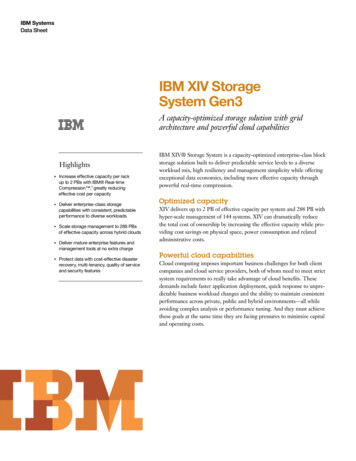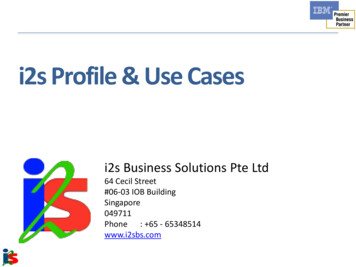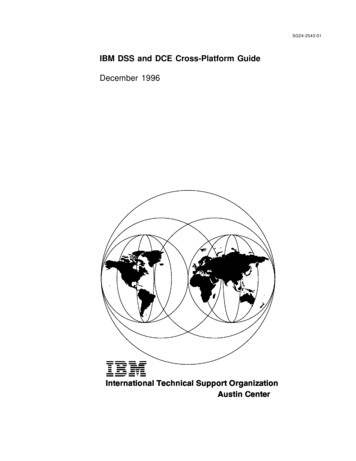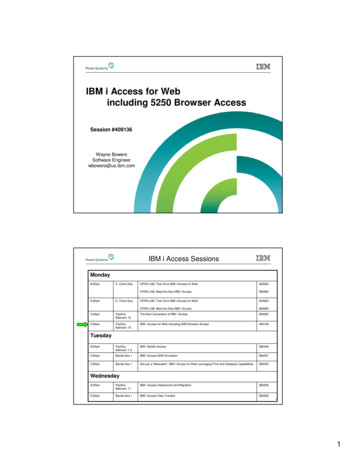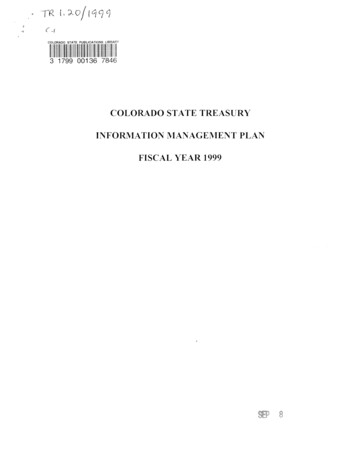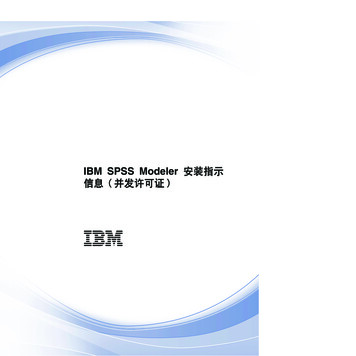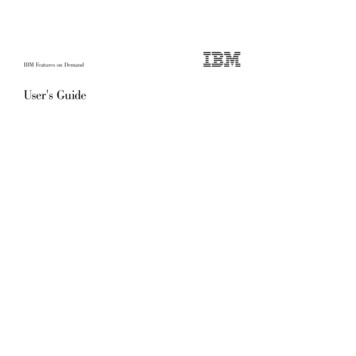
Transcription
IBM Features on DemandUser's Guide
IBM Features on DemandUser's Guide
Note: Before using this information and the product it supports, read the general information in Appendix B, “Notices,” on page 55.Third Edition (July 2012) Copyright IBM Corporation 2012.US Government Users Restricted Rights – Use, duplication or disclosure restricted by GSA ADP Schedule Contractwith IBM Corp.
ContentsChapter 1. Introduction . . . . . . . .Overview . . . . . . . . . . . . .Managing the Features on Demand featuresSystem requirements . . . . . . . . .Notices and statements in this document . .Chapter 2. Using the IBM Features on DemandRegistering with IBM . . . . . . . . . . .Activating the Features on Demand feature . . .Retrieving history . . . . . . . . . . . .Managing the IBM customer number . . . . .Retrieving an authorization code . . . . . .Generating a report . . . . . . . . . . .website . . . . . . . . . . . . . . . . . . . . . . . . . . . . . . . . . . . . . . . .12334. . . . 5. . . . 5. . . . 8. . . . 13. . . . 14. . . . 16. . . . 17Chapter 3. System feature activation . . . . . . . . . . . . . . . .Manually installing a Features on Demand activation key on the IMM2 . . . .Manually removing a Features on Demand activation key on the IMM2 . . . .Using IBM ToolsCenter utilities to manage Features on Demand activation keysUsing the IBM Advanced Settings Utility. . . . . . . . . . . . . . .Using IBM Dynamic System Analysis . . . . . . . . . . . . . . . .Using IBM Systems Director to manage Features on Demand activation keysPrerequisite tasks before using IBM Systems Director Feature ActivationManager . . . . . . . . . . . . . . . . . . . . . . . . .Using IBM Systems Director Feature Activation Manager . . . . . . . .Starting the Feature Activation Manager user interface from IBM SystemsDirector . . . . . . . . . . . . . . . . . . . . . . . . . .Installing a Features on Demand activation key . . . . . . . . . . . .Using IBM Flex System Manager to manage Features on Demand activationkeys . . . . . . . . . . . . . . . . . . . . . . . . . . . .Emulex Virtual Fabric Adapter Features on Demand activation key processGetting the Emulex ASIC unique identifier . . . . . . . . . . . . . .Feature upgrades . . . . . . . . . . . . . . . . . . . . . . .192023252526272831323839404043Chapter 4. Troubleshooting. . . . . . . . . . . . . . . . . . . . 45System board replacement . . . . . . . . . . . . . . . . . . . . 46Adapter replacement guidelines. . . . . . . . . . . . . . . . . . . 46Chapter 5. How to get help with Features on Demand . . . . . . . . . 47Appendix A. Features on Demand MIB . . . . . . . . . . . . . . . 49Appendix B. Notices . . . . . . . . . . . . . . . . . . . . . . 55Trademarks . . . . . . . . . . . . . . . . . . . . . . . . . . 55Important notes. . . . . . . . . . . . . . . . . . . . . . . . . 56Index . . . . . . . . . . . . . . . . . . . . . . . . . . . . 57 Copyright IBM Corp. 2012iii
ivIBM Features on Demand: User's Guide
Chapter 1. IntroductionThis document provides an overview of the IBM Features on Demand programand the feature activation process. Features on Demand is the capability to activateor “unlock” features that are integrated in System x products. The feature is in thefirmware or software but is “locked” until the activation key is installed.Features on Demand provides the capability to activate a feature on a server oroption with a software key that is referred to as the Features on Demand activationkey. Features on Demand features are usually integrated in firmware or software ona server or option, but the feature is “locked” until the Features on Demandactivation key is installed. If you purchase a server and a Features on Demandoption, manufacturing can install the Features on Demand activation key on theserver so that the Features on Demand function is ready for you to use when youreceive the server. A Features on Demand option can also be ordered anytime afteryour initial server purchase just like other IBM options. Features on Demandenables you to buy the features that you need now with the ability to enhance yoursystem later without costly hardware upgrades.The Features on Demand feature is activated in one of the following ways:v If you purchase a feature as part of a server or chassis order, the IBM factory orbusiness partner enables the feature as part of the configuration and testing ofthe server or chassis. You can begin using the feature when you receive theserver or chassis.v If you purchase a Features on Demand option or upgrade that is separate fromthe server or chassis order, you must complete the feature activation when youinstall the option. In this case, an authorization code with instructions foractivating the feature is mailed to you.An authorization code is a 22-character alphanumeric string that is the proof ofpurchase and entitlement to upgrade one or more units with a particular feature.The authorization code and instructions for requesting an activation key are on aprinted document that is mailed to you. If you order directly from IBM, theauthorization code and instructions can also be sent to the email address that youprovide when you register on the Features on Demand website. For moreinformation, see “Registering with IBM” on page 5.Features on Demand is also supported on certain hardware and software optionsoffered by IBM. To check whether a Features on Demand option is available foryour hardware or software option, see the documentation that comes with theoption.Important: The customer is responsible for purchasing Features on Demandfeatures, installing activation keys, and reactivating keys after ahardware replacement. Copyright IBM Corp. 20121
OverviewThere are four types of Features on Demand features:v Server-based featuresv Chassis-based featuresv I/O Modules or switch featuresv Software featuresThe Features on Demand website is the primary interface that is used to registerwith IBM for Features on Demand, activate keys, retrieve key history, generate areport, and much more. IBM ToolsCenter has two utilities, the IBM AdvancedSettings Utility (ASU) and IBM Dynamic System Analysis (DSA), that you can use tomanage and reactivate your Features on Demand keys. There are manual methodsthat you can also use to install or remove an activation key. More information aboutusing these tools is provided in Chapter 2, “Using the IBM Features on Demandwebsite,” on page 5 and Chapter 3, “System feature activation,” on page 19.The following table provides guidance for determining which tools to use for thedifferent types of Features on Demand features.Table 1. Tools to use for each Features on Demand feature typeFeatures on DemandtypeAdministration point Toolsv Intelligent Platformv Key ManagementManagementSystem (KMS)Interface (IPMI)websitev Keyboardv ASU and DSAController Stylev IMM2 web interface(KCS)v CommonInformation Model(CIM)Server-basedIntegratedManagement ModuleII (IMM2)Chassis-basedChassis Management v KMS websiteModule (CMM)v ASU and DSAI/O moduleManagementInformation Base(MIB)Software-based2IBM Features on Demand: User's GuideProtocolsASUSee the softwaredocumentation.CIMExamplesServer functions, forexample:v IMM2 Advancedv RAID featuresv Network featuresChassis features likeBladeCenter OpenFabric Manager(BOFM)Simple NetworkSwitch featuresManagement Protocol(SNMP)IBM SystemNetworkingDistributed Switch5000V
Managing the Features on Demand featuresThere are several tools available for you to manage the Features on Demandfeatures. The Features on Demand website (http://www.ibm.com/systems/x/fod/),also referred to as Key Management System (KMS), provides a user interface forcreating and retrieving keys and is the repository of Features on Demand keyinformation and history. Use the Features on Demand website to register users,activate keys, retrieve keys or authorization codes, and generate reports. TheFeatures on Demand website is used with all Features on Demand feature types.Chapter 2, “Using the IBM Features on Demand website,” on page 5 providesdetailed information about the Features on Demand website.IBM ToolsCenter has two utilities, Advanced Settings Utility (ASU) and DynamicSystem Analysis (DSA), to help you manage your Features on Demand activationkeys for server-based, chassis-based, and I/O module-based features. Theseutilities are used to acquire and download keys from the Features on Demandwebsite, install and remove Features on Demand activation keys, to reactivate keysafter a hardware replacement, export keys for backup, and report on available keys.For an overview of the ToolsCenter utilities, see “Using IBM ToolsCenter utilities tomanage Features on Demand activation keys” on page 25.In addition to the Features on Demand website, tools, and applications, you canalso manually manage the Features on Demand keys. For more information aboutusing the IMM2 web interface to manage server-based Features on Demand keys,including how to reactivate keys after a hardware replacement, see “Manuallyinstalling a Features on Demand activation key on the IMM2” on page 20 and“Manually removing a Features on Demand activation key on the IMM2” on page23.For software-based features, use the method that is specified in the softwaredocumentation.System requirementsTo activate a Features on Demand feature, you must have a hardware or softwareoffering from IBM that supports Features on Demand. Servers must have theIntegrated Management Module II (IMM2) to support Features on Demand.To manage hardware-based Features on Demand features, you can interact directlywith the hardware (for example, a server, chassis, or I/O module) through itssupported user interfaces, or you can use IBM Systems Director or the IBMToolsCenter utilities. For more information about IBM Systems Director, see theinformation center at v6r1x/index.jsp?topic /director 6.1/fqm0 main.html. For more information about the IBMToolsCenter, see the information center at v1r0/index.jsp.To manage software Features on Demand that are independent of the hardware,you can interact with the software-provided interface for managing productactivation. For specific details about how to access product activation information,see the software product documentation.Chapter 1. Introduction3
Notices and statements in this documentThe following notices and statements are used in this document:v Note: These notices provide important tips, guidance, or advice.v Important: These notices provide information or advice that might help you avoidinconvenient or problem situations.v Attention: These notices indicate potential damage to programs, devices, ordata. An attention notice is placed just before the instruction or situation in whichdamage might occur.4IBM Features on Demand: User's Guide
Chapter 2. Using the IBM Features on Demand websiteThe IBM Features on Demand website is at http://www.ibm.com/systems/x/fod/. Youcan use the website to perform the following tasks:v Register with IBMv Activate a featurev Retrieve history and reactivate a Features on Demand featurev Manage an IBM customer numberv Retrieve an authorization codev Generate a reportNote: Your IBM ID and password are required to log in to the Features on Demandwebsite. If you are not registered with IBM, go to http://www.ibm.com/systems/x/fod/ and click register on the bottom of the page.Registering with IBMIf you are not registered with IBM, complete the following steps: Copyright IBM Corp. 20125
1. Go to http://www.ibm.com/systems/x/fod/ and click register on the bottom of thepage. The My IBM Registration page opens.2. On the “My IBM Registration” page, enter the following information:v IBM ID, which is an email addressv Passwordv Verification of the passwordvvvv6Security questionAnswer to the security questionEmail addressCountry or region of residenceIBM Features on Demand: User's Guide
If you have problems registering on the IBM website, click Help and FAQ onthe left navigation pane, or go to https://www.ibm.com/account/profile/dk?page helpdesk.3. Click Continue. The following page opens, thanking you for registering withibm.com.4. Click Continue and the Features on Demand page opens. Go to “Activating theFeatures on Demand feature” on page 8.Chapter 2. Using the IBM Features on Demand website7
Activating the Features on Demand featureBefore you begin, make sure that the following items are available:v Authorization code that is at the top of the IBM Feature Activation Instructionsdocument that was sent to you in the mailv Access to the hardware or software that you want to activateTo activate the Features on Demand feature, complete the following steps:1. Go to http://www.ibm.com/systems/x/fod/. The Features on Demand pageopens.8IBM Features on Demand: User's Guide
2. Click Sign in. The Sign in page opens.3. On the Sign in page, enter your IBM ID and password and click Submit. TheWelcome page opens.Chapter 2. Using the IBM Features on Demand website9
4. On the Welcome page, select Request activation key from the left navigationpane.5. On the “Request activation key” page, enter the authorization code and clickContinue.10IBM Features on Demand: User's Guide
6. Enter the unique identifier (UID) specified for feature activation. If you do notknow the UID that is requested, see the product documentation for furtherinformation about how to retrieve and enter the identifier in the key redemptionprocess.Note: For server options, the UID is usually the machine type and serialnumber (entered together with no spaces) of the target server. For I/Omodules, the UID is usually the serial number of the I/O module.For features that include additional constraints, such as the entitlement numberof chassis, an additional prompt is displayed during the authorization coderedemption process. The current entitlement is displayed and you are asked forthe new entitlement number. Enter the value when you are prompted. For moreinformation about constraints, see your feature documentation.Chapter 2. Using the IBM Features on Demand website11
7. Select Generate key. A summary of what will be created is displayed. Makesure that the information is correct before you select Confirm.8. Install the activation key file:v For a hardware target, use the IBM ToolsCenter utilities. For moreinformation, see Chapter 3, “System feature activation,” on page 19 and theproduct-specific documentation for the feature that you are activating.Keys can also be installed directly through the local product interfaces on theIMM2 and supported non-server hardware devices, such as I/O modules. Formore information about supported direct-installation interfaces, see thehardware product documentation.v For a software target, use the method that is specified in the software targetdocumentation. For more information, see the product-specific documentationfor the feature that you are activating.Notes:a. A restart of the hardware or software system might be required to completethe activation process. For more information about the activation processrequirements after the key is installed, see the product documentation forthe feature that you are activating.b. You can also use the IBM ToolsCenter utilities to activate a Features onDemand feature. For more information, see “Using IBM ToolsCenter utilitiesto manage Features on Demand activation keys” on page 25.12IBM Features on Demand: User's Guide
Retrieving historyOn the “Retrieve history” page, you can use the authorization code or the uniqueidentifier (UID) to search for activation key history. The results from a search usingthe authorization code lists all activation keys that are generated for theauthorization code. The results from a search using the UID lists all activation keysthat are generated for the UID.To retrieve the history, complete the following steps:1. Select Retrieve history from the left navigation pane.2. Enter either the authorization code or the UID. Click Continue.3. Select the device for which you want to retrieve the key (as shown in theprevious illustration). To send the key information to the email address of theuser who is logged in, click Email. To download the activation key directly toyour computer, click Download.Chapter 2. Using the IBM Features on Demand website13
Managing the IBM customer numberOn the “Manage IBM customer number” page, you can see a list of the customernumbers for which you have administrative authority and any users who areregistered for the customer number. You can add or remove users as administratorsfor a customer number.Note: If you cannot select a customer number in the Customer number field, clickContacts in the right navigation pane to contact customer support for yourregion.To manage the IBM customer number, complete the following steps:1. Select Manage IBM customer number from the left navigation pane.2. Select a customer number to which your IBM user ID is linked and click thearrow.14IBM Features on Demand: User's Guide
3. To link additional users to your customer number, complete the following steps.Note: Each user must have an IBM user ID and must have signed on at leastonce on the IBM Features on Demand website.a. In the Add IBM user ID field, enter the IBM user ID.b. Click Add user. The user ID, user name, and user email address aredisplayed.c. Click Confirm.All users who are linked to a customer number will receive authorizationcodes through email for future orders that are placed. However,authorization codes for some software-based Features on Demand featuresare only delivered by mail.Chapter 2. Using the IBM Features on Demand website15
Retrieving an authorization codeOn the “Retrieve Authorization Code” page, you can request to have a PDF file withan authorization code emailed to you.To retrieve an authorization code, complete the following steps:1. Select Retrieve Authorization Code from the left navigation pane.2. Enter the customer number with country code, plant order number, and orderpart number or product ID. These numbers are on the packing list that comeswith your order. The Your Email address field is automatically populated withthe user email address. In the Other recipients field, separate email addresseswith commas.3. Click Submit. A confirmation window is displayed.16IBM Features on Demand: User's Guide
Generating a reportOn the “Generate report” page, you can create several report types based onspecified criteria and entered information. A comma separated value (.csv)document with the results is emailed to you.To generate a report, complete the following steps:1. Select Generate report from the left navigation pane.2. Select a report type in the Report type field. You can generate reports basedon searches of the following information:vvvvMachine type and serial numberOther UIDAuthorization codeOrder numberChapter 2. Using the IBM Features on Demand website17
3. Based on the selected report type, enter an applicable value in the Reportinput field. An example is shown in the following window.4. You can refine the result by selecting a customer number for which you are anadministrator. Select the customer number in the Customer number filter field.5. Click Submit. A confirmation window is displayed. You will receive an email withthe report attached. There is no attachment if the result is empty.18IBM Features on Demand: User's Guide
Chapter 3. System feature activationThe administration of a Features on Demand activation key is different dependingon the type of feature that you install:v Server-based Features on DemandThe server Integrated Management Module II (IMM2) is the point ofadministration for Features on Demand activation keys. If the server supports aweb interface into the IMM2, you can administer activation keys with a webbrowser connection. For more information about the IMM2 web interface, see theIMM2 User's Guide.v Software-based Features on DemandThe software package configuration interface is the point of administration forFeatures on Demand activation keys.v Switches and I/O module Features on DemandThe management interface of the device is the point of administration forFeatures on Demand activation keys.v Chassis-based Features on DemandThe management module of the chassis is the point of administration forFeatures on Demand activation keys.For each device type, device-applicable standard protocols are supported,according to the following information:v Simple Network Management Protocol (SNMP) is supported through a Featureson Demand management information base (MIB) on I/O modules, networkswitches, and the IMM2 devices that support the Features on Demand feature.For details about the Features on Demand MIB, see Appendix A, “Features onDemand MIB,” on page 49.v A web interface or command line interface (CLI) is supported on adevice-by-device basis. Where applicable and aligned with the device operationalsemantics, support for administering Features on Demand activation keys isavailable through the native command line or web interface of the Features onDemand-compliant device.Note: These interfaces are not standard and are not universally available across allFeatures on Demand-compliant implementations. For more information abouthow web and CLI interfaces operate and whether they support feature keyadministration, see the device-specific documentation. Copyright IBM Corp. 201219
Manually installing a Features on Demand activation key on the IMM2For a Features on Demand activation key that is stored in the IMM2, you can usethe IMM2 web interface to manually install the Features on Demand activation keyto activate the feature that you purchased. You can also use the IMM2 CLI keycfgcommand to display, add, or delete Features on Demand activation keys. Fordetails and syntax of the keycfg command, see the IMM2 User’s Guide isplay?lndocid MIGR-5086346.Before you install an activation key, you must have the Features on Demandactivation key on your system or removable media. That is, you must have ordereda Features on Demand option and received the authorization code through the mailor email and per the instructions in Chapter 2, “Using the IBM Features on Demandwebsite,” on page 5, you must have received the key from KMS. The IMM2 webinterface on the target server is accessed by using a remote interface from aworkstation over the network. If you need more information about the remoteaccess, see the IMM2 User’s Guide.To manually install a Features on Demand by using the IMM2 web interface,complete the following steps:1. Open a web browser. In the address or URL field, type the IP address or hostname of the IMM2 server to which you want to connect.2. Type your user name and password in the IMM2 Login window.3. Click Log In to start the session.20IBM Features on Demand: User's Guide
4. From the IMM2 web interface, click on the IMM Management tab; then click onActivation Key Management.5. From the Activation Key Management page, click Add.Chapter 3. System feature activation21
6. In the Add Activation Key window, click Select File; then, select the activationkey file to add in the File Upload window and click Open to add the file or clickCancel to stop the installation. To finish adding the key, click OK, in the AddActivation Key window, or click Cancel to stop the installation.The Success window indicates that the activation key is installed correctly.Notes:v If the activation key is not valid, the following error window isdisplayed.v If you are attempting to install the activation key on a machine typethat does not support the Features on Demand feature, the followingerror window is displayed.7. Click OK to close the Success window.22IBM Features on Demand: User's Guide
The selected activation key is added to the server and is displayed on theActivation Key Management page.Note: You might have to restart your system to complete the installation of theactivation key.Manually removing a Features on Demand activation key on the IMM2To remove a Features on Demand activation key, complete the following steps:1. Open a web browser. In the address or URL field, type the IP address or hostname of the IMM2 server to which you want to connect.2. Type your user name and password in the IMM2 Login window.3. Click Log In to start the session.4. From the IMM2 web interface, click on the IMM Management tab; then click onActivation Key Management.5. From the Activation Key Management page, select the activation key to remove;then, click Delete.Chapter 3. System feature activation23
6. In the Confirm Activation Key Deletion window, click OK to confirm activationkey deletion or click Cancel to keep the key file.The selected activation key is removed from the server and is no longerdisplayed on the Activation Key Management page.Note: You might have to restart your system to complete the removal of theactivation key.24IBM Features on Demand: User's Guide
Using IBM ToolsCenter utilities to manage Features on Demandactivation keysIBM ToolsCenter V9.00 provides the following two utilities to help you manageFeatures on Demand activation keys:v Advanced Settings Utility (ASU)v Dynamic System Analysis (DSA)Using the IBM Advanced Settings UtilityThe IBM Advanced Settings Utility (ASU) is a command line utility that enables youto manage keys. The ASU is supported on Windows and Linux operating systemclients and is designed to automate the process of managing Features on Demandkeys. The ASU commands enable you to manage activation keys for all Featureson Demand features: server-based, software-based, switches, I/O modules, andchassis-based features.The ASU commands support the following functions:v Install a key. Use the ASU installkey command to install an activation key. Youcan also use the ASU to acquire the activation from the Features on Demandwebsite (KMS) and install the key to activate your Features on Demand feature.To utilize this function, you must have the feature authorization code and havenetwork connectivity to http://www.ibm.com/.v Remove (or uninstall) a key. Use the ASU uninstallkey command to uninstall ordeactivate a feature key.v Export a key. Use the ASU exportkey command to export an activation key fromthe IMM2 on which it is installed if you must back up the server, or if you areinstructed to export the key before you replace the server system board.v Inventory keys. Use the ASU reportkey command to retrieve inventoryinformation and activation status for the Features on Demand features. Thereportkey command generates a list of all keys that are installed on the systemand gives their descriptions.For more information about using the ASU to manage Features on Demandactivation keys, including complete syntax instructions, see play?lndocid MIGR-5085890 and the ToolsCenter forSystem x and BladeCenter information center documentation r/v1r0/topic/toolsctr/asu main.html.Chapter 3. System feature activation25
Using IBM Dynamic System AnalysisIBM Dynamic System Analysis (DSA) collects and analyzes system information toaid in diagnosing problems. DSA has two utilities, Preboot DSA and Portable DSA,that you can use for Features on Demand key management functions, includingonline and offline key installation, key removal, Features on Demand key inventoryreporting, and exporting Features on Demand information.For more information and instructions for using DSA to manage Features onDemand activation keys, see play?lndocid MIGR-5084901, v1r0/topic/dsa/dsa main.html, and the ToolsCenter for System x and BladeCenterinformation center documentation at v1r0/topic/toolsctr/asu main.html.Portable DSAPortable DSA is a command line utility that requires that the operating system isrunning. The following Features on Demand key management functions areprovided by the Portable DSA utility:v Reporting the available Features on Demand keys for a target device. (IMM,management module of the chassis, or switch)v Acquiring and downloading activation keys from an IBM website (KMS). This taskrequires a network connection to http://www.ibm.com/ (IMM, management moduleof the chassis, or switch)v Installing activation keys from key files on a user-specified location to a targetdevice. (IMM, management module of the chassis, or switch)v Exporting the local Features on Demand unique IDs to a file saved in the DSAoutput path. (IMM only)v Uninstalling activation keys from a target device or switch (IMM or managementmodule of the chassis)Note: Before you install or uninstall a Features on Demand activation key on themanagement module of the chassis, switch, or remote IMM2, make surethat there is a LAN connection available.Preboot DSAPreboot DSA is used on a basic system without the operating system enabled andconsists of a GUI interface and command-line interface (CLI). Through the PrebootDSA GUIs or CLI, you can manage features for server-based, chassis-based, andswitch Features on Demand features.If an Internet connection is not available, the Preboot DSA GUIs or CLI enable youto perform the following functions:v Display the Features on Demand features installed on your device and alsodisplay the other available Features on Demand features for purchase.v Install activation keys from removable media.v Uninstall activation keysv Export activation keys or removable media for backup or before a repair isperformed, for example, a planar replacement.26IBM Features on Demand: User's Guide
If an Internet connect
IBM ToolsCenter has two utilities, Advanced Settings Utility (ASU) and Dynamic System Analysis (DSA), to help you manage your Features on Demand activation keys for server-based, chassis-based, and I/O module-based features. These utilities are used to acquire and download keys from the Features on Demand