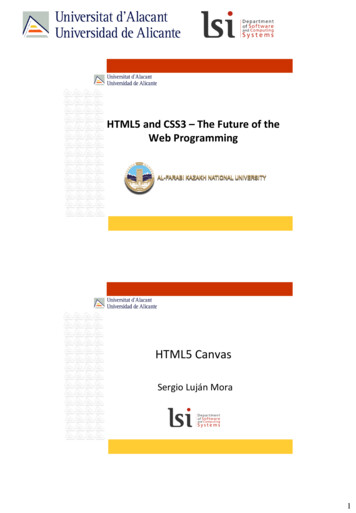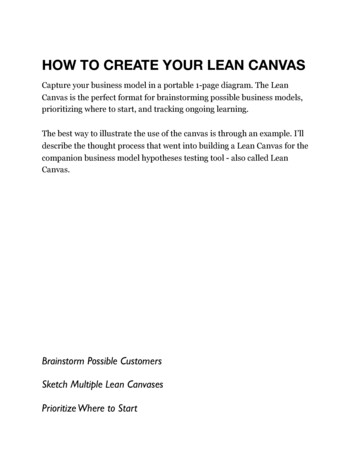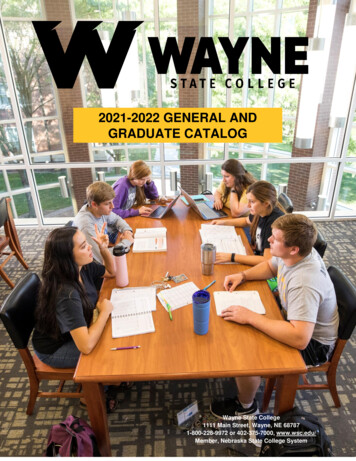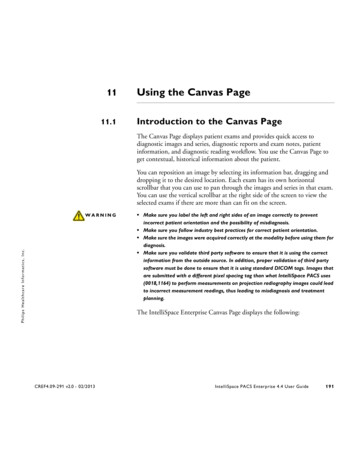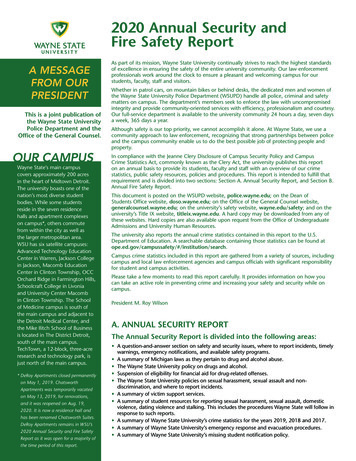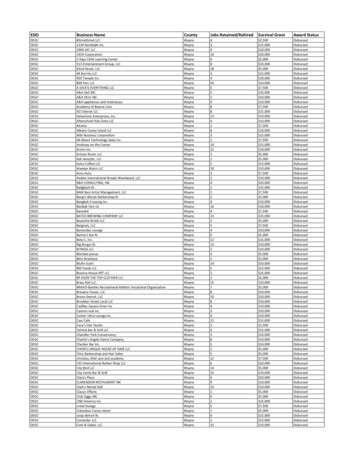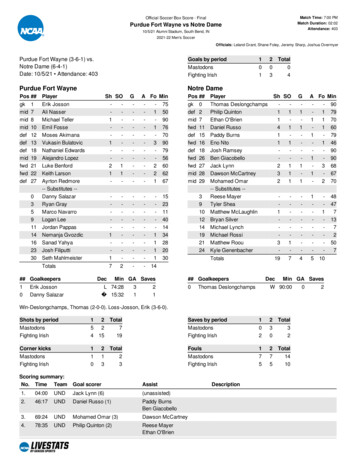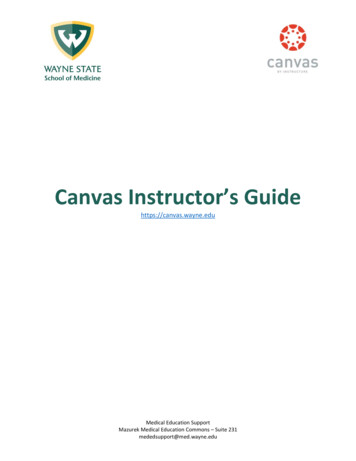
Transcription
Canvas Instructor’s Guidehttps://canvas.wayne.eduMedical Education SupportMazurek Medical Education Commons – Suite 231mededsupport@med.wayne.edu
Table of ContentsCanvas Access . 3Setting Up Your Canvas Site . 7Building Your Canvas Site . 12Grading . 21Communicating With Your Students In Canvas . 23Medical Education SupportMazurek Medical Education Commons – Suite 231mededsupport@med.wayne.edu2 of 25
Canvas AccessHow can I login to Canvas?1. Open a web browser and go to the URL https://canvas.wayne.edu2. Log in with your WSU Access ID and password.3. Click the LOGIN button.If you are experiencing difficulties logging in Canvas with your WSU Access ID, please contact the C&IThelpdesk via email helpdesk@wayne.edu or telephone (313) 577-HELP.Why can’t I login to Canvas?You may not be able to log into Canvas because you have never been an “Instructor on Record” oradded to a participating course. If you are the “Instructor on Record and/or “Primary” instructor anddon’t see your Canvas course contact, please contact The LMS Administrators at lmsadmin@wayne.edu.When will the course sites be created?All the course sites of regular courses (that have a CRN) will be auto-created within Canvas at the start ofevery term once the class information is available in the banner record.- If you would like to have a course site manually created, please send us a request with theinstructor name and a course title via email to mededsupport@wayne.edu.What can I see and do after I login to Canvas?The landing page after log in is called the Dashboard. The user Dashboard summarizes what ishappening in all your courses. The To Do section on the far right side allows you to see recent activitiesacross your courses. You can return to your Dashboard at any time by clicking on the WSU logo on thetop left of the page.Medical Education SupportMazurek Medical Education Commons – Suite 231mededsupport@med.wayne.edu3 of 25
The Dashboard consists of 4 main elements:1. Global Navigation - provides you with a quick access to your Courses, Groups, Calendar, andInbox. Global Navigation (green column) appears on the left-side of every page in Canvas.2. Dashboard - includes a course card for each of your favorited courses. Each card can include upto 4 tabs, which represent the 4 main Canvas features for student course activity:Announcements, Assignments, Discussions, and Files. These tabs (the symbols on the bottom ofeach card) mimic visibility and order in Course Navigation. For instance, if an instructor hides theAnnouncements link, the Announcements tab will not display on the course activity. If the tabsare visible, a number over each tab will indicate the amount of new activity.3. Help – to access to a list of the Canvas guides and support resources.4. Sidebar – helps you see what requires your attention across all your courses. It can containsections such as To Do, Coming Up, and View Grades.Medical Education SupportMazurek Medical Education Commons – Suite 231mededsupport@med.wayne.edu4 of 25
How do I view my courses?To view a complete list of your courses, click on the Courses icon on the left Global Navigation menu ofyour Canvas page and select the course from drop-down list. If you don’t see your course in the shortmenu click All Courses icon. You may have to scroll down your course list to reach it. Read more How do I customize my Course list?Click Courses, a drop-down will display of the most recent active courses in alphabetical order when it’snot customized. To modify the drop-down list, click the All Courses link from the short menu. Use thestar symbol next to a course to add or remove it from the Courses drop-down list and dashboard. Readmore What are the basic computer specifications for Canvas?Canvas is designed for maximum compatibility and minimal requirements. Read more about the detailsof the specifications Which browsers does Canvas support?Canvas supports the last two versions of every browser release. We highly recommend updating to thelatest version of your browser of choice as well as the most up-to-date Adobe Flash plug-in. See thecomplete list of browsers Will Canvas work on my mobile device?Yes. You can access Canvas on your mobile device through any mobile browser. You can also access itfrom the Canvas Teacher app (by Instructure Inc.). The first time launching the Canvas app, select FindMy School and type Wayne State University. Then, log in with your WSU Access ID and password.Depending on your device, not all Canvas features may be available on the app. Read more Canvas Teacher (Apple)Canvas Teacher (Android)Medical Education SupportMazurek Medical Education Commons – Suite 231mededsupport@med.wayne.edu5 of 25
Why can't I find a past course I taught in Canvas?After a course has concluded but is still available as a read-only archived course, it will be grouped underthe section Past Enrollments by selecting the All Courses link from the courses’ short menu. All usersincluding instructors, TAs, and students can only view course material and grades. Users cannot submitany assignments or make any changes to the course settings.Can I change my email notification preferences?Yes. You can change the default setting on Canvas. There are 4 options for each notification category Right Away Daily Weekly NeverIt is advisable to go through all the actions and customize the notifications based on your personalpreferences. Before you make any changes, you need to be aware of the following: These settings apply to all of your courses. You cannot change settings for individual courses.Medical Education SupportMazurek Medical Education Commons – Suite 231mededsupport@med.wayne.edu6 of 25
Setting preferences inside the mobile app will override preferences in the browser version ofCanvas, and some preferences are not supported. Learn how to change the default settings Read more about setting preferences for Android phones or iOS devices What to do if I encounter an error when viewing pages?Update your web browser to the latest version and clear your cache. Restart the web browser and see ifthe problem still occurs. If you’re using a bookmark to open a specific page in Canvas, try to navigate tothat page from the Canvas main page at https://canvas.wayne.edu.You may follow the instructions below on how to clear cache with your web browser.Read more about clearing the cache on PC or MAC.Setting Up Your Canvas SiteWhat is the Course Home Page?The Course Home Page is the first page you see after you’ve selected a course site. Once within thecourse, you can click the Home link in the Course Navigation to return to the Course Home Page. As aninstructor, you can customize several areas to create a specific workflow for your students. You can alsochange the Course Home Page altogether. The Home page contains 4 main areas (image below):1. Course Navigation Menu – a series of links on the left side that help you and your studentsaccess all the materials and modules within your course.2. Breadcrumbs – shows your selected course tools along the upper border. You can click on thecourse code to return to Course Home Page.3. Content Area – displays the corresponding contents while students go through differentcomponents within the course. For the default display when first landing, it can be one of 5different layouts depending on your preference (read more below the image).Medical Education SupportMazurek Medical Education Commons – Suite 231mededsupport@med.wayne.edu7 of 25
4. Sidebar - The top of the sidebar contains links for managing your course. This includes theCourse Analytics tab. Below the course management tabs, you will Coming Up events, duedates, as well as the To Do list for items requiring your action.There are 4 options to choose from for your Home Page Content Area (3):1. The default home page is the Modules section, it is suggested that you create a Welcome pagefor your default home section with basic information. Learn more on how to change theCourse Home Page 2. If you are using Canvas mainly for online assessments, select Assignments List.3. Course Activity Stream shows the recent activities in the course.4. Alternatively, you can use the Syllabus page as the home page.Learn more about layout options are available in the Course Home Page Medical Education SupportMazurek Medical Education Commons – Suite 231mededsupport@med.wayne.edu8 of 25
How can I manage the Course Navigation menu (left sidebar)?By default, all menu links (Announcements, Discussions, Grades, People, etc.) are enabled for allcourses. It is recommended you rearrange and hide some of these links to simplify the interface for thestudents. Teachers and TAs can see and access these menu links even if the students cannot see them.To reorder / manage the Navigation links andhide some of them go to the course settingsand then choose tab Navigation.Read more Please note that:1.The menu items cannot be renamed.2.If the item does not contain anycontent, it will automatically be hiddenfrom the student view and it will appeargrey for teachers and TAs.How do I add TAs or other supporting staff and users to my course?Supporting staff such as TAs, Librarians, Designers, and/or Observers need to be added to the coursemanually by an Instructor or Administrator. To add a user to your course, select the People tool in the left course menu of your homepage.You can add user(s) by their WSU Access ID (ab1234) or WSU Access ID email(ab1234@wayne.edu).Medical Education SupportMazurek Medical Education Commons – Suite 231mededsupport@med.wayne.edu9 of 25
Select the type of searching (1) by selecting the radio button and enter the corresponding userinformation at the text field (2) with the full WSU AccessID email address (ab1234@wayne.edu) if you select “Email Address”; or,the WSU AccessID login (ab1234) if you select “Login ID” (alias IDs are not supported)You can add multiple users at one time by placing a comma or line break in between.Select the role option in the Role drop-down menu (3). The main roles in Canvas include Teacher, TA,and Student.Assign a section in the Section drop-down button (4) (in most cases leave as is). You can also restrict theTA to grade students in their section by clicking the Can interact. checkbox (5).Click the Next button [6]. Canvas will verify the account, click the Add Users button if confirmed.Can I hide my course from student after the course ended?Yes. You can change student access settings to allow or restrict students from viewing your coursebefore the start date or after the end date. Find out how to change the dates Medical Education SupportMazurek Medical Education Commons – Suite 231mededsupport@med.wayne.edu10 of 25
Can I copy my contents from a previous Canvas course?Yes. Canvas provides a way to copy a whole course or specific content from another Canvas course. Youcan use this tool when you want to use or repurpose previously created content including coursesettings, syllabus, assignments, modules, files, pages, and discussions. You can also import and adjustevents and due dates.The function is under Course Settings, in the right sidebar Import Content into this Course. Read moreabout how to copy a Canvas course Please note that Draft State settings are retained in course imports. If an assignment is unpublished in acourse, the assignment will also be unpublished in the content import.Can I preview my course before publishing it?Yes, you can view a course the same way that your students view your course through Student View,which you can activate Student View in your Course Settings (right sidebar). You can preview the course,post and reply to discussions, submit, view grades, pages and the syllabus, view and try quizzes, and etc.Read more about how to view your course using a Test Student How do I publish (make available) a course?When the course is ready for your students, you can publish your course in the Course Home Page onright sidebar. Select Home from the Course Navigation. From the right sidebar under Course Status select Publish. Read more about how to publish acourse Please note that: Publishing a course will immediately send out invitations to any users manually added to yourcourse; or invitations will be sent on the course start date if a specific date has been assigned tothe course settingMedical Education SupportMazurek Medical Education Commons – Suite 231mededsupport@med.wayne.edu11 of 25
Building Your Canvas Course SiteWhat are the basic features of Canvas?Canvas is a very comprehensive Learning Management System with a wide range of features. Featuresare roughly grouped into 4 categories:1.2.3.4.To deliver content – Modules, Pages, Files, Syllabus, Conference, CollaborationsTo assess students – Assignments, Quizzes, Grades, DiscussionsTo communicate with students – Announcements, Conversations, DiscussionsTo monitor the online participation and progress – Course Analytics, Quiz Analytics, PeopleTo facilitate learning and usability, we recommend you to use Modules. Using Modules, you cancombine files, pages, videos, quizzes, assignments, and discussions into one section and/or sequence.Learn more about Modules How do I edit my Course Syllabus?The Course Syllabus in Canvas makes it easy to communicate exactly what will be required of yourstudents throughout the course in chronological order. It contains 3 main parts (figure below):[1] In the Course Syllabus, you can include all the necessary text and information.[2] The Course Summary, automatically managed by Canvas, will contain all the graded assignments andscheduled events in the course[3] The sidebar includes a course calendar and weighted assignment groups.To edit the Syllabus Description, click Edit in the Couse Syllabus section [1].Medical Education SupportMazurek Medical Education Commons – Suite 231mededsupport@med.wayne.edu12 of 25
Can I let students who are not enrolled in my course view the Syllabus?You can choose to make your syllabus public so that people who are not enrolled in your course canview more information about the course. A public syllabus can be viewed as part of a private coursewhen you send a link to a student. Learn more on how to make your syllabus public What are Modules?Modules can be used to organize course materials such as files, pages, videos, quizzes, assignments,discussions, and others into a section and or sequence [1 & 2 in figure below]. Depending on theinstructor, modules can be used to organize course content by weeks, lectures, or topics. You can see animage of a sample module with content pages, a discussion, a quiz and an assignment below. Learnmore about Modules Medical Education SupportMazurek Medical Education Commons – Suite 231mededsupport@med.wayne.edu13 of 25
How can I present my course materials to students (readings, PPTs, videos, and links)?You can make use of Pages (under Course Navigation) to combine text, video, files, and links into asingle page. This tool allows you to embed and view PowerPoint slides, pdf files, and images directlyonline. This is a good strategy if you have a number of different resources you want the students tocover on a single topic.You can create the page directly though Modules or through the Pages tool. It can also be added to theModules to build up the learning sequence for your course.Pages can also be used as a collaboration tool where you can create class wikis and set specific useraccess for each page. Canvas keeps the entire history of the page so you can see how it changes overtime.Read more about how to create a new page Learn more about Pages Medical Education SupportMazurek Medical Education Commons – Suite 231mededsupport@med.wayne.edu14 of 25
What can I do with the Assignments tool?This tool allows you to create new Assignments. The Assignments tool shows all graded assessments inyour course, including assignments, graded quizzes, and graded discussions. It will also display thedeadlines and the points awarded for each type of assessment.Please note that if you create an assignment with this tool, it will not appear automatically in yourModules sequence. Thus, if you are using Modules to organize the content of your course, it is best tocreate the assignment shell directly through the specific Module. From within the specific Module selectthe to the right of the Module title, select Add Assignment [1], then New Assignment [2], and nextAssignment Name [3] and click Add Item (this will create your assignment shell / placeholder).Learn more about Assignments Medical Education SupportMazurek Medical Education Commons – Suite 231mededsupport@med.wayne.edu15 of 25
1. After creating the assignment shell / placeholder, in your Module you can then edit theplaceholder by adding instructions, assignment type, settings and due dates. Learn more 2. If you are not using Modules to present the content to the students, you can use the Assignmentsection from the course navigation. Learn more about how to create a new assignment orhow to add/edit assignment details How do I add a grading scheme to an assignment?When you choose to display grades as letter grades / GPA scale to an assignment, you will have theoption to assign a grading scheme. Learn more about how to add a grading scheme Can I assign an assignment to an individual student or course section or group?When creating or editing an assignment, instructors can specify whether the assignment is assigned toeveryone in the course, to specific sections, to specific group if groups are created, or to individualstudents. Availability date functionality is still available for each assignment.When using differentiated assignments with the Gradebook, the assignment appears as a column for allstudents, but grade cells are grayed out for students who have not been included in the assignment.Grades cannot be assigned to students who have not been included in the assignment. Assignments thatare not assigned to a student are not factored into overall grades.On the student grades page, students can only view assignments that are assigned to them, eitherindividually or as part of a course or section. Learn more about how to assign an assignment to anindividual student or course section What is Discussion for Instructors?Canvas provides an integrated system for class discussions, allowing both instructors and students tostart and contribute to as many discussion topics as desired. Discussions can also be created as anassignment for grading purposes (and seamlessly integrated with the Canvas Gradebook), or simplyserve as a forum for question and answers. Learn more about Canvas Discussion How do I create a Discussion as an instructor?You can create discussions directly through Modules or using the Discussion tool in the CourseNavigation on the left. Read more on how to create a new Discussion in Canvas Medical Education SupportMazurek Medical Education Commons – Suite 231mededsupport@med.wayne.edu16 of 25
In Course Navigation, click the Discussions link.Add DiscussionClick the Add Discussion button.Create Discussion, In the Title field [1], create a title for your discussion. Use the Rich Content Editor [2]to add text for your discussion. The Rich Content Editor includes a word count display below the bottomright corner of the text box. You can also add links, files, and images to the discussion using the contentselector.Medical Education SupportMazurek Medical Education Commons – Suite 231mededsupport@med.wayne.edu17 of 25
You can also add an attachment to your discussion by clicking the Browse button [3].Medical Education SupportMazurek Medical Education Commons – Suite 231mededsupport@med.wayne.edu18 of 25
Add Discussion OptionsBy default, discussions are created as focused discussions. To create a threaded discussion, click theAllow threaded replies checkbox [4].To require users to reply to the discussion before they can see any other replies, click the Users mustpost before seeing replies checkbox [5].To enable a discussion podcast feed, click the Enable podcast feed checkbox [6].To create a graded discussion, click the Graded checkbox [7]. You can assign graded discussions toeveryone, individual students, course sections, or course groups.To allow students to like discussion replies, click the Allow liking checkbox [8].To add an ungraded discussion to the student to-do list, click the Add to student to-do checkbox [9].Student to-do items display in the student-specific List View Dashboard and in the global and coursehome page to-do lists. Graded discussions automatically display in a student's to-do list.To make your discussion available on a specific date or during a specific date range, enter the dates inthe Available From and Until fields [10], or click the calendar icons to select dates. If you create a gradeddiscussion, the Available From and Until dates can be set in the Assign field. Before the Available Fromdate, students will only be able to view the discussion title. After the Until date, students can view thediscussion topic and responses but cannot add or edit any responses. When options are complete SelectSave [11].Notes: Students can still reply to graded discussions after due date, but the reply will be marked late.Learn about the difference between due dates and availability dates in Canvas.What are Quizzes for instructors?Quizzes in Canvas are assessments that can be used to challenge students’ knowledge andcomprehension of course material. There are 4 types of quizzes available to you: graded quiz, practicequiz, graded survey, and ungraded survey. Quizzes are automatically graded unless they include openended questions.Quizzes allow you to combine a number of different types of questions in one quiz. You can create thefollowing types of quiz questions: Multiple Choice; True/False; Fill-in-the-Blank; Fill-in-Multiple-Blanks;Medical Education SupportMazurek Medical Education Commons – Suite 231mededsupport@med.wayne.edu19 of 25
Multiple Answers; Multiple Drop-down (can be used for Likert scale); Matching; Numerical Answer;Formula (simple formula and single variable); Essay (open ended question); File Upload.Learn more about Quizzes How do I create a Quiz with individual Questions?You can add a quiz through Modules or through the Quiz tool. You can combine many different types ofquiz questions into one quiz. Learn more Is there any limit on number of questions in each quiz?Quizzes in Canvas do not have any limit on number of questions, but Canvas does have a limit on theQuiz Statistics and SpeedGrader. It will recommend you to keep the total number of questions of eachquiz to be under 100.How do I create a Quiz with a Question Group to randomize quiz questions?If you want to randomly draw questions from a pool and display different combination of questions toeach student, you need to create a quiz with Question Groups. This is a good practice if you want tominimize sharing and copying of answers.You can create a quiz using one or more question groups (question pools). You can choose the numberof questions to be picked from a group and how many points should be given for each question.Creating a question group randomizes questions within a quiz. Learn more about creating randomizequiz with Question Group How do I use Question Bank in my course?Question banks are a collection of all of the quiz questions you’ve created in a course, a sort of databaseof questions. Question Banks store quiz questions so that you can reuse them across different courses.Learn more about how to create a Question Bank By default, Question Banks are linked to the course where they were created. However, you can make itavailable in other courses by bookmarking it.Learn more about how to bookmark a Question Bank Learn more on how to move/copy a question from one Question Bank to another Learn more on how to move multiple questions from one bank to another Medical Education SupportMazurek Medical Education Commons – Suite 231mededsupport@med.wayne.edu20 of 25
Can I share a Question Bank with other Canvas courses?Yes. You can share a Question Bank with several courses and with other Instructors/TAs by importingthe Question Bank from one course to another. Learn more on how to import a Question Bank What are Files for instructors?You can upload course files using the Files tool, which may include PPTs, PDFs or other documents. Hereyou can find previously uploaded files through Pages and Modules. Once you have uploaded the files,you can link them to Modules, Assignments, and Pages. You don’t need to upload them multiple times.Files and folders are arranged in alphabetical order and cannot be reorganized. As an instructor, you canlock the folders so students cannot access the files. We don’t recommend you to using files for assignedreadings because you cannot arrange them to make them easily accessible. Learn more about Files How do I use Files as an instructor?As an instructor, the Files tool allows you to store files (handouts, readings, references, videos, etc.)within Canvas. You can upload one or multiple files, view all details about your files, preview files,publish and unpublished files, set usage rights, insert into Modules and restrict access to files. The filescan be seen by all instructors/TAs.Learn more about how to use Files in Canvas Learn more about how to move and organize my files GradingHow do I use SpeedGrader?The SpeedGrader tool makes online grading and feedback on assignments easier. You can find this toolin the upper right-hand corner whenever you are in an assignment, a quiz, or a graded discussion. Youcan use SpeedGrader to: read, evaluate and download student’s submission input student grade provide feedback as a comment provide feedback directly onto the online submissions (pdf, doc, PPT files) input and use grading rubricsMedical Education SupportMazurek Medical Education Commons – Suite 231mededsupport@med.wayne.edu21 of 25
Note: It is a good practice to mute the Assignment before grading students. This way some students willnot see their grade before others. Learn more about SpeedGrader How do I get to SpeedGrader from an Assignment, Quiz, or Graded Discussion?You can access SpeedGrader when the assessment is 1) published and 2) gradable. To access theSpeedGrader go to the assignment, quiz, or graded discussion you want to view and click on theSpeedGrader tab in the right sidebar. Read more How do I use the Gradebook?The Gradebook helps instructors easily input and distribute grades for students. Grades for eachassignment can be calculated as points, percentages, complete/incomplete, pass/fail, GPA scale, andletter grades. Assignments can be organized into groups for weighting as well. Learn more aboutGradebook The default view in the Gradebook shows students at a time, but you can also view students individuallyin the Gradebook Individual View. Read more How do I hide the grades of an assignment from students in the Gradebook?By default, Canvas allows students to see assignment grades as soon as an assignment has been graded.In some cases, instructors may wish to hold student grades until all assignments have been graded, andthen release grades to all students at the same time.To hide student grades temporarily, an instructor can choose to mark an assignment as "mute." A mutedassignment will not send out grade-change notifications or any new instructor comments until theassignment is unmuted.A muted assignment displays a "mute" icon on the student grades page so students know theassignment is muted. Learn more on how to mute an assignment How can I post the grades for a non-submission assignment?To enter grades for non-submission assignments, e.g. paper-based exams or assignments, you will firstneed to create a “No Submission” or “On Paper” assignment for manual grading. Learn more on how tocreate a no submission assignment Medical Education SupportMazurek Medical Education Commons – Suite 231mededsupport@med.wayne.edu22 of 25
Can I export or import grades to Gradebook?Yes. You can use a CSV file to upload changes to the Gradebook.Learn more on how to download the scores from gradebook Learn more on how to upload changes to Gradebook Can I hide the totals in my students' grade summaries?Instructors can hide totals in students' grade summaries. By default, totals are visible to students. Forcourses using weighted assignment groups, assignment group totals are also hidden from students.Learn more on how to hide totals in student grades summaries Can I exclude an assignment from the course's final grades?When creating an assignment, instructors have the option to choose if they want to count anassignment toward the final grade or not. This feature allows you to provide feedback for assignmentswithout the assignment counting toward Gradebook calculations.Learn more on how to exclude an assignment from the course's final grades How do I view Analytics for my course or a specific student?Canvas provides onscreen analytics for both course level and individual student. The Course Analyticsshows the overview of the course activity, assignment submissions, grades, and students’ performance.The Student Analytics shows the overall performance of individual student in the course. You can viewanalytics in both active and concluded courses.Learn more on how
1. Open a web browser and go to the URL https://canvas.wayne.edu 2. Log in with your WSU Access ID and password. 3. Click the LOGIN button. If you are experiencing difficulties logging in Canvas with your WSU Access ID, please contact the C&IT helpdesk via email helpdesk@wayne.edu or telephone (313) 577-HELP. Why can't I login to Canvas?