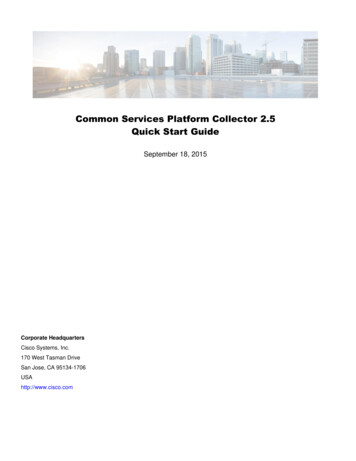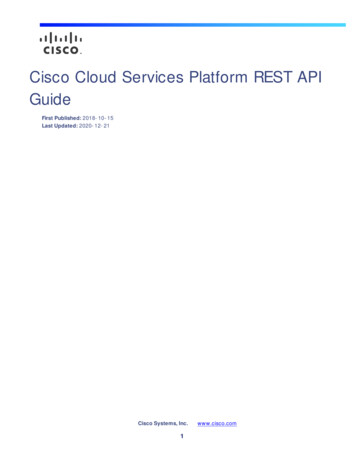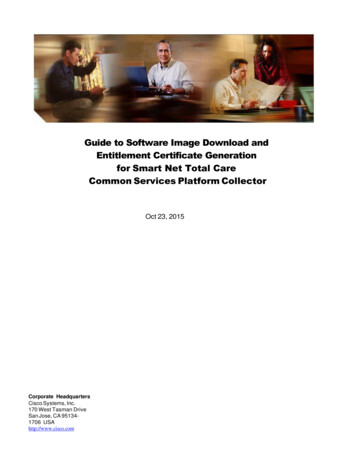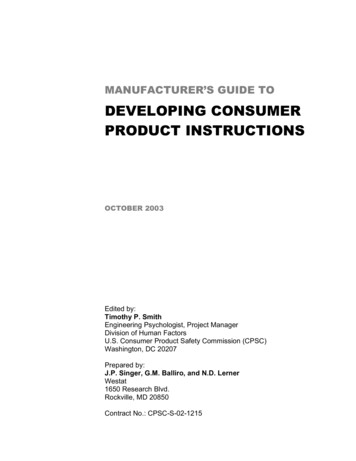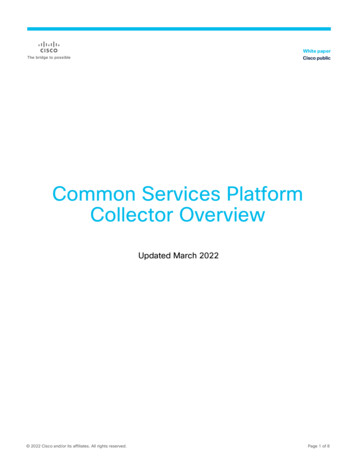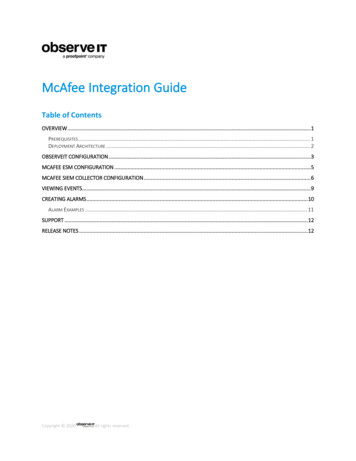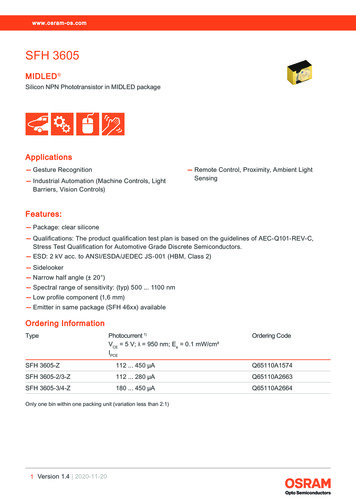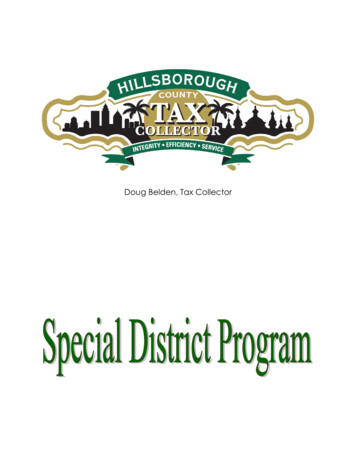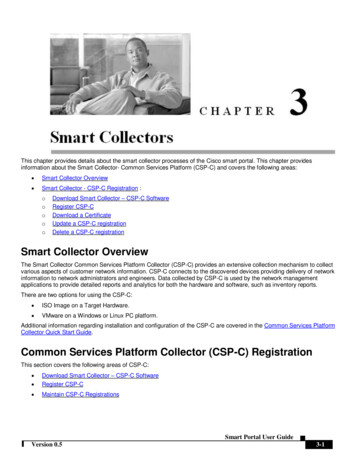
Transcription
This chapter provides details about the smart collector processes of the Cisco smart portal. This chapter providesinformation about the Smart Collector- Common Services Platform (CSP-C) and covers the following areas: Smart Collector Overview Smart Collector - CSP-C Registration :oooooDownload Smart Collector – CSP-C SoftwareRegister CSP-CDownload a CertificateUpdate a CSP-C registrationDelete a CSP-C registrationSmart Collector OverviewThe Smart Collector Common Services Platform Collector (CSP-C) provides an extensive collection mechanism to collectvarious aspects of customer network information. CSP-C connects to the discovered devices providing delivery of networkinformation to network administrators and engineers. Data collected by CSP-C is used by the network managementapplications to provide detailed reports and analytics for both the hardware and software, such as inventory reports.There are two options for using the CSP-C: ISO Image on a Target Hardware. VMware on a Windows or Linux PC platform.Additional information regarding installation and configuration of the CSP-C are covered in the Common Services PlatformCollector Quick Start Guide.Common Services Platform Collector (CSP-C) RegistrationThis section covers the following areas of CSP-C: Download Smart Collector – CSP-C SoftwareRegister CSP-C Maintain CSP-C RegistrationsSmart Portal User GuideVersion 0.53-1
Chapter 3Smart CollectorsDownload Smart Collector – CSP-C SoftwareThe download location for the Smart Collector – CSP-C software is located on the smart portal Overview page. Todownload the Smart Collector – CSP-C software perform the following steps: On the smart portal Overview page, in the Download section, click Smart Collector – Common ServicesPlatform Software;the Download Software window appears.Smart Portal User Guide3-2Version 0.5
Chapter 3Smart Collectors Find the most recent download and click Download Now; Click Agree, the Download Software window appears again.the Software Download Rules information appears.Smart Portal User GuideVersion 0.53-3
Chapter 3Smart Collectors To verify if Java is working on the system you are using, then click the herefollowing Java verification tests. If the java code is not working properly check the following items for possible error indications:hyperlink, which performs theo Navigate to the log folder in the installation location of the Assistant software. (e.g. C:\Program Files\SmartEmbedded Collector Assistant\log).o Open file helpdesk.log and look for text like "JVM not found” or “terminated".o If any of these errors are noted in the log, then contact Cisco customer support for the resolution of this issue.Go back to the Download tab window (see next graphic).Smart Portal User Guide3-4Version 0.5
Chapter 3Smart CollectorsThere are two different download options: Download Manager Option (Java-based option) Non Java Download OptionDownload Manager Option (Java-based option)This download option requires a minimum Java version of 1.4.2 xx; a hyperlinkis available to verify Java is workingon your computer. To use the Download Manager Option perform the following steps: Click the Download Manager Option; Click the Run button; a Select Location window appears.a security warning appears.Smart Portal User GuideVersion 0.53-5
Chapter 3Smart Collectors Specify the location you want the file to be downloaded and click Open; a download status window appears. After the file has completed downloading a message appearsindicating results of the download.Smart Portal User Guide3-6Version 0.5
Chapter 3Smart Collectors Click the Close Window button. The process of installing the Smart Collector – CSP-C download file is covered in the Smart Collector – CSP-CQuick Start Guide.Non Java Download Option Click the Non Java Download Option; Click Download; the File Download window appears.a new window opens.Smart Portal User GuideVersion 0.53-7
Chapter 3Smart Collectors Click Save; the Save As window opens. Specify where you want the file downloaded, then click Save; the file is saved at the specified location and theDownload complete window appears. The download status quickly displays followed by a Download Complete message,complete window is closed.click Close; the DownloadSmart Portal User Guide3-8Version 0.5
Chapter 3Smart CollectorsRegister CSP-CThe CSP-C registration needs to be performed before the collector can be utilized by smart portal. The registration allowsa validation to occur that creates a connection between the CSP-C collector and the Cisco backend. To register a CSP-C,perform the following steps: On the Smart Collector Overview page, click one of the following items:oRegister CSP-Co Smart Collector- Common Services Platform tabClicking either of the above options displays the Smart Collector- Common Services Platform page; by default thispage displays all the registered CSP-C’s, if any have been registered. On the Smart Collector- Common Services Platform page, click New Request;displayed.the CSP-C Registration view isSmart Portal User GuideVersion 0.53-9
Chapter 3 Smart CollectorsEnter all the required information, which is designated by a red asterisk*.Enter information that is relevant to the device/site, which will make finding/working with the device easier in thefuture. For the Site ID you can either manually enter the id or select one from the drop-down list.The serial number information can be obtained from the invoice or other paperwork that came with the device;however the best source for the serial number is from the actual device. Click Submit; a message appears indicating that the submission was successful and instructs you to download acertificate.Smart Portal User Guide3-10Version 0.5
Chapter 3Smart CollectorsDownloading a CertificateDownloading a certificate provides you a security certificate and other registration related files that will be used later whenconfiguring the CSP-C. There are two ways to download a certificate. One way is to use the download link specified in anemail notification that is sent after registering a new CSP-C or updating an existing CSP-C registration. The other methodis to use the download certificate function on the smart portal.To download a certificate from the smart portal, perform the following steps: Click the Download Certificate button, a zip file window appears requesting you to either save or open the file.The certificate can be downloaded at any time, but must be downloaded before configuring the CSP-C sincethe certificate and other entitlement info is needed during the CSP-C configuration process. To download thecertificate later, simply come to this web page, select the CSP-C you want the certificate for and clickDownload Certificate. Click the Save File radio button, and then click OK.You should not open the zip file and extract the files; doing so might complicate the CSP-C configurationprocess later. Store the zip file in a safe place that will be easy to find later.Smart Portal User GuideVersion 0.53-11
Chapter 3Smart CollectorsMaintain CSP-C RegistrationsThere are two options for maintaining a CSP-C registration: Update a CSP-C Registration Delete a CSP-C RegistrationUpdate a CSP-C RegistrationUpdating a registration can be performed on only those registrations that have a registration status of Completed.Registrations that are in an unregistered state cannot be updated. To update a CSP-C registration perform the followingsteps:On the Smart Collector Overview page, click one of the following items: Maintain CSP-C Registrations Smart Collector- Common Services Platform tabClicking either of the above options displays the Smart Collector- Common Services Platform page; by default this pagedisplays all the registered CSP-C’s, if any have been registered.Smart Portal User Guide3-12Version 0.5
Chapter 3Smart Collectors Select a radio button of a registration that has a status of Completed. Click the Update button; the Edit CSP-C Registration view appears. Enter the data you want to modify in any of the available fields. Click Submit; the previous view appears with a message and updated contents.Smart Portal User GuideVersion 0.53-13
Chapter 3Smart Collectors The updated view has a messageappears in the refreshed view. An email notification is sent to the user, by the Cisco backend, after updating a CSP-C registration, the notificationindicates the status of the update.indicating the success of the update, and the modified informationDelete a CSP-C RegistrationDeleting a CSP-C registration does not delete the CSP-C device that is installed; instead, it revokes the security certificateof the installed CSP-C. To delete a CSP-C registration perform the following steps:On the Smart Collector Overview page, click one of the following items: Maintain CSP-C Registrations Smart Collector- Common Services Platform tabClicking either of the above options displays the Smart Collector- Common Services Platform page; by default this pagedisplays all the registered CSP-C’s, if any have been registered.Smart Portal User Guide3-14Version 0.5
Chapter 3Smart Collectors Select the radio button of the CSP-C registration you want to delete. Click the Delete button; a confirmation window appears to verify that you want to delete the registration andindicates that doing so will stop the CSP-C communication to the Cisco backend. Click OK; a status message appears on the previous view indicating the success of the registration deletion. The refreshed view has a message indicating that the requested deletion has been successfully performed, andthe deleted registration is no longer displayed in the list. An email notification is sent to the user, by the Cisco backend, after deleting a CSP-C registration, the notificationindicates the status of the deletion.Smart Portal User GuideVersion 0.53-15
Chapter 3Smart CollectorsAdditional CSP-C ResourcesThere is also additional information related to CSP-C operation, in the following documents: Common Services Platform Collector Quick Start Guide provides the following information:oooooConfiguring the IP Address on the CSP-C CollectorCSP-C RegistrationInstalling and Configuring CSP-C ClientCLI CommandsBasic troubleshooting CSP-C hardware and software support provides the following information: o Recommended hardware configurations for CSP-Co Software support and supported devices for CSP-CCSP-C supported devices list Cisco PSS Pre-Install ChecklistSmart Portal User Guide3-16Version 0.5
On the Smart Collector Overview page, click one of the following items: Maintain CSP-C Registrations Smart Collector- Common Services Platform tab Clicking either of the above options displays the Smart Collector- Common Services Platform page; by default this page displays all the registered CSP-C's, if any have been registered.