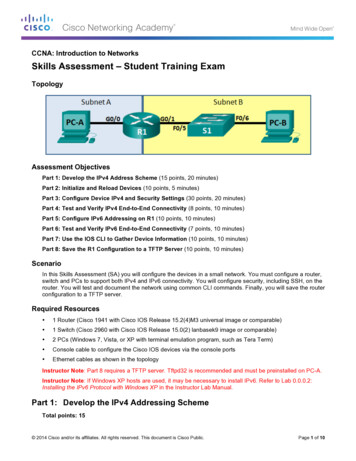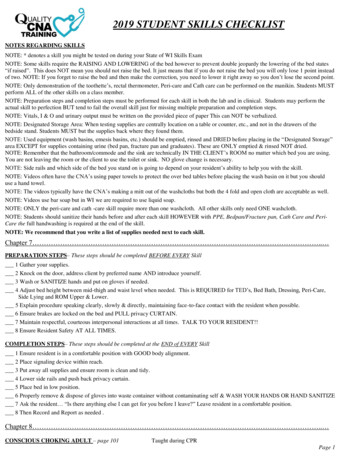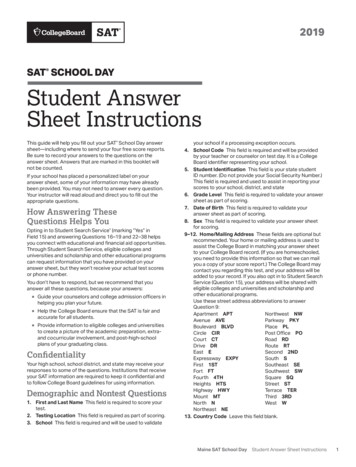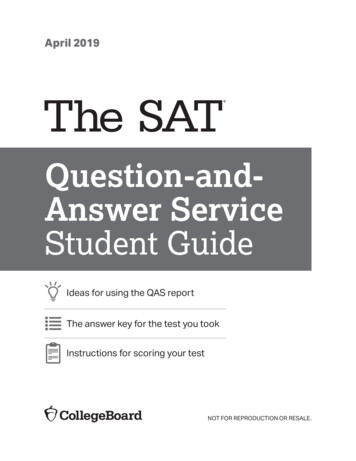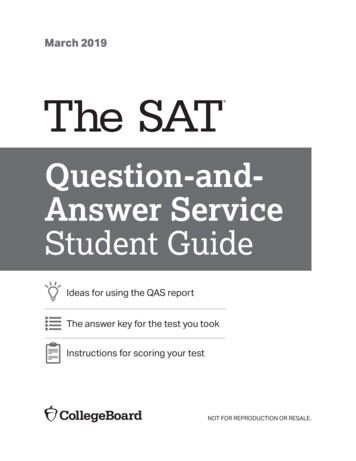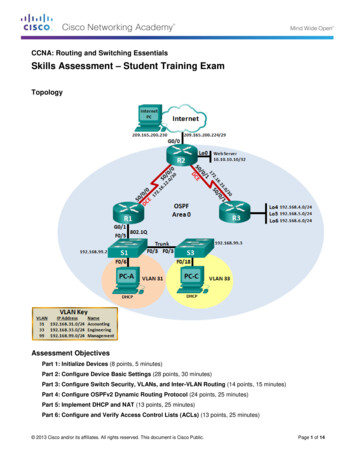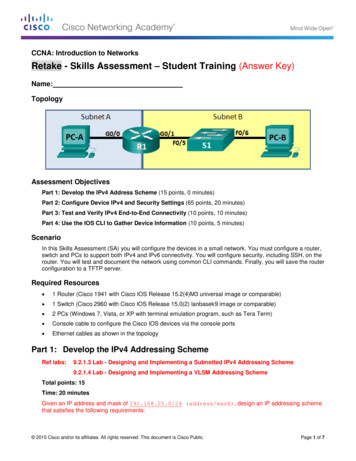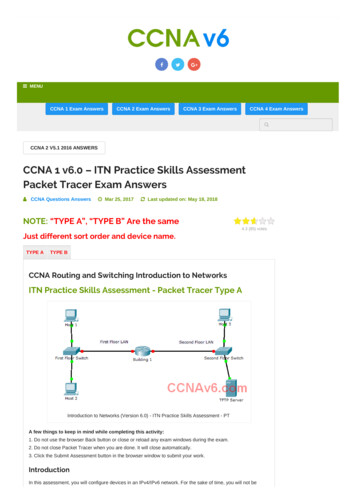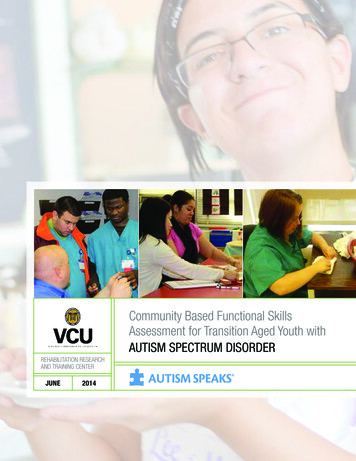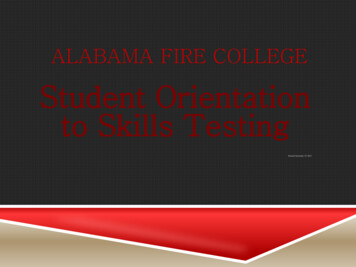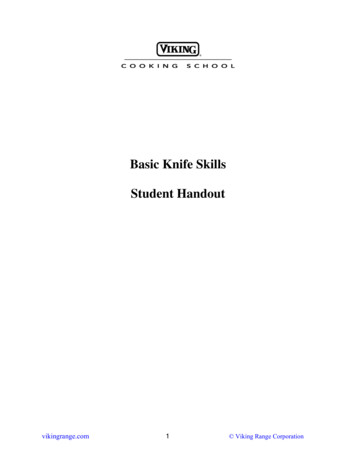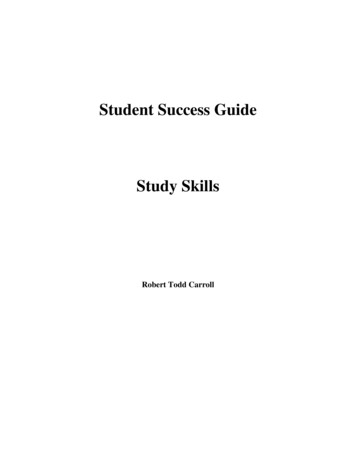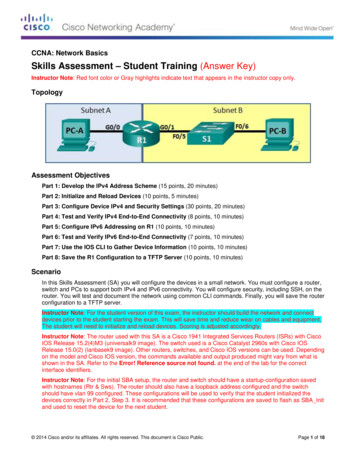
Transcription
CCNA: Network BasicsSkills Assessment – Student Training (Answer Key)Instructor Note: Red font color or Gray highlights indicate text that appears in the instructor copy only.TopologyAssessment ObjectivesPart 1: Develop the IPv4 Address Scheme (15 points, 20 minutes)Part 2: Initialize and Reload Devices (10 points, 5 minutes)Part 3: Configure Device IPv4 and Security Settings (30 points, 20 minutes)Part 4: Test and Verify IPv4 End-to-End Connectivity (8 points, 10 minutes)Part 5: Configure IPv6 Addressing on R1 (10 points, 10 minutes)Part 6: Test and Verify IPv6 End-to-End Connectivity (7 points, 10 minutes)Part 7: Use the IOS CLI to Gather Device Information (10 points, 10 minutes)Part 8: Save the R1 Configuration to a TFTP Server (10 points, 10 minutes)ScenarioIn this Skills Assessment (SA) you will configure the devices in a small network. You must configure a router,switch and PCs to support both IPv4 and IPv6 connectivity. You will configure security, including SSH, on therouter. You will test and document the network using common CLI commands. Finally, you will save the routerconfiguration to a TFTP server.Instructor Note: For the student version of this exam, the instructor should build the network and connectdevices prior to the student starting the exam. This will save time and reduce wear on cables and equipment.The student will need to initialize and reload devices. Scoring is adjusted accordingly.Instructor Note: The router used with this SA is a Cisco 1941 Integrated Services Routers (ISRs) with CiscoIOS Release 15.2(4)M3 (universalk9 image). The switch used is a Cisco Catalyst 2960s with Cisco IOSRelease 15.0(2) (lanbasek9 image). Other routers, switches, and Cisco IOS versions can be used. Dependingon the model and Cisco IOS version, the commands available and output produced might vary from what isshown in the SA. Refer to the Error! Reference source not found. at the end of the lab for the correctinterface identifiers.Instructor Note: For the initial SBA setup, the router and switch should have a startup-configuration savedwith hostnames (Rtr & Sws). The router should also have a loopback address configured and the switchshould have vlan 99 configured. These configurations will be used to verify that the student initialized thedevices correctly in Part 2, Step 3. It is recommended that these configurations are saved to flash as SBA Initand used to reset the device for the next student. 2014 Cisco and/or its affiliates. All rights reserved. This document is Cisco Public.Page 1 of 18
CCNA: Network BasicsSA Answer KeyInstructor Note: Sample scoring and estimated times for each exam part are provided. These can beadjusted by the instructor as necessary to suit the testing environment. Total points for the exam are 100 andtotal time is estimated at 100 minutes. The instructor may elect to deduct points if excessive time is taken fora part of the assessment.Instructor Note: In the first task, enter in an IP address / mask, and fill in an appropriate value of hosts persubnet. Appropriate IP address / mask values can be taken from the following table:IP AddressStartEndSubnet 2427Required Resources 1 Router (Cisco 1941 with Cisco IOS Release 15.2(4)M3 universal image or comparable) 1 Switch (Cisco 2960 with Cisco IOS Release 15.0(2) lanbasek9 image or comparable) 2 PCs (Windows 7, Vista, or XP with terminal emulation program, such as Tera Term) Console cable to configure the Cisco IOS devices via the console ports Ethernet cables as shown in the topologyInstructor Note: Part 8 requires a TFTP server. Tftpd32 is recommended It must be preinstalled on PC-A.Instructor Note: If Windows XP hosts are used, it may be necessary to install IPv6. Refer to Lab 0.0.0.2:Installing the IPv6 Protocol with Windows XP in the Instructor Lab Manual.Part 1: Develop the IPv4 Addressing SchemeRef labs:8.2.1.3 Lab - Designing and Implementing a Subnetted IPv4 Addressing Scheme8.2.1.4 Lab - Designing and Implementing a VLSM Addressing SchemeTotal points: 15Time: 20 minutesGiven an IP address and mask of (address / mask), design anIP addressing scheme that satisfies the following requirements:SubnetNumber of HostsSubnet ASubnet BthThe 0 subnet is used. No subnet calculators may be used. All work must be shown on the other side of thispage. 2014 Cisco and/or its affiliates. All rights reserved. This document is Cisco Public.Page 2 of 18
CCNA: Network BasicsSA Answer KeySubnet ASpecificationStudent InputNumber of bits in the subnetIP mask (binary)PointsAnswers will vary.(5 points)Answers will vary.New IP mask (decimal)Answers will vary.Maximum number of usablethsubnets (including the 0 subnet)Answers will vary.Number of usable hosts per subnetAnswers will vary.IP SubnetAnswers will vary.First IP Host addressAnswers will vary.Last IP Host addressAnswers will vary.Subnet BSpecificationNumber of bits in the subnetIP mask (binary)Student InputPointsAnswers will vary.(5 points)Answers will vary.New IP mask (decimal)Answers will vary.Maximum number of usablesubnets (including the 0th subnet)Answers will vary.Number of usable hosts per subnetAnswers will vary.IP SubnetAnswers will vary.First IP Host addressAnswers will vary.Last IP Host addressAnswers will vary.Host computers will use the first IP address in the subnet. The network router will use the LAST network hostaddress. The switch will use the second to the last network host address.Write down the IP address information for each device:DeviceIP addressSubnet MaskGatewayPC-APoints(5 points)R1-G0/0N/AR1-G0/1N/AS1PC-BBefore proceeding, verify your IP addresses with the instructor. 2014 Cisco and/or its affiliates. All rights reserved. This document is Cisco Public.Page 3 of 18
CCNA: Network BasicsSA Answer KeyInstructor Sample: Given an IP address and mask of 192.168.25.0/24 (address/mask), design an IPaddressing scheme that satisfies the following requirements:SubnetNumber of HostsSubnet A2Subnet BBetween 20 and 30Subnet ASpecificationNumber of bits in the subnetIP mask (binary)Student Input6Points(5 points)11111111.11111111.11111111.11111100New IP mask (decimal)255.255.255.252Maximum Number of usablehosts per subnet2IP Subnet192.168.25.32First IP Host address192.168.25.33Last IP Host address192.168.25.34Subnet BSpecificationNumber of bits in the subnetIP mask (binary)Student Input3Points(5 points)11111111.11111111.11111111.11100000New IP mask (decimal)255.255.255.224Number of usable hosts persubnet30IP Subnet192.168.25.0First IP Host address192.168.25.1Last IP Host address192.168.25.30 2014 Cisco and/or its affiliates. All rights reserved. This document is Cisco Public.Page 4 of 18
CCNA: Network BasicsSA Answer KeyDeviceIP 25.1255.255.255.224Points(5 points)192.168.25.30Instructor Sign-off Part 1:Points: of 15Part 2: Initialize and Reload DevicesRef lab: 0.0.0.1 Lab - Initializing and Reloading a Router and SwitchTotal points: 10Time: 5 minutesStep 1: Initialize and reload router and switch. (10 points)Erase the startup configurations and VLANs from the router and switch and reload the devices.Before proceeding, have your instructor verify device initializations.TaskIOS CommandPointsErase the startup-config file on theRouter.Rtr# erase startup-config(2 point)Reload the Router.Rtr# reload(Verify by using show run command to see ifloopback address is missing. Hostnameshould be reset back to Router.)(2 point)Erase the startup-config file on theSwitch.Sws# erase startup-config(2 point)Delete the vlan.dat file on theSwitchSws# del vlan.dat(Verify by using the show vlan command andlook for vlan 99, if vlan.dat file was deletedvlan 99 will not be listed.)(2 point)Reload the Switch.Sws# reload(To verify check to see if hostname is resetback to Switch.)(2 point)Instructor Sign-off Part 2:Points: of 10Part 3: Configure Device IPv4 and Security SettingsRef lab: 11.2.4.6 Lab - Securing Network DevicesTotal points: 30 2014 Cisco and/or its affiliates. All rights reserved. This document is Cisco Public.Page 5 of 18
CCNA: Network BasicsSA Answer KeyTime: 20 minutesStep 1: Configure host computers.After configuring each host computer, record the host network settings with the ipconfig /all command.PC-A Network ConfigurationDescriptionAnswers will vary.Physical AddressAnswers will vary.IP AddressAnswers will vary.Subnet MaskAnswers will vary.Default GatewayAnswers will vary.PC-B Network ConfigurationDescriptionAnswers will vary.Physical AddressAnswers will vary.IP AddressAnswers will vary.Subnet MaskAnswers will vary.Default GatewayAnswers will vary.Points(2 points)Points(2 points)Step 2: Configure R1.Configuration tasks for R1 include the following: 2014 Cisco and/or its affiliates. All rights reserved. This document is Cisco Public.Page 6 of 18
CCNA: Network BasicsSA Answer KeyTaskSpecificationDisable DNS lookupPoints(1 point)Router nameR1(1 point)Domain nameccna-lab.com(1 point)Encrypted privileged exec passwordciscoenpass(1 point)Console access passwordciscoconpass(1 point)Telnet access passwordciscovtypass(1 point)Set the minimum length for passwords10 characters(2 points)Create an administrative user in the local databaseUsername: adminPassword: admin1pass(2 points)Set login on VTY lines to use local database(1 point)Set VTY lines to accept ssh and telnet connections only(2 points)Encrypt the clear text passwords(1 point)MOTD Banner(1 point)Interface G0/0Set the descriptionSet the Layer 3 IPv4 addressActivate Interface(2 points)Interface G0/1Set the descriptionSet the Layer 3 IPv4 addressActivate Interface(2 points)Generate a RSA crypto key1024 bits modulus(2 points)Instructor Note: Have the student connect to R1, and then verify the proper configuration. 2014 Cisco and/or its affiliates. All rights reserved. This document is Cisco Public.Page 7 of 18
CCNA: Network BasicsSA Answer KeyTaskSpecificationIOS CommandsR1# show run(Look for: no ip domain lookup)Disable DNS lookupRouter nameR1(Look for : R1 or R1# command prompt)Domain nameccna-lab.comR1# show run(Look for: ip domain-name ccna-lab.com)Encrypted privileged execpasswordciscoenpassR1 enable(Type in privileged exec password)Console access passwordciscoconpassR1# exit(Type in access password)ciscovtypassR1# show run(Look under line VTY 0 4 for: password 700071A1507541D1216314D5D1A)10 charactersR1# show run(Look for: security passwords min-length 10)User: adminPassword: admin1passR1# telnet 192.168.25.34 (G0/0 interface IPaddress)(Type in the username and password. Type exit toleave telnet session.)Telnet access passwordSet the minimum lengthfor passwordsCreate an administrativeuser the in local databaseSet login on VTY lines touse local databaseR1# show run(Look under VTY 0 4 for: login local)Set VTY lines to acceptssh and telnetconnections onlyR1# show run(Look under line VTY 0 4 for: transport input telnetssh)Encrypt the plain textpasswordsR1# show run(Look for: service password-encryption)MOTD Banner(Verify banner during above step)Interface G0/0Set the descriptionSet the Layer 3 IPv4addressActivate InterfaceRouter1# show ip interface g0/0(Look for IP address, description, and verify thatinterface is not administratively down.)Interface G01Set the descriptionSet the Layer 3 IPv4addressActivate InterfaceRouter1# show ip interface g0/1(Look for IP address, description, and verify thatinterface is not administratively down.)Generate a RSA cryptokey.1024 bits modulusR1# show crypto key mypubkey rsa(Look for Key name R1.ccna-lab.com.)Step 3: Configure S1.Configuration tasks for R1 include the following: 2014 Cisco and/or its affiliates. All rights reserved. This document is Cisco Public.Page 8 of 18
CCNA: Network BasicsSA Answer KeyTaskSpecificationPointsSwitch nameS1(1 point)Configure Management Interface (SVI)Set the Layer 3 IPv4 address(1 point)Encrypted privileged exec passwordciscoenpass(1 point)Console access passwordciscoconpass(1 point)Telnet access passwordciscovtypass(1 point)Instructor Note: Have the student connect to S1, and then verify the proper configuration.TaskSpecificationIOS CommandsS1(Look for : S1 or S1# command prompt)ciscoconpassS1 exit(Type in access password)Encrypted privileged execpasswordciscoenpassS1 enable(Type in privileged exec password)Telnet access passwordciscovtypassS1# show run(Look under line VTY 0 4 for: password 700071A1507541D1216314D5D1A)Configure ManagementInterface (SVI)Set the Layer 3 IPv4addressS1# show ip interface brief(Look at interface VLAN1 and verify that the correctIP address has been assigned.)Switch nameConsole access passwordInstructor Sign-off Part 3:Points: of 30Part 4: Test and Verify IPv4 End-to-End ConnectivityRef lab: 7.3.2.7 Lab - Testing Network Connectivity with Ping and TracerouteTotal points: 8Time: 10 minutesStep 1: Verify network connectivity.Use the ping command to test connectivity between all network devices.Note: If pings to host computers fail, temporarily disable the computer firewall and retest. To disable aWindows 7 firewall, select Start Control Panel System and Security Windows Firewall Turn WindowsFirewall on or off, select Turn off Windows Firewall, and click OK.Use the following table to methodically verify connectivity with each network device. Take corrective action toestablish connectivity if a test fails: 2014 Cisco and/or its affiliates. All rights reserved. This document is Cisco Public.Page 9 of 18
CCNA: Network BasicsSA Answer KeyFromToIP AddressPing ResultsPointsPC-AR1, G0/0Answers will vary.Sh
2014 Cisco and/or its affiliates. All rights reserved. This document is Cisco Public. Page 6 of 18 Time: 20 minutes Step 1: Configure host computers. After configuring each host computer, record the host network settings with the ipconfig /all command. PC-A Network Configuration Points Description Answers will vary. (2 points)