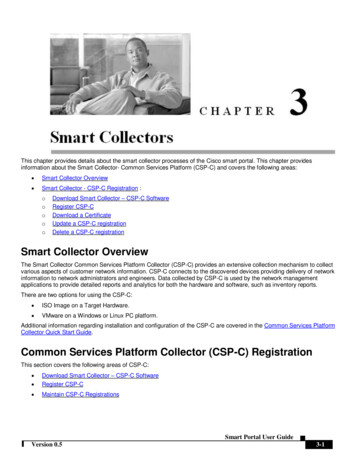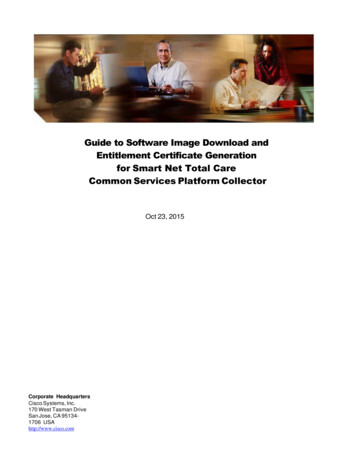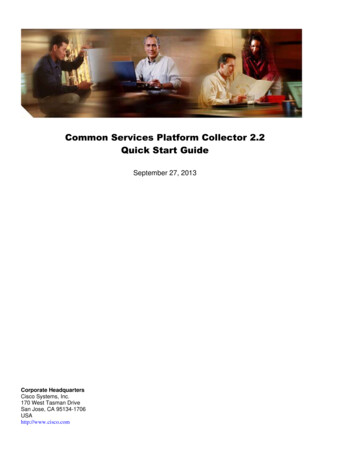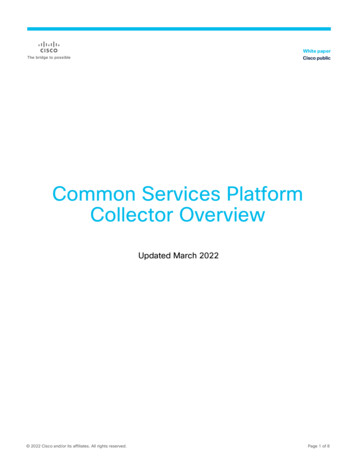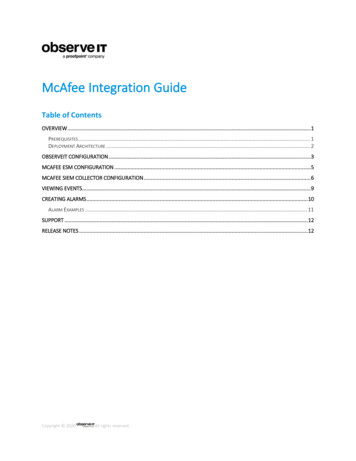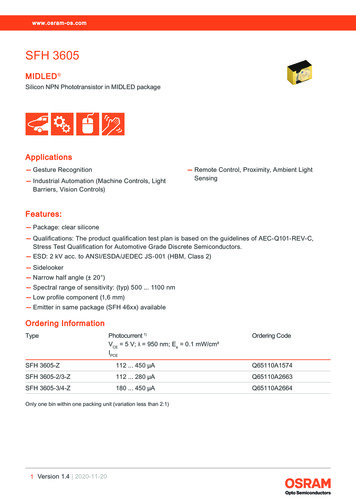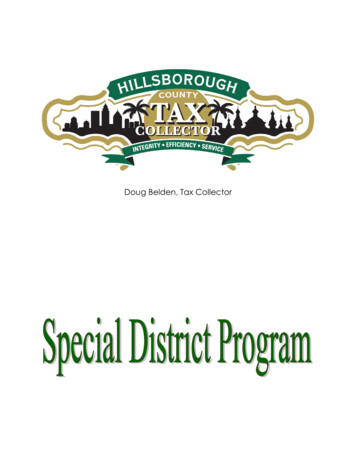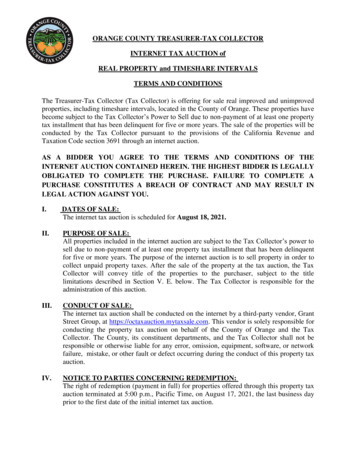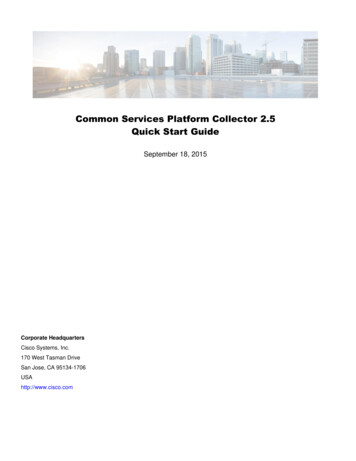
Transcription
Common Services Platform Collector 2.5Quick Start GuideSeptember 18, 2015Corporate HeadquartersCisco Systems, Inc.170 West Tasman DriveSan Jose, CA 95134-1706USAhttp://www.cisco.com
CSP-C Quick Start GuideIntroductionThe Cisco Partner Support Service (PSS) smart portal provides data collection and serviceability that works inconjunction with one or more instances of Smart Collector(s) to provide centralized data collection and reporting acrossmultiple customer sites.The Cisco data center stores the data uploaded from the associated Smart Collectors and uses that data to evaluateand report on the network’s health. The Smart Collector also provides the capability to get and display variousserviceability log files ensuring that the administrators are notified of issues or status as quickly as possible. SmartCollector is a generic reference to the Common Services Platform Collector (CSP-C).For PSS, there are two image options for a CSP-C: Use an ISO Image on a hardware device.Server Image (OVF 10) for OVF Compatible HypervisorsThe steps included in this Quick Start Guide provide the methods for completing the following tasks: Access and download images (download versus add-to-cart)Using the ISO image, which includes the following items:o How to get the Imageo Install the ISO Image onto the CSP-C Collectoro Configure the CSP-C Collector IP Address on the hardware device.Register the CSP-C on the PSS Smart PortalConfigure the CSP-C and Device CredentialsDiscover and Manage DevicesManage the collectorUpload an InventoryBasic Troubleshooting and Best PracticesPage 2 of 18
Common Services Platform Collector Quick Start GuideAvailable PSS Image OptionsThere are two types of images that are available in the PSS release: Disk Image (ISO) for Physical Hardware Virtual Image (OVF 10) for OVF Compatible HypervisorsTo ensure the proper installation and operation of the CSP-C environment on your CSP-C collector, verify that therequirements listed in the following table are met before proceeding any further. The below requirements must be metfor any component that you are using as the collector.TypeNumber ofManagedDevicesVirtual ImageDisk ImageCPURAMHard Drive10K or less 4 vCPUs4 GB200 GB10K or less 1 x86 CPU4 GB200 GBHow to Access the ImagesGo to the Smart Portal homepage (https://tools.cisco.com/csp)In the Download Section, click Smart Collector – Common Services Platform SoftwarePage 3 of 18
CSP-C Quick Start GuideOn Collector Server page, select the image (version) to be used and click Download to download the file.You need a Cisco.com user name/password and an associated contract in order to download theimages. Some of the file names noted above may change as newer releases are created for the files notedabove.Default Login User IDsBy default, the following user accounts are created:User-IDPasswordShelladminAdmin!23Admin Shell (CLI)Admin123Admin123CSP-C Web GUIcollectorlogin Disabled by default Linux (Bash)root Disabled by default Linux (Bash)By default, the only user enabled for CLI access is ‘admin'To enable collectorlogin and root User IDs, use the pwdreset command. [Refer to CLI Commands section]Deploying Images ISO – Mount the Image, then follow the installation instructions.OVA – Deploy into existing virtual environment.Once installation is complete, configure the CSP-C Collector’s IP Address using the following command:conf ip eth0 ipaddr netmask gateway Requirements for UploadPage 4 of 18
Common Services Platform Collector Quick Start GuideCSP-C RegistrationA CSP-C registration needs to be performed before the collector can be utilized. The registration process requiresyou to obtain an entitlement file. The entitlement file is used to complete the CSP-C installation.To register a CSP-C, and obtain the entitlement files, perform the following tasks.Pre-deployment Preparation Associate valid PSS contract in your user profile.To add contracts to profile, send the following email.email: web-help@cisco.comSubject: PSS Partner - Partner Name - Add contract to user profileBody:Please associate the following contract to CCOID profile:CCO ID:Name:Contract ID:Once completed, proceed to the next step. Log into the Smart Portal (https://tools.cisco.com/csp/) Register the Entitled CompanyooooooLog into the portal with your CCO ID https://tools.cisco.com/csp/Select Self Registration Or Register UsersType in your CCO ID and select Get Contract NumberSelect contract you just added to profile and ContinueYou will then select the customer name that will be set as the Entitled Company name.If there are multiple instances of the customer name, select ONLY ONE, select the first valid name.The Entitled Company name should be the end-customer's name and the Bill-To nameequals to the Partner's legal entity name.oSelect Complete to finish this step.Register the CSP-C Go to the Cisco Smart Portal (https://tools.cisco.com/csp/). On the Smart Portal Overview page, click onRegister CSP-C. Complete the User Registration process from Chapter 2 of the Smart Portal – PartnerUser Registration.Page 5 of 18
CSP-C Quick Start GuideDefault Login User IDsBy default, the following user accounts are created:User-IDPasswordShelladminAdmin!23Admin Shell (CLI)Admin123Admin123CSP-C Web GUIcollectorlogin Disabled by default Linux (Bash)root Disabled by default Linux (Bash)By default, the only user enabled for CLI access is ‘admin'To enable collectorlogin and root User IDs, use the pwdreset command. [Refer to CLI Commands section]Access the ApplianceTo access the CSP-C Web UI, perform the following steps: Use the following URL format to access our appliance:https://your appliance ip address:8001/The recommended browsers are Microsoft Internet Explorer 8.0, 9.0 and Mozilla Firefox 18.x andabove. Go to your appliance and enter your login credentials. The default user id/password is noted in the DefaultLogin User IDs section. Enter your login credentials. [Default Admin123 / Admin#123]Page 6 of 18
Common Services Platform Collector Quick Start GuideCSP-C Configuration and Device CredentialsIn order to discover network devices and collect device data you must first enter the device credentials. SNMPcredentials are required, SSH/Telnet credentials are recommended for collecting the show commands needed forclassifying alerts in advanced collection.To set the device credentials, perform the following: On the browser menu, choose Settings Device Credentials; the Device Credential Configuration windowappears. Click Add to create a credential.Page 7 of 18
CSP-C Quick Start Guide Enter Name for Credential Identification. Select the Protocol to be used for this profile. Enter IP addresses to be used for this profile.The Include IP Address Range option allows you to enter either a set of IP Addresses or a wildcard IPAddresses like 10.*.*.*, notifying any IP Address starting with 10. The Exclude IP Address Range worksonly for data collection. You can enter IP addresses by clicking IP Address List Editor, and give multiple IPaddresses with comma separated in IP Address List field. Enter the required authentication fields for the protocol selected. Click OK: the Edit Credential window appears with a successful saved message.Page 8 of 18
Common Services Platform Collector Quick Start GuideDiscover and Manage DevicesThis section describes the process for discovering managed devices, after performing the collector upgrade: In the CSP-C navigation pane, click the Applications tab and choose Device Management DeviceDiscovery and Management Discover and Manage Devices. The Discover and Manage Network Devices window appears displaying the Select Discovery Methodspane.There are three discovery methods that CSP-C can use to manage devices: Discover devices with Known IP AddressesYou can enter the IP addresses manually or import the device list from either a CiscoWorks DCR file or aPari Discovery Options XML file. Protocols based Discovery (CDP, OSPF, ARP and more)For protocol based discovery, you need the following information: Protocol (CDP, Routing Table, ARP, OSPF Neighbors, BGP, HSRP, LLDP, etc.) Hop count (number of hops the discovery process should traverse)Seed IP Address(s) (Initial seed device or devices) Range Based discovery (Start/End IP Address or CIDR)For IP Range Scanning based discovery, provide the Start IP address and the End IP address. You canalso provide the Start IP in CIDR format as show here IP Address/subnet mask (x.x.x.x/x) and the End IPwill be auto populated. You have select CIDR Address before providing Start IP Address.Page 9 of 18
CSP-C Quick Start GuideInventory UploadTo ensure a successful upload from a CSP-C Collector to the Cisco Data Center the following ports and specific IPaddresses need to allow outbound access to the internet. ACL’s on customers firewall might need to be configured toallow the CSP-C to upload successfully.Protocol: HTTPS / SSLSource IPAddressSourcePortDestinationIP irectionCSP-C POutgoingManage Data Collection ProfilesTo manage the data collection profiles that have already been added, perform the following steps: Click the Applications tab and choose Data Collection Settings Manage Data Collection Profiles.The Data Collection Profiles pane appears.The Data Collection Profiles pane contains a Minimum Collector Profile. You can modify the Minimum Collector Profileby selecting the Minimum Collector Profile entry, and then clicking Modify Collection Profile.Page 10 of 18
Common Services Platform Collector Quick Start GuideThe Modify Collection Profile panel lets you perform the same profile functions as noted in Profile Details tab of the AddCollection Profile section: Provide collection profile details.Page 11 of 18
CSP-C Quick Start Guide Set profile running parameters. Set a collection schedule for the Collection to run periodically. Set export options.Do NOT change the service name (in example, partner support service) that is in the service name field.The field is allowed to be modified; however, if you change the name to something else, when inventorydata gets sent to the Cisco Data Center, the data repository will not recognize the different service nameand the data will not get routed correctly.Manual ImportA partner can also import inventory manually to the Smart Portal in one of the following conditions: A customer does not need a collector in the deployment environment. A customer does not want the partner to collect information of all the devices from their network.You can download the sample CSV format file from the Smart Portal Overview page, add the required deviceinformation, and import the inventory manually.For more information on importing the inventory manually into the Smart Portal, see Smart Portal Partner SmartCollectors chapter of the Smart Portal User Guide for Partners.The mutual relationship is not established between the device information that is uploaded using the CSV file.For instance, if you upload the information for a router chassis and the cards installed within that chassis,PSS will not be able to discern that those cards are installed in the chassis. Also, knowledge about thechassis support contract that actually covers the installed cards is not known. (For example, a card that iscovered under a chassis contract will be reported as uncovered in the reports).DPA Masking for CSP-C 2.5 Click View IPHost Masked Values to download/save it in your local machine "CurrenMappingInfo" file withthe extension of ".txt" filePage 12 of 18
Common Services Platform Collector Quick Start GuidePage 13 of 18
CSP-C Quick Start GuideCSP-C CLI CommandsThis section lists all the CLI commands, and a brief explanation of each command. The table also identifies whichdefault user accounts have authority to use each command.A user can connect to the 'target hardware' using SSH to shell, which is part of installed ISO/CSP-C image,using the standard ssh client, and can then configure the CSP-C.CLI CommandExplanationUser IDs(Privilege)?Displays available commandscisco, admin, useraboutProvides detailed information about appliancehardware and software configuration of interest toCisco support personnel. This command issynonymous with show version [destination file]All (cisco, admin,user, viewer)Destination file: Located in a directory local to thepartner's/customers laptop. Full path specified. The'about'/'show version' command rejected if there is anaming conflict -- with appropriate screen message.clear history *Clears the command history for the current user, ifcommand is invoked without user id; clears thecommand history for the specified user if specifiedwith a user id.*'cisco' can clearhistories for all userids.* 'admin' can clearhistories for 'admin','viewer' and 'user'* 'viewer' and 'user'can clear their ownhistoriescollector options The smart collector options are: start / stop / status /restart.cisco, admin, userconf date *Manually set the date and timecisco, admin, userconf dhcp intf DHCP configurationcisco, admin, userconf dns [-ad] *Configure the domain name server (DNS) (* means"one or more")cisco, admin, useradmin# conf dns [-ad] aa.bb.cc.dd .For example:To add the dns name server IP use:admin# conf dns -a 192.168.1.1 192.168.2.1To delete the dns name server IP use:admin# conf dns -d 192.168.1.1 192.168.2.1Page 14 of 18
Common Services Platform Collector Quick Start Guideconf ip *Static IP Configuration, lets you configure:cisco, admin, user intf ipaddr netmask gateway conf proxy *conf proxy ipaddr [ port ][ user passwd ]cisco, admin, userThe Conf proxy command allows the user to set theproxy server, which enables intranet/internet traffic tobe routed from the configured proxy serveroriginating from the Smart Services Appliance.The Conf Proxy command supports only HTTPtraffic. This means if the appliance needs to accessthe internet via a NON-HTTP protocol like – XMPP,then the traffic will not be routed via the proxyservers.Smart services appliances use outbound traffic tocommunicate with Cisco. The specific ports foroutbound communication are noted in section.connectivity direct-mode options Options are enable or disable. Enables or disablesconnectivity direct mode (P2P gateway - IPsectunnel).cisco, admin, userdmidecode *Displays the hardware status provided by BootFirmware.cisco, admin, viewerfirewall options Enable/disable firewall rules (this refers to the OSfirewall and is meant for special circumstances only).ciscoIn normal situations, firewall rules should bepreconfigured in the appliance.hostname hostname Specifies the hostname of the device.cisco, admin, userlog download *This command places the selected log file into theCSP-C/logs directory when enabled. The selectedlog file can then be downloaded into the desktopusing the CSP-C browser.cisco, admin, userOptions are: logtype (enable disable)logtype CSP-C addon UNIX adminshelllogoutLogout from this sessionAll (cisco, admin,user, viewer)passwdChange cisco/admin passwdEach user changestheir own passwordping *View ping detailscisco, admin,poweroffShutdown and power off the systemcisco, admin, userproxy options Turns on/off the proxy configuration for an appliance.cisco, admin, userOptions are: (enable disable)pwdreset user Reset cisco/admin user password to defaultPage 15 of 18Can reset passwordsfor lower levels only(See default useraccounts)
CSP-C Quick Start GuidereloadReboot the systemcisco, admin, userroute [-ad] *Configures a static route on an interface. Optionsare:cisco, admin, user intf network/mask gateway show connectivity directmodeIndicates if Connectivity direct mode (the P2Pgateway - IPsec tunnel connection) is enabled ordisabled.cisco, admin, usershow dateShow the current dateAll (cisco, admin,user, viewer)show firewallDisplays the firewall rulesciscoshow history *Accesses the command history files stored on theappliance. Displays the command history for currentuser, if invoked without user id; displays a commandhistory for specified user if specified with user id.*'cisco' can viewhistories for all userids.* 'admin' can viewhistories for 'admin','viewer' and 'user'* 'viewer' and 'user'can view their ownhistoriesshow hostnameDisplays the hostnameAll (cisco, admin,user, viewer)show ipconfigShows the following information:All (cisco, admin,user, viewer)- DHCP enabled (yes/no)- IP address- Subnet mask- Physical (MAC) address- Default gateway (proxy)- DNS server(s)Page 16 of 18
Common Services Platform Collector Quick Start Guideshow logs *Display logs based on selected file in each category.cisco, admin, viewerThe options are: logtype (include exclude begin pattern )logtype ADMINSHELL ADDON LINUX CSP-CThe include exclude begin options allow users tospecify various search criteria based on the specifiedpattern on the selected log file.Usage:admin# show logs (logtype) include exclude begin(pattern)E.g.:admin# show logs ADMINSHELLadmin# show logs ADDONadmin# show logs LINUXadmin# show logs CSP-Cshow monitorShows the following information:(1) network utilization (%) for ethernet portAll (cisco, admin,user, viewer)(2) CPU and memory utilizationshow routeDisplays the routing table of the appliance.cisco, admin, usershow timezoneShows which time zone is setAll (cisco, admin,user, viewer)show versionDisplay versionAll (cisco, admin,user, viewer)ssh options Enables or disables ssh accesscisco, admin, userOptions are: (enable disable)Sudo command Launch Linux shell from admin shell using the ‘sudo’command to prefix Linux shell command.ciscoExample use cases:- Can also be used to view logs accessible via theLinux shell only.- View the appliances directory structure- Mount and unmount an external drive (e.g. USBflash), view directory structure of external drive, copyfiles between external drive and appliance's harddrive.telnet options Enable or disable telnet access.cisco, admin, userOptions are: (enable disable)timezoneAfter pressing enter the system displays all the timezones and then asks if you want to change the timePage 17 of 18cisco, admin, user
CSP-C Quick Start Guidezone; enter (yes no)traceroute host Lets you enable trace routing for a network devicespecified by the IP address and alternatively specifya file name for the results.cisco, admin,usb options Options are:ciscomount unmount list status copy from USB driveUser Help:User help for listingcommands and fordescribing individualcommands.(1) Typing a command name without parametersshall list help for that command e.g. typing “showlog”. The command has to be available to the user id(privilege); otherwise, it is shown as not available.(2) Typing ‘?’ after a command name shall beequivalent to typing the command withoutparameters.(3) General keywords such as "show" or "conf" shalllist the show or conf commands available to the user,but no help for the commands.(4) Typing ‘?’ will list all the CLI commands that areavailable to the user.Page 18 of 18Each user ID hasaccess to help for thecommands that arerelevant to itsprivilege level.
and report on the network's health. The Smart Collector also provides the capability to get and display various serviceability log files ensuring that the administrators are notified of issues or status as quickly as possible. Smart Collector is a generic reference to the Common Services Platform Collector (CSP-C).