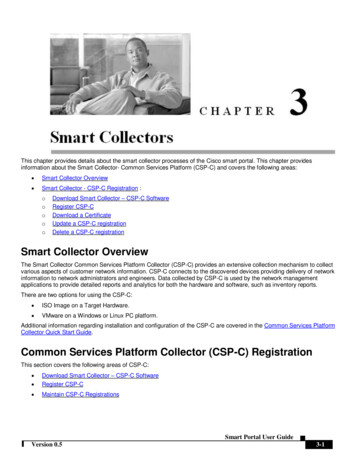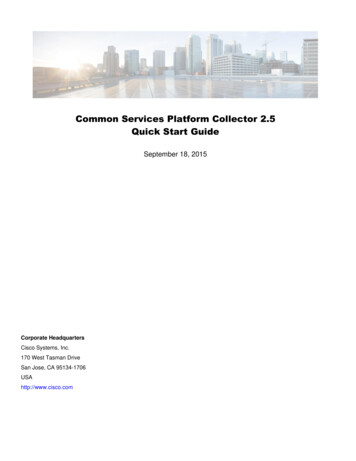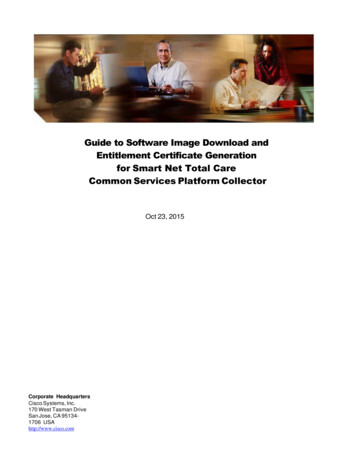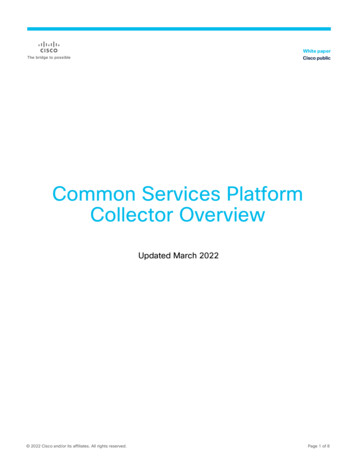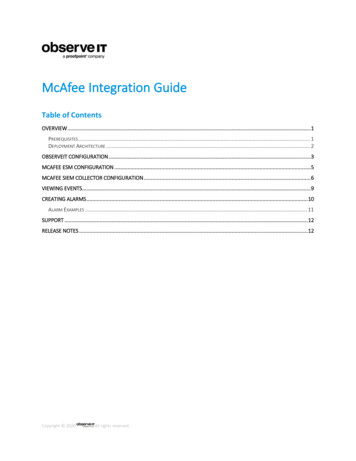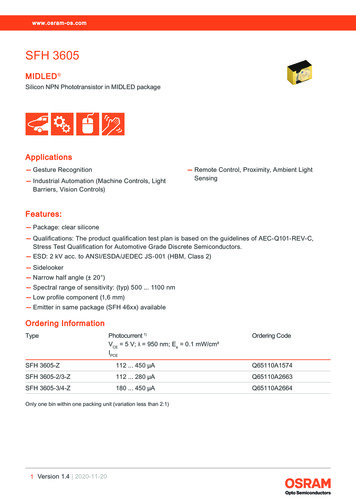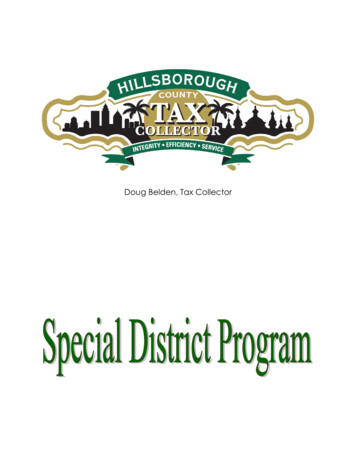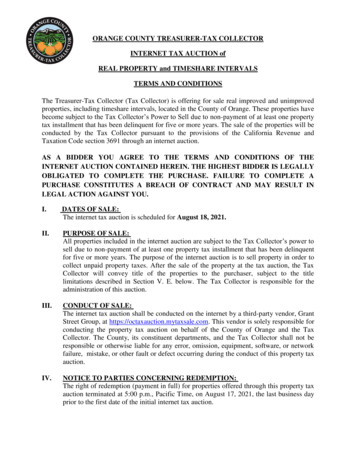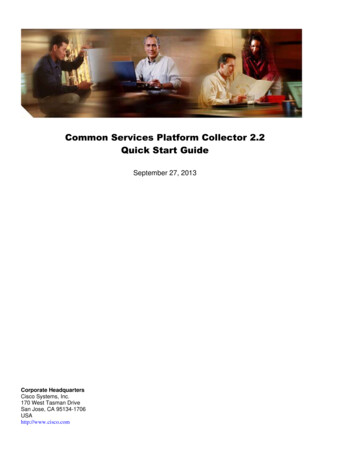
Transcription
Common Services Platform Collector 2.2Quick Start GuideSeptember 27, 2013Corporate HeadquartersCisco Systems, Inc.170 West Tasman DriveSan Jose, CA 95134-1706USAhttp://www.cisco.com
Common Services Platform Collector Quick Start GuideINTRODUCTION . 4ACCESSING PSS 1.X IMAGES. 5HOW TO GET THE IMAGES . 5ACCESSING RELEASE PSS 1.0. 7IMAGE DOWNLOAD METHODS (DOWNLOAD VS. ADD TO CART) . 8Download . 9Add to Cart . 10END USER LICENSE AGREEMENT . 12DEFAULT LOGIN USER IDS AND PRIORITIES . 13CHANGING THE ROOT PASSWORD . 13CONFIGURE PROXY SERVER . 16USING AN ISO IMAGE . 20CHECK CSP-C PREREQUISITES . 20Preparation Checklist for CSP-C Collector Install . 20CSP-C Collector System Requirements . 21Available Mode Requirements for Upload . 22Browser Requirements . 22BURN THE DOWNLOADED ISO IMAGE ON TO A DVD. 23INSTALL THE ISO IMAGE ONTO THE CSP-C COLLECTOR . 24PERFORM ISO POST-INSTALLATION TASKS . 28CONFIGURE THE CSP-C COLLECTOR IP ADDRESS ON TO THE TARGET HARDWARE . 29VMWARE VIRTUALIZATION PLATFORMS. 31VMWARE VIRTUALIZATION ESXI PLATFORMS . 31ESXi 4.1 . 31ESXi 5.0 . 34Install the CSP-C ESXi image . 38CONFIGURE VMWARE SMART COLLECTOR IP ADDRESS . 52CSP-C REGISTRATION . 55REGISTER THE CSP-C . 55DOWNLOAD THE CERTIFICATE . 57ACCESS THE APPLIANCE . 58UPLOAD NEW LICENSE . 61CSP-C CONFIGURATION AND DEVICE CREDENTIALS . 64RULES PACKAGE . 68RULES PACKAGE COMPONENTS . 68INSTALLING RULES PACKAGE IN THE CSPC . 68Prerequisites . 68Importing All Rules . 69Importing Rules Package One by One: . 70Manage Data Masking Rules . 70Manage Data Integrity Rules . 72Manage Platform Definitions . 73Manage Datasets . 75Manage Data Collection Profiles . 76UPGRADING OR DELETING THE EXISTING RULES FROM CSPC . 77Manage Data Collection Profiles . 78Manage Datasets . 79Manage Platform Definitions: . 80Manage Data Integrity Rules: . 81Manage Data Masking Rules . 82Page 2 of 146
Common Services Platform Collector Quick Start GuideCSPC COLLECTOR UPGRADE . 84WHAT TO EXPORT . 84Device Credentials . 84Managed Devices . 87Discovery Jobs . 89WHAT TO IMPORT . 91Import of Device Credentials . 91Discover and Manage Devices. 94Import Discovery Jobs. 97SOFTWARE IMAGE UPGRADES. 100LCM AGENT MANAGER . 100APPLIANCE INTERFACE . 100SOFTWARE IMAGE BUILD SETUP . 101PERFORM A PATCH UPGRADE . 102On-Demand Option . 102Auto-Update Option . 105ACCESSING THE IDA SOFTWARE IMAGE SERVER . 106INVENTORY UPLOAD . 109DISCOVER THE DEVICES . 109CREATE AND MANAGE DATASETS . 112DATA COLLECTION PROFILES . 116Add Collection Profile . 116Manage Data Collection Profiles . 123RUN COLLECTION PROFILE AND UPLOAD DATA . 125DATA ACCESS VERIFICATION . 127MINIMUM COLLECTION PROFILE . 131MULTI-SERVICE COLLECTION . 132CSP-C CLI COMMANDS. 134CSP-C BASIC TROUBLESHOOTING . 139NETWORK CONFIGURATION ERRORS . 139COLLECTOR REGISTRATION ERRORS . 140VMWARE BASIC TROUBLESHOOTING. 141NETWORK CONFIGURATION ERRORS . 141COLLECTOR REGISTRATION ERRORS . 142VMWARE IMAGE CONFIGURATION ERRORS . 142BEST PRACTICES . 143ADDING MULTIPLE DEVICES IN IP ADDRESS HOST NAME FIELD . 143FILE NAME PREFIX SUGGESTION . 145REUSING THE SAME CERTIFICATE FOR ANOTHER COLLECTOR . 146Page 3 of 146
Common Services Platform Collector Quick Start GuideIntroductionThis document provides information about the CSPC 2.2 release. If you want information about the previousCSPC 2.1 T1 release, then go to the following URL:http://www.cisco.com/en/US/docs/net mgmt/smart portal/Common Services Platform Collector Quick Start Guide 2.1T1.pdfThe Cisco smart portal provides data collection and serviceability that works in conjunction with one or moreinstances of Smart Collector(s) to provide centralized data collection and reporting across multiple customersites. The Cisco IT backend stores the data received from the associated Smart Collectors and uses that datato summarize the networks health. The Smart Collector also provides the capability to get and display variousserviceability log files ensuring that the administrators are notified of issues or status as quickly as possible.Smart Collector is a generic reference to the Common Services Platform Collector (CSP-C). There are twoimage options for CSP-C: Accessing PSS 1.x Images Using a CSP-C ISO Image on Target Hardware. Using VMware to run a CSP-C image virtually on one of the following VMware platforms:ooVMware vSphere Hypervisor ESXi 4.x virtual platformVMware vSphere Hypervisor ESXi 5.x virtual platform.This Quick Start Guide is a compilation of steps that provides a method for performing the following tasks: How to access the download images (download versus add-to-cart) .Explains the processes for using the ISO image option, which includes the following items:ooo How to Get the ImagesInstall the ISO Image onto the CSP-C CollectorConfigure the CSP-C Collector IP Address on to the Target HardwareCovers the steps for using one of the VMware virtualization platforms, which includes:ooError! Reference source not found.VMware CSP-C Registration CSP-C configuration and Device Credentials Working with the Rules Package (Installing / Updating / Deleting) CSPC Collector Upgrade Software Image Upgrades Inventory Upload Minimum Collection Profile Multi-Service CollectionThis Quick Start Guide also provides information about the following items: CLI Commands (Configure IP address, Start/stop data collection, View logs) Basic Troubleshooting Best PracticesPage 4 of 146
Common Services Platform Collector Quick Start GuideAccessing PSS 1.x ImagesThere are several types of images that are available in the PSS 1.x release: CSP-C Intel ISO Image for PSS for UCS C200 M2. CSP-C Rules for PSS (the CSP-C Rules are automatically installed; they are part of the CSP-Csoftware image). VMware Images for VMware vSphere Hypervisor releases. DPA CLI’s of Windows for PSS (optional).The next section describes the different ways to go to the location of the images.How to Get the ImagesThere are two different ways to access the various images. Both ways get you to the PSS 1.0 image downloadpage.To download a single image file, perform the following steps:Go to l?mdfid 283114009&catid 268439477&softwareid 283308676&release Collector%20Server&rellifecycle &relind AVAILABLE&reltype all;Click PSS 1.0, and then click Collector Server; the Release Collector Server pane appears.Page 5 of 146
Common Services Platform Collector Quick Start GuideYou need a Cisco.com user/password and an associated contract in order to download the images.Some of the file names noted above may change as newer releases are created for the files notedabove. Go to the images using the download link on the smart portal web interface, described next.o The link to the download location of the Smart Collector – CSP-C ISO image, and other relatedimages can be found on the Smart Portal Overview page.On the smart portal Overview page, in the Download section, click Smart Collector – CommonServices Platform Software;the Release PSS 1.0 page appears.Page 6 of 146
Common Services Platform Collector Quick Start GuideAccessing Release PSS 1.0There are several different images that are associated to the PSS 1.0 release and displayed on the Smartcollector download page. To download the images perform the following steps: Click PSS 1.0, then click Collector Server; the Release Collector Server pane appears.You need a Cisco.com user/password and an associated contract in order to download the images.Some of the file names noted above may change as newer releases are created for the files notedabove.The above image downloads are large, and could take quite a while to download. To download the CSP-C Client, click Collector Client; the client image appears in the downloadarea on the right(login & valid contract are required).The Collector client is valid only CSPC 2.1T1 and earlier releases.Page 7 of 146
Common Services Platform Collector Quick Start Guide To download the Smart Collector DPA files, click Other Files;download area on the right:othe following images appear in theSmart Collector Rules (login & valid contract are required)For the CSP-C 2.1T1 release there are no Rules files to download or install. The CSP-C Rules areautomatically installed; they are part of the CSP-C software image.oSmart Collector DPA CLI’s for Linux (login & valid contract are required)oSmart Collector DPA CLI’s for Windows (login & valid contract are required)Image Download Methods (Download vs. Add to Cart)There are two different ways that you can download a file on the Release PSS 1.0 page: Download – this method is used for downloading a single image file. Add to cart – this method is used for downloading multiple image files.Page 8 of 146
Common Services Platform Collector Quick Start GuideDownloadTo download a single image file, perform the following steps: Go to l?mdfid 283114009&catid 268439477&softwareid 283308676&release Collector%20Server&rellifecycle &relind AVAILABLE&reltype all Click PSS 1.0, then click Collector Server; the Release Collector Server pane appears. Find the image you want to download (i.e., PSS-CSPCServer-2.2-Intel.iso image), then click therespective Download button; the End User License Agreement (EULA) window appears.To download the software images, you must have a CCO Log In and have a valid service contractassociated to your Cisco.com profile. If not you will receive an error window indicating this condition. To continue this download process click Agree for the End User License Agreement.Page 9 of 146
Common Services Platform Collector Quick Start GuideAdd to CartUse the Add to cart option to download multiple image files. To use the Add to cart option, perform the followingsteps: Go to l?mdfid 283114009&catid 268439477&softwareid 283308676&release Collector%20Server&rellifecycle &relind AVAILABLE&reltype all; Click PSS 1.0, then click Collector Server; the Release Collector Server pane appears. Find the images you want to download.Page 10 of 146
Common Services Platform Collector Quick Start Guide Press the respective Add to cart button for the image you want. As you click the Add to cart buttons, two things happen”oThe button changes to anoThe Download Cart number increments to the number of items selected.icon. Click Download Cart, the Cart window appears. You have several options on this page: oDownload all the listed images at the same time, by clicking Download All.oDownload each image separately by clicking the respective Download button.oAdd the selected product by clicking the Add Device iconoThe Set Cisco Notification Alert iconoThe Remove from the Download Cart,lets you set the notification alert for a product.removes the associated image from the Download Cart.After selecting one of the download options, then continue this download process at the End UserLicense Agreement section.Page 11 of 146
Common Services Platform Collector Quick Start GuideEnd User License Agreement67 Perform one of the following tasks:oClick Cisco End User License Agreement;the End User License Agreement documentappears in another window or tab. After reading the EULA, return to the previous window or tab andperform the next step.oClick the Agree buttonthe Opening PSS-CSPCServer-2.1T1-Intel.iso window appears. Choose one of the above radio button options (i.e., Open With or Save File) then click OK; thedownload starts. The next step depends on the type image downloaded:Page 12 of 146
Common Services Platform Collector Quick Start GuideDefault Login User Ids and PrioritiesBy default, six default user accounts are created by each supported Collector image (ISO, Virtual VMwareAppliances (ESXi/Player)). The higher the priority number, the more privileges the user id has.S. No.User-IDPasswordShell1root Disabled by default Linux (Bash)2nsalogin Disabled by default Linux (Bash)3adminAdmin!23Admin Shell4cisco Disabled by default Admin Shell5user Disabled by default Admin Shell6viewer Disabled by default Admin Shell7Admin123Admin123CSPC GUIFor the root:user id, direct SSH login is not allowed; see Changing the Root Password for more detailson how to change the root password.Changing the Root PasswordThere is a special process used when changing the Root password, since a direct SSH login is not allowed. Tochange the Root password, perform the following steps: In brand new appliance state (never logged into before), only the Admin account is enabled. Login tothe appliance and enter admin as the login id. Enter the password Admin!23; the next step is to login to nsalogin.Page 13 of 146
Common Services Platform Collector Quick Start GuideNeed Enter pwdreset nsalogin 180; this creates a new password (in example, Czkmcm3*). that is good for180 days. Enter pwdreset root 180; this creates a new password (in example, Krakyt4 ). that is good for 180days. To change the root password you must first login as nsalogin, using the newly generated password. Login as nsalogin, then enter the previously generated password (in example, Czkmcm3*).Page 14 of 146
Common Services Platform Collector Quick Start Guide Enter sudo su, which changes the user to root. Enter passwd, then enter a new password; the password is now changed for root.Page 15 of 146
Common Services Platform Collector Quick Start GuideConfigure Proxy ServerTo configure a proxy server you must use the following process: Disable Connectivity direct mode if enabled Configure Proxy Server Settings Apply XML API Code through CSPC Client Execute CLI based commands listed belowFor CSPC with Proxy there is an additional work around that is required and you should contactSSB for assistance /sch/smart service bureau.html.To configure a Proxy Server, perform the following steps: Enter show ip; the bottom of the response indicates the proxy is not configured Enter show connectivity direct-mode; response indicates the connectivity direct-mode settings. If connectivity direct-mode is enabled, then you must enter “connectivity direct-mode disable”. Enter conf proxy to see the command format, then enter the required command parameters.Page 16 of 146
Common Services Platform Collector Quick Start Guide Enter the show ip command to view the proxy settings. On the CSPC browser, go to Administration – XML API Console feature to execute the followingAPI command that changes the “connectivity service feature mapping.properties” file through the XMLAPI Console.Page 17 of 146
Common Services Platform Collector Quick Start GuideUse the API request code that is shown below: Request xmlns "http://www.parinetworks.com/api/schemas/1.1" requestId "44444" Manage Modify operationId "1" ApplicationPreferencesSettings UploadToBackendPreference UploadViaTransportGateway false /UploadViaTransportGateway UploadViaConnectivity true /UploadViaConnectivity TailEndOpenInternetFlag true /TailEndOpenInternetFlag /UploadToBackendPreference /ApplicationPreferencesSettings /Modify /Manage /Request Copy the XML code into the Console and click Run XML API and verify the results for success.Page 18 of 146
Common Services Platform Collector Quick Start Guide From the admin user, run the following commands:1. sudo chmod 644 /etc/scproxyinfo2. sudo chmod 666 /etc/profile.d/proxyconf.sh3. sudo sed -i "s/ java/java -Dhttps.useProxy true -Dhttps.proxyHost 192.168.0.20 Dhttps.proxyPort 8080/" /opt/cisco/ss/adminshell/bin/shellserverThe two items listed above in red will be unique for your Proxy IP address and port number.4. sudo sed -i "s/snooscproxyinfo/scproxyinfo/" /opt/LCM/bin/ida-download.sh5. Reboot the collector for proxy settings to take effect.Page 19 of 146
Common Services Platform Collector Quick Start GuideUsing an ISO ImageThis section covers the following areas of using an ISO image or the UCS image: Check CSP-C Prerequisites Burn the Downloaded ISO Image on to a DVD Install the ISO Image onto the CSP-C Collector Perform ISO Post-Installation Tasks Configure the CSP-C Collector IP Address on to the Target HardwareCheck CSP-C PrerequisitesThere are CSP-C pre-requisites for the following areas: Preparation Checklist for CSP-C Collector Install CSP-C Collector System requirements Available Mode Requirements for Upload Browser RequirementsPreparation Checklist for CSP-C Collector InstallTo prepare for the installation of the CSP-C collector, perform the following steps: Procure the recommended hardware (noted in the CSP-C Collector System Requirements section) atthe customer site. Make sure you have the Windows environment, with DVD burning tool(s), to burn the DVD, and a DVDR/W drive. Procure a couple of empty writable DVD –R’s to burn the ISO image.Page 20 of 146
Common Services Platform Collector Quick Start GuideCSP-C Collector System RequirementsTo ensure the proper installation and operation of the CSP-C environment on your CSP-C collector, verify thatthe requirements listed in the following table are met before proceeding any further. The below requirementsmust be met for any component that you are using as the collector.ComponentProcessor TypeIntel based 32-bitplatformIntel Xeon, Celeron,Pentium typeprocessor (Min. 2.0GHz)Up to 2 Intel Xeon 5500 seriesmulticore processorsIntel Xeon Processor E5-2403(10M Cache, 1.80GHz, 6.40 GT/sIntel QPI)Intel Xeon Processor E5-2609(10M Cache, 2.40GHz, 6.40 GT/sIntel QPI)UCS C200 M2UCS C22 M3UCS C220 M3Hard DriveRequirement500 GBDRAM MemoryRequirement4 GB500 GB3 GB500 GB SATA drive8 GB500 GB SATA drive8 GBPage 21 of 146
Common Services Platform Collector Quick Start GuideAvailable Mode Requirements for UploadTo ensure a successful upload from a CSP-C Collector to the Cisco back
Common Services Platform Collector Quick Start Guide Page 7 of 146 Accessing Release PSS 1.0 There are several different images that are associated to the PSS 1.0 release and displayed on the Smart