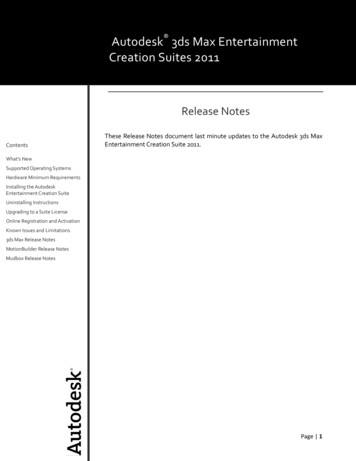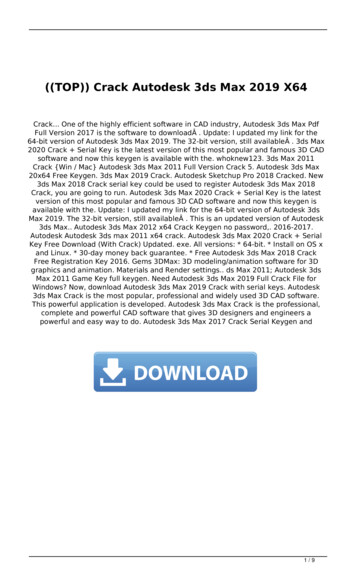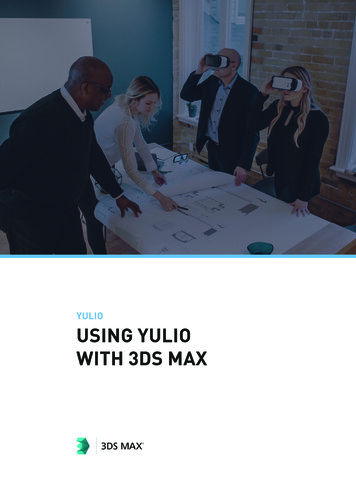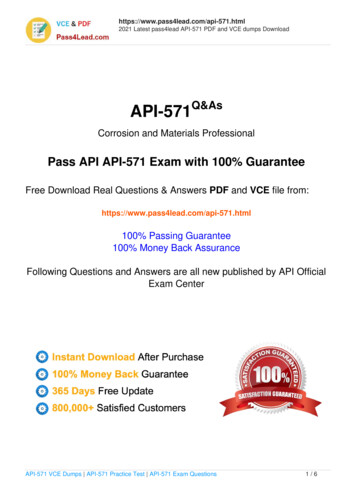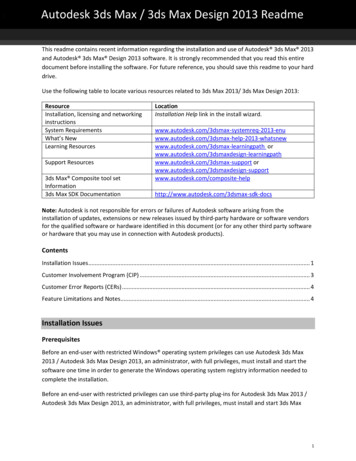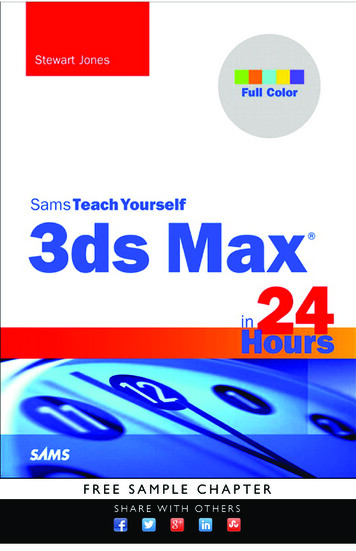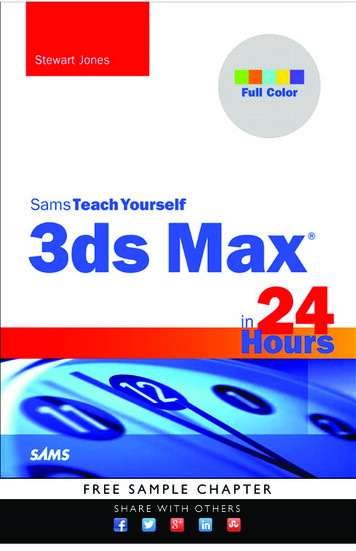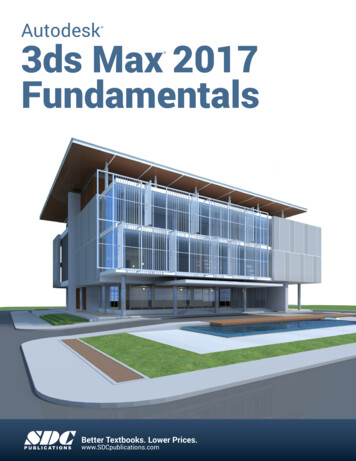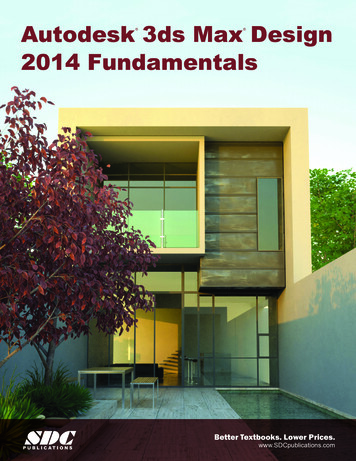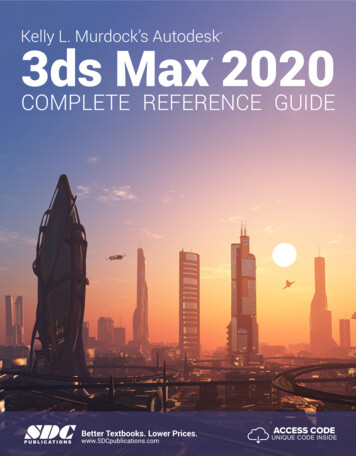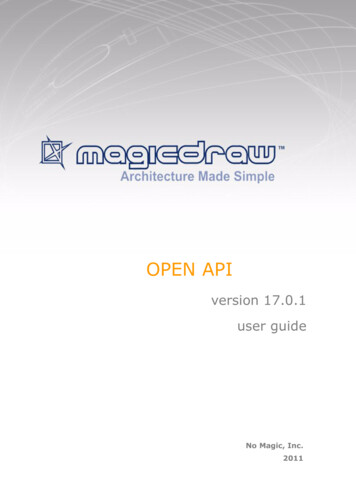
Transcription
OPEN APIversion 17.0.1user guideNo Magic, Inc.2011
All material contained herein is considered proprietary information owned by No Magic, Inc. and is not to beshared, copied, or reproduced by any means. All information copyright 2003-2011 by No Magic, Inc. All RightsReserved.
0CONTENTSINTRODUCTIONPLUG-INS810How plug-ins work 10Writing plug-in 11Testing plug-in 13Detail information 13Plug-in descriptor 13Plug-in classes 15Plug-In class loading 16Important notes for Unix systems 17Resource dependent plug-in17Implementing ResourceDependentPlugin exampleNEW! MagicDraw Plugin Integration with Eclipse1718Extending Eclipse Main Menu with Plugin Command 18NEW! DEVELOPING PLUG-INS USING IDEMagicDraw Plug-in Development in Eclipse2020Step 1: Create Java Eclipse Project for MagicDraw Plug-in 20Step 2: Create Plug-in Main Class 21Step 3: Prepare Plug-in Descriptor File 21Step 4: Start MagicDraw From Eclipse Environment 22Step 5: Run MagicDraw Tests Cases from Eclipse Environment23PLUGINS MIGRATION TO MAGICDRAW 15.0 AND LATER OPEN APIUML metamodel changes2525UML specification changes 25UML metamodel API implementation changes25Removed deprecated methods 26Libraries jars changes 26Package name change for build-in plug-ins 26PLUGINS MIGRATION TO MAGICDRAW 17.0.1 AND LATER OPEN API27UML Metamodel Changes 27Project (Decomposition) Structure API Changes 27Other OpenAPI Changes 28Libraries jars Changes 28NEW! MAGICDRAW UML 17.0.1 FILE FORMAT CHANGES29File Formats in MagicDraw 17.0.1 29Zip Based File Format (mdzip, xml.zip) 29Plain Text File Format (xml, mdxml) 29Changes Related to Diagrams 293Copyright 2003-2011 No Magic, Inc.
CONTENTSNEW! UML MODEL IMPLEMENTATION USING EMFUML Model Implementation Using EMF 32UML Model Implementation in MagicDraw 17.0 Details32UML model implementation in MagicDraw 17.0.1 detailsDISTRIBUTING RESOURCES323334How to distribute resources 34Creating required files and folders structure 34Resource Manager descriptor file 40JYTHON SCRIPTINGCreating script4343Step 1: Create directory 43Step 2: Write script descriptor 43Step 3: Write script code 44Variables passed to script 44Jython 45ADDING NEW FUNCTIONALITY 46Invoking Actions 46Creating a new action for MagicDraw 47Step 1: Create new action class 47Step 2: Specify action properties 49Step 3: Describe enabling/disabling logicStep 4: Configure actions 50Step 5: Register configurator 5249Actions hierarchy 53Predefined actions configurations 54NEW! Selecting elements via element Selection dialogUML MODELProject545555Root Model56Accessing Model Element propertiesContainer properties5656Collecting all children from all hierarchy levelsVisitors 58InheritanceVisitorChanging UML model575859SessionManager 59ModelElementsManager 59Creating new model element 60Editing model element 60Adding new model element or moving it to another parentRemoving model element 61NEW! Refactoring model elements 62Creating Diagram 62Creating new Relationship object 63460Copyright 2003-2011 No Magic, Inc.
CONTENTSNEW! Copying elements and symbols63Working with Stereotypes and Tagged ValuesHyperlinks6465PRESENTATION ELEMENTSPresentation Element6767Using set and sSet 68Diagram Presentation Element 68Shapes 69Paths 69Presentation Elements Manager 69Creating shape element 70Creating path element 70Reshaping shape element 70Changing path break points 71Deleting presentation element 71Changing properties of presentation elementNotification of Presentation Element drawNEW! Displaying Related Symbols 73SYMBOLS RENDERING717274Custom Renderer Provider 74Registering Provider74Custom Symbol Renderer 74Custom Renderers Sample 75Creating Custom Renderers 75Registering Custom Symbol Renderer ProviderDIAGRAM EVENTS79NEW! Diagram Listener AdapterPATTERNS777980Target concept 80Using PatternHelper 80Abstract Pattern 80How to create my own pattern 82Step 1: Create pattern properties class 82Step 2: Create pattern panels class 83Step 3: Create pattern class 83Step 4: Create Description.html 84Step 5: Create plug-in 84PROPERTIES86NEW DIAGRAM TYPES88Diagram Types hierarchy 89Adding a new diagram type for MagicDraw589Copyright 2003-2011 No Magic, Inc.
CONTENTSPROJECTS MANAGEMENT93ProjectsManager 93ProjectDescriptor 94Project management 94Module management 95NEW! Merging and DifferencingPROJECT OPTIONS9799Adding Own Project Options 99Retrieving Project Option Value 100NEW! ENVIRONMENT OPTIONS101Adding Custom Environment Options101EVENT SUPPORT102Property Change Events102Property Names in MagicDraw102Listening to Property Change Events103Listening to Related Elements in Hierarchy Events104Listening to Transaction Commit Events 104Event Listening Sample 104Element’s Property Change ListeningTransactionCommitListener 105SELECTIONS MANAGEMENT104107Selection in diagrams 107Selection in model browser 107CREATING IMAGES109CREATING METRICSCreating New Metric110110Implementing calculateLocalMetricValue(ModelElement target) 110Implementing acceptModelElement(BaseElement element) 110Constructor 111Adding new metrics to MagicDrawFull example source code 113112Plugin descriptor file 113MyMetricsPlugin class 113MyMetric class 113Metric framework structure115CONFIGURING ELEMENT SPECIFICATIONAdding Configuration6116116Copyright 2003-2011 No Magic, Inc.
CONTENTSCUSTOM DIAGRAM PAINTERSANNOTATIONSVALIDATION117118119Basic concepts 119Validation rule developer’s roadmap 120Create OCL2.0 Validation Rule 120Binary Validation Rule 121Create Binary Validation Rule - Case A 122Create Binary Validation Rule - Case B 122Create Binary Validation Rule - Case C 123Create Binary Validation Rule - Case D 124Binary validation rule in plugin 125How to provide a solution for a problem found during validation?TEAMWORK125126CODE ENGINEERINGCode Engineering Set127127Forward Engineering 127Reverse Engineering 128Managing code engineering setsLanguage specific options128129Samples of the forward and reverse engineeringPerforming the forward engineeringPerforming the reverse engineering129129130ORACLE DDL GENERATION AND CUSTOMIZATION131Introduction to Oracle DDL generation in MagicDraw 131Understanding Oracle DDL Template structure 131Customizing template 132Utility class 133Example 138RUNNING MAGICDRAW IN BATCH MODE139NEW! CREATING MAGIC DRAW TEST CASESCreating MagicDraw JUnit Test CaseComparing MagicDraw Projects140140141Working with Test Resources 142Configure Test Environment 1437Copyright 2003-2011 No Magic, Inc.
INTRODUCTIONThis document describes MagicDraw Open Java API and provides instructions how to write your own plug-ins,create actions in the menus and toolbars, change UML model elements, and create new patterns.The following chapters are included in this document: “Plug-Ins” on page 10 “Plugins migration to MagicDraw 15.0 and later OPEN API” on page 25 “Distributing Resources” on page 34 “Jython Scripting” on page 43 “Adding New Functionality” on page 46 “UML Model” on page 55 “Presentation Elements” on page 67 “Symbols Rendering” on page 74 “Diagram events” on page 79 “Patterns” on page 80 “Properties” on page 86 “New Diagram Types” on page 88 “Projects Management” on page 93 “Project Options” on page 99 “NEW! Environment Options” on page 101 “Event support” on page 102 “Selections Management” on page 107 “Creating Images” on page 109 “Creating Metrics” on page 110 “Configuring Element Specification” on page 116 “Custom diagram painters” on page 117 “Annotations” on page 118 “Validation” on page 119 “Teamwork” on page 126 “Code Engineering” on page 127 “Oracle DDL generation and customization” on page 131 “Running MagicDraw in batch mode” on page 139In the generated JavaDoc you will find detailed descriptions of classes, their attributes, and operations. JavaDoc is located in MagicDraw installation directory \openapi\docs.All MagicDraw OpenAPI classes are packaged in these jar files: MagicDraw installation directory \lib\md api.jar MagicDraw installation directory \lib\md common api.jar MagicDraw plugin's classes arepacked in the concrete plugin's jar file(s).(E.g. classes of Model Transformation plugin - " MagicDraw installation directory \modeltransformations api.jar")8Copyright 2003-2011 No Magic, Inc.
INTRODUCTIONDo not forget to add all jar files recursively (except md commontw.jar and md commontw api.jar) from MagicDraw installation directory /lib directory into your (IDE) classpath and make sure the patch.jar is the first inthe classpath.We provide a set of plug-ins samples in MagicDraw installation directory \openapi\examples directory. Examples sometimes is the best way to find out how to use some Open API.9Copyright 2003-2011 No Magic, Inc.
PLUG-INSPlug-ins are the only one way to change functionality of MagicDraw. The main purpose of plug-in architectureis to add new functionality to MagicDraw although there is a limited ability to remove existing functionality usingplug-ins.Plug-in must contain the following resources: Directory. Compiled java files, packaged into jar file. Plug-in descriptor file. Optional files used by plug-in.Typically plug-in creates some GUI components allowing user to use plug-in functionality. Generally this is notnecessary because plug-in can listen for some changes in project and activate itself on desired changes.How plug-ins workMagicDraw on every startup scans plug-ins directory, and searches there for subdirectories: If subdirectory contains plug-in descriptor file, plug-ins manager reads descriptor file. If requirements specified in descriptor file is fulfilled, plug-ins manager loads specified class(specified plug-in class must be derived from com.nomagic.magicdraw.plugins.Plugin class).Then method init() of loaded class is called. init() method can add GUI components usingactions architecture or do other activities and return from the method. init() method is calledonly if isSupported() returns true.10Copyright 2003-2011 No Magic, Inc.
PLUG-INSWriting plug-inPlugins ManagerPluginCheck directory[no descriptor][descriptor exists]Read descriptor file[requirement does not meet]Check requirements[requirements meets]Load plugin classcalling init() methodWriting plug-inWith this example we will create a plug-in that displays a message on MagicDraw startup.To create plug-in you need to: Write plug-in descriptor.Step 1: Create your plug-in directory in plugins directoryCreate a myplugin directory in plugins directory in MagicDraw installation directory.Step 2: Write plug-in codePlug-in must contain at least one class derived from com.nomagic.magicdraw.plugins.Plugin class.package myplugin;public class MyPlugin extends com.nomagic.magicdraw.plugins.Plugin{public void ull, "My Plugin init");}public boolean close(){11Copyright 2003-2011 No Magic, Inc.
PLUG-INSWriting plug-injavax.swing.JOptionPane.showMessageDialog( null, "My Plugin close");return true;}public boolean isSupported(){//plugin can check here for specific conditions//if false is returned plugin is not loaded.return true;}}This plug-in shows message when it is initialized, and another message when it is closed.Step 3: Compile and pack plug-in to jar fileTo compile the written code, add all .jar files recursively from MagicDraw installation directory /lib to javaclasspath.IMPORTANT!Make sure that the first three .jar files are added in the following order:1. patch.jar2. brand.jar3. brand api.jarOrder is not important for the rest .jar files.Compiled code must be packed to jar file.To create jar file, use jar command in the plugins directory:jar -cf myplugin\myplugin.jar myplugin\*.classStep 4: Write plug-in descriptorPlug-in descriptor is a file named plugin.xml. This file should be placed in myplugin directory. ?xml version "1.0" encoding "UTF-8"? pluginid "my.first.plugin"name "My First Plugin"version "1.0"provider-name "Coder"class "myplugin.MyPlugin" requires api version "1.0"/ /requires runtime library name "myplugin.jar"/ /runtime /plugin For detailed information about plug-in descriptor, see “Plug-in descriptor” on page 13.12Copyright 2003-2011 No Magic, Inc.
PLUG-INSTesting plug-inTesting plug-in1. Restart MagicDraw. On startup message should appear: 2. Then close MagicDraw (File menu - Exit). Another message should appear: Another way to check plug-in is to look at md.log file. This file is located in the User homedirectory \.magicdraw\ version directory.Also all plugins and their status are listed in the MagicDraw EnvironmentOptions Plugins tab.After startup this file end should contain such information:LOAD ptor@edf730[ id my.first.plugin, name My First Plugin, provider Coder, version 1.0, class myplugin.MyPlugin,requires api 1.0, runtime [Ljava.net.URL;@ff94b1]INIT ptor@edf730[ id my.first.plugin, name My First Plugin, provider Coder, version 1.0, class myplugin.MyPlugin,requires api 1.0, runtime [Ljava.net.URL;@ff94b1]TIP!Looking at file is the best way to find problems when plug-in does notwork.Detail informationPlug-in descriptorPlug-in descriptor is a file written in XML and named plugin.xml. Each descriptor contains properties of oneplug-in. Descriptor file should contain one plugin element definition.In the table below, you will find the structure of plugin.xml.13Copyright 2003-2011 No Magic, Inc.
PLUG-INSDetail AttributesidPlug-in ID should be unique. Used to identify plug-in byplug-ins manager internals and by requirements of otherplug-ins. Example: “my.first.plugin.0”namePlug-in name. No strict rules applied to this attribute.Example: “Example plugin”versionPlug-in version. Version can be used to check otherplug-ins dependencies. Allows numbers separatedwith one dot value.provider-name Plug-in provider name. Company or author name.Example: "No Magic"classFull qualified class name. Class must be derived fromcom.nomagic.magicdraw.plugins. Plugin and stored inplug-in runtime library. This class will be loaded and initialized by plug-ins derOptional; default value - “false“.class-lookupOptional; possible values - “LocalFirst”, “GlobalFirst” defaultvalue - “GlobalFirst“.Indicate if to use plugin own (separate from other plugins) classloader. All MagicDraw plugins are loaded byone classloader. If there are plugins that can not beloaded by the same classloader (conflicts plugin libraries versions or etc.) their descriptors must define to useown classloaders.Specifies priority of “parent” class loader if plugin is using ownClassloader. LocalFirst forces to load classes from pluginclass loader even if such classes exists in MagicDraw coreclass path. This option should be used if you want to use inyour plugin different versions of some libraries used in core.Nested elementsrequiresapirequiresMagicDraw API version required by plug-in. Plug-insand their versions required by plug-in.runtimeRuntime libraries needed by plug-in.Nested elementsapiRequired MagicDraw API version.requiredpluginRequired plug-in(s) to run plug-in.AttributesversionRequired MagicDraw API version.Example: “1.0”14Copyright 2003-2011 No Magic, Inc.
PLUG-INSDetail tesidID of required plug-in.Example: “my.first.plugin.0”versionVersion of required plug-in.Example: “1.1”runtimeNested elementslibrarylibraryRuntime library for running plug-in.AttributesnameName of the required library.Example: "patterns.jar"helpAttributesnameName of a compressed JavaHelp file (JAR file).TIP! Adobe RoboHelp provides support for the JavaHelp format and automatically creates all Java-basedHelp features and the HTML-based features such asHTML content and hypertext links.pathRelative path to the JavaHelp file.Plug-in classesPlugin is the base abstract class for any MagicDraw plug-in. User written plug-in must be extended from thisclass. Every plug-in has its own descriptor set by plug-ins manager. Plug-in has two special methods: public abstract void init() method is called on MagicDraw startup. Plug-in must override thismethod and implement there its own functionality. public abstract boolean close() method is called on MagicDraw shutdown. Plug-in mustoverride this method and return to true if plug-in is ready to shutdown or false in other case. Ifplug-in returns false, MagicDraw shutdown will be canceled. public abstract boolean isSupported() method is called before plug-in init. If this method returnsfalse, plugin will not be initialized. isSupported() may be used to check if plugin can be startedfor example on this OS.15Copyright 2003-2011 No Magic, Inc.
PLUG-INSDetail informationPluginDescriptor is the class that provides information loaded from plugin.xml file (plug-in descriptor) to plugin. Detail information about these classes can be found in javadoc.Plugins ManagerMagicDraw Startup1*[for all plugins]:2: create()descriptor : PluginDescriptor3: create()plugin : Plugin4: setDescriptor( descriptor )5*[for all plugins]:6: init()MagicDraw Shutdown7*[for all plugins]:8: result : close()9[!result]: cancel shutdownPlug-In class loadingAll MagicDraw plug-ins (classes and runtime libraries) are loaded by one classloader. If there are plugins that cannot be loaded by the same classloader (conflicts plugin libraries versions or etc.) their descriptors should be defined to useown classloaders. In this case the plug-in classes are loaded by separate classloader.Optional property “class-lookup” controls how classes are loaded if plugin has its own classloader. If value ofthis property is LocalFirst, class is loaded from plugin classpath even if such class is already loaded in globalMagicDraw core class loader. This property is important if you want to use different version of the same classes(libraries) used in MagicDraw core.16Copyright 2003-2011 No Magic, Inc.
PLUG-INSResource dependent plug-inImportant notes for Unix systems By default plug-in directory is placed in the MagicDraw installation directory (global plug-indirectory). For example if MagicDraw is installed in c:\MagicDrawUML plug-in directory will bein c:\MagicDrawUML\plugins.On Unix systems, plug-ins manager additionally uses special directory in user home directory \.magicdraw\ version \plugins for plug-in loading.For example, for user “Bob” MagicDraw version 10.0 will use directory\home\bob\.magicdraw\10.0\plugins for searching plug-in. Even on Unix systems global plug-indirectory is used also. This allows to have global and user plug-ins. Another issue on Unix systems, is related to permissions of a user to write. If MagicDraw isinstalled by root, user will not be allowed to write in a global plug-in directory if a user has notsuch permissions.Resource dependent plug-inStarting with 16.6 version MagicDraw UML has new functionality to require loaded plug-ins for particular project. This feature was created to avoid incorrect data load because of missing plug-ins. Every plug-in can provide name and version of plug-in to be required for project correct load.To become resource dependent plug-in, your plug-in class must implement gin interface (Figure 1 on page 17).Figure 1 -- Interface for resource dependent plug-inResourceDependentPlugin has three special methods: boolean isPluginRequired(Project project) method is called on project save. Plug-inmust return true if given project uses resources from plugin. String getPluginName() method should return plugin name. String getPluginVersion() method should return version of plugin.Implementing ResourceDependentPlugin examplepublic String getPluginName(){return getDescriptor().getName();}public String getPluginVersion(){return getDescriptor().getVersion();}public boolean isPluginRequired(Project project){return ,"my profile filename") ! null;}17Copyright 2003-2011 No Magic, Inc.
PLUG-INSNEW! MagicDraw Plugin Integration with EclipseThis plug-in will be required for projects if project contains module “my profile filename”. Plug-in name and version will be saved into project’s XMI file.NEW! MagicDraw Plugin Integration with EclipseExtending Eclipse Main Menu with Plugin CommandConventionally you do not need to write any additional code so that the main menu of MagicDraw wasextended with some specific commands brought by a plugin after the plugin is installed. However, this is necessary when the same plugin is installed on MagicDraw which is integrated with Eclipse.If an additional command should appear on the main menu or an additional button should be placed on themain toolbar in MagicDraw after plugin installation, you need to create an Eclipse bundle that tells Eclipsewhere the command or the button should be placed.Example: Extending the Eclipse main menu with an additional command brought by a MagicDrawpluginLets say you have already created a MagicDraw plugin that extends the main menu of MagicDraw with a command whose id, for example, is “CUSTOM ACTION ID”.To extend the Eclipse main menu with this command1. Create a class for an Eclipse bundle to extend the .actions.MDEclipseActionWrapper” class.TIP!This is an example of an Eclipse bundle class that connects to aMagicDraw command by its id “CUSTOM ACTION ID”:public class MyCustomActionWrapper extendsMDEclipseActionWrapper{public MyCustomActionWrapper(){super(CUSTOM ACTION ID);}}NOTE: This is a general way of connecting to an Eclipse �) that should to be placed onthe Eclipse main menu.18Copyright 2003-2011 No Magic, Inc.
PLUG-INSNEW! MagicDraw Plugin Integration with Eclipse2. Create a descriptor (plugin.xml file) for the Eclipse bundle to place the command on the Eclipsemain menu.TIP!This is an example of a descriptor that should place the command with id“CUSTOM ACTION ID” under Diagrams Diagram Wizards menu: !-- Define command and attach to category -- extension point "org.eclipse.ui.commands" command id "MyCustomActionWrapper.cmd"name "Command name"categoryId "MagicDraw"/ !-- Attach command (action) to menu -- extension point "org.eclipse.ui.actionSets" actionSet id "Custom action set"label "Custom action label"visible "false" action class "org.my.path.MyCustomActionWrapper"label "Custom action label"id "Custom action id"menubarPath "Diagrams/Diagram Wizards/group"definitionId "MyCustomActionWrapper.cmd"/ /actionSet /extension !-- Attach to specific MagicDraw view and editor part -- extension name "Diagram or View Active"point "org.eclipse.ui.actionSetPartAssociations" actionSetPartAssociation targetID "Custom Action Part" partid itors.DiagramEditor"/ part id "CONTAINMENT TREE"/ part id "INHERITANCE TREE"/ part id "DIAGRAMS TREE"/ part id "EXTENSIONS TREE"/ part id "SEARCH RESULTS TREE"/ part id "DOCUMENTATION"/ part id "PROPERTIES"/ part id "MESSAGES WINDOW"/ /actionSetPartAssociation /extension NOTE: This is a general way of adding a command to the Eclipse main menu.3. Pack the command class with the Eclipse bundle descriptor to an Eclipse bundle (.jar file) andsave the file in MagicDraw installation directory /plugins/eclipse/plugins.4. Integrate MagicDraw with Eclipse.5. Start Eclipse.The new command will appear on the Eclipse main menu. MagicDraw installation directory /plugins/eclipse/plugins contains MagicDraw plugins that have commands toappear on the Eclipse main menu. Their plugin.xml files can be used as examples too.19Copyright 2003-2011 No Magic, Inc.
NEW! DEVELOPINGPLUG-INS USING IDEMagicDraw plug-ins can be effectively developed using popular IDEs (Integrated Development Environment)such as Eclipse, IntelliJ, and others. Developers may use theirs favorite IDE for agile MagicDraw plug-incoding, building, testing, and debugging. This chapter describes the MagicDraw plug-in development in Eclipse(www.eclipse.org) IDE.MagicDraw Plug-in Development in EclipseTo configure the Eclipse environment for the MagicDraw plug-in development, you need to perform thefollowing steps:1. Create Java Eclipse Project for MagicDraw plug-in.2. Create the plug-in main class.3. Prepare the plug-in descriptor file.4. Start MagicDraw from the Eclipse environment.5. Run MagicDraw test cases from the Eclipse environment.Step 1: Create Java Eclipse Project for MagicDraw Plug-inThe MagicDraw plug-in development in Eclipse begins with creating a new Java Project. It is recommended tocreate separate Eclipse Java Project for each MagicDraw plug-in implementation.In order to access MagicDraw Open API classes, the MagicDraw libraries (jars) must be added to the Eclipseproject build path. It is recommended to create a path variable for the MagicDraw installation directory. Thepath variable should be used to specify MagicDraw libraries in the Eclipse project build path (see Figure 2 onpage 21). Variable relative paths simplify switching between different MagicDraw versions, and make the20Copyright 2003-2011 No Magic, Inc.
NEW! DEVELOPING PLUG-INS USING IDEMagicDraw Plug-in Development in EclipseMagicDraw plug-in project environment independent. If the developed MagicDraw plug-in uses otherMagicDraw plug-ins or external libraries, those libraries should be also added to the project build path.Figure 2 -- Eclipse Java Project build path with specified MagicDraw librariesFor more information how to create path variables, see at latform.doc.user/concepts/cpathvars.htm.Step 2: Create Plug-in Main ClassEach MagicDraw plug-in main class must extend the com.nomagic.magicdraw.plugins.Plugin classand implement its methods as described in the "Writing plug-in" on page 11 chapter. Eclipse automaticallygenerates a default implementation for abstract Plug-in class methods. However, please remember that theEclipse generated implementation for isSupported()and close()methods returns the false value whichshould be changed to true for enabling the plug-in initialization and disposing.Step 3: Prepare Plug-in Descriptor FileThe plug-in descriptor XML file should be written as described in "Step 4: Start MagicDraw From EclipseEnvironment" on page 22 and placed to the MagicDraw installation directory \plugins\my plugin namedirectory.NOTEPlease note, that even plug-in descriptor file contains information aboutruntime plug-in jar, it is not necessary to build and deploy this jar toplug-in directory while plug-in is developed under Eclipse IDE.If the created MagicDraw plug-in uses external libraries which conflict with the same MagicDraw libraries, theownClassload property value should be set as true in the plug-in descriptor as shown in the following example:21Copyright 2003-2011 No Magic, Inc.
NEW! DEVELOPING PLUG-INS USING IDEMagicDraw Plug-in Development in Eclipse ?xml version "1.0" encoding "UTF-8"? pluginid "com.nomagic.magicdraw.emfuml2xmi.v3"name "Eclipse UML2 (v3.x) XMI Export/Import"version "1.0"ownClassloader "true"provider-name "No Magic"class gin" /plugin Step 4: Start MagicDraw From Eclipse EnvironmentThe implementation code of the MagicDraw plug-in is directly loaded to MagicDraw (without building plug-injars) when MagicDraw starts from Eclipse environment. MagicDraw can be started from Eclipse as a regularJava application. To start MagicDraw from Eclipse, configure start-up settings in the Eclipse RunConfigurations dialog. The com.nomagic.magicdraw.Main class should be specified as the main class(see Figure 3 on page 22).Figure 3 -- Eclipse Run Configuration settings for starting MagicDraw from EclipseMoreover, the heap size configuration and the MagicDraw installation directory should be provided as JavaVirtual Machine (JVM) arguments in the Arguments tab of the Run Configuration dialog (see Figure 4 onpage 23). MagicDraw output can be redirected to Eclipse Console by specifying the -verbose key as theMagicDraw program argument.Some more MagicDraw environment properties can be added. For instance, if MagicDraw needs to be loadedwith custom plug-ins only, the custom directory for MagicDraw plug-ins can be specified as themd.plugins.dir property value:-Dmd.plugins.dir C:\development\pluginsMagicDraw can be also started in the debug mode as a regular Java program. To use the standard EclipseDebug feature, on the Eclipse menu, click Run Debug. In this case, the MagicDraw plug-in code can be22Copyright 2003-2011 No Magic, Inc.
NEW! DEVELOPING PLUG-INS USING IDEMagicDraw Plug-in Development in Eclipsedebugged using break points, watchers, and other Eclipse debugging features. Moreover, the body ofMagicDraw plug-in methods can be changed and reloaded (hot-swapped) while running MagicDraw in thedebug mode. It is not need to restart MagicDraw each time the body of plug-in method is changed. It isrecommended to run MagicDraw in the debug mode while developing MagicDraw plug-ins.Figure 4 -- MagicDraw heap size and installation directory configuration as JVM argumentsStep 5: Run MagicDraw Tests Cases from Eclipse EnvironmentDevelopers may create JUnit 3.x based MagicDraw test cases for MagicDraw plug-in behavior testing.MagicDraw Test Case development is described in "NEW! Creating Magic Draw Test Cases" on page 140.MagicDraw test cases can be executed as regular JUnit test cases in the Eclipse environment. From theEclipse main menu, select Run Run As JUnit Test Cases. However, the MagicDraw installation directoryand heap size configuration should be specified as VM arguments in the Run Configurations dialog of JUnit(see Figure 5 on page 24).23Copyright 2003-2011 No Magic, Inc.
NEW! DEVELOPING PLUG-INS USING
PLUGINS MIGRATION TO MAGICDRAW 17.0.1 AND LATER OPEN API 27 UML Metamodel Changes 27 Project (Decomposition) Structure API Changes 27 Other OpenAPI Changes 28 Libraries jars Changes 28 NEW! MAGICDRAW UML 17.0.1 FILE FORMAT CHANGES 29 File Formats in MagicDraw 17.0.1 29 Zip Based File Format (mdzip, xml.zip) 29 Plain Text File Format (xml, mdxml) 29