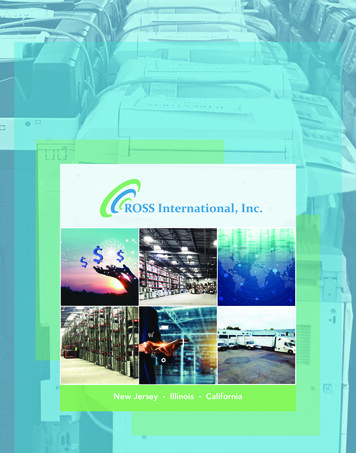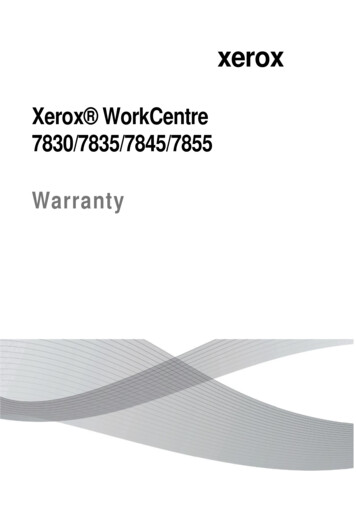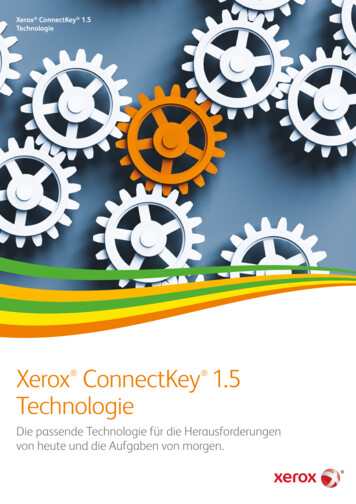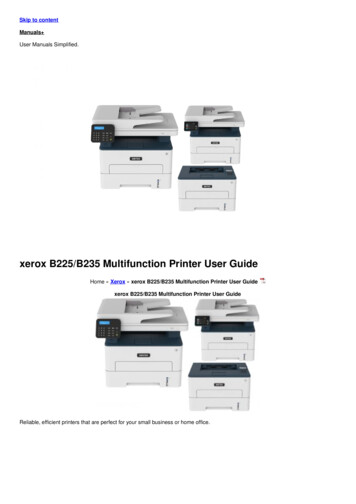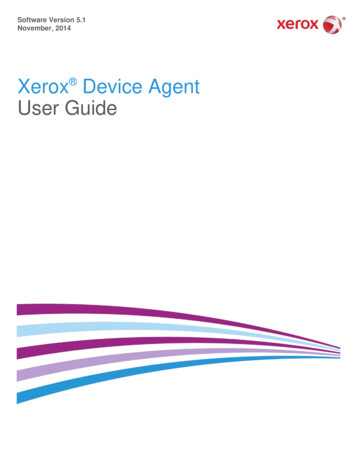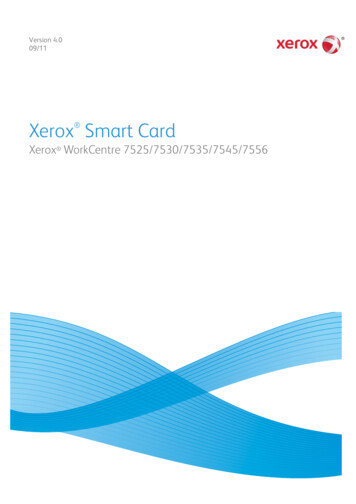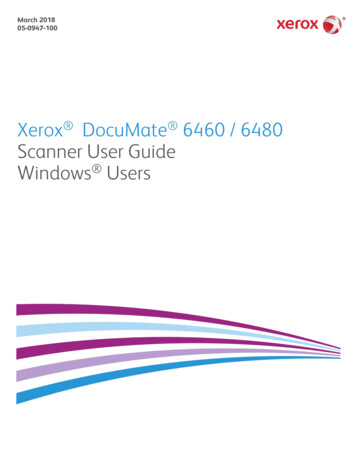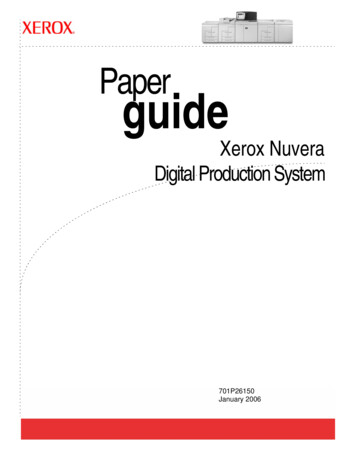Transcription
Version 3.0September 2013701P33170 Xerox D95/D110/D125/D136Copier/PrinterUser Guide
2013 Xerox Corporation. All rights reserved. Xerox and Xerox and Design aretrademarks of Xerox Corporation in the United States and/or other countries.FreeFlow , SquareFold , and CentreWare are trademarks of Xerox Corporation in theUnited States and/or other countries. Product status, build status, and/or specificationsare subject to change without notice.Microsoft, Windows, Windows XP, Windows Vista, Internet Explorer, and Word areregistered trademarks of Microsoft Corporation in the United States and/or othercountries.PANTONE is a registered trademark of Pantone, Inc. ScanFlowStore is a registeredtrademark of Nuance Communications, Inc.Apple , Macintosh , Mac OS , and EtherTalk are trademarks or registered trademarksof Apple Computer, Inc., registered in the U.S. and other countries. Elements of Apple'sTechnical User Documentation used by permission from Apple Computer, Inc.Adobe, the Adobe logo, Acrobat, the Acrobat logo, Acrobat Reader, Distiller, Adobe PDFlogo, Adobe PDF JobReady, Illustrator, InDesign, and Photoshop are registered trademarksof Adobe Systems, Inc. PostScript is an Adobe registered trademark used with the AdobePostScript Interpreter, the Adobe page description language, and other Adobe products.This product is not endorsed or sponsored by Adobe Systems, publisher of AdobePhotoshop.Fiery and PrintMe are registered trademarks of Electronics For Imaging, Inc. GBC andAdvancedPunch are trademarks or registered trademarks of General Binding Corporation.HP, HPGL, HPGL/2, and HP-UX are registered trademarks of Hewlett-Packard Corporation.Netscape is a registered trademark of Netscape Communications. UNIX is a registeredtrademark of the Open Group. Mozilla Firefox is a trademark of Mozilla Foundation.BR779
Table of Contents1 Product Overview.1-1Machine Components.1-1Document Feeder.1-3User Interface (UI).1-3Power Source.1-5Power On.1-5Power Off.1-6Energy Saver.1-6Exiting the Energy Saver mode.1-7Print server overview.1-7Feeding and finishing devices.1-7High Capacity Feeder (HCF/Trays 6 and 7), 8.5 x 11 in./A4.1-8Oversized High Capacity Feeder (OHCF), 1 or 2 trays (Trays6/7).1-8Interface Module (D110/D125 configurations).1-9Interface (Cooling) Module (D136 configuration).1-9GBC AdvancedPunch .1-10Perfect Binder (D110/D125/D136 configurations).1-10High Capacity Stacker.1-12Standard Finisher.1-12Booklet Maker Finisher.1-13SquareFold Trimmer Module.1-13Standard Finisher Plus.1-14Third-Party Finishing Devices (D110/D125/D136configurations).1-142 Where to find help.2-1Customer documentation CD/DVD.2-1Print server customer documentation.2-1Help on the World Wide Web.2-13 Paper and other media.3-1Loading media in trays 1, 2, 3, and 4.3-1Loading paper in trays 1 and 2.3-2Loading paper in trays 3 and 4.3-3Loading tab stock in trays 3 and 4.3-4Loading pre-drilled stock in trays 1, 2, 3, and 4.3-4Loading transparencies in trays 1-4.3-5Loading media in optional feeding devices.3-6Xerox D95/D110/D125/D136 Copier/PrinterUser Guidei
Table of ContentsLoading post-process media in optional finishing devices.3-6Loading tab stock with the GBC AdvancedPunch.3-64 Copy.4-1Basic copy using the document feeder.4-1Basic copy using the document glass.4-2Selecting copy options for a DFA finishing device.4-3Copy tab.4-4Reduce/Enlarge.4-4Paper Supply Screen.4-42-Sided Copying (Making 2-Sided Copies).4-5Copy Output.4-5Image Shift.4-5Original Type.4-5Lighten/Darken.4-6Image Quality.4-6Original Type.4-6Image Options.4-6Background Suppression.4-7Layout Adjustment.4-7Book Copying.4-72-Sided Book Copying.4-8Original Size.4-8Edge Erase .4-8Image Shift.4-9Image Rotation .4-9Invert Image (Mirror Image/Negative Image).4-10Original Orientation.4-10Repeat Image.4-10Output Format.4-11Booklet Creation.4-11Perfect Binding (optional).4-12Selecting the Perfect Binding options.4-13Covers.4-15Page 18Secure Watermark.4-18Tab Margin Shift.4-19Face Up/Down Output.4-19iiUser Guide
Table of ContentsIdentification Card Copying.4-20Folding.4-20Transparency Options.4-20Job Assembly tab.4-21Build Job.4-21Build Job Options.4-22Sample Job.4-23Combine Original Sets.4-23Form Overlay.4-24Delete Outside/Delete Inside.4-24Stored Programming.4-255 Scan.5-1Simple Scanning.5-1Simple Scan Procedure.5-1Loading Documents.5-1Selecting Document Features.5-1Starting the Scan Job.5-2Saving the Scanned Data.5-2Cancelling a Scan Job.5-3Preview Scanned Images of a Job.5-3Stopping the Scan Job.5-3Scan Settings.5-3Scan al Orientation.5-5Original Size .5-5E-mail.5-5Address Book.5-6Adding E-mail Recipients:.5-6Removing E-mail Recipients.5-6Subject.5-6Message Contents.5-6Preview Scanned Image.5-7Selecting an Output Color.5-7Scan Both Sides of a Document.5-7Original Type.5-8Scan Presets.5-8Network Scanning.5-9Preview Scanned Images of a Job.5-9Xerox D95/D110/D125/D136 Copier/PrinterUser Guideiii
Table of ContentsSelecting an Output Color.5-9Scan Both Sides of a Document.5-9Original Type.5-10Scan Presets.5-10Scan to PC.5-11Transfer Protocol.5-11Address Book.5-11Browse Network for PC.5-11Specify Destination.5-12Scan Presets.5-12Store to Folder.5-13Selecting an Output Color.5-13Scan Both Sides of a Document.5-13Original Type.5-14Preview Scanned Images of a Job.5-14Store to USB.5-14Using a USB Storage Device.5-15Save using the USB Memory Device (optional).5-15Removing the USB Device.5-16Display Details of Storage in USB.5-16Preview Scanned Images of a Job.5-16Selecting an Output Color.5-16Scan Both Sides of a Document.5-17Original Type.5-17File Format.5-17Send to Folder.5-18Scan To.5-18From.5-18Subject.5-19Message.5-19Selecting an Output Color.5-19Scan Both Sides of a Document.5-19Preview Scanned Image.5-20Web Services for Devices (WSD).5-20How to store to WSD.5-20WSD Starting a Scan Job.5-21WSD Storing Data from a Network Computer.5-21Advanced Settings tab.5-21Image Options.5-22Image Enhancement.5-22ivUser Guide
Table of ContentsResolution.5-23Quality/File Size.5-23Photographs.5-23Shadow Suppression.5-24Color Space.5-24Layout Adjustment tab.5-24Original Orientation.5-24Original Size .5-25Edge Erase.5-25Book Scanning.5-26Reduce/Enlarge.5-26Filing Options.5-26File Name.5-26File Format.5-27Read Receipts.5-27File Name Conflict.5-28Email Options tab.5-28File Name.5-28File Format.5-28Reply to.5-29Read Receipts for Email.5-296 Send from Folder.6-1Folder Operating Procedure.6-1Selecting a Folder.6-1Checking files in Copy & Print Job.6-2Deleting Files in Copy & Print Jobs.6-2Copying/Moving Files in Copy & Print Jobs.6-2Copy.6-3Move.6-3Editing Files.6-3Delete Pages.6-3Insert Separators.6-4Chapter Start and Insert File.6-4Edit List and Delete Pages.6-4Merging/Batch Printing Files in Copy & Print Jobs.6-4File Details.6-5Merge.6-5Merge and Print.6-5Separators.6-6Covers.6-6Xerox D95/D110/D125/D136 Copier/PrinterUser Guidev
Table of ContentsWatermark.6-6File Name.6-7Output.6-7Annotations.6-7Secure Watermark.6-8Printing Files in Copy & Print Jobs.6-8File Details.6-8Output.6-9Covers.6-9Folding.6-92 Sided Printing.6-10Image Shift.6-10Booklet Creation.6-10Annotations.6-11Watermark.6-11Face Up/Down Output.6-12Secure Watermark.6-12Add Tab Stock.6-12Selecting a folder under Scan & Other Jobs.6-13Checking/Operating Files in Scan & Other Jobs.6-13Checking File Details in Scan & Other Jobs.6-14Printing Files in Scan & Other Jobs.6-14Configuring/Starting Job Flow.6-14Link Job Flow Sheet to Folder.6-15Job Flow Restrictions.6-15Making Backups of Files in Folders.6-15Setting a Password.6-157 Job Flow.7-1Job Flow Procedures.7-2Creating a Job Flow Sheet.7-2Linking a Job Flow Sheet with a Mailbox.7-3Starting a Job Flow Manually .7-5Job Flow Sheet Filtering.7-5Confirming/Changing Job Flow .7-58 Stored Programming.8-1Storing a Program.8-1Deleting Stored Programs.8-3Naming/Renaming a Stored Program.8-3Stored Program icons.8-3viUser Guide
Table of ContentsCalling a Stored Program.8-49 Media Print - Text.9-1Overview.
Xerox D95/D110/D125/D136 Copier/Printer User Guide Version 3.0 September 2013 701P33170